Appendix B
Gestures
The following gestures can be used while working in OmniGraffle.
| Gesture | Action | Description |
|---|---|---|
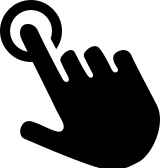 |
Select an object or interact with the user interface | Tap with a single finger. |
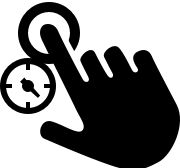 |
Touch and hold | Touch and hold an object with a single finger; commonly used in combination with other gestures. |
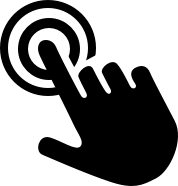 |
Select a value in an inspector, or the text in a text label | Double-tap with a single finger. |
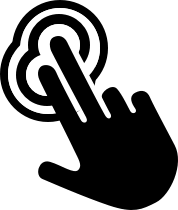 |
Zoom object or canvas to fit screen | Double-tap an object, or on the canvas, with two fingers. |
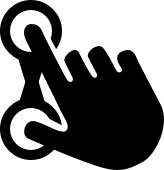 |
Pinch to zoom in on the canvas | Move two fingers together. |
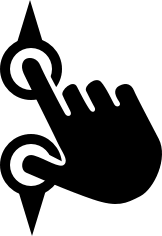 |
Pinch to zoom out on the canvas | Move two fingers apart. |
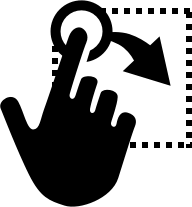 |
Drag to select | Touch the canvas and then drag your finger to select objects on the canvas. |
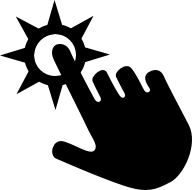 |
Scroll | Swipe in any direction to scroll; swipe up or down in the Sidebar or Inspector Bar, or in any direction on the canvas. |
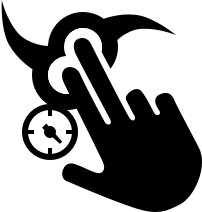 |
Rotate an object | Touch an object with two fingers and then rotate . |
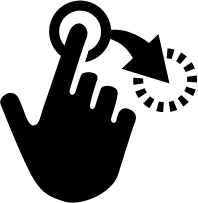 |
Move an object on the canvas | Touch and hold to select the object, and then slide your finger to move the object. |
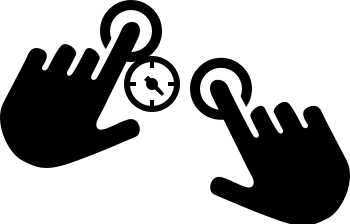 |
Select multiple, non-contiguous objects, on the canvas | Touch and hold on the first object, and then single tap the other objects you would like to select. |
In addition to the gestures listed above, OmniGraffle 3.11 and later support the iOS built-in gestures for Copy, Paste, Undo, and Redo.