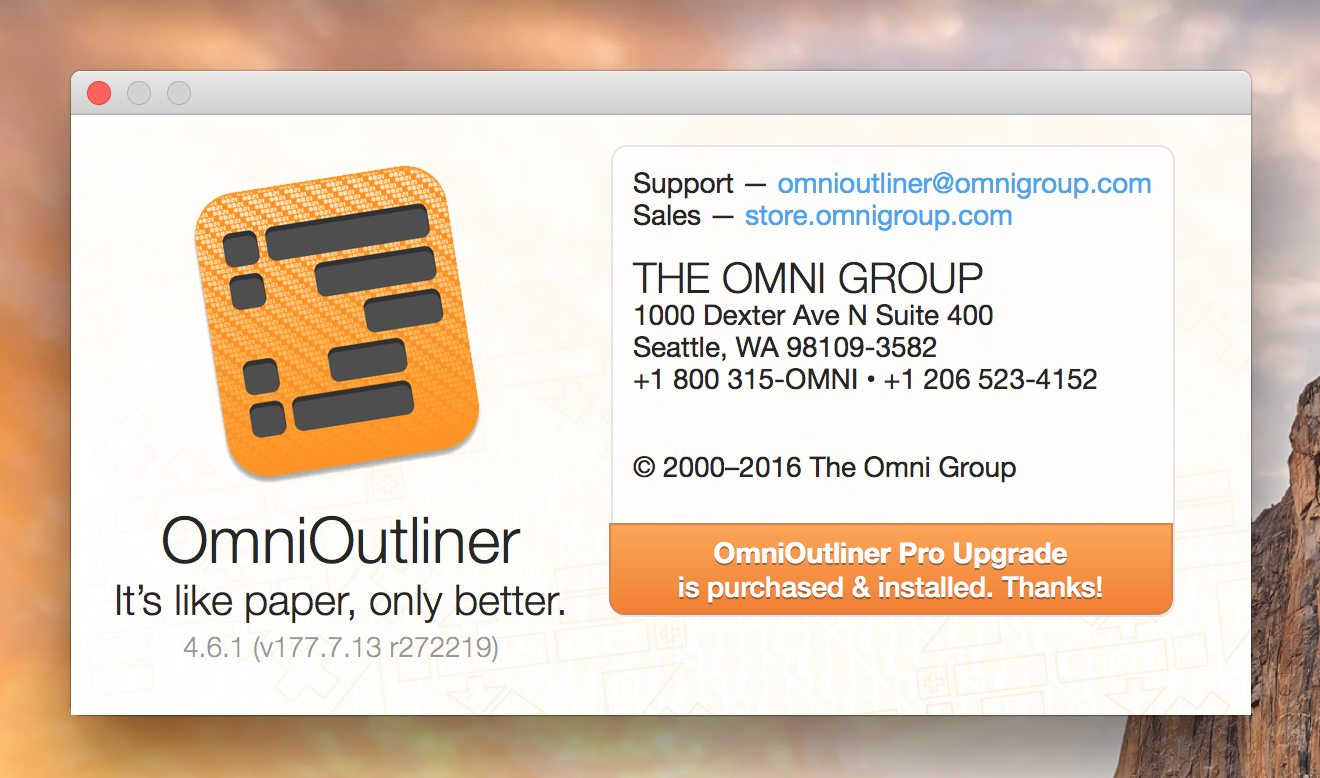Starting with OmniOutliner 4, our app uses a single download file that accepts both Pro and Essentials license keys. Pro features are unlocked when the appropriate license is entered or registered to your Omni Account, but the application will still be named OmniOutliner in the Finder, Dock and Menu Bar. You should be able to confirm that you’re running Pro from the OmniOutliner menu. Click About OmniOutliner, and look for the orange text box confirming that Pro has been purchased.
You can also confirm that Pro is activated by seeing if you can access any of OmniOutliner 5’s Pro-only features, such as Multiple Columns, Row Styles, or Saved Filters.
OmniOutliner 5 for Mac
OmniOutliner 5 Essentials
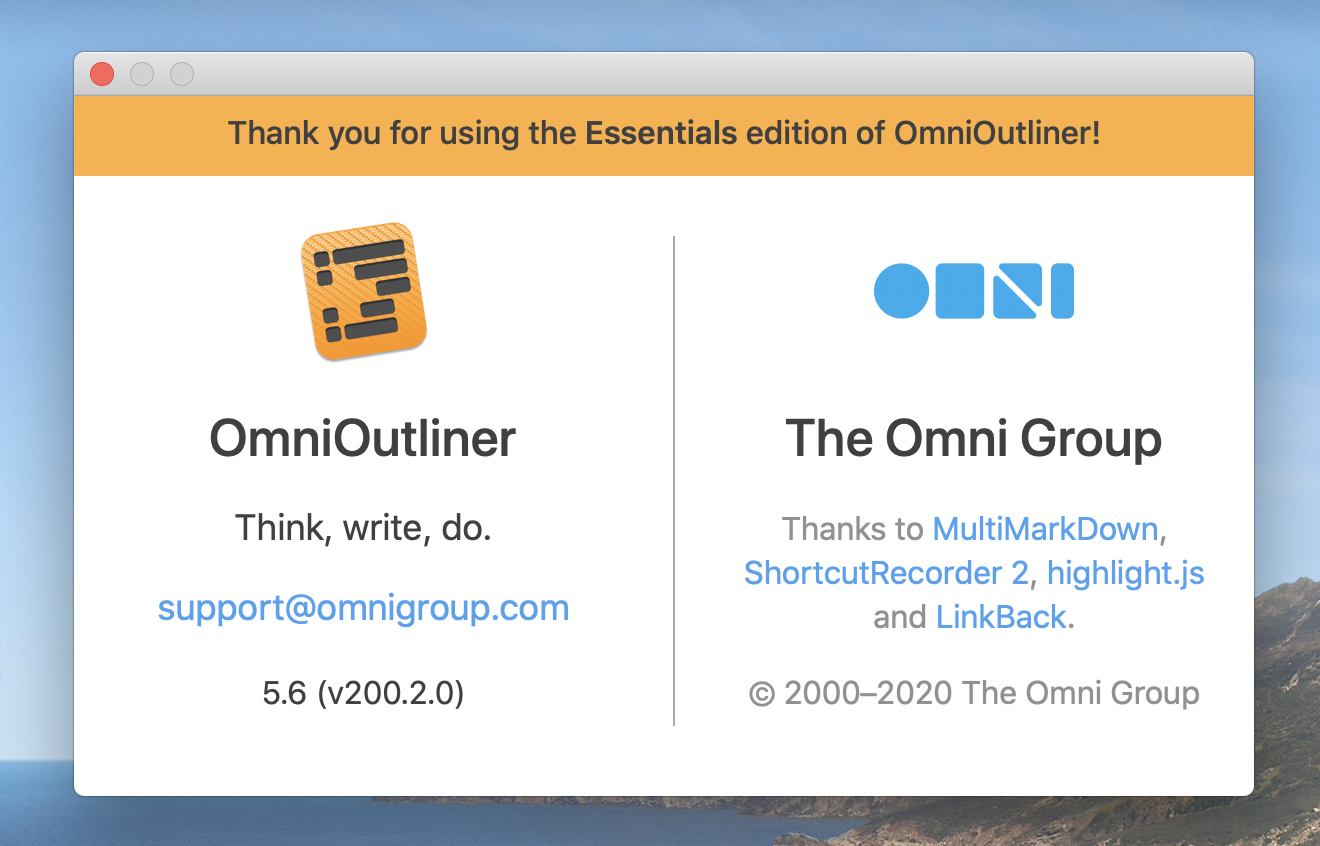
OmniOutliner 5 Pro
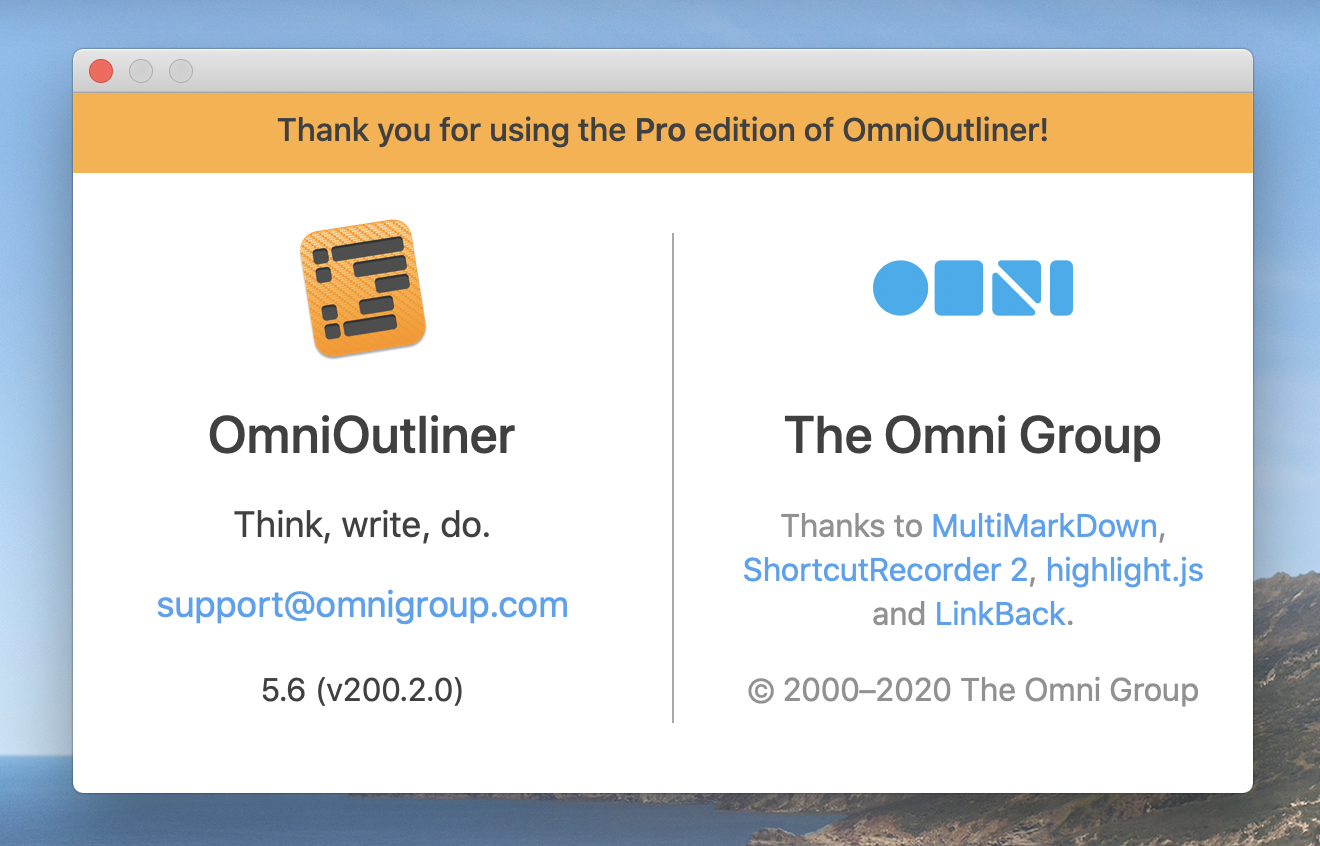
OmniOutliner 4 for Mac
OmniOutliner 4 Standard
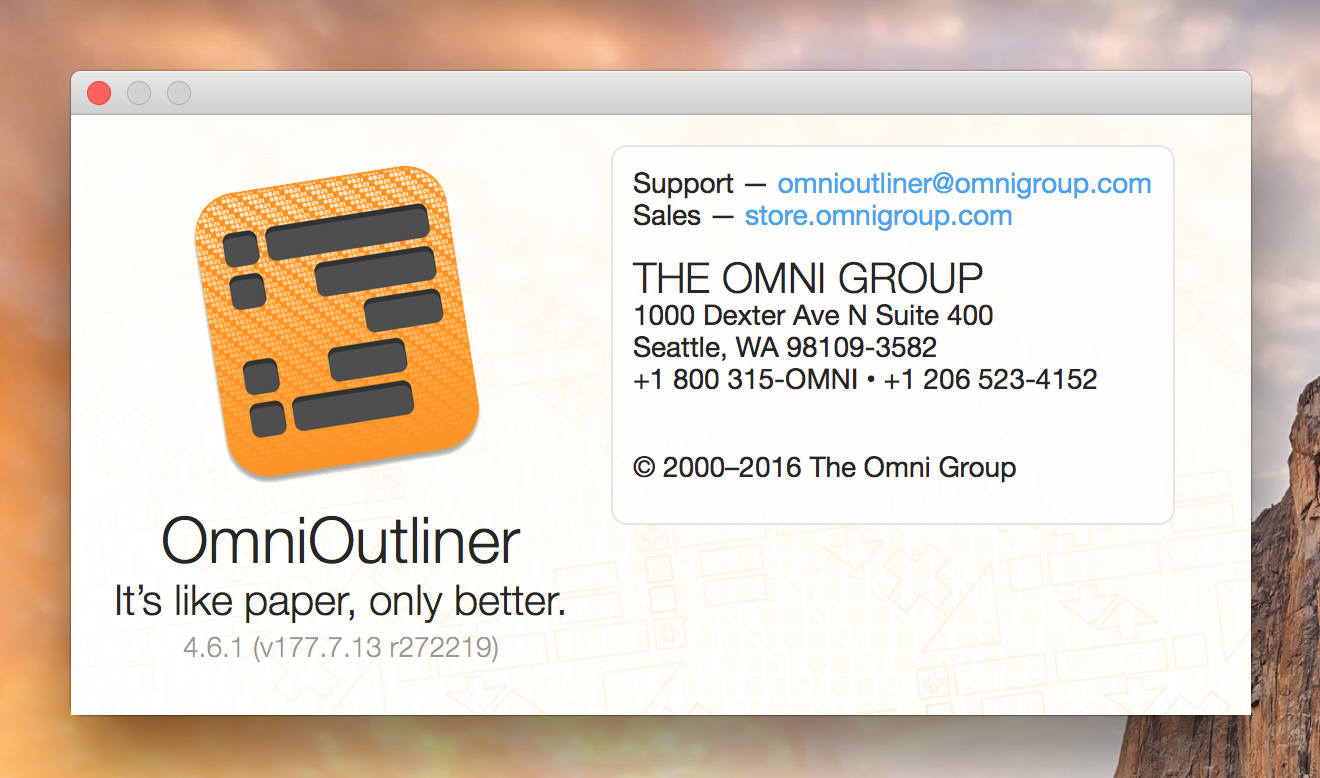
OmniOutliner 4 Pro