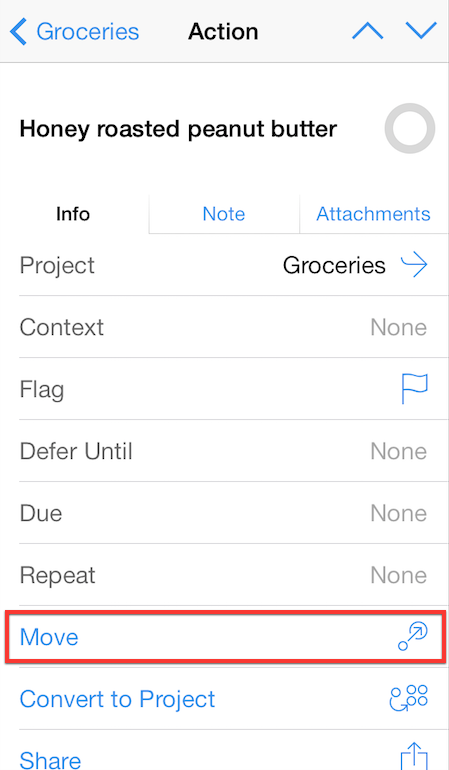Action Groups are a useful way to organize complicated projects. Giving an action a child action turns it into an Action Group. This is a great way to break complicated steps of a project up into smaller actions without having to create a separate project.
What’s the difference between an action group and a project?
Great question - I’m glad you asked! Perhaps the most notable difference between action groups and projects is that an action group is still a series of actions. This means an action group won’t show up in your list of projects, and a task can’t be assigned to an action group using the Projects field. You also can’t change the status of an action group (to On Hold or Dropped for example).
Creating an action group on iPad
- Start by navigating to the project you’d like to modify.
- Create a new action by tapping the plus + icon in the toolbar at the upper right.
- Name the new action to describe all the steps it will end up containing.
- Tap Save + in the toolbar.
- Name this next item to represent the first action in the group. Tap Save this time.
- Locate the second item you just created, and tap it to open the editor.
- Use the Move button in the toolbar (leftmost icon, it’s a circle moving into a larger circle) to move this item inside the containing action you created in Step 3.
- Tap Done to see the newly-created action group. You can now use the plus + icon to create the remaining items that need to be added, and move them individually into the group.
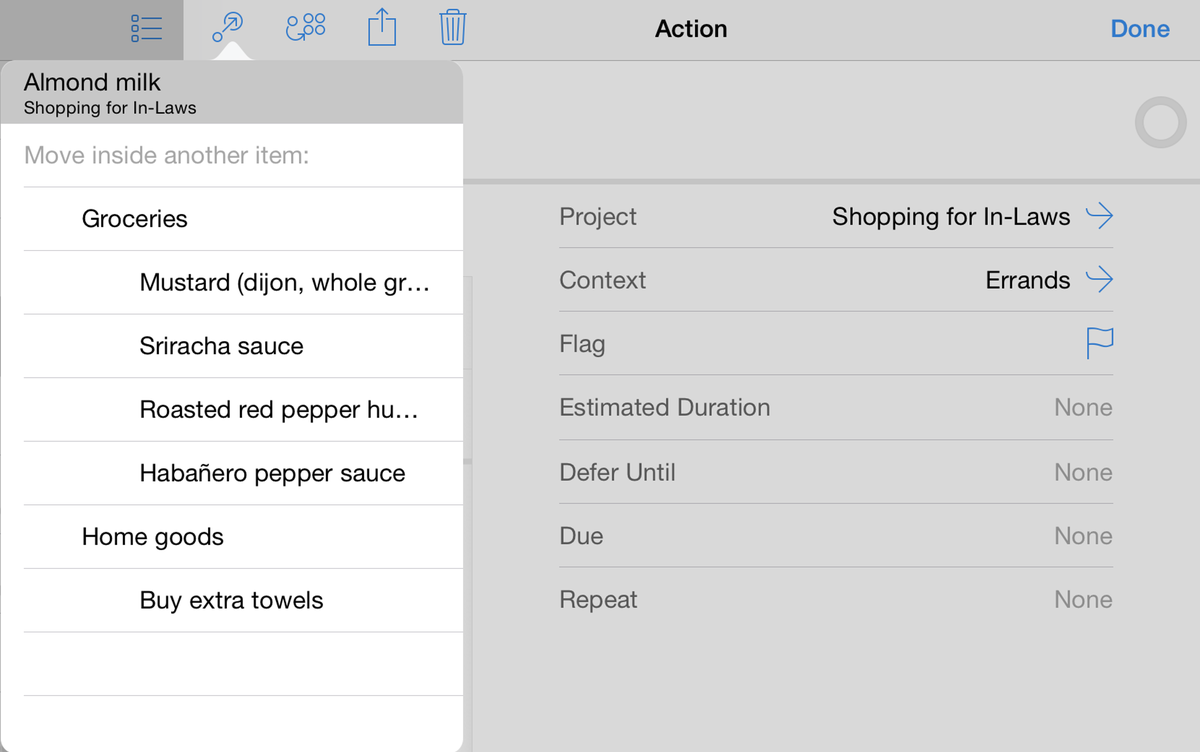
An alternative way to create an action group is to initially create it as a project, populate it with actions, then convert the project to an action and move it inside the project intended to be its final home. If you open the editor to modify a project, Convert to Action is the second icon from the left.
If you convert an action group into a project, any child tasks come along with it. Similarly, when converting a project into an action group, any actions assigned to the project will become child tasks within the action group.
Creating an action group on iPhone
This process is largely the same on the iPhone, give or take a few interface changes for the smaller display. Start by creating a new action in or moving an existing action to the project where you’d like to create an action group. Tap the action to open the editor, then in the Info tab scroll down to select Move. Find the action that you’d like to nest the child action under, and tap it to create your new group.