Welcome to OmniGraffle 2.1 for iOS!
That’s right folks, we said OmniGraffle 2.1 for iOS! Since we last met, your friends at The Omni Group have been busy working on Universal versions for all of our apps. If you have an iPhone, iPad, iPad mini, or iPod touch (5th Generation) that runs iOS 8 or higher, then your day just got a zillion times better.
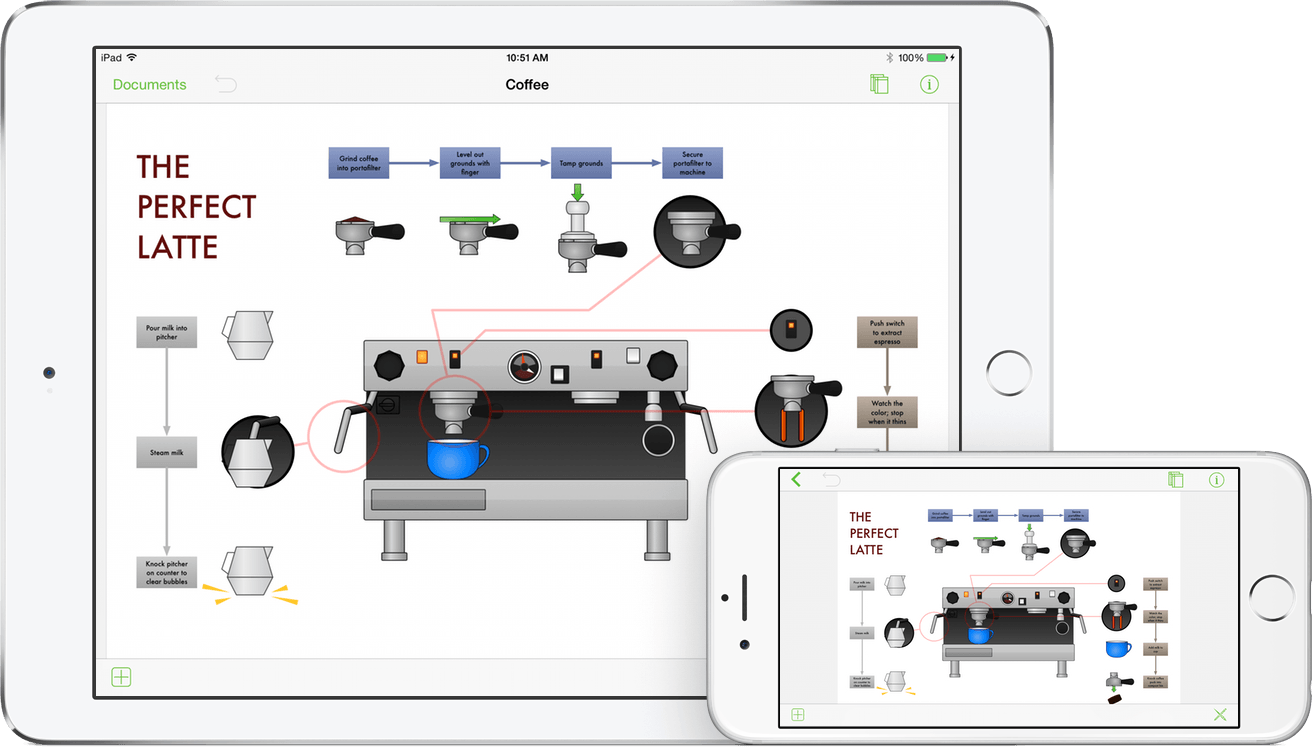
When Apple introduced the iPhone 6 and iPhone 6 Plus, we knew it was finally time to bring all of our iOS apps to the larger iPhone screens. OmniGraffle 2.1 for iOS has been optimized for iOS 8 and is packed with a ton of new goodies, including:
- Point Editing Tools—We’ve added a new set of tools for editing the points of a shape. To use the Point Editing Tools, first select a shape or line on the Canvas, and then tap
 in the bottom toolbar. This makes it much easier to drag existing points, add points, and remove points from an object.
in the bottom toolbar. This makes it much easier to drag existing points, add points, and remove points from an object. - The Loupe—While you might be tempted to think this has something to do with Apple’s main campus (or a bearded man’s blog), think again. The Loupe appears beneath your finger whenever you touch the screen of your iOS device. Use this new tool to align objects or connect lines with pixel-perfect precision.
- Fill Effects and Filters—We’ve brought OmniGraffle 6.1 for Mac’s Fill Effects and Filters over to OmniGraffle 2.1 for iOS.
Note
For a list of all the changes we’ve made in OmniGraffle for iOS, be sure to read the Release Notes by tapping the Gear icon in the toolbar and choosing Release Notes from the list of options.
And finally, there’s a new place in Omni’s family: Stenciltown. Stenciltown is where you can safely find and download new stencils for use with OmniGraffle.
Created with love,
The Omni Group
How This Documentation is Organized
This wonderful manual that you have before you (either in OmniGraffle itself, online, or in iBooks on your Mac or iOS device—or both) has been assembled in such a way that you’re provided with a complete tour of OmniGraffle.
You’ll start out with an overview of OmniGraffle’s interface. Don’t skip over this chapter, as you’ll find many nuggets of information and fine details about OmniGraffle that you might otherwise miss. And, if you do decide to skip this chapter and later find yourself wondering, “Hey, what’s that doohickey do?”, you can always come back here to discover what it’s all about.
To help guide you through the documentation and better learn all the things you need to know about OmniGraffle, here’s a list of all of the chapters in this book:
- Chapter 1, Adding a Cloud Account
- Whether you’ve just started using OmniGraffle for iOS, or if you’ve been using it alongside OmniGraffle for Mac, it’s important for you to keep a backup of your illustrations and diagrams in the cloud. OmniGraffle uses our own cloud service to synchronize files with your free Omni Sync Server account or to another WebDAV server of your choosing. Once synchronized, you can access the things you draw in OmniGraffle on your iPad over on your iPhone, or on your Mac (if you’ve purchased OmniGraffle for Mac). It’s pretty cool; you should check it out.
This first chapter walks you through the process of setting up a cloud account in OmniGraffle for iOS and discusses how get the best performance out of Omni Sync Server.
- Chapter 2, Using the Document Browser
- Since OmniGraffle is a document-based application, you’ll need a way to manage the documents on your devices. This chapter provides an overview of the Document Browser, which is what you use to manage the files you create in OmniGraffle.
- Chapter 3, Using OmniGraffle on iOS
- The first chapter dives right in and gives you a top-down overview of OmniGraffle’s user interface. You’ll learn about the differences of using OmniGraffle on large- and small-screened iOS devices, and get a close look at all of the tools available to you. Nothing too deep; just the basics to get you rolling.
- Chapter 4, Using the Inspectors
- Once you’ve learned about the Tools, you can use the Inspectors to examine the things you draw and modify their properties. Chapter 3 also examines the Stencils built into OmniGraffle and introduces you to Stenciltown.
- Chapter 5, Drawing Basics
- Here you’ll learn some of the basic ways to draw and create objects on the canvas. You will learn how to create, select, resize, and move shapes, how to group and ungroup objects, how to connect objects with lines—including how to adjust the connecting lines and endpoints—and how to add color to your objects using the Fill inspector.
- Chapter 6, Getting Help
- There’s no shame in admitting that you need help. In fact, that’s what we’re here for. If you ever get stuck when working on something in OmniGraffle, or if you have a problem with the app’s license, or you just want to tell our Support Humans and the DocWranglers what an awesome job they’re doing, feel free to get in touch. This chapter points you to all of the resources we have available: Support Humans, Support Articles, Videos, and Documentation.
Using This Book
One of the beauties of having OmniGraffle’s documentation available in electronic form is that it’s always available whenever you need it. We have put all of the documentation on our website where it can be searched and bookmarked. And we’re continuing the ongoing trend of creating EPUB versions of the documentation and making them freely available on the iBooks Store.
What’s New in OmniGraffle 2 for iOS
![]() OmniGraffle 2 has new and re-designed features to make drawing and graffling even easier. If you’ve been a long-time OmniGraffle user, it won’t take long before you notice some changes.
OmniGraffle 2 has new and re-designed features to make drawing and graffling even easier. If you’ve been a long-time OmniGraffle user, it won’t take long before you notice some changes.
Some new features you’ll find in OmniGraffle 2 include (but certainly aren’t limited to):
- In-App Purchase—Several Pro features, such as Visio® support, shape combinations, tables, and more, have been moved into an In-App Purchase bundle.
- Stencil Searching—You can now search for user-submitted stencils at our own repository: Stenciltown.
- User Interface—Interface changes have been made to bring OmniGraffle up to date with iOS 8. A new Canvases sidebar has been added, as well as the ability to hide interface controls completely.
- Shape Combinations (Pro)—Combine two or more objects on the Canvas to create custom shapes. (This is included with the Pro In-App Purchase.)
- Visio Support (Pro)—Import and export illustrations and diagrams for Microsoft® Visio®, including Visio 2013. (This is included with the Pro In-App Purchase.)
- OmniOutliner Support—Import and Export support for OmniOutliner files.
- Inspectors—New fill, stroke, and shadow styles have been added.
- AirDrop—Easily AirDrop files between iOS 8 and OS X Yosemite (v10.10) clients.
- Drawing Tools—Manipulate vertex points on shapes with the Freehand Tool, and convert them to Bézier points.
- Templates—When you create a new document, you are presented with a list of available templates which you can start from. Easily turn an existing document into a template or create one from scratch.
- Folders—Have a lot of illustrations and diagrams on your iPad? Organize them with folders, and if you’re syncing with OmniPresence, the same folders and files are visible on your Mac.
These new features, combined with file synchronization with OmniPresence and Omni Sync Server, make this an incredible update worthy of a whole number.
What’s Extra in Pro?
OmniGraffle 2 Pro, available via In-App Purchase includes a lot of advanced features that might not be needed by everyone. OmniGraffle 2 Pro features include:
- We’ve brought OmniGraffle 6.1 for Mac’s Fill Effects and Filters over to OmniGraffle 2.1 for iOS!
- Vertex Point Geometry
- Note tooltip preferences
- Canvas zoom options
- Share layers between canvases
- Combine shapes
- Add Notes and custom data
- Create tables
- Subgraph support
- Visio® Support
Throughout this guide, we’ll call attention to the features exclusive to OmniGraffle 2 Pro in a little box like this one. All of the other features are available in both the Standard and the Pro editions of OmniGraffle.
Tell Us What You Think
We’re constantly working on updates for our documentation. Whether it’s CSS work, correcting the occasional typo (yeah, they do sometimes slip through), or adding details or clarification for a specific feature based on something we’ve heard from a customer, we’re always trying to make our documentation better and more useful for you.
If you have any specific comments you’d like to send us about the documentation, please do. You can drop us an email message via our Support queue, or you can ping us on Twitter; we’re @OmniWranglers.
Finally, we’d like to thank you for taking the time to read the docs.
