Updating Project Status with Review
Reviewing is a good way to make sure all of the projects in your library are in good shape and are ready for you to take action. If you have projects that need more actions added to them, or projects that aren’t relevant anymore, or projects you don’t mean to do any time soon, following a regular review process can help you keep them from falling through the cracks.
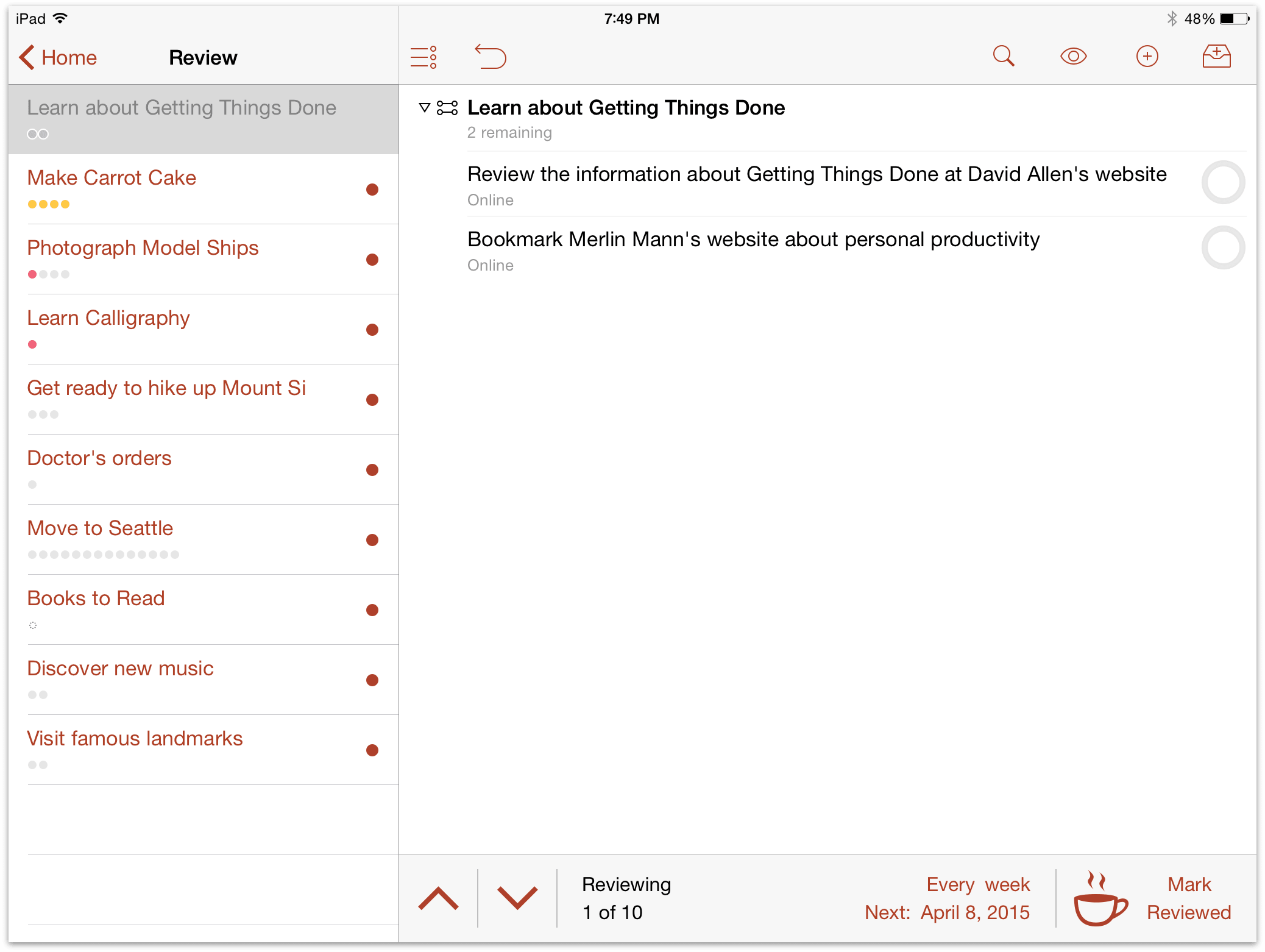
Each project has an interval for how often you intend to review it and a date when the next review is planned. You can change the review interval on a per-project basis by tapping the interval text at the bottom of the screen for iPad, and the top of the screen for iPhone (the default review interval is every week).
To review your remaining projects:
Choose the Review perspective in the sidebar or home screen. In this view, your remaining projects are grouped in the same order as they appear in the Projects perspective.
For each project, check whether it is in the proper state (Active, On Hold, Completed, or Dropped). Do you need to revise its actions, or add new ones? Should you put the project On Hold, drop it, or mark it as Completed? Or is everything moving along just fine?
Once you’re satisfied with the state of the project, make sure it’s selected and tap Mark Reviewed in the lower right of the outline. The project’s next review date moves forward and you can go on to review another project.
Common results after reviewing your projects include:
Determining that it’s on course with no changes required; or,
Adding, removing, rearranging or completing actions within the project to adapt to changes in circumstance since the last review.
You may also find you’re able to mark a project as Completed (huzzah!), decide that now’s not the time to be working on it and put it On Hold, or realize that it’s something you won’t be acting on for the foreseeable future and mark it as Dropped. For more on changing a project’s status, see the Projects chapter.
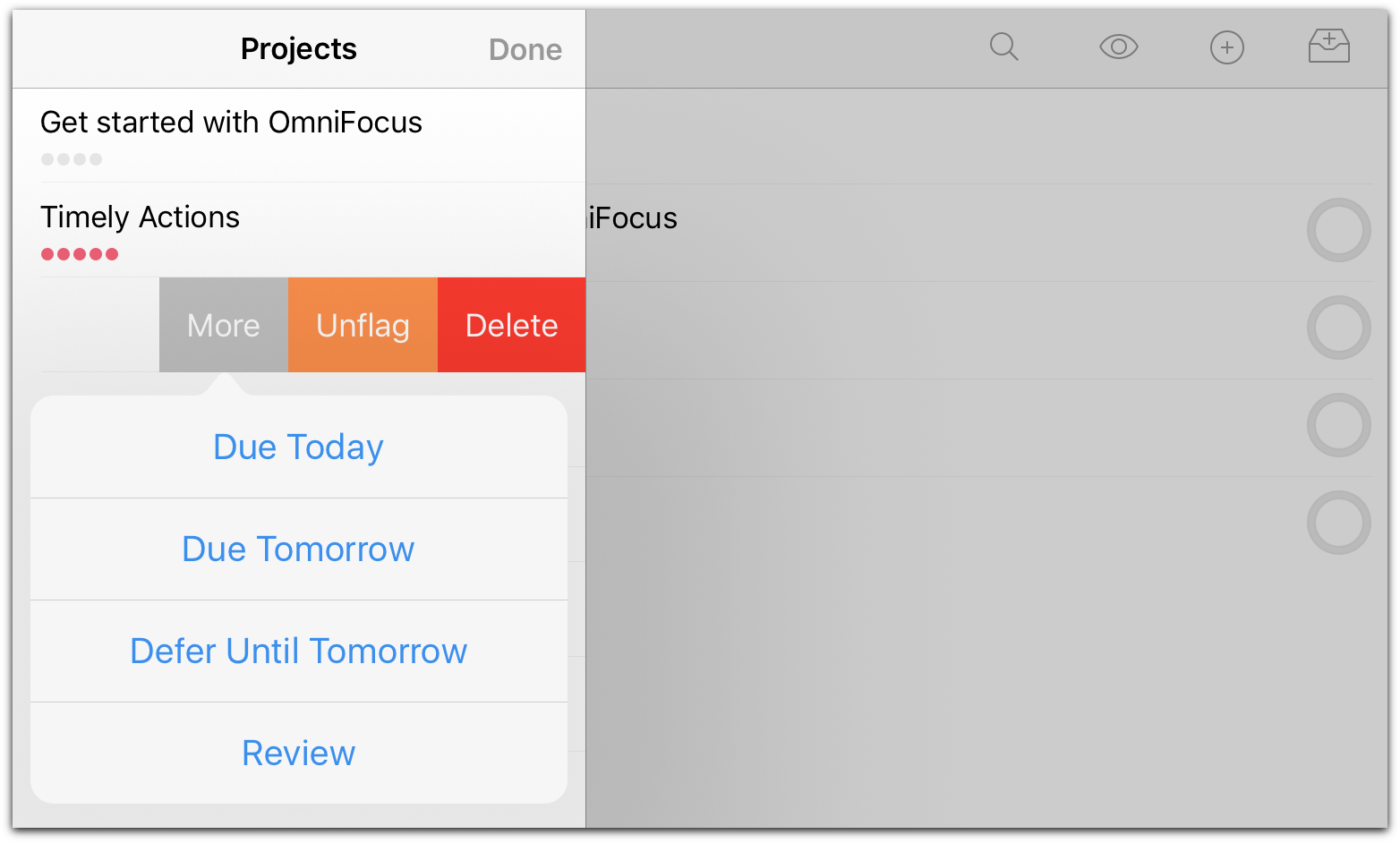
If you recently marked a project reviewed and you would like to look it over again before its next scheduled review (or you'd like to change the review interval to something else), swipe it from right to left and tap More to reveal quick commands associated with the project. Tap Review, and the project will open in the Review perspective ready for perusal.
