Keyboard Shortcuts
If you're using OmniFocus for iOS with an external keyboard connected to your iPad, you can take advantage of the app's built in keyboard shortcuts for many common tasks.
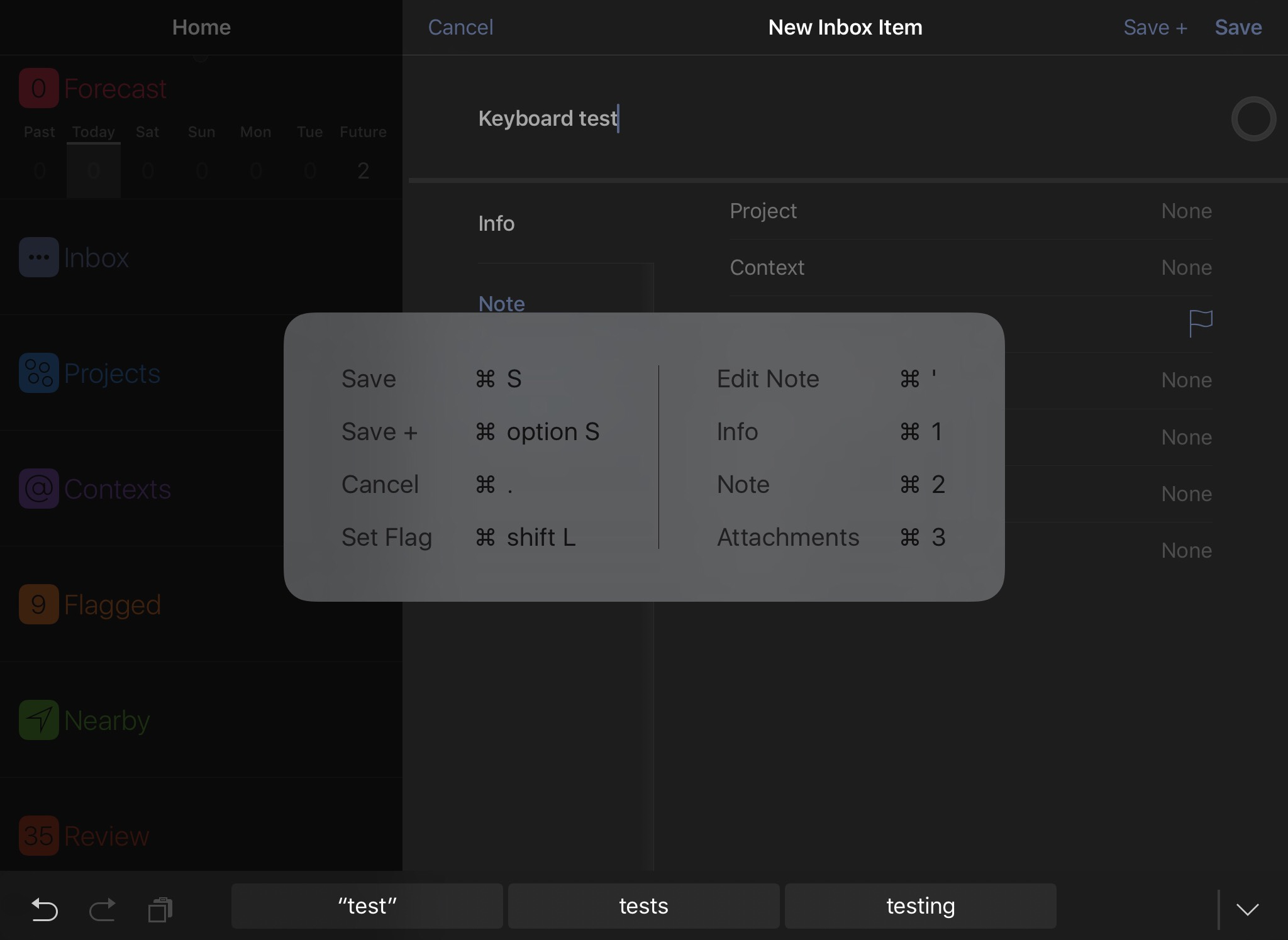
Anywhere in the app, press and hold the Command key on your connected keyboard to view a list of available shortcuts. There are some common shortcuts that work no matter where you are; others are specific to your current view.
Note
At this time, keyboard shortcuts are available in OmniFocus for iOS on iPad only.
Universal Shortcuts
The following shortcuts are available from anywhere in OmniFocus.
- Undo (Command-Z)
- Revert the most recent action taken.
- Redo (Shift-Command-Z)
- Reinstate an action that was just reverted. Note that redo works best immediately after undoing something; if you switch views or take additional actions redo may not be available.
- Cut (Command-X)
- Remove the selected text or item(s) and copy them for pasting elsewhere.
- Copy (Command-C)
- Copy the selected text or item(s) for pasting elsewhere.
- Paste (Command-V)
- Insert copied text or item(s) at the selected location.
Shortcuts in Item Editors
The following shortcuts are available when editing an inbox item, action, or project.
- Edit Note (Command-')
- Switch to the Note tab (if it's not currently selected) and start editing the note text.
- Set/Remove Flag (Shift-Command-L)
- Add or remove the flagged designation from the currently edited item.
- Info (Command-1)
- Switch to the Info tab of the editor.
- Note (Command-2)
- Switch to the Note tab of the editor.
- Attachments (Command-3)
- Switch to the Attachments tab of the editor.
- Save (Command-S)
- Save changes to the item and close the editor, returning to the current perspective view.
- Save + (Option-Command-S)
- Save changes to the item and create a new item, remaining in the editor for the new item.
- Cancel (Command-.)
- Cancel changes to the item and close the editor, returning to the current perspective view.
- Delete (Command-delete)
- Delete the item currently being edited from your OmniFocus database.
- Previous Item (Command-↑)
- Save changes and navigate to the previous item in the current project, folder, or perspective.
- Next Item (Command-↓)
- Save changes and navigate to the next item in the current project, folder, or perspective.
Perspectives Shortcuts
The shortcuts in this section are available in various individual perspectives.
Projects Shortcuts
The following shortcuts are exclusive to the Projects perspective.
- New Project (Shift-Command-N)
- Create a new project at the top level of hierarchy in the Projects perspective.
- New Folder (Option-Shift-Command-N)
- Create a new folder at the top level of hierarchy in the Projects perspective.
Contexts Shortcuts
The following shortcut is exclusive to the Contexts perspective.
- New Context (Control-Command-N)
- Create a new context at the top level of hierarchy in the Contexts perspective.
Review Shortcuts
The following shortcut is exclusive to the Review perspective.
- Mark Reviewed (Shift-Command-R)
- Mark the currently selected project as reviewed.
Navigation Shortcuts
The following shortcuts can be used anywhere outside of the item editor.
- Settings (Command-,)
- Open the OmniFocus for iOS Settings screen.
- New Inbox Item (Control-Option-space)
- Create a new item to add to your OmniFocus inbox, and open the editor to set its details.
- New Action (Command-N)
- Create a new action in the current location (inside a currently selected project, for example). Depending on where you are, this may create a new inbox item instead.
- Sync (Command-S)
- Prompt a database sync with the Omni Sync Server or another custom sync destination (as determined in OmniFocus Settings).
- Search (Command-F)
- Reveal the search dialog for the currently selected perspective (or the entire database, if chosen from the home screen).
- Favorite Perspectives (Command-1 through Command-0)
- Your favorite perspectives are automatically assigned keyboard shortcuts based on the order you choose to display them on the home screen, from Command-1 through Command-0 (if you have more than ten favorites, those beyond the tenth will not have keyboard shortcuts assigned).
- Home (Shift-Command-H)
- Return to the OmniFocus for iOS home screen.
- OmniFocus Help (Command-?)
- View the OmniFocus for iOS in-app help landing page, with links to support resources such as this user manual.
