Using Dates and Times
When you have tasks to complete by a deadline, OmniFocus can help weave actions and projects into your day.
By design, the items you collect in OmniFocus aren’t the same sort of thing as events or agenda items you’d list on a calendar. You’d generally use a calendar for anything that takes place at a specific time: meetings, dentist appointments, and dinner reservations would do best in your calendar because you can’t act on them until that moment.
Setting Defer and Due Dates
Actions and projects can have due dates and defer until dates with a less specific notion of time constraint than items in your calendar. The defer until date is the date when an action or project can be acted upon; until that date arrives, the item remains grayed out. The due date is the date when an action or project needs to be completed.
For example, to make progress on your Colonize Mars project, you need to know when Mars is in opposition so you can schedule a date during the launch window. A quick online search shows that the next window is from January 2016 to April 2016, so you decide to launch your spacecraft on January 6 to commemorate your birthday. To keep track of this, you might create a Launch Window action with a defer until date of January 1, 2016 and a due date of April 30, 2016.
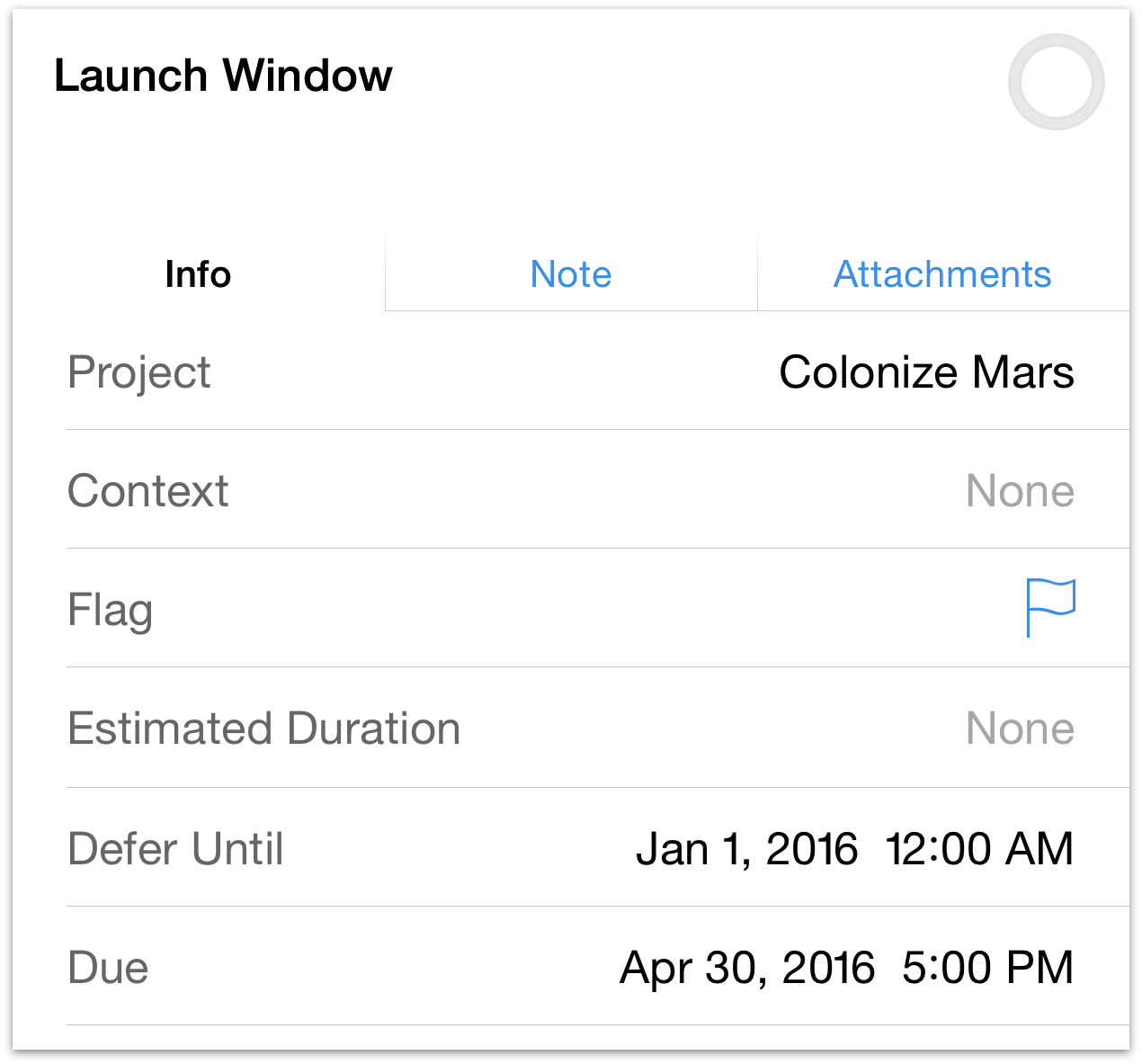
While you’re at it, you also create a Launch Spacecraft action with a defer until date of January 6, 2016 and a due date of April 30, 2016. So why not just a due date for Launch Spacecraft? Well, because weather conditions for a launch could be bad that day, or there could be some sort of mechanical failure that delays the launch. Regardless, that is the day you know you’d like to launch the rocket, and if that date passes, OmniFocus reminds you until you’re past the due date and off to explore the Red Planet.
Items that have not reached their defer until date are not considered available so they won’t clutter your view until you can work on them. To see all of the actions in your Colonize Mars project, choose Remaining in view options (All includes completed and dropped items). Actions with a future defer date are in gray. When the defer date arrives, the action’s text appears in black to let you know it is available and the clock is ticking.
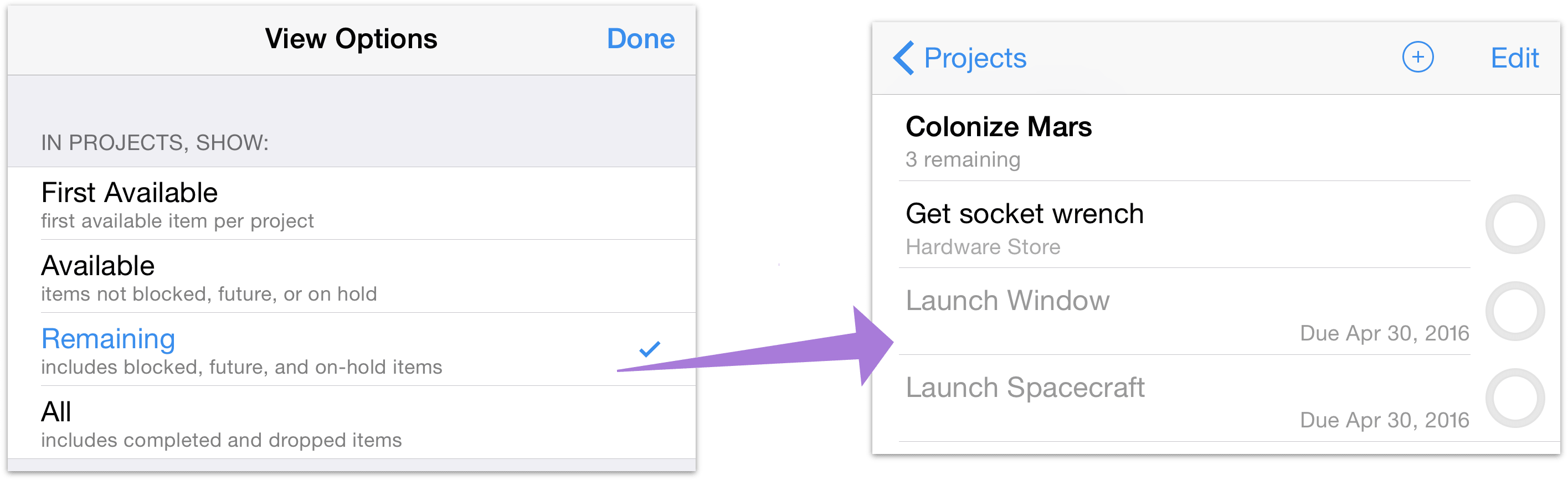
When due dates are approaching, OmniFocus considers actions and projects to be Due Soon and represents them as such by changing their color from black to amber and adding them to the Forecast perspective. By default, actions become due soon two days before the specified due date. To change this, go to Settings and choose a different value for Due Soon.
Defer and due dates can be entered by tapping an item in the main outline.
Actions that have reached their due date are styled in red. This serves as a warning to you that you should either get that task done, or reschedule its due date. In the case of the Mars mission, if you miss the launch window, you’ll have to wait another 24 months for your next opportunity.
Tip
When you have a task you want off your plate for now but would like to have on the horizon again at some point, try deferring it until Later. OmniFocus will choose a random defer date within the next few weeks and make the task available to you then—or keep tapping to defer it out a few weeks more.
Repeating Items
Some tasks occur on a regular basis. Instead of creating a new item every time you need to take out the recycling, you can set that task up so that you’re reminded every Thursday night to put the recycling bins by the road for pickup Friday morning.
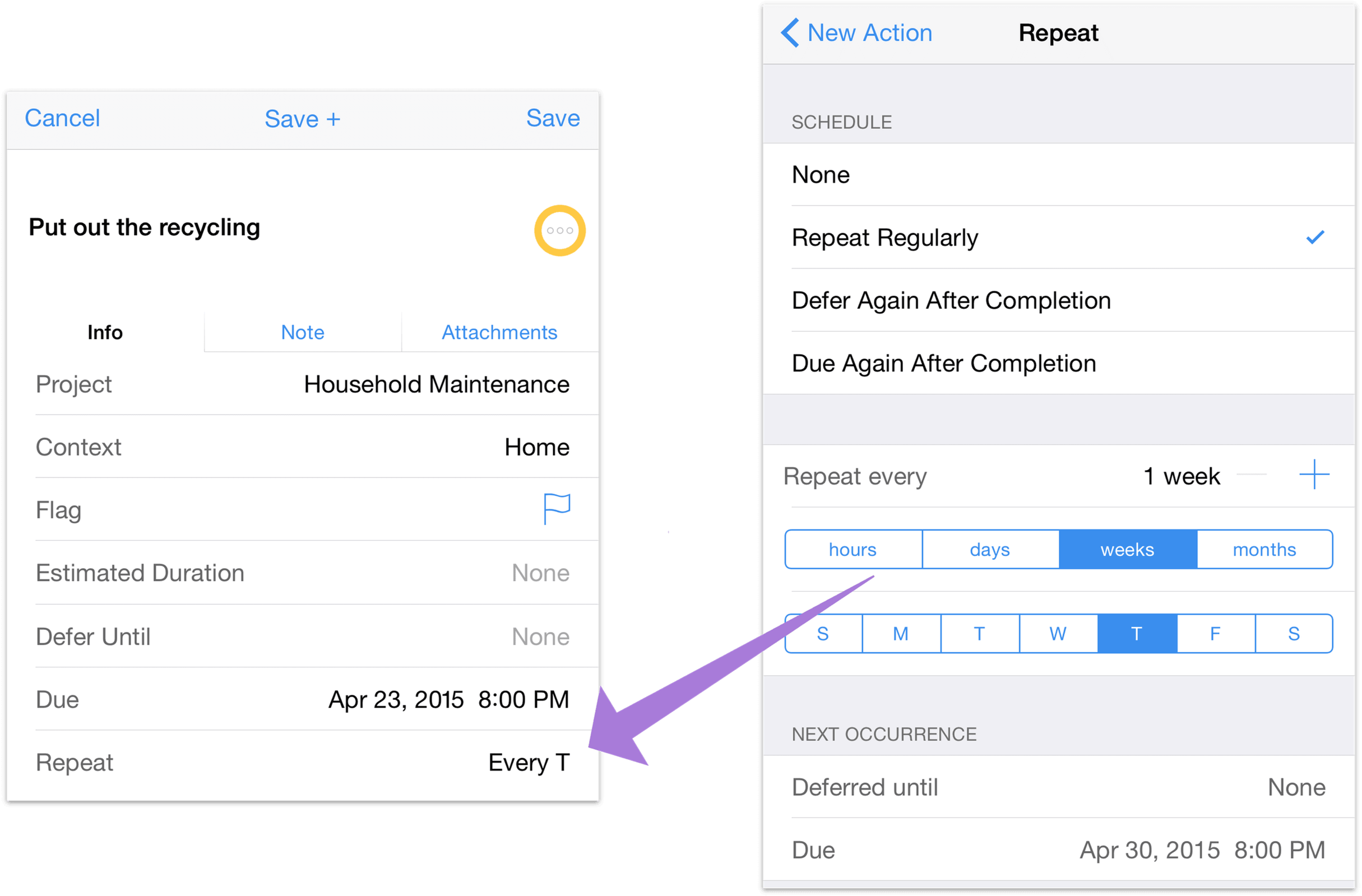
Repeating actions can occur regularly—every few hours, days, weeks, or months—based on when the item was first scheduled, or rescheduled to be deferred until (or be due again) based on a set time after you mark it completed.
To set an item up to repeat:
Select the item you want to repeat.
Tap Repeat and choose a repeat type.
Repeat Regularly—With the initial due date as its starting point, the item will come due again at the lapsing of each repeat interval, like clockwork. This is useful for repeating items that are locked to the calendar, like paying the rent. This is the repeat type for most common uses.
Defer Again After Completion—When the item is completed, it’s deferred for another instance of the repeat interval. This is useful for repeating items that can’t be considered again until a specific amount of time has passed—when your scheduling has to be flexible because it’s regulated by some external constraint. If your insurance covers dentist check-ups every six months, for example, you’ll want to make an appointment later in the year based on the date of your previous one.
Due Again After Completion—When the item is completed, it’s due again after the repeat interval has elapsed. This is most useful for items with internally set constraints based on the time they take (or require) to complete. Refilling a 30-dose medical prescription every 30 days is an example of this type of repeat.
Enter a repeat interval. This can be any number of minutes, hours, days, or months.
To schedule an action on specific weekdays, enter a Repeat Every interval in weekly increments and then select the days on which you’d like to repeat the item from the buttons below.
For example:
Defer until Tuesday 5:00 PM; due Tuesday 10:00 PM; repeat every 1 week: take out the trash. This repeats on a fixed schedule because it is necessary to do it at the same time every week, regardless of when you last did it.
Defer until today 12:00 AM; due today 6:00 PM; defer another 5 days: clean the kitchen. This is deferred from the completion date because the next time you need to do it depends on the last time you did it.
Defer until 4:00 PM; due 6:00 PM; repeat every 1 week on Monday, Tuesday, and Thursday: bring Sarah to soccer practice. This repeats on certain weekdays, available toward the end of the workday so you aren’t distracted by it until you need the reminder.
Defer until today 7:00 AM; due today 7:00 PM; due again in 10 days: water the cactus. This prickly fellow risks drowning if watered too frequently, and using due again ensures this won’t happen even if the action becomes overdue before you complete it (repeat every, by contrast, would prompt you to do it again sooner than would be safe).
When you mark a repeating item as complete, the next instance of it is created with its defer and due dates pushed forward as indicated by the repeat interval. If you want an item to stop repeating, just change the repeat type to None.
Warning
If you’ve set a project or an action group to repeat, marking individual items inside that group to repeat at different intervals from the parent can lead to some serious confusion. It’s a good idea to make sure one — and only one — repeat setting applies to each item you’d like to recur.
Quick Rescheduling with Peek and More
As an alternative to changing dates and times in the item editor, you can quickly update an action or project’s due or defer date with a set of commands accessible from the More button.

Swipe an item from right to left to reveal the More button. Tap More to bring up a set of quick scheduling commands based on the item’s due and defer dates relative to the present (on iPhone 6s and 6s Plus, press an item to Peek it and swipe up to reveal these same commands).
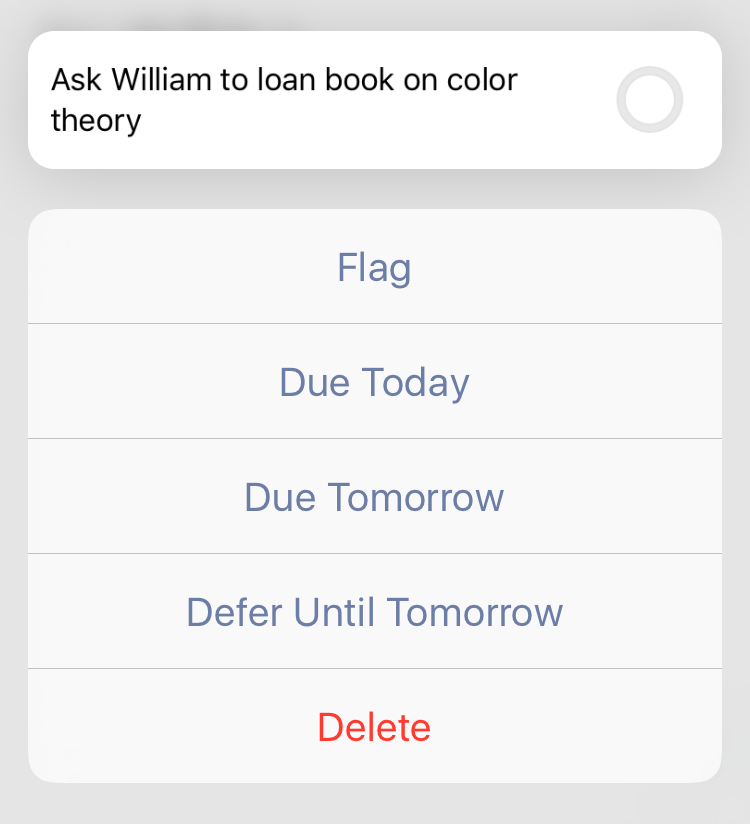
Choosing Due Today changes the due date of the selected item to the current calendar day (or adds today’s date as the due date, if none was set before). Choosing Due Tomorrow changes the due date to tomorrow; the hour is unchanged. If no hour was previously set it adds a default due time of 5:00 PM.
Note
When setting a due or defer date, the default time an item is considered due or deferred until is 5:00 PM (for the due time) and 12:00 AM (for the defer time).
On OmniFocus for Mac, these times can be customized in the Date & Time section of OmniFocus Preferences. Changes to these settings in OmniFocus for Mac will sync to OmniFocus for iOS if you share a database between them.
Choosing Defer Until Tomorrow changes the item’s defer date to tomorrow. If the item had no defer time set, the hour is 12:00 AM by default; otherwise the existing time is unchanged. If setting an item’s defer date to tomorrow in this way would cause it to pass the item’s existing due date, the due date is moved to tomorrow as well.
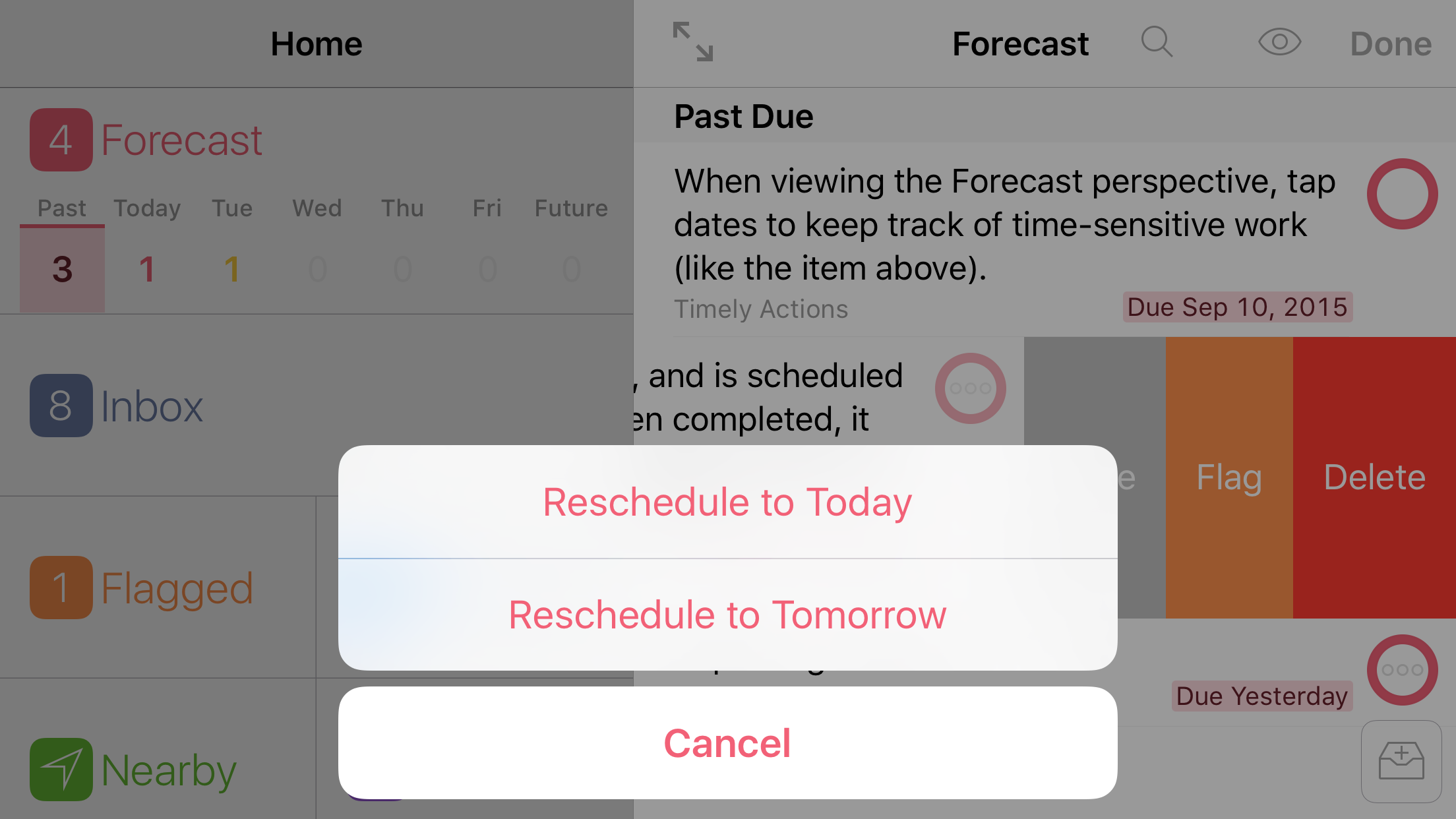
When changing dates of an item with a repeat interval set, the command names likewise change to reflect the impact the change has on the repeating item.
Reschedule to Today changes the item’s due date to today; the due time is unchanged. Importantly, if the item is set to repeat on an interval (as opposed to specific days of the week), this change is reflected in subsequent due dates as well. For example, if Take anti-gravity medication is set to repeat every three days and I forgot to take it yesterday, using Reschedule to Today moves yesterday’s missed dose to today and the next one to three days from now—the action’s “stride” is reset.
Reschedule to Tomorrow changes the item’s due date to tomorrow, and otherwise behaves similarly to Reschedule to Today (an item with a fixed repeat interval maintains that interval from the newly set due date).
There are two exceptions to this: when viewing the Forecast perspective with deferred items shown, choosing Reschedule to Tomorrow for a repeating item that appears in the Deferred Until Today section will change its defer date to tomorrow (not its due date).
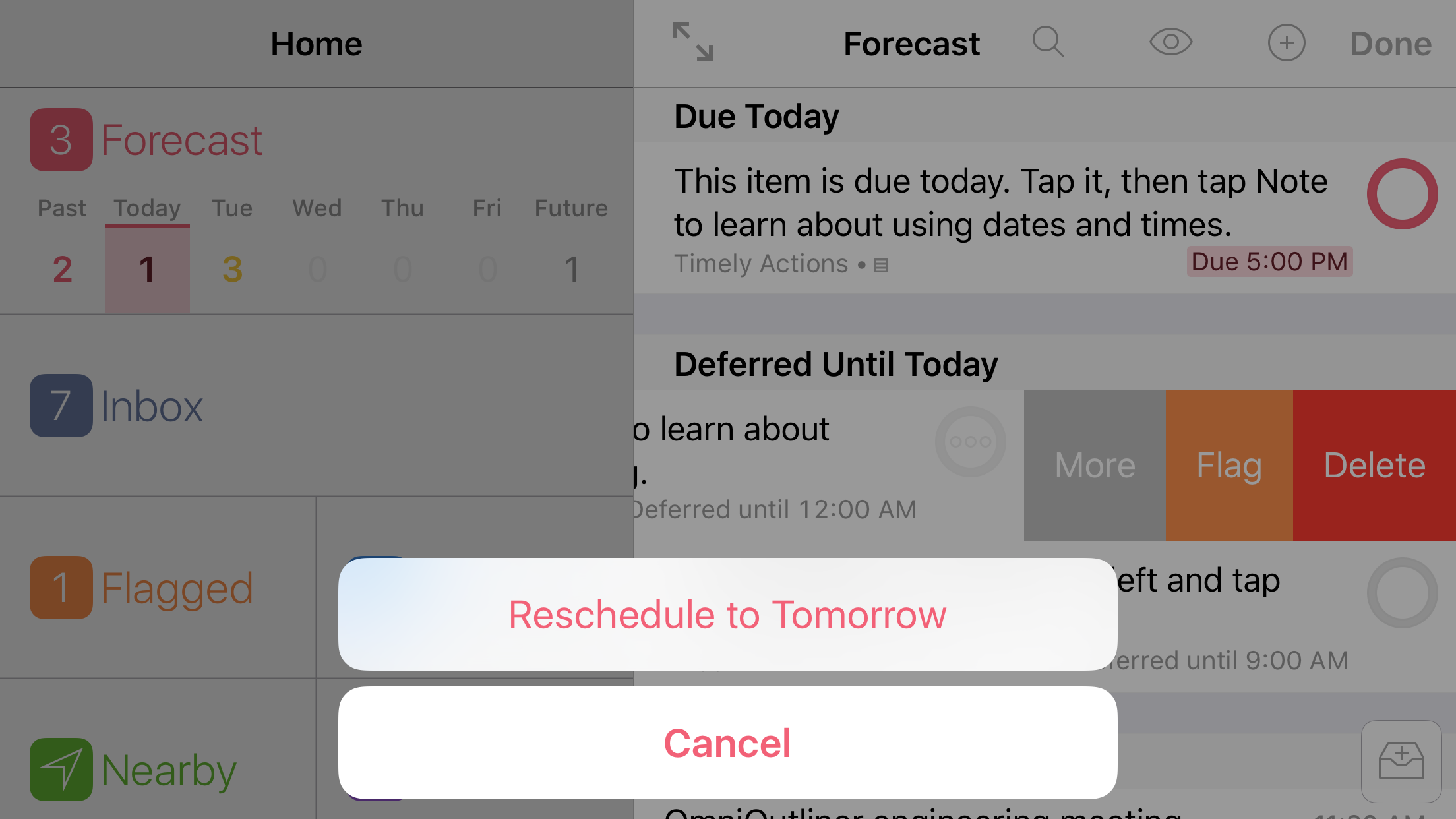
Likewise, an item with a defer date (but no due date) that is set to repeat with a Defer Again interval after completion can only have its defer date set, so that is the date that will be rescheduled to tomorrow.
Note
These Due and Defer commands are ideally suited to help get items where you need them quickly, and may not address your most complex date and time management needs.
For more fine-grained control over due and defer dates than that offered by the quick rescheduling feature described here, the full item editor is always just a tap away.
