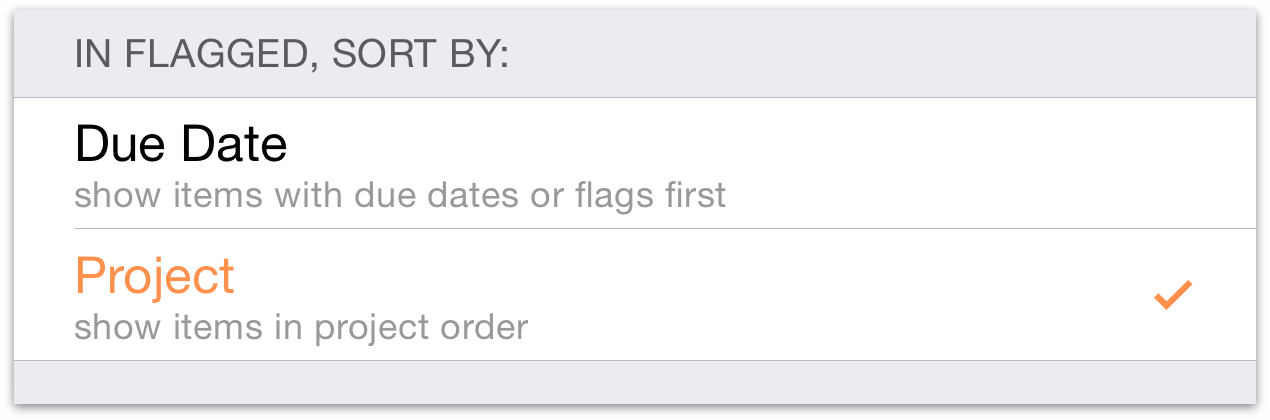Prioritizing with Flags
Another great way that OmniFocus helps you accomplish things is with the option to flag important actions and projects. For example, you can use flags to highlight all of the actions you’d like to complete today, or assemble a quick set of talking points for a meeting.
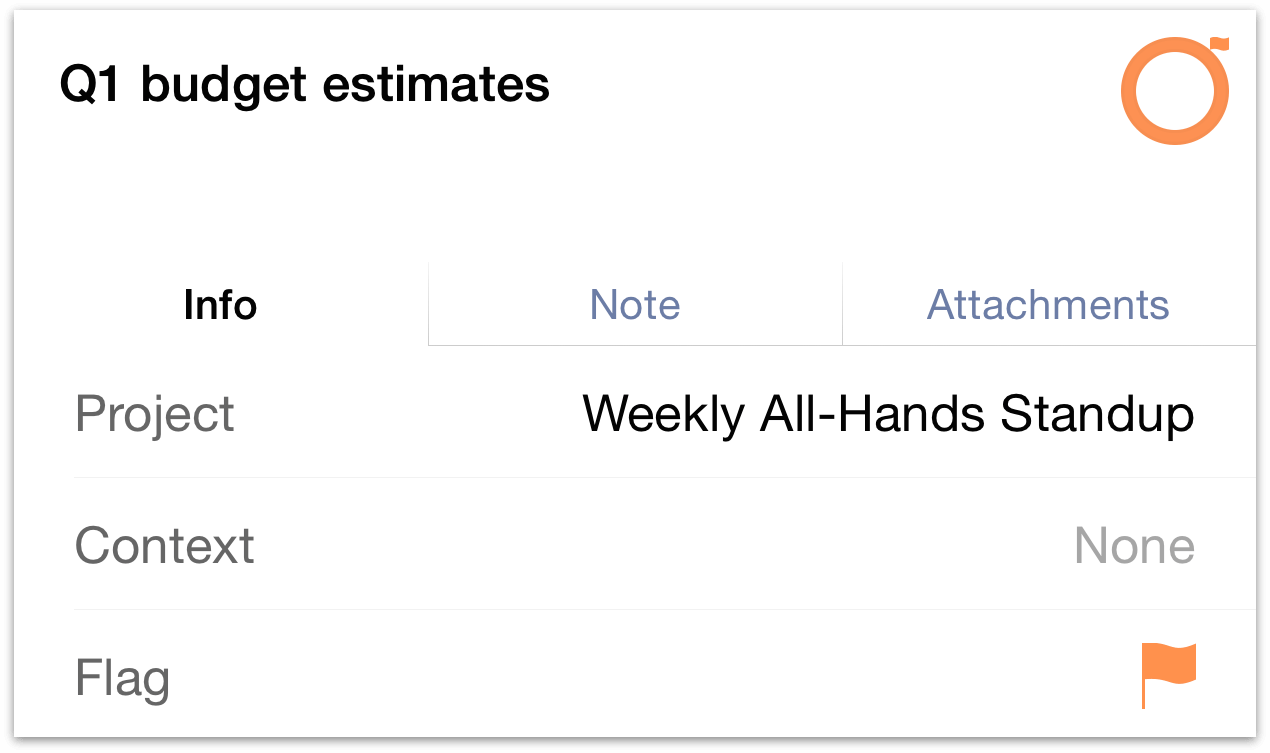
To flag a selected item, open it for editing and tap the flag icon. Another quick way to flag (or unflag) an item is to swipe it from right to left, revealing the Flag command alongside More and Delete.

When you flag an item, its status circle changes from gray to orange to help catch your eye and let you know that something important is going on. If you flag a project or an action group all of the actions within it inherit that flag, and the sense of urgency it imparts. Flags on items that are inherited rather than directly applied are noted with a hollow flag glyph ![]() attached to their status circles.
attached to their status circles.
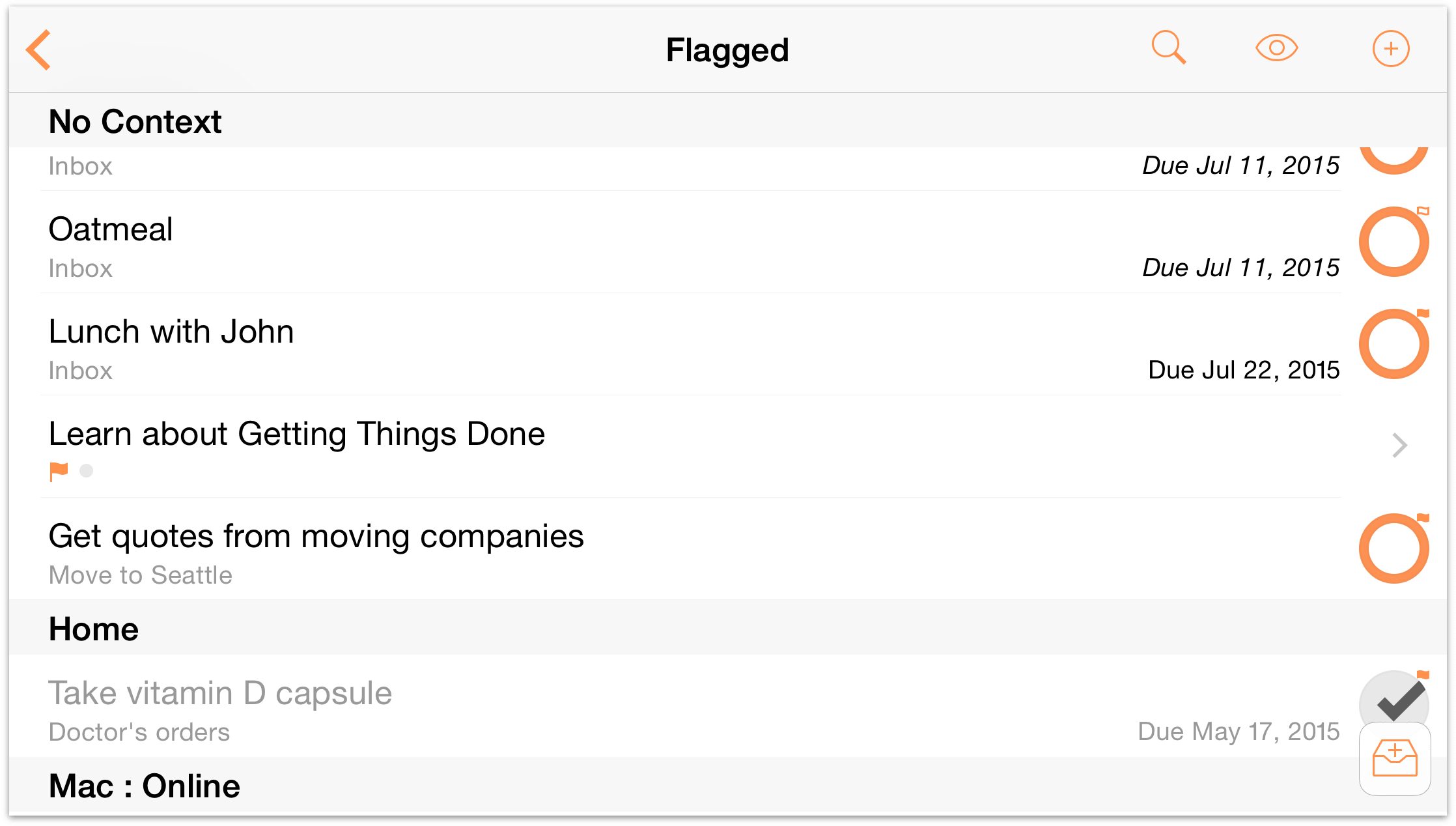
To view all of the items you’ve flagged, visit the Flagged perspective. OmniFocus conveniently brings all of your flagged items together in a nice little bundle so you can tick them off as you go.
In View Options ![]() for the Flagged perspective, you can choose whether to sort items by due date for a firm sense of chronological priority, or have them grouped by project.
for the Flagged perspective, you can choose whether to sort items by due date for a firm sense of chronological priority, or have them grouped by project.