Appendix A
Gestures and Keyboard Shortcuts
This appendix collects the useful gestures found throughout OmniFocus in one convenient place for reference, and helps you make the most of working with a connected keyboard by listing the keyboard shortcuts that are available based on your current place in the app.
Useful Gestures
Most of the interactions in OmniFocus are evident based on what you see on screen, but there are some time-saving shortcuts that aren’t always as easy to find. This section lists gesture-based interactions available throughout the app that make common actions even more convenient.
Pull to Clean Up
-
In compact views, pull down from the top of the outline to clean up the current view.
-
In wide views, this is replaced by the Clean Up
 button.
button.
Pull to Sync
- Pull down from the top of the screen (in the sidebar on wide views, anywhere on compact views) to prompt OmniFocus to sync.
Swipe in the Outline
- Swipe an action or Inbox item row from right to left to delete it. Tap More to add a due or defer date, or reschedule.
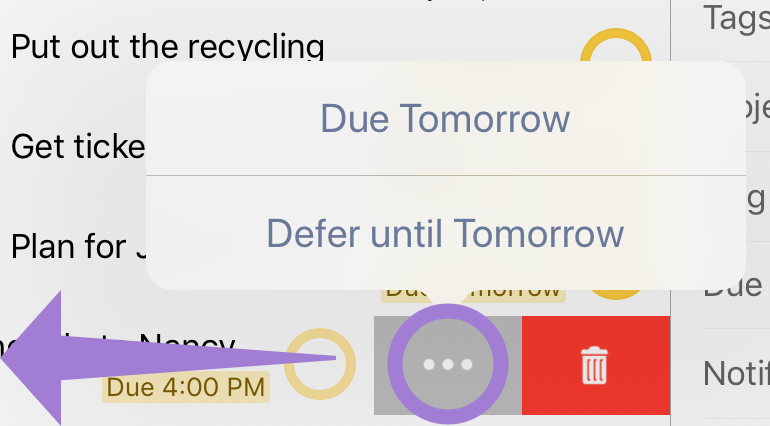
- Swipe an action or Inbox item row from left to right to flag or unflag it, or to tag or untag it with the Forecast tag
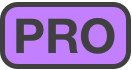 .
.
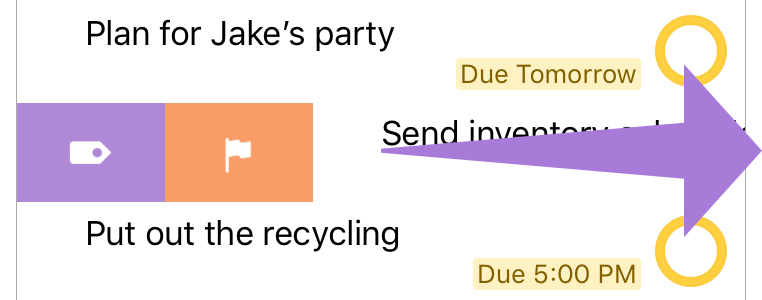
Swipe in the Sidebar
- Swipe a project from right to left to delete it. Tap More to review it, add a due or defer date, or reschedule.
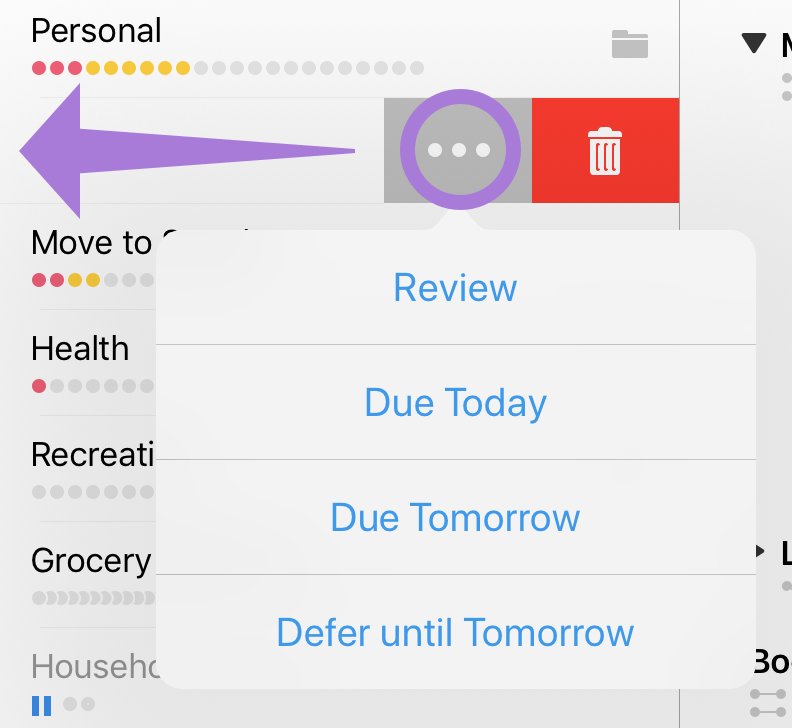
-
Swipe a project from left to right to flag or unflag it, or to tag or untag it with the Forecast tag
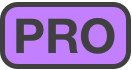 .
. -
Swipe a tag from right to left to delete it.
Drag and Drop From the Outline
-
Drag and drop items within the outline to reposition them, or create groups by dropping items on top of other items.
-
Drag items from the outline to a project or tag in the sidebar to add them to that project or tag.
-
Drag items from the outline to a date in the Forecast date row (either in the Home tile or the Forecast perspective outline) to assign that due date to them.
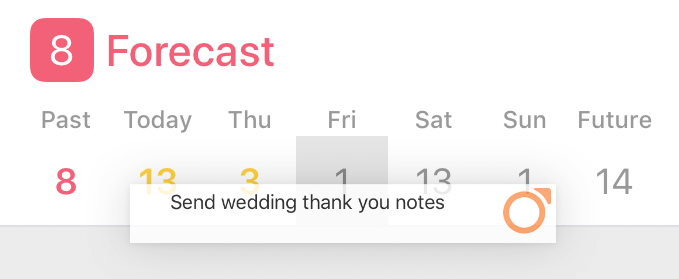
- Drag items from the outline to other iOS apps to add them in plain text TaskPaper format.
Drag and Drop To the Outline
-
From outside OmniFocus, drag text rows to add each row as an item.
-
Drag rows from OmniOutliner, OmniPlan, and OmniGraffle’s outline view to add them as OmniFocus items.
-
Drag images from Photos or Safari to add them as items with the image file attached.
-
Drag messages from Mail to add them as items with links to the original messages in the notes field.
-
Drag files of any type from the Files app (or elsewhere) to create new items and add the files as corresponding attachments.
Drag and drop between apps is currently supported on iPad only.
Drag and Drop in Home 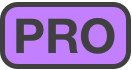
- With OmniFocus Pro, tap and hold a tile in the Home view to enter Tile Editing mode. Drag perspective tiles to rearrange them.
Drag and Drop in the Sidebar
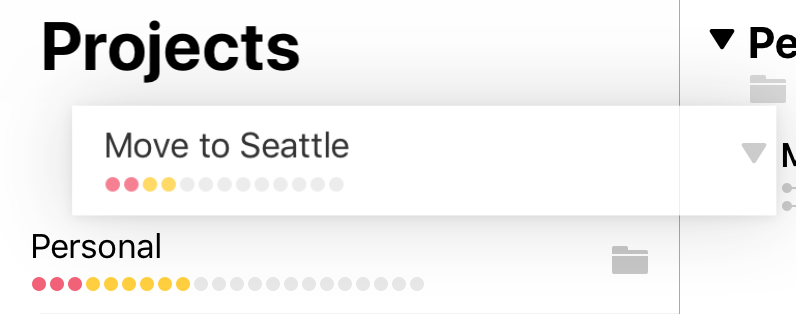
- In the sidebar for Projects and Tags, drag and drop rows to rearrange them within the current level of hierarchy.
Drag New Inbox Item
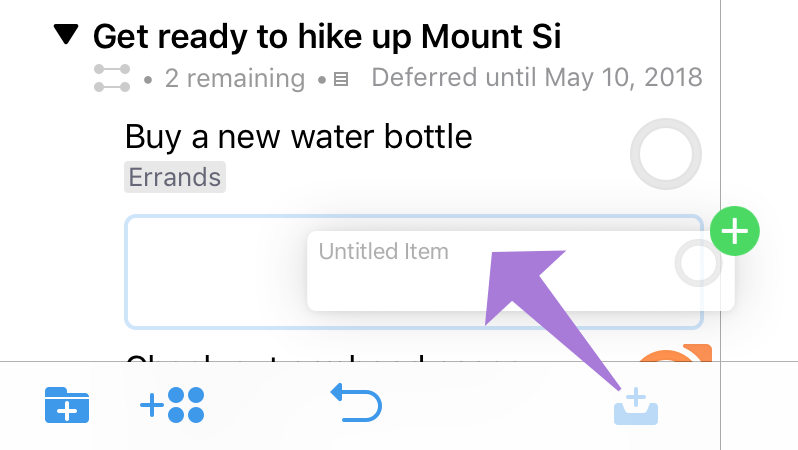
- Drag the New Inbox Item button
 anywhere in the outline to add an item there, pre-filled with attributes corresponding to the current perspective and item location.
anywhere in the outline to add an item there, pre-filled with attributes corresponding to the current perspective and item location.
Tap and Hold...
-
Items in the outline to open their contextual menus.
-
 Back to instantly go Home.
Back to instantly go Home.
Shake to Undo
- On iPhone, shake the device to mimic the effect of tapping Undo
 .
.
Keyboard Shortcuts
If you’re using OmniFocus for iOS with an external keyboard, you can take advantage of the app’s built in keyboard shortcuts for many common tasks.
Anywhere in the app, press and hold the Command key on your connected keyboard to view a list of available shortcuts. There are some common shortcuts that work no matter where you are; others are specific to your current view.
| Action | Shortcut |
|---|---|
| Universal Shortcuts (available anywhere in the app) | |
| Cut | Command-X |
| Copy | Command-C |
| Paste | Command-V |
| Undo | Command-Z |
| Redo | Shift-Command-Z |
| Inspector Shortcuts (when editing item details) | |
| Edit Note | Command-’ |
| Set/Remove Flag | Shift-Command-L |
| Info | Control-1 |
| Note | Control-2 |
| Attachments | Control-3 |
| Save (when adding a new item only) | Command-S |
| Save Plus (when adding a new item only) | Option-Command-S |
| Cancel | Command-. |
| Delete | Command-Delete |
| Previous Item | Command-↑ |
| Next Item | Command-↓ |
| Projects Perspective Shortcuts | |
| New Project | Shift-Command-N |
| New Folder | Option-Shift-Command-N |
| Tags Perspective Shortcuts | |
| New Tag | Control-Command-N |
| Review Perspective Shortcuts | |
| Mark Reviewed | Shift-Command-R |
| Navigation Shortcuts (outside the new item editor) | |
| OmniFocus Settings | Command-, |
| New Inbox Item | Control-Option-Space |
| New Action | Command-N |
| Sync | Shift-Command-S |
| Search | Command-F |
| Favorite Perspectives | Command-0 through Command-9 |
| Collapse All | Control-Command-0 |
| Expand All | Control-Command-9 |
| Home | Shift-Command-H |
| OmniFocus Help | Command-? |
Other Keyboard Tips
In perspectives other than Forecast, if you have a hardware keyboard attached you can press the down arrow key to select the first item in the outline (even if nothing is selected), then use the arrow keys to keep moving through your items.