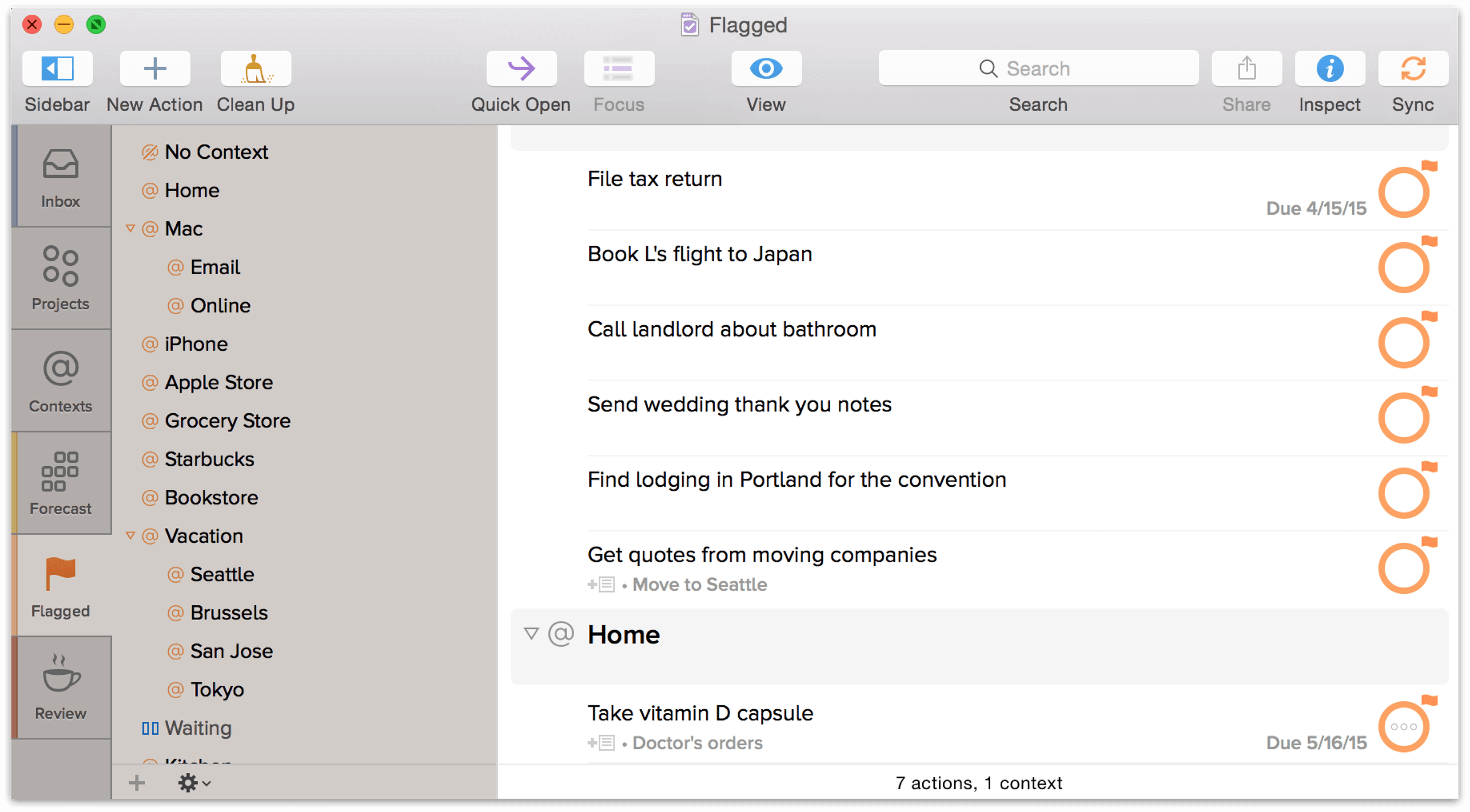Flagged
Another great way that OmniFocus helps you accomplish things is with the option to flag important actions and projects. For example, you can use flags to highlight all of the actions you’d like to complete today, or assemble a quick set of talking points for a meeting.
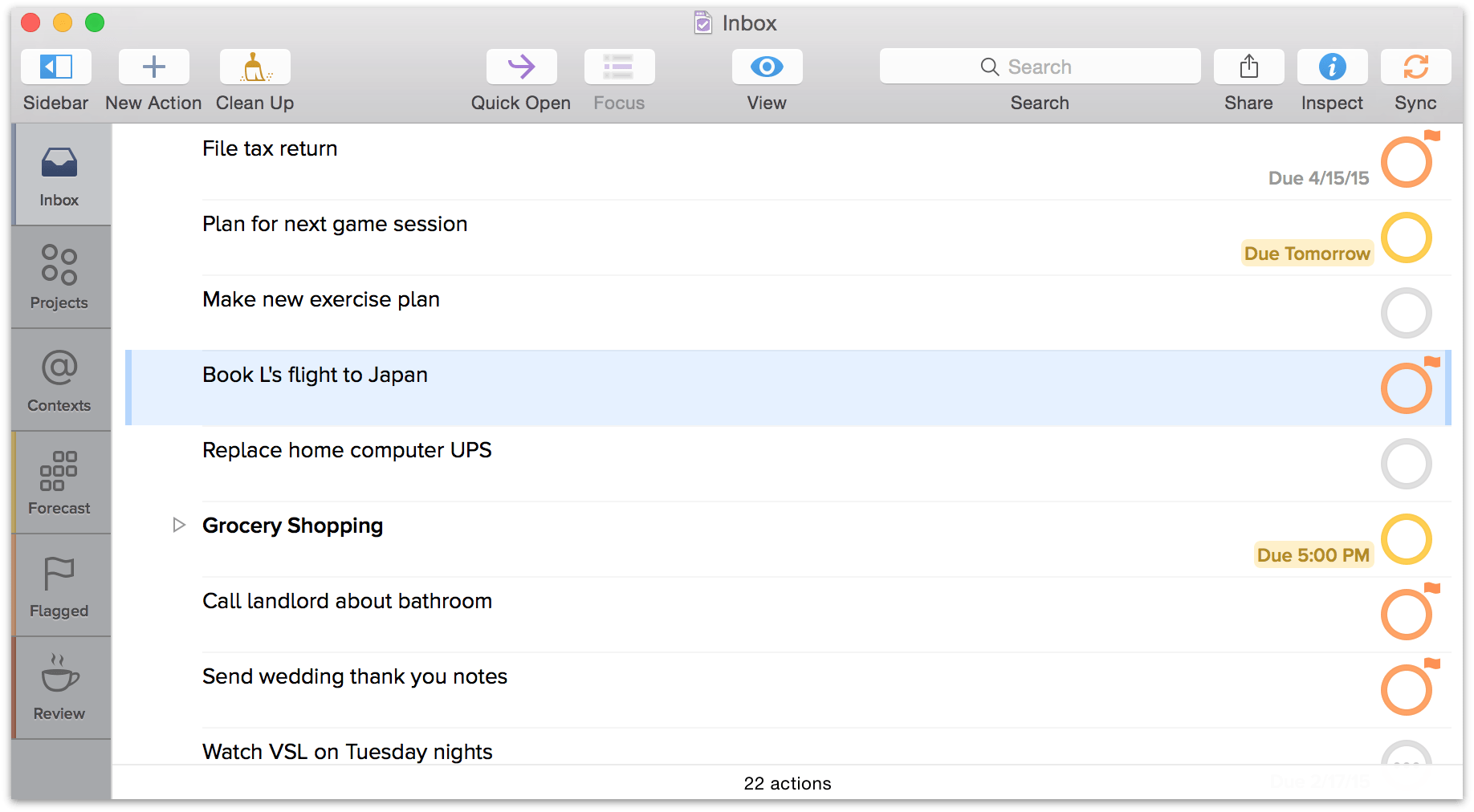
To flag a selected item, click on the upper-right corner of its status circle, choose the Flagged status in the inspector, or use the keyboard shortcut Shift-Command-L. (You can also use Shift-Command-L to unflag an item.) When you flag an item, its status circle changes from gray to orange to help catch your eye and let you know that something important is going on.

Another way for items to become flagged is by inheriting the flagged status of a parent project or group. If a project or group is flagged, all of the actions within it automatically receive an inherited flag as well: this is noted by a hollowed-out (white) flag icon attached to the action’s status circle.
Flags gained in this way can’t be directly removed; the parent item must be unflagged, or the action moved elsewhere, to lose the inherited property.

To view all of the items you’ve flagged, visit the Flagged perspective. OmniFocus conveniently brings all of your flagged items together in a nice little bundle so you can tick them off as you go.