Inbox, Items, and Actions
When you first start using OmniFocus, you might be thinking “Where do I start?”. The best place to go is your Inbox, since this is the place where you’ll do most of your initial work in OmniFocus.
The Inbox is the hub of all activity, and is the catch-all space for depositing just about everything that’s on your mind, no matter how big or small. The things that you’d like to do—tasks, to-dos, aspirations, plans, chores, life goals—all have a home in OmniFocus. You can throw any stray thought into your Inbox.
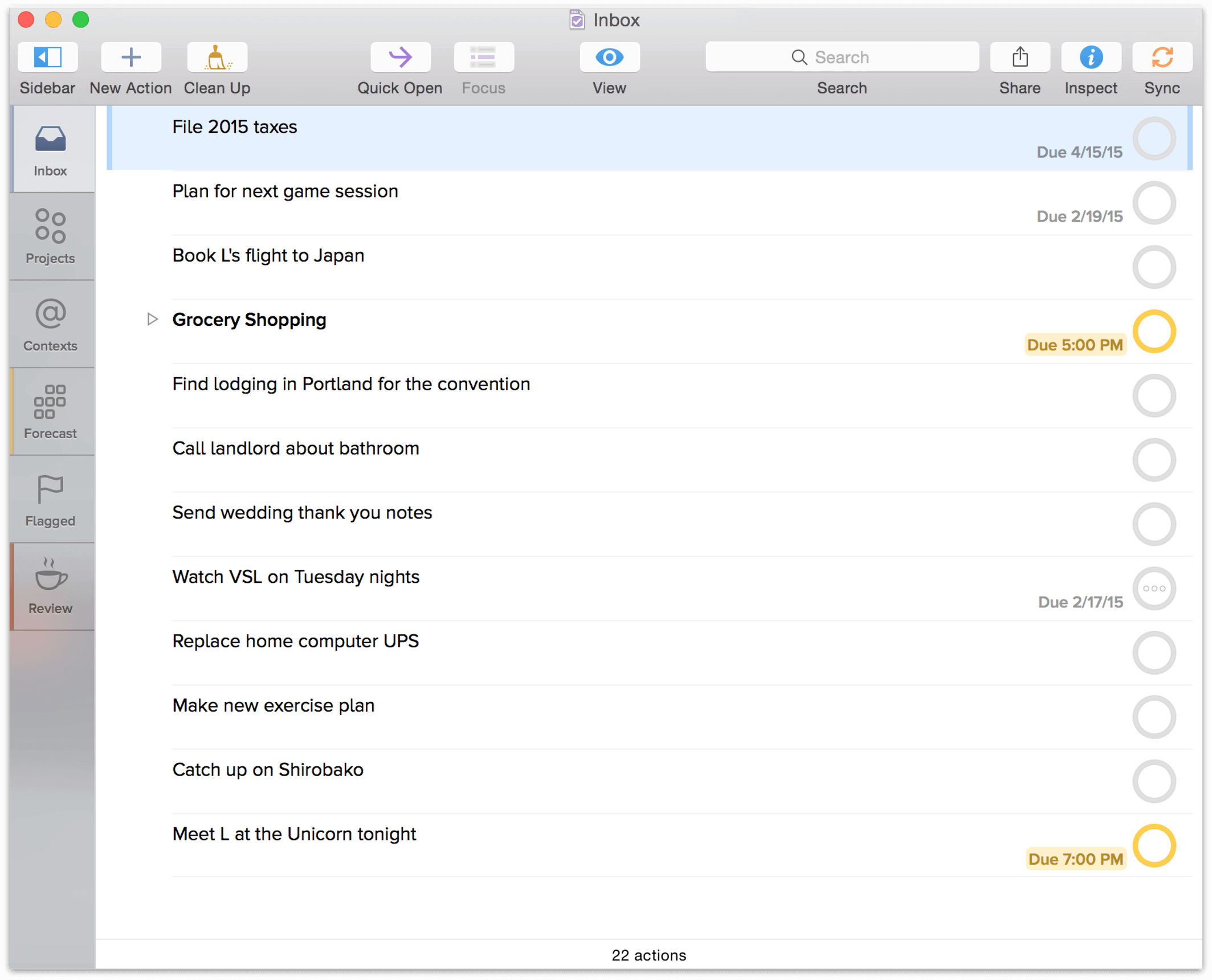
One of the best ways to get familiar with OmniFocus is to sit down and do a “brain dump” into your Inbox. Let OmniFocus be your “brain away from brain” for when you can’t remember that really important thing you need to do by next Monday.
Inbox Items
The things you create are placed in your Inbox, and are known as Inbox items. Some of these Inbox items are so simple that you can knock them off while they still reside in your Inbox. For example, let’s say you create an Inbox item to remind you to change the lightbulb in your workshop. That’s a simple enough task that you can do it at any time.
This Inbox item doesn’t need to be part of the Household Chores project, and adding the Home context seems like overkill. Instead, you just leave this item in your Inbox as a constant reminder to yourself that you need to change the lightbulb in your workshop, especially before you plan to use any power tools.
Some items, though, are worth categorizing and providing fine details so that you have all the information you need at hand when you’re in a particular place or focusing on completing a particular project.
Actions
Most of the Inbox items you create ultimately end up as actions. This happens when you decide that an item is part of a larger goal—a Project—and you file it away with similar to-dos (more on this in the Projects and Contexts sections).
Each action has a Status Circle on its right edge for marking it complete. When you check an item as completed, it’s moved from the list of available items to the list of Completed items and becomes invisible under the default View options.
Once you’ve assigned an Inbox item to a project, it becomes an action that you can see in the Projects or Contexts views, or in any custom perspective you’ve assigned it to.
To edit the details of an action, select it and add data right in the main outline. You can also use the Inspector for even greater control.
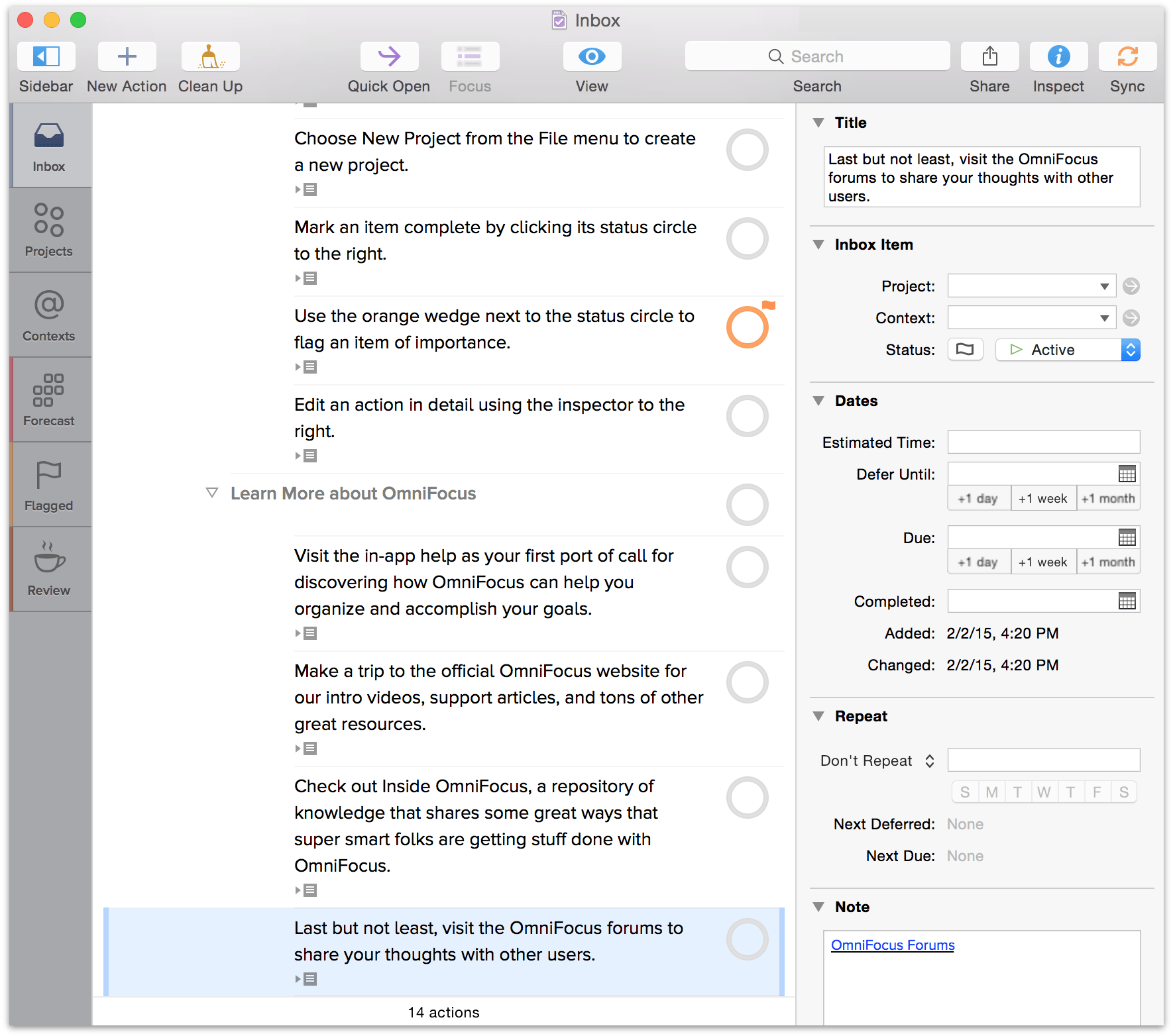
You can enrich the information you include with an action by adding Notes and attachments, such as images and audio recordings. You’ll find more information about these in Notes and Attachments. You can also set due dates, defer dates, and repeat intervals for actions—for the details, see Dates and Times.
Cleaning Up
When you mark an item complete by clicking its Status Circle, the item doesn’t immediately disappear. Rather, it appears checked off until you do something that tells OmniFocus to “clean up”, such as switching to the Projects or Contexts perspective. You can choose what causes OmniFocus to clean up automatically in the Organization preferences.
If you find that checked items are getting in your way (look at you, completing things!), you can either click the Clean Up button in the toolbar, or by using the Command-K keyboard shortcut.
Note
Fans of Terminal.app may recognize Command-K as the keyboard shortcut you use to clear the Terminal window’s view.
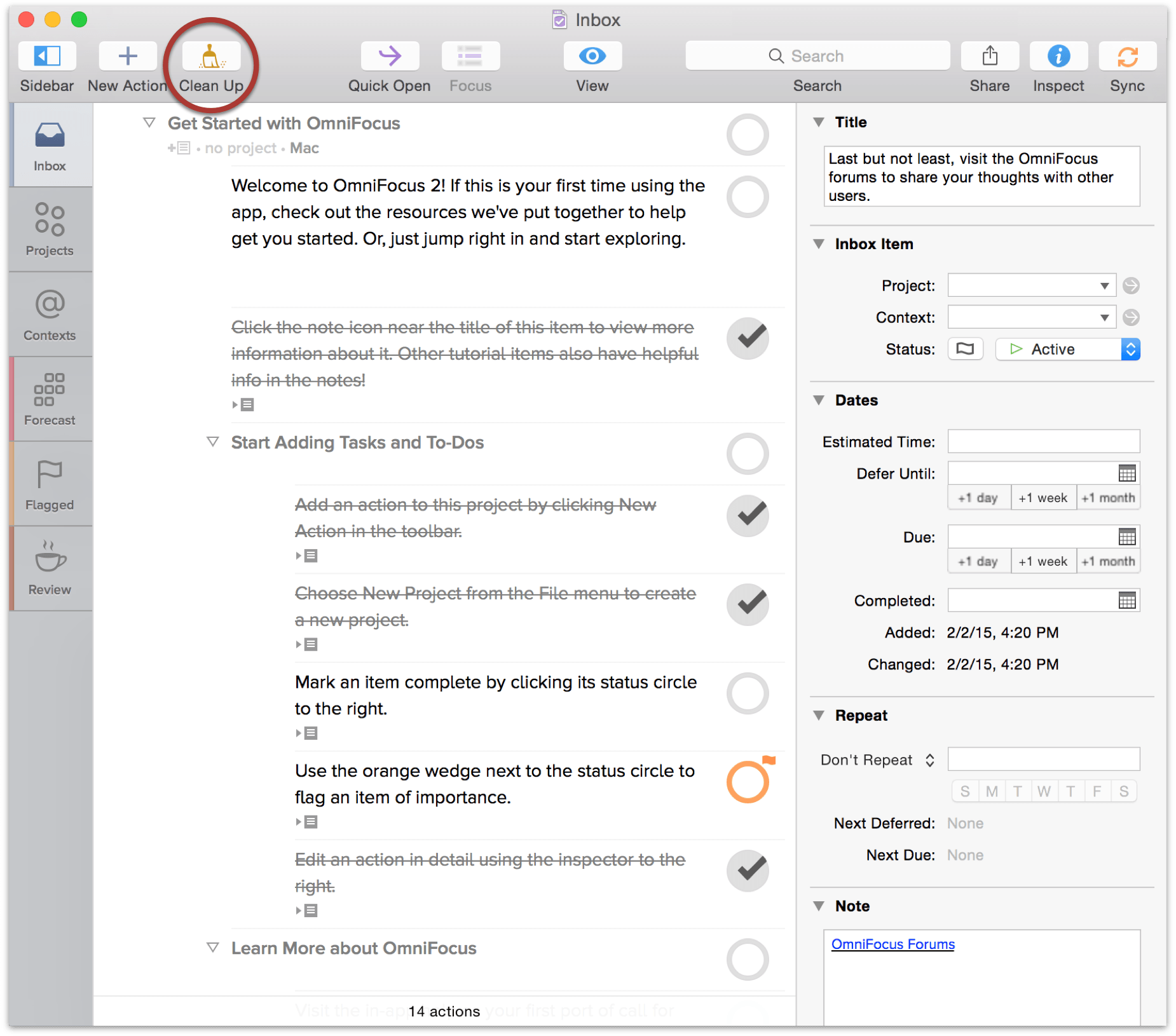
If a completed item doesn’t disappear even after you’ve cleaned up your current view, check View Options. It’s likely that the view is set to All. Try setting the View options to Remaining or Available to tidily hide those completed items.
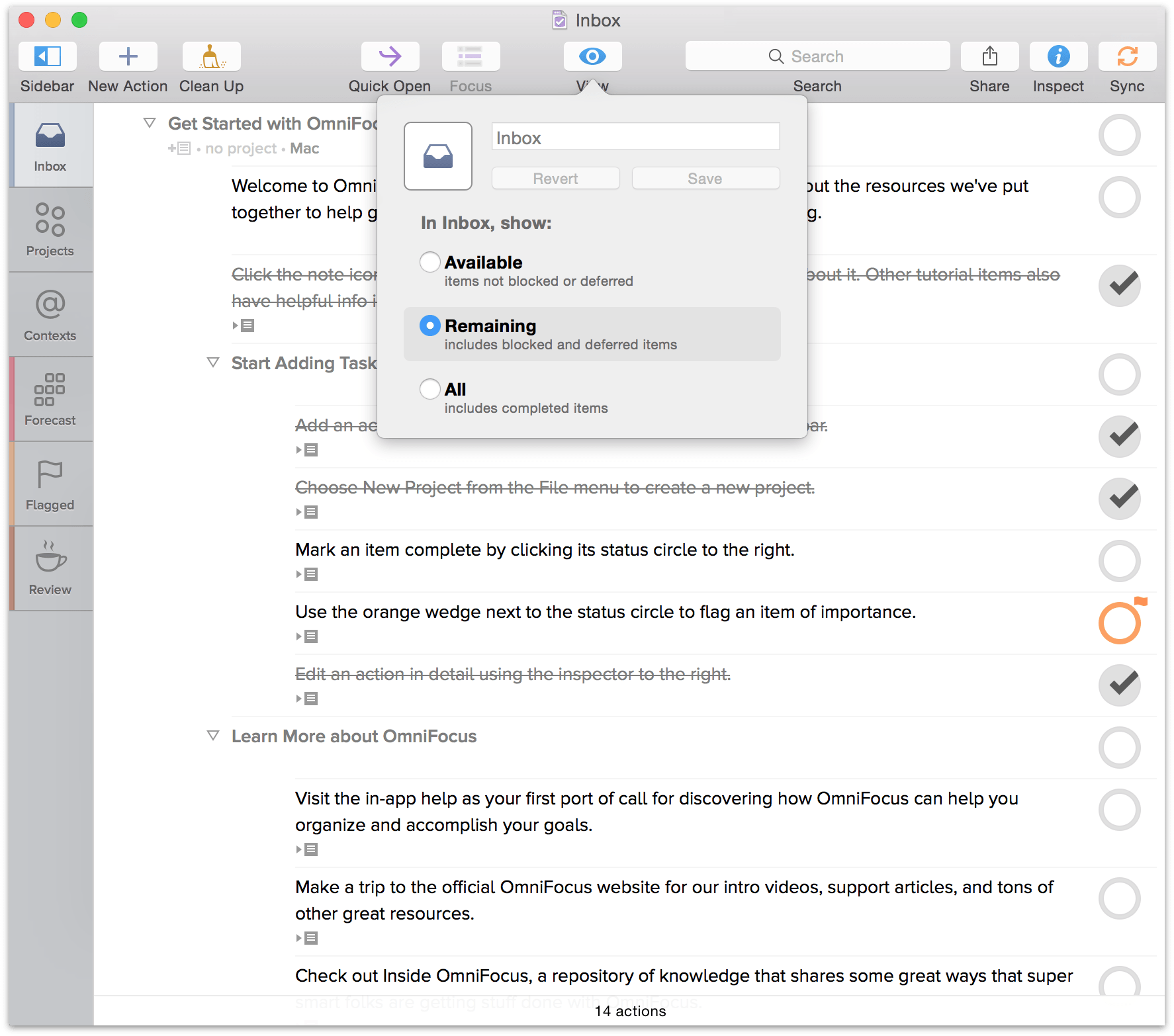
Note
Clean Up hides certain items based on your View options, which is different from deleting them entirely. If you mark an action complete that belongs to a project or context you later want to delete, OmniFocus pops up an alert to warn you that the action you’re about to take will remove some of the hidden items unintentionally. To see the items you’ve completed, change the current perspective’s View options to All, or switch to the Completed perspective.
