Getting Started
You are viewing the OmniFocus 4 Reference Manual for OmniFocus 4.3.3, the final release for macOS 13, iOS 16, iPadOS 16, and watchOS 9.
The most recent version of the OmniFocus 4 Reference Manual is located here.
OmniFocus allows you to capture the sometimes endless series of ideas, action items, and projects that come to mind as you wander through the world… and then provides you with the tools to Accomplish more every day — anywhere you go!
If you have used earlier versions of OmniFocus, you may want to watch What’s New in OmniFocus 4, or read the New in OmniFocus 4 section of Welcome to OmniFocus, and then start exploring… for everybody else, let’s get to know OmniFocus!
Before we get started Getting Started, feel free to watch Getting Started in OmniFocus 4, and then come on back.
This documentation can be read from start to finish, but it is also intended to serve as a reference manual, allowing you to learn more about topics that catch your interest, as needed. If you find there’s something you’d like to know more about, that either isn’t covered here or that just isn’t clear, please email us.
A Trusted System
Life is complicated. We each have a mix of plans, commitments, goals, priorities, and ideas jumbled up in our heads, all competing for time and attention. Sometimes these ideas push to the forefront unbidden, or fall out of our mind just when we need them most.
Many of us are pretty good at managing our lives in our heads, most of the time. But what if we didn’t have to?
What if we had a trusted system where we could capture flashes of inspiration, sketch out long term goals, build healthy habits, and house a photographic memory?
OmniFocus is that trusted system: a “second brain” that is as powerful as you choose to make it. It’s designed to rapidly capture ideas on the fly, then help you organize and connect them, whether building multistep projects or grouping common themes using tags.
OmniFocus can let you know when you’re near the grocery store, then remind you of your party plans and all the ingredients that go into that cake. Or prompt you to check the weather and get out the telescope for next month’s full moon viewing. Or if you’re feeling creative, suggest a list of tasks that require your artistic attention.
Whether you’re most comfortable with an unsorted checklist, a complex set of nested steps that are part of a multistep project, or somewhere in the middle, OmniFocus is there to support the way you think. It sticks with the pieces you need to help you get stuff done, revealing new functions along with your changing workflows — all with powerful, end-to-end encrypted data syncing to help you keep trust in the system.
Before we look at the road ahead, it’s sometimes useful to glance behind us, to see where we’ve come from.
OmniFocus started life as a series of OmniOutliner scripts, before becoming a native Mac application, and then making its way to the iPhone, iPad, Apple Watch, Apple Vision Pro, and even the Web. Though the original inspiration was David Allen’s Getting Things Done®, OmniFocus has since evolved into a system with a tremendous amount of flexibility, able to adapt to a wide variety of productivity approaches… while still feeling familiar to long-term customers.
Capturing Ideas
OmniFocus 4 is intentionally built for you to be able to move easily between devices,
so your data is ready for you wherever you are.
When you are
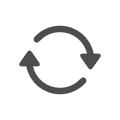 Syncing OmniFocus
with the Omni Sync Server (or another WebDAV-enabled server),
the latest changes you make are available on all of your devices.
Start capturing a thought on an iPhone,
flesh it out on an iPad,
and really get into the details of organizing on your Mac…
then get reminders on your Apple Watch!
Syncing OmniFocus
with the Omni Sync Server (or another WebDAV-enabled server),
the latest changes you make are available on all of your devices.
Start capturing a thought on an iPhone,
flesh it out on an iPad,
and really get into the details of organizing on your Mac…
then get reminders on your Apple Watch!
For OmniFocus to effectively serve as a trusted system for your plans, first you’ll need to get that knowledge out of your head and into the app. OmniFocus makes this as straightforward as possible by presenting an intuitive interface with just the things you need to get started. Would you like a quick orientation? When you first install OmniFocus, you will be given the option of adding a tutorial project, which will help acquaint you with the current version of OmniFocus. There are slightly different versions for Mac, iPhone, and iPad — we encourage you to install each version, and begin exploring!
Items in OmniFocus represent things that you’d like to do, pieces of larger plans, or really any sort of data that’s actionable in some way. It can be helpful to use a consistent syntax in naming your items, but don’t let that get in your way — for now, the goal is to get as many ideas, plans, and to-dos out of your head and captured in OmniFocus as you can.
You’ll notice as you add items to the
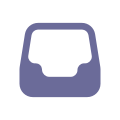 Inbox
that there are additional details you can set,
such as a
Inbox
that there are additional details you can set,
such as a
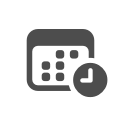 Due Date,
Due Date,
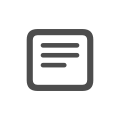 Note,
or
Note,
or
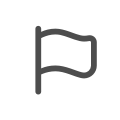 Flag,
which can each provide more information
about the work that an item represents.
These bits of additional information are purely optional;
don’t feel like you have to fill them all out for every item you add.
(In the future,
you’ll be able to experiment with more data
associated with your tasks,
but for now we’re keeping it simple.)
Flag,
which can each provide more information
about the work that an item represents.
These bits of additional information are purely optional;
don’t feel like you have to fill them all out for every item you add.
(In the future,
you’ll be able to experiment with more data
associated with your tasks,
but for now we’re keeping it simple.)
After you’ve spent some time capturing items in the Inbox,
you’ll probably find yourself coming to a natural pause,
as you run out of quick ideas to capture.
That’s okay!
You can return to the Inbox to add more items,
or add more ideas later, using
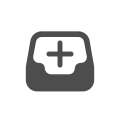 Quick Entry.
Quick Entry.
Organizing Your Thoughts
You will likely discover that some of the ideas you have captured are quick and
straightforward (“make lunch for tomorrow”), and some are more complex (“budget
for next year”). You can choose to leave some of these in the Inbox and treat
them like a simple checklist, tapping the
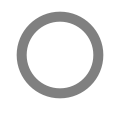 Status Circle
to mark them
Status Circle
to mark them
 Completed when
they’re finished…
or you could venture out of the Inbox,
and see what else OmniFocus holds in store.
Completed when
they’re finished…
or you could venture out of the Inbox,
and see what else OmniFocus holds in store.
- Organize your ideas further in the
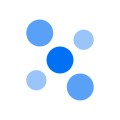 Projects perspective,
and start adding all the related actions and projects.
Projects perspective,
and start adding all the related actions and projects. - Easily see all related actions or projects in the
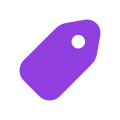 Tags perspective,
so that you can see all actions that need to be completed in a specific place,
agenda meeting topics that require a certain person to attend,
or projects you should only tackle when you’re feeling high energy.
Tags perspective,
so that you can see all actions that need to be completed in a specific place,
agenda meeting topics that require a certain person to attend,
or projects you should only tackle when you’re feeling high energy. - Plan the days and weeks ahead using
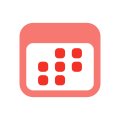 Forecast,
so that you’re never surprised,
or forget something on your schedule.
Forecast,
so that you’re never surprised,
or forget something on your schedule. - And so much more… welcome to your new trusted system!
Before You Go
With all of OmniFocus’s features, we recommend giving yourself a chance to get used to this new system. Start simple, use the features that add value to your task management, and feel free to ignore the rest… until more is needed. We wish you the best on your productivity journey, and we’re here whenever you need us — alongside a vibrant community of your fellow OmniFocus users. Good luck, and happy OmniFocusing!