Support and Troubleshooting
When you’re in need of help — whether you’re trying to figure out how custom perspectives work, how to sync your database with OmniFocus on another device, or if you’re having some other issue with OmniFocus — it’s good to know that the Support Humans at the Omni Group are always available to lend you a hand.
In addition to contacting Support directly, there are several online and in-app resources that can help answer your questions about OmniFocus, and provide additional troubleshooting.
Release Notes
For a summary of the latest changes, start by reading the Release Notes.
They are available:
- On Mac, from the Help Menu
- On iPhone, iPad, and Apple Vision Pro,
from
Help Settings,
or from the
OmniFocus Help
menu item in the
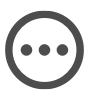 More Menu
More Menu - On Web,
from the
Reference Manual
menu item in the
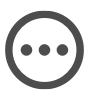 More Menu
More Menu
Online Support
Our OmniFocus Support page provides a wealth of information (including this reference manual), as well as support articles which cover other topics related to working with OmniFocus.
Community Support
Omni maintains a public Discourse Forum, which is available to everyone. Come share your questions and ideas with other users, share tips to show off how you’re using OmniFocus for getting stuff done, and seek help from the OmniFocus community.
Omni also maintains a public Slack Workspace, where you’re welcome to join the community of fellow productivity enthusiasts to hang out and share OmniFocus-related insights.
Note that while Discourse and Slack are a great resource for interacting with others in the OmniFocus community, they are not monitored for troubleshooting purposes, and are not considered an official support channel. Please use our email and phone options to contact our support team directly.
Email Support
If you are stuck, have a great idea for the next version of OmniFocus, or just want to let us know how we are doing, please send us an email.
Using the Contact Omni command creates an email message addressed to us, and includes information about the version you’re running, which operating system you’re running it on, and what type of license you have, which helps us quickly assist you.
Alternatively, you can email omnifocus@omnigroup.com directly! Either way, we take support seriously, so you can expect a prompt response typed by our Support Humans.
If you are contacting support with an issue, it’s very helpful if you can include a screenshot or screen recording of the behavior that you’re experiencing, along with the steps that are causing the issue. This helps us understand the problem and find a solution more quickly and effectively.
Apple provides several useful sets of instructions for capturing screenshots or screen recordings:
Phone Support
We understand that sometimes you just can’t wait for an email response, like when you’re knee-deep in a project, and something isn’t working quite right. When this happens, you can call our Support Humans!
Please check our Support site for current hours and telephone numbers.
Troubleshooting
Finding Misplaced Items
Have you lost track of something? Try:
- Using the Search Field, with options for Here, Remaining, and Everything.
- Checking the Completed or Changed perspectives, to track down missing actions or projects.
- Checking the Attachment List, for images or other files attached to items in your database.
- Opening your Archive of past OmniFocus work, to look for items that may have been lost to time.
- As a last resort, reverting to a recent Backup, to retrieve something you know you recently had.
Improving Performance
Is OmniFocus slower than you’d like? Try:
- Syncing all of your devices regularly! This reduces sync times, and generally improves speed and performance across the board.
- Compacting your database to remove unneeded edit histories; if you are syncing, this will happen automatically.
- Archiving actions and projects that have been Completed or Dropped. Moving them to the Archive gives you a streamlined database, while still being able to restore items in the future.
- Removing unneeded attachments, which reduces sync times and storage space.
More tips can be found in our Troubleshooting OmniFocus Performance support article.
Removing Large Attachments
Our goal is to preserve your data whenever possible, so we are very cautious when deleting attachments, even after they are no longer attached to any items. OmniFocus will gradually clean up deleted attachments over time, as the database compacts.
In rare cases, it is possible to have an attachment in your database that is no longer needed, and which is causing sync issues. (Such as accidentally dragging a large attachment into your database.)
To resolve this situation, you can:
- Use the Attachment List to remove unneeded attachments.
- Turn off Syncing.
- Use the Compact Database command, which will remove deleted attachments.
- Turn on Syncing.
- Use the Replace Sync Data command, to share your changes with other devices.