Working in the Cloud
By default, OmniOutliner stores files locally on your iOS device. As mentioned in the next chapter, Managing Files with the Document Browser, your files are saved in the Local Documents folder on the device. But now that OmniOutliner works across iOS devices, you can consider storing your files in the cloud. When you do, your files are accessible on all of your iOS devices with OmniOutliner 2.4 or later installed, and also on your Mac if you use OmniOutliner there, too.
You can sync OmniOutliner files with OmniPresence and Omni Sync Server (or another WebDAV server), with Apple’s iCloud Drive, or with other cloud services through the Files app in iOS 11.
Note
With the release of iOS 11 and OmniOutliner 2.11 for iOS, support for other cloud storage providers is fully integrated and always available from the Other Documents section of the Locations screen of the document browser, as seen in Opening and Working on Files in iCloud Drive below.
Depending on your version of iOS, the browser that appears when you add documents from the cloud differs slightly.
iOS 10 offers an experience outlined in this chapter’s Using iCloud Drive with OmniOutliner section.
iOS 11 displays the browser from Apple's new Files app for iOS, supporting easy navigation between local files and cloud storage options, described in the Using the Files App with OmniOutliner section.
What Does it Mean to Work in the Cloud?
Working in the cloud sounds kind of cool and futuristic, but what it really means is that your files are safely stored somewhere else with copies of those files stored locally on your iOS device.
Whenever you make a change to a file, the file in the cloud is updated when OmniOutliner performs its next sync operation. Of course, this assumes your iOS device is connected to the Internet. And if you aren’t, those changes will sync the next time you are.
Another benefit of storing files in the cloud is that, if you lose or misplace your iOS device, your documents are safe and secure on your cloud provider’s server. All you need to do to access your files is log in to your cloud account, change your password, sync the files with your new iPhone or iPad, and then you’re back in business.
Note
Of course, your files are only as safe as the strength of your password—and this includes using a Passcode (and/or Touch ID) on your iOS device. Don’t use a simple, dictionary-derived password or something that would be easy for anyone to guess, such as the name of your dog whose name and photos are plastered all over Instagram and Facebook.
Choose a strong password—or look to other iOS and Mac apps such as 1Password and its built-in Password Generator—to help keep your cloud account secure. As an additional measure, if your cloud provider offers two-step verification, you should take them up on that, too.
And while most cloud services—including Omni Sync Server—maintain backups, you shouldn’t trust that your cloud provider will help you out in a pinch. Just because you are storing your files in the cloud doesn’t absolve you from backing up your files—you totally should maintain backups of all your stuff! Be sure to regularly backup your iOS device (either to iCloud or to your Mac), and maintain a regular backup schedule for your Mac, too.
Syncing with OmniPresence
Your journey into the clouds starts with the path of least resistance: OmniPresence. We built OmniPresence from the ground up as a solution for our users to store files in the cloud. For you, there are two options for storage:
- Omni Sync Server, which is a bank of servers we maintain so you can store files in the cloud. OmniPresence is built into our iOS apps (there’s a desktop app for your Mac, too), so there’s nothing additional to download. All you need to do is sign up for a free Omni Sync Server account.
- WebDAV Connectivity is a hook we provide in OmniPresence so users who wish to maintain their own server can store and sync files. You can connect to your own WebDAV server, a third-party service that you trust, or you can even set up a WebDAV service on your local network using WebDAVNav Server.
Now that you know your choice of paths for using OmniPresence, let’s show you how to set them up in OmniOutliner.
Creating an Omni Sync Server Account
If you plan to use Omni Sync Server with OmniOutliner, you will need to set up a free account if you don’t already have one. You can create a free Omni Sync Server account online at:
Just go to that page, enter your email address, and click Sign Up. We’ll send you an email with instructions on how to set up your Omni Sync Server account.
Tip
When setting up your Omni Sync Server account, don’t forget to set a strong password; you do want to keep those nefarious SkrYpt K1dD0z3 from brute-forcing their way into your files, don’t you?
When everything is ready to go with your Omni Sync Server account, return to the Locations screen in OmniOutliner and then follow along.
Connecting to Omni Sync Server with OmniPresence
If you have an Omni Sync Server account, follow these steps to configure a cloud account:
- To start syncing to Omni Sync Server, start on the Locations screen and tap Add OmniPresence Account.
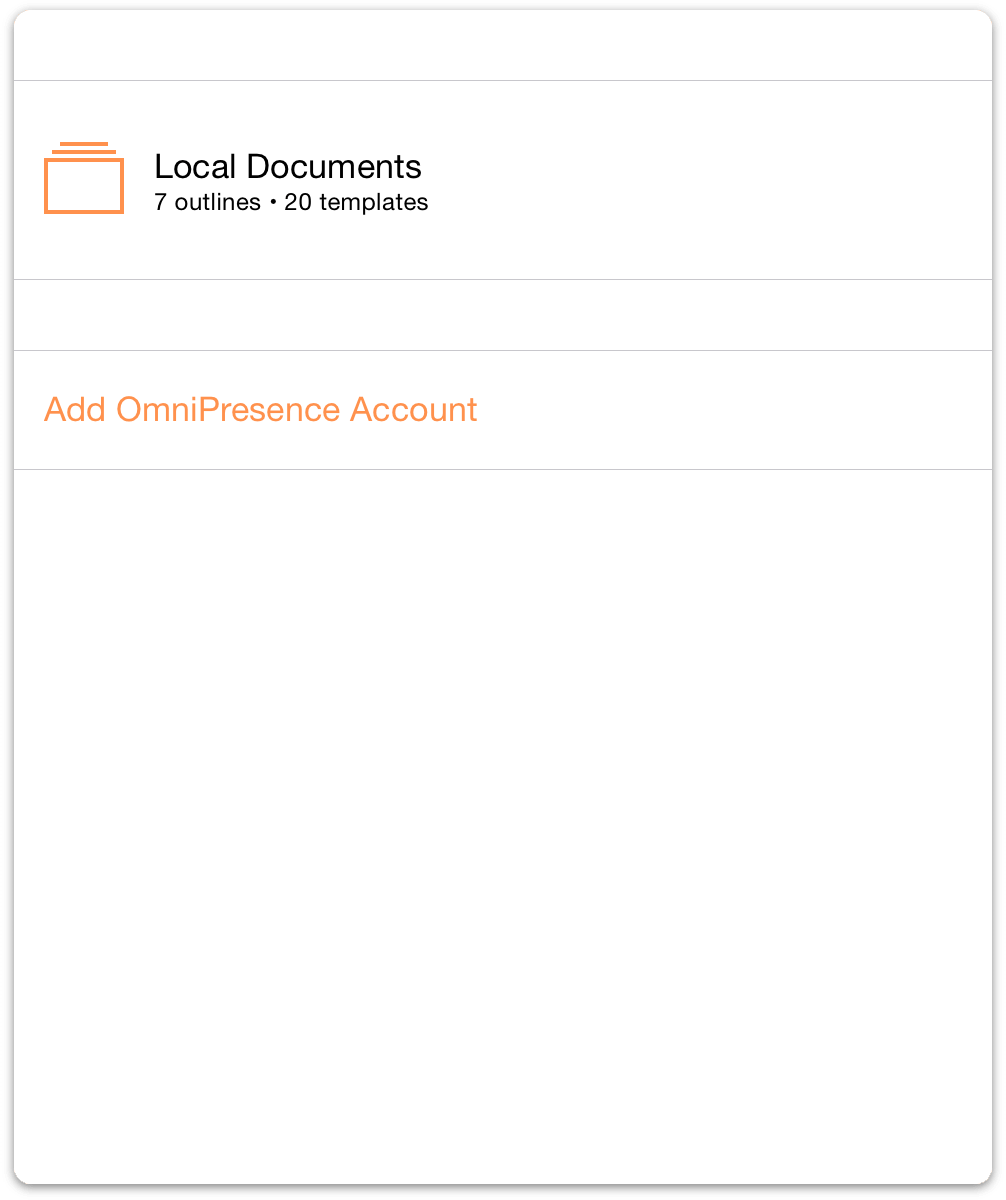
- Next, choose the type of cloud account you would like to use; you can choose between Add Omni Sync Server Account or Add WebDAV Server. The difference between the two is that we host and maintain Omni Sync Server, whereas you would need to find a third-party WebDAV server (or host your own) and entrust them to maintain the server.
Tap Add Omni Sync Server Account.
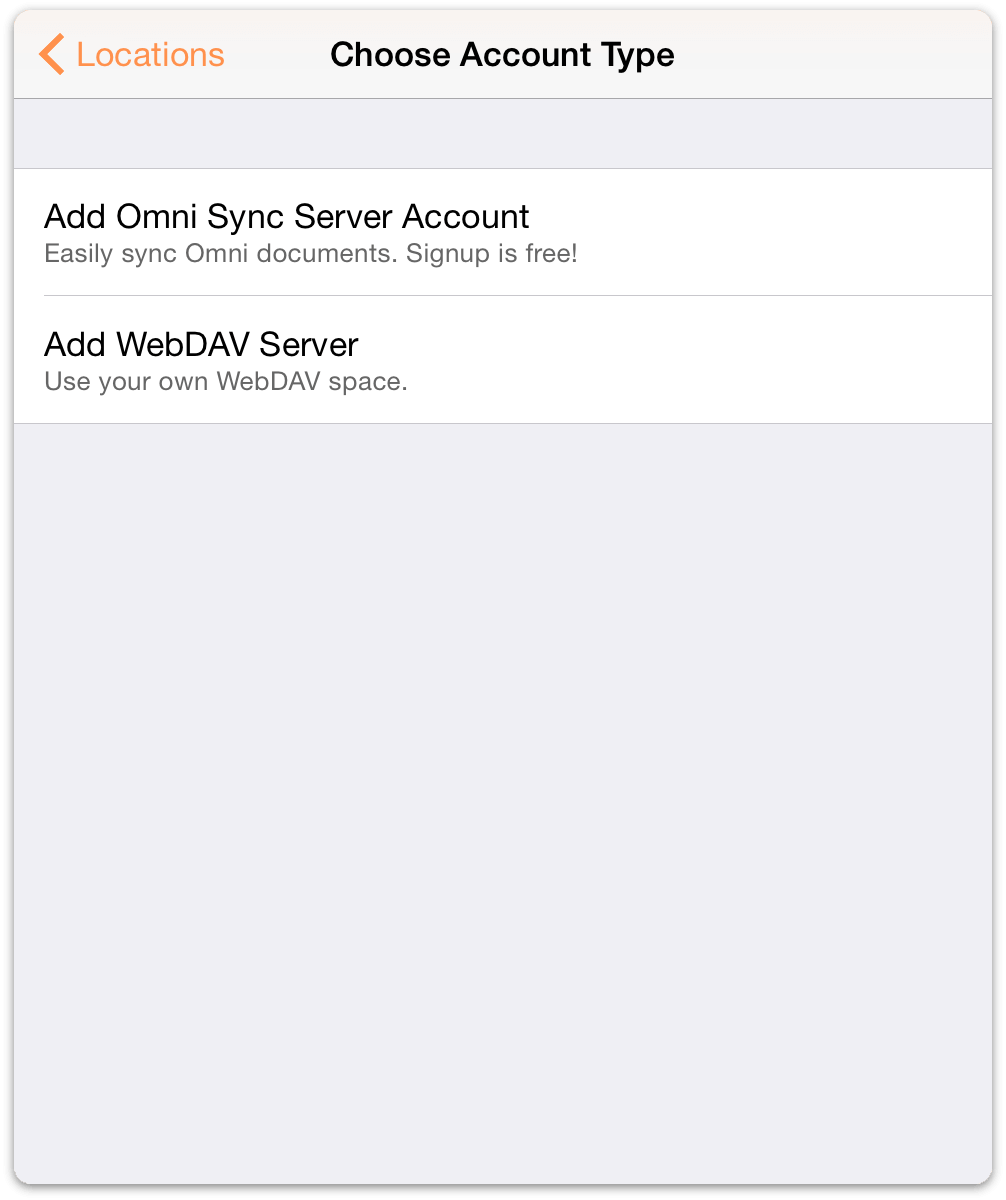
-
On the Account Info screen that appears:
- Enter your Account Name
- Enter the Password for your account
- Optionally, enter a Nickname to be used as the name for your synced folder
- Tap Save to authenticate with Omni Sync Server
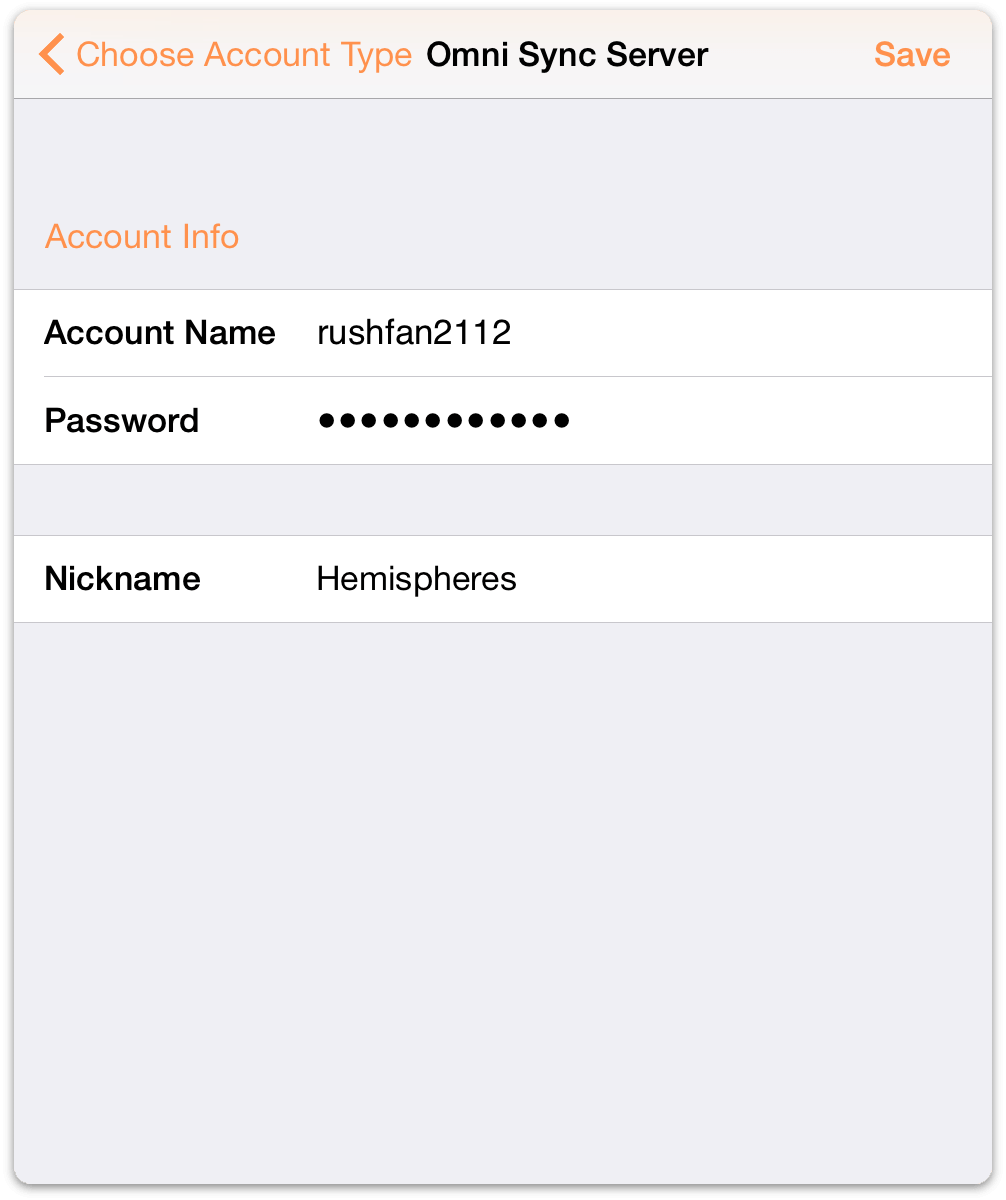
The next message you’ll see is Testing Server for Compatibility along with a progress bar. If everything checks out okay, OmniOutliner lets you know that it has successfully connected to Omni Sync Server.
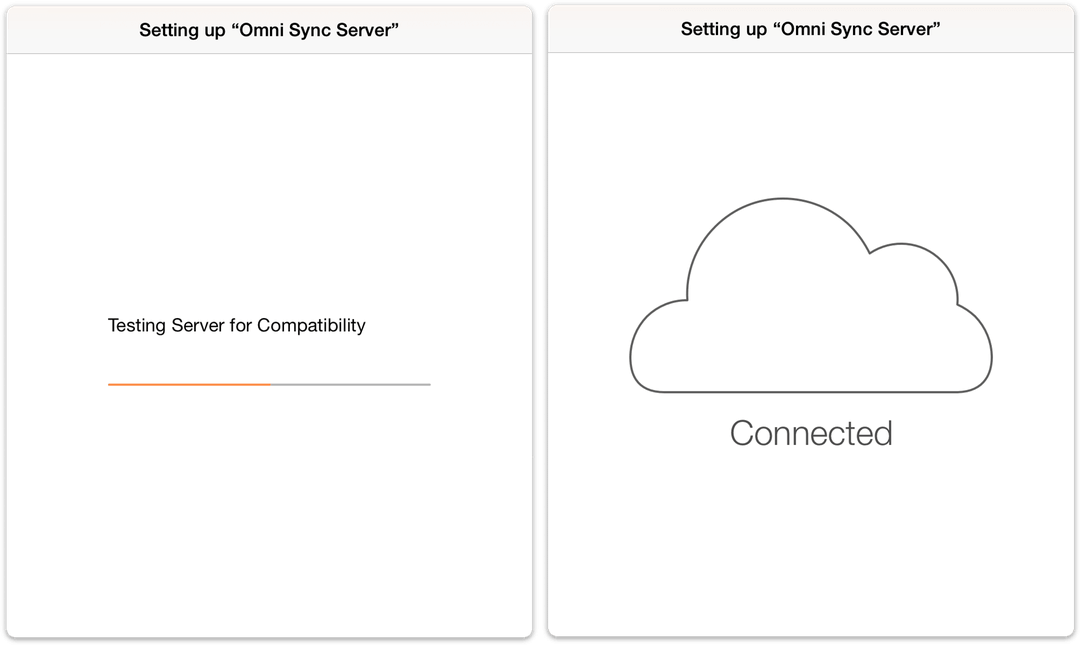
When your credentials have authenticated, you’re taken back to OmniOutliner’s Locations screen where you’ll see a new folder for your synced files.
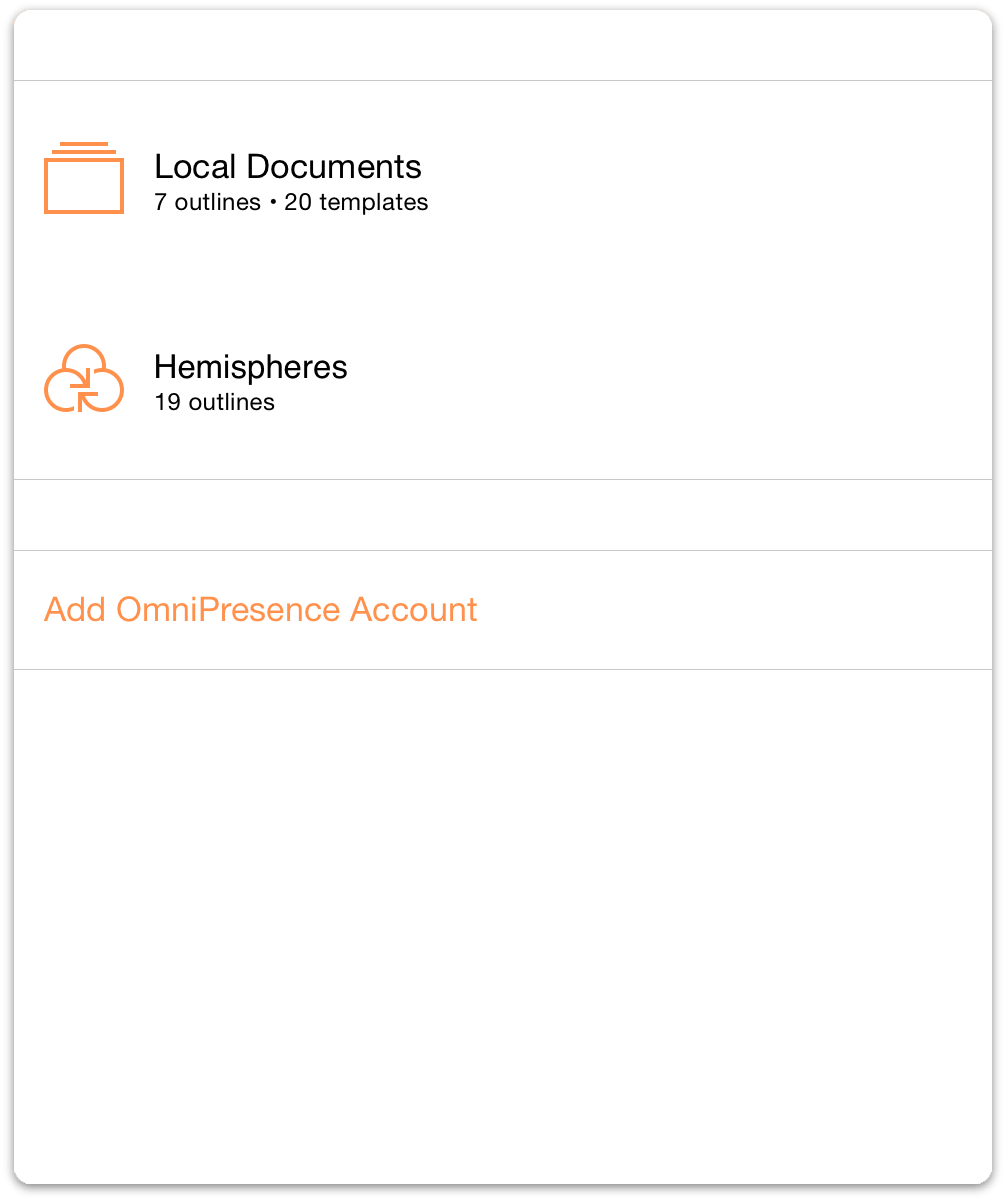
To access the files within a document folder, just tap the folder of your choice, and then tap the file you would like to work on. Or, tap ![]() to create a new outline.
to create a new outline.
Connecting to WebDAV Servers with OmniPresence
On the Account Info screen that appears, follow these steps:
- Enter the URL for the Location of your WebDAV Server
- Enter your Account Name
- Enter the Password for your account
- Optionally, enter a Nickname to be used as the name for your synced folder
- Tap Save to authenticate with the WebDAV server
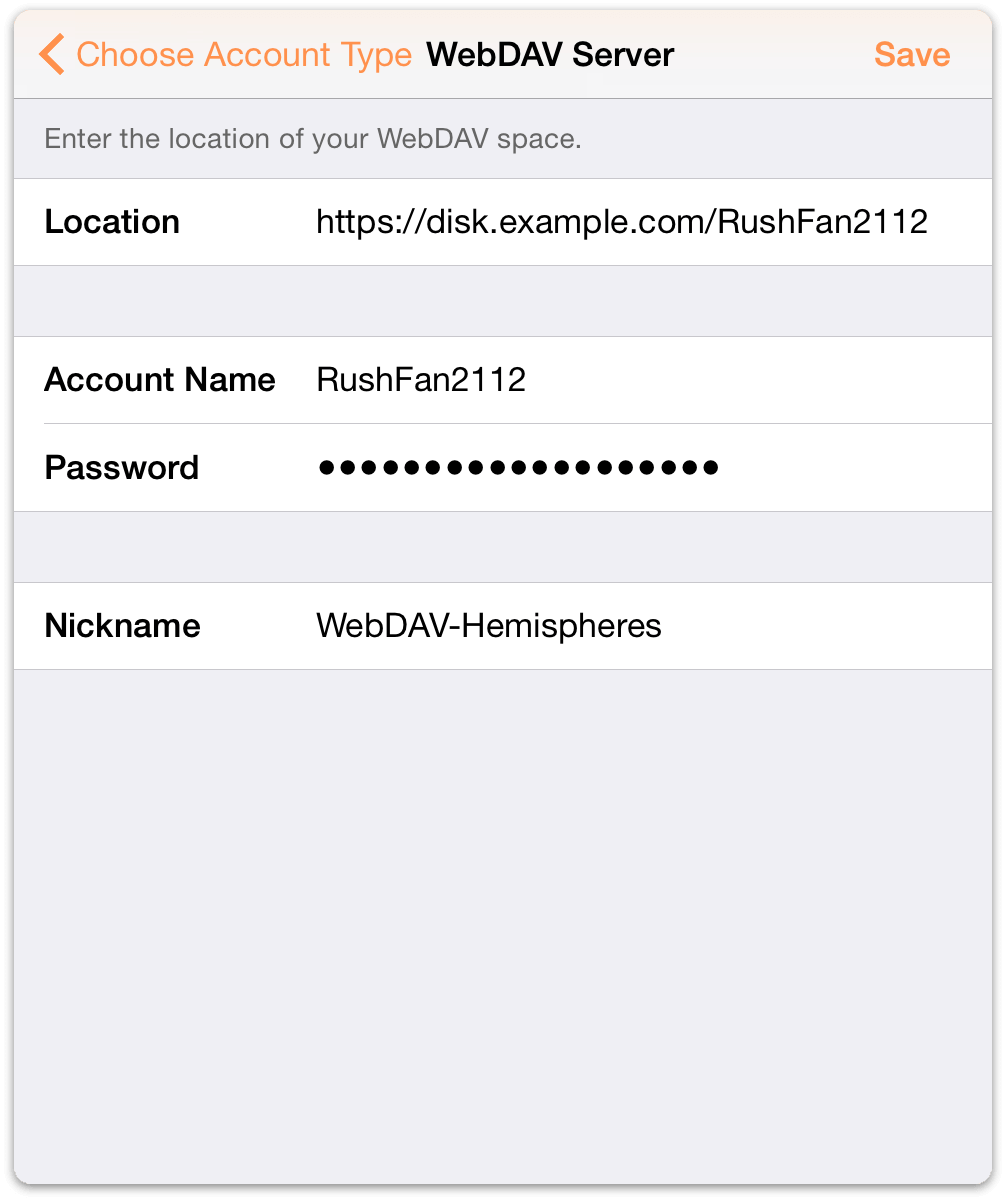
As with connecting to Omni Sync Server, OmniOutliner informs you that it is Testing Server for Compatibility, and displays the Connected screen when it has connected to the WebDAV server successfully.
Warning
When you expose files and folders on your computer to the Internet (even with strict password protection), you assume some risk. Make sure you understand this risk before setting up a server, and be sure to keep your server up to date with the latest security patches. If you’d prefer not to host your own server, you can sign up for a free Omni Sync Server account or use another standards-compliant WebDAV host to sync files with OmniOutliner.
Monitoring OmniPresence
When you have configured OmniOutliner to use either type of cloud account (Omni Sync Server or WebDAV), you’ll notice an OmniPresence icon in the toolbar.
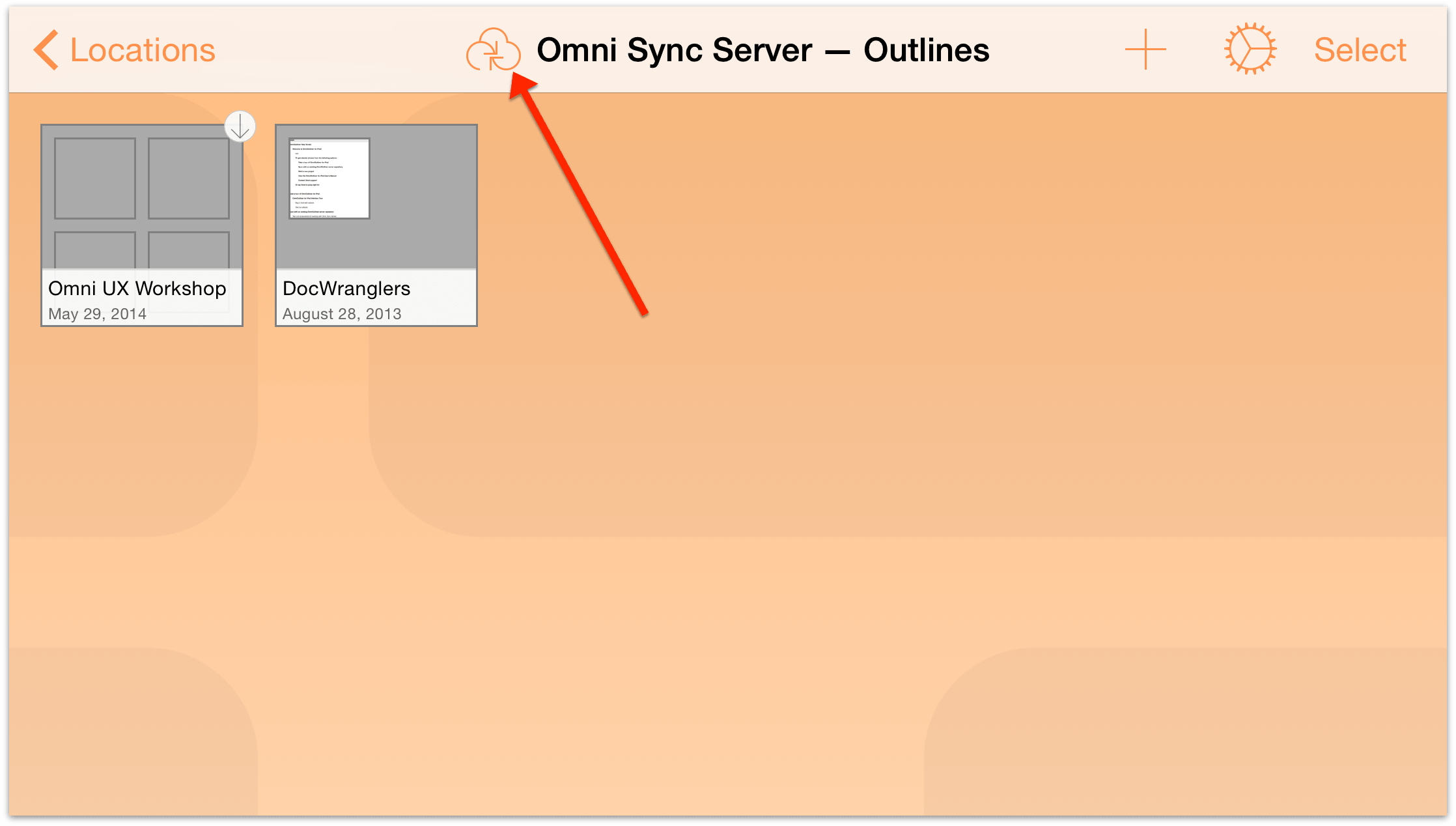
Keep an eye on this icon to monitor OmniPresence’s sync status:
 — denotes that OmniPresence is active and ready to sync files to the server.
— denotes that OmniPresence is active and ready to sync files to the server. — denotes that a sync is currently in progress.
— denotes that a sync is currently in progress. — denotes that your iOS device does not have access to an active Wi-Fi or cellular network.
— denotes that your iOS device does not have access to an active Wi-Fi or cellular network. — denotes that there was an error when trying to sync your files. You may see this icon if someone else is working on the same file, or if a connection cannot be made to the sync server you are using. Try tapping the OmniPresence icon again and if you get the same error icon, please contact our Support Humans for assistance.
— denotes that there was an error when trying to sync your files. You may see this icon if someone else is working on the same file, or if a connection cannot be made to the sync server you are using. Try tapping the OmniPresence icon again and if you get the same error icon, please contact our Support Humans for assistance.
OmniPresence checks in with your active sync servers every minute or so, and saves any updates you’ve made to the server. OmniPresence also saves a version of your file to the server whenever you close a file or switch from OmniOutliner to another app on your device. Alternately, you can tap the OmniPresence icon to force an update to the server at any time.
Deleting an OmniPresence Account
To remove an account, tap Edit; a delete handle appears to the left of the account name. If you tap the delete handle, the account name slides to the left and a Delete button appears on the right edge; tap that to delete the account.
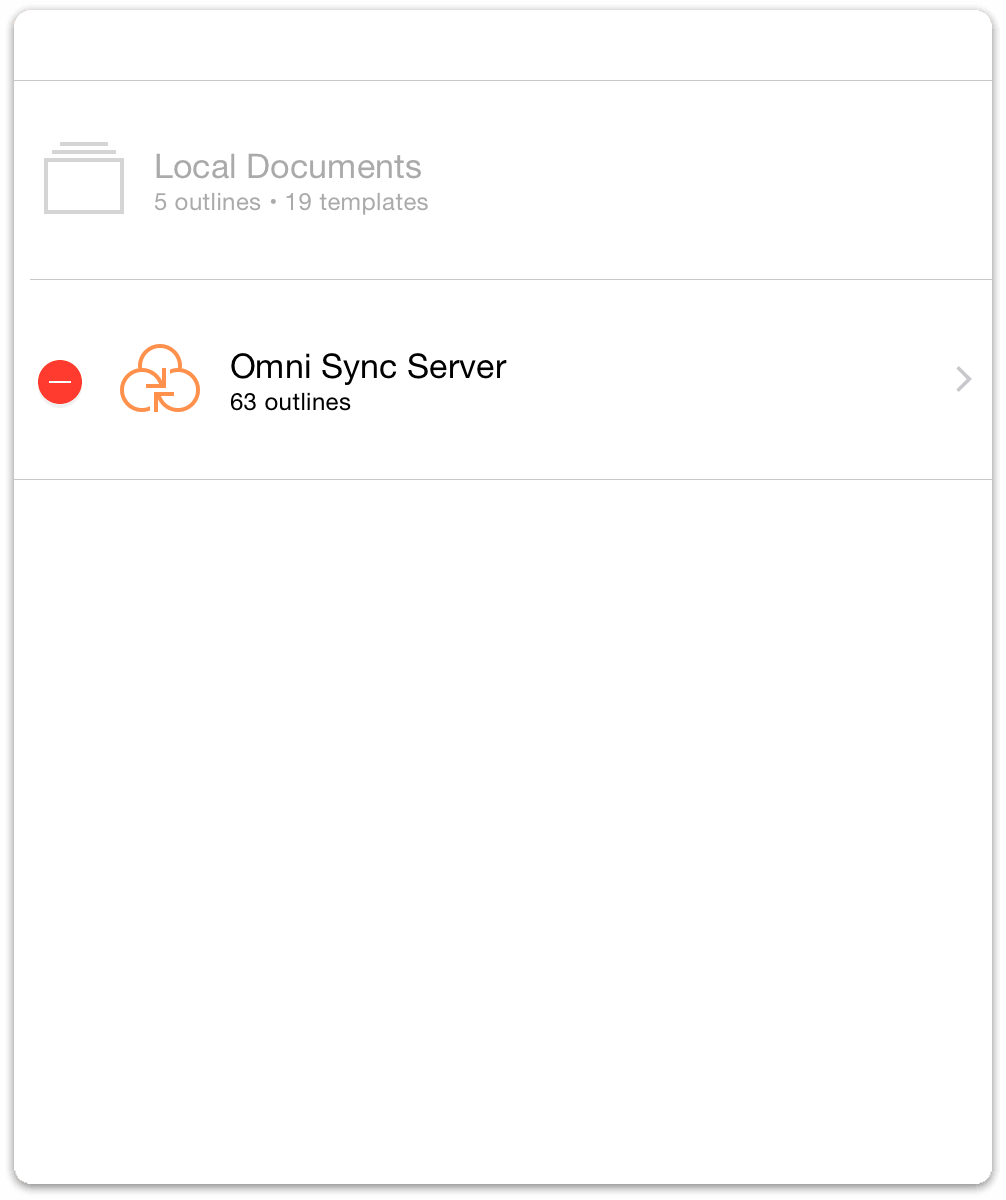
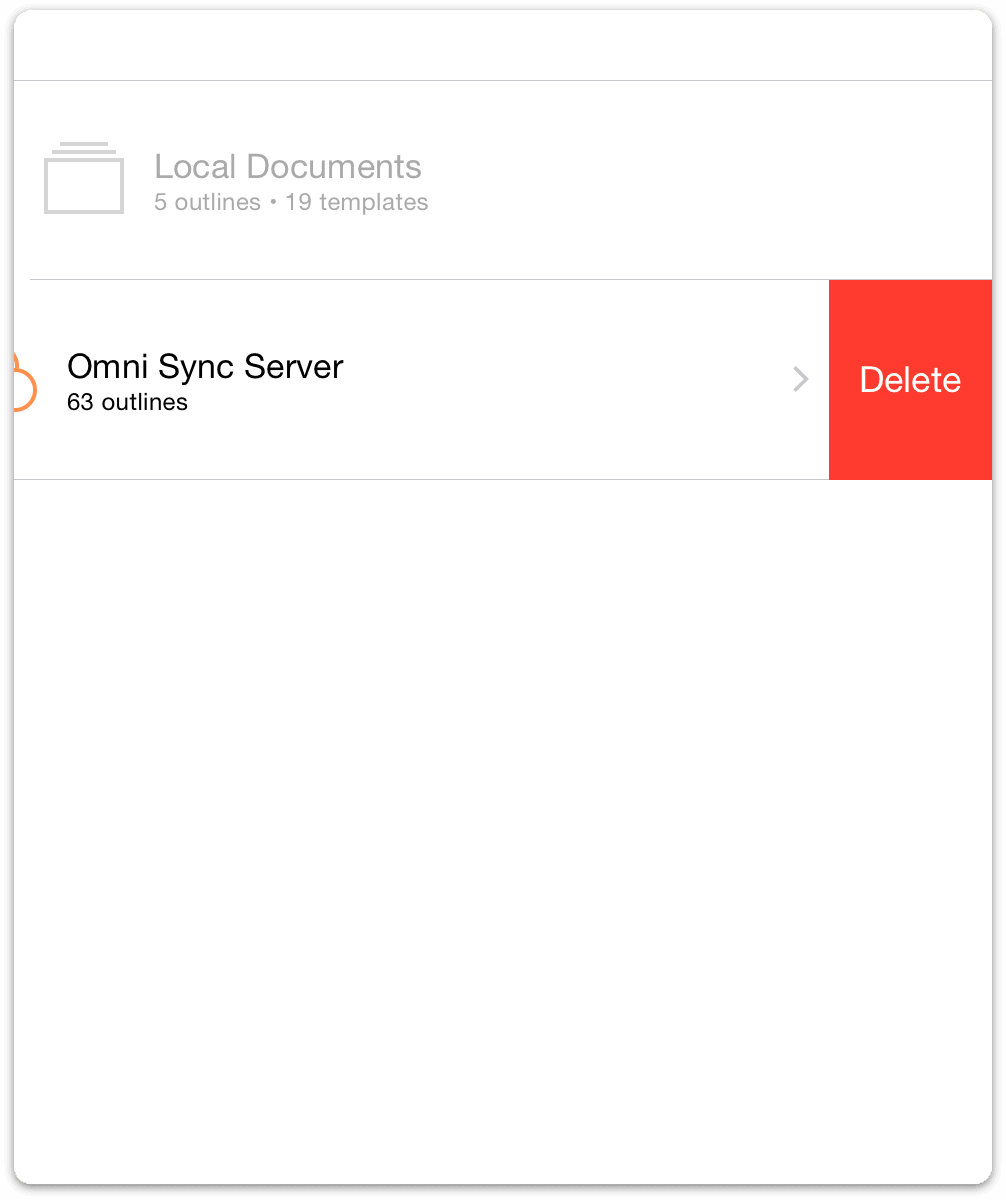
A quicker way to do this is to swipe left across the account name to bring up the Delete button. If you change your mind before deleting the account, tap Done and the Delete button goes away.
Note
Undo does not restore an account that you have deleted. If you delete one (or all) of your Cloud Accounts, you will need to set those up all over again.
Using iCloud Drive with OmniOutliner
Before you can sync OmniOutliner files with iCloud Drive, there are some initial things that you need to do on your iOS device. All you need to do is flip a few switches, and iCloud Drive is ready to go.
Note
This section applies to OmniOutliner 2.11 on iOS 10, where support for iCloud Drive is available from the Other Documents section of the Locations screen of the document browser. On iOS 11, the Files app browser is available instead; see Using the Files App with OmniOutliner if you have iOS 11 installed on your device.
Turning on iCloud Drive
On your iOS device, open Settings, and then choose Apple ID ▸ iCloud, and make sure that iCloud Drive is switched on.
The iCloud Drive app lets you see, organize, and remove files that you have saved to iCloud. For example, you can create a separate folders for storing the outlines you create with OmniOutliner, or the things you draw with OmniGraffle.
Tip
You can also log in to iCloud.com to manage your files.
Opening and Working on Files in iCloud Drive
As with files stored on Omni Sync Server, you can edit files stored on iCloud Drive while they live in the cloud. To open a file that resides on iCloud Drive, follow these steps:
On the Locations screen, tap Other Documents.
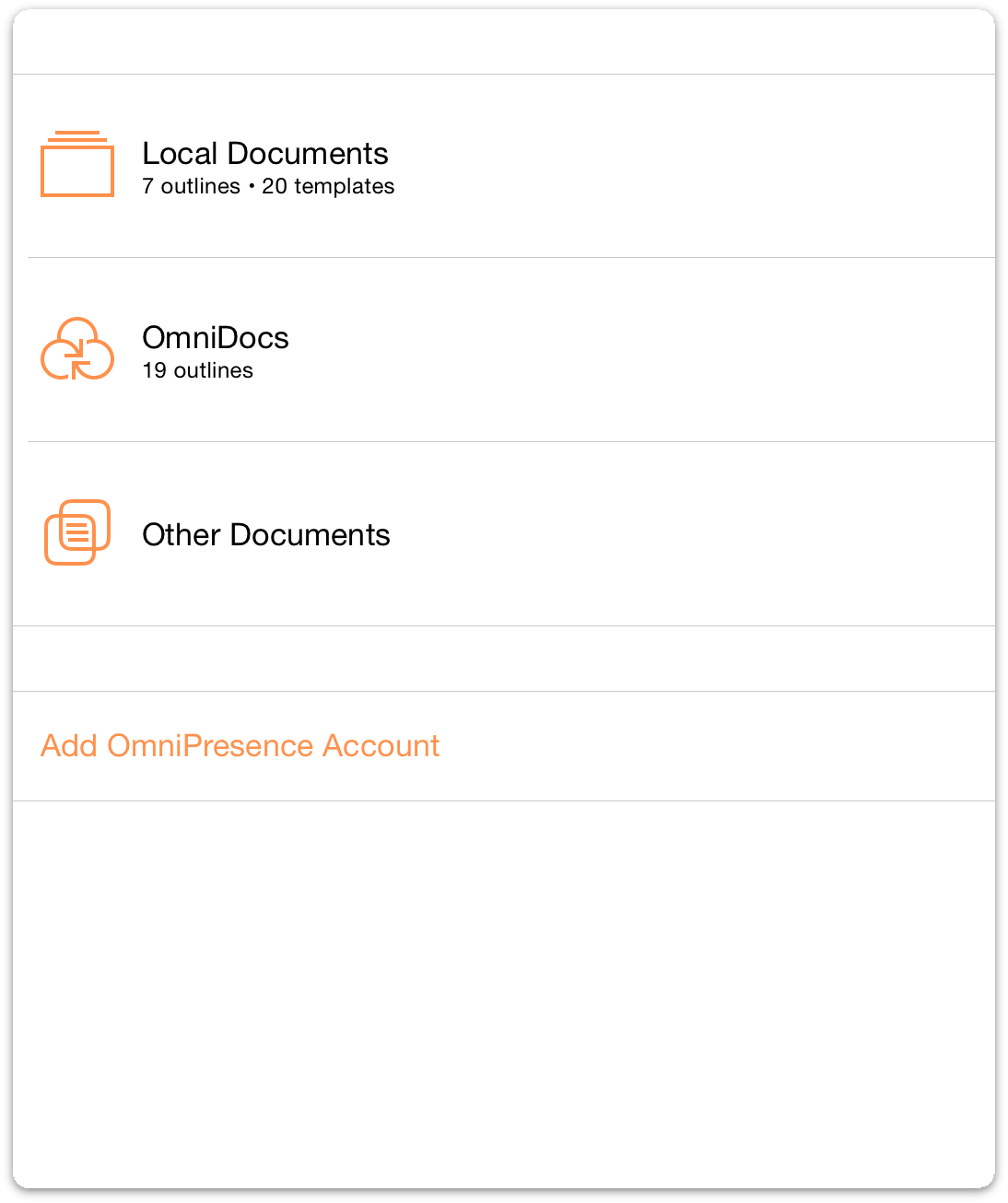
In the toolbar, tap
 to add a document stored on iCloud Drive to the Other Documents folder.
to add a document stored on iCloud Drive to the Other Documents folder.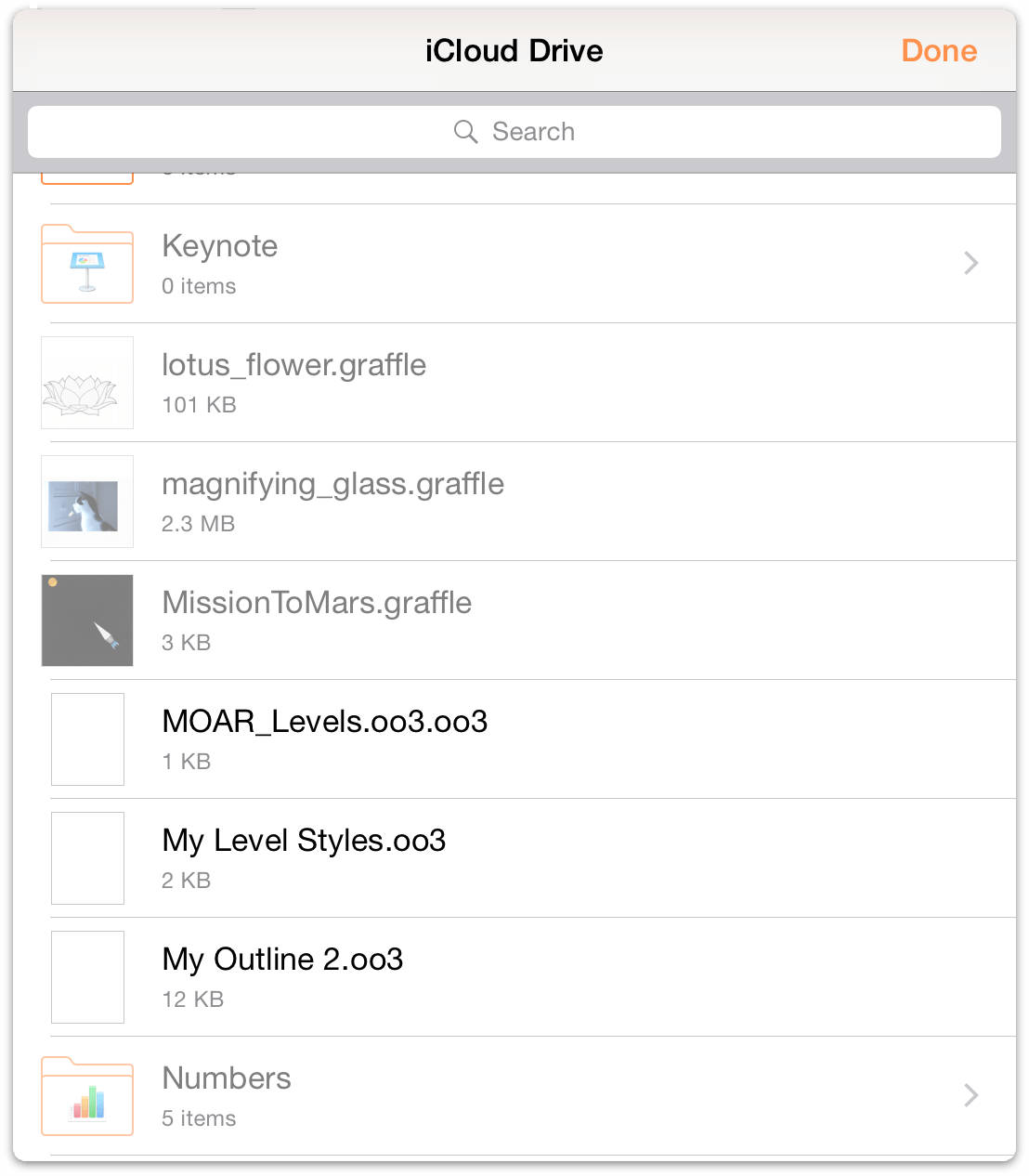
- Locate the file you want to work on, and then tap to choose and add the file to the Other Documents folder on your device.
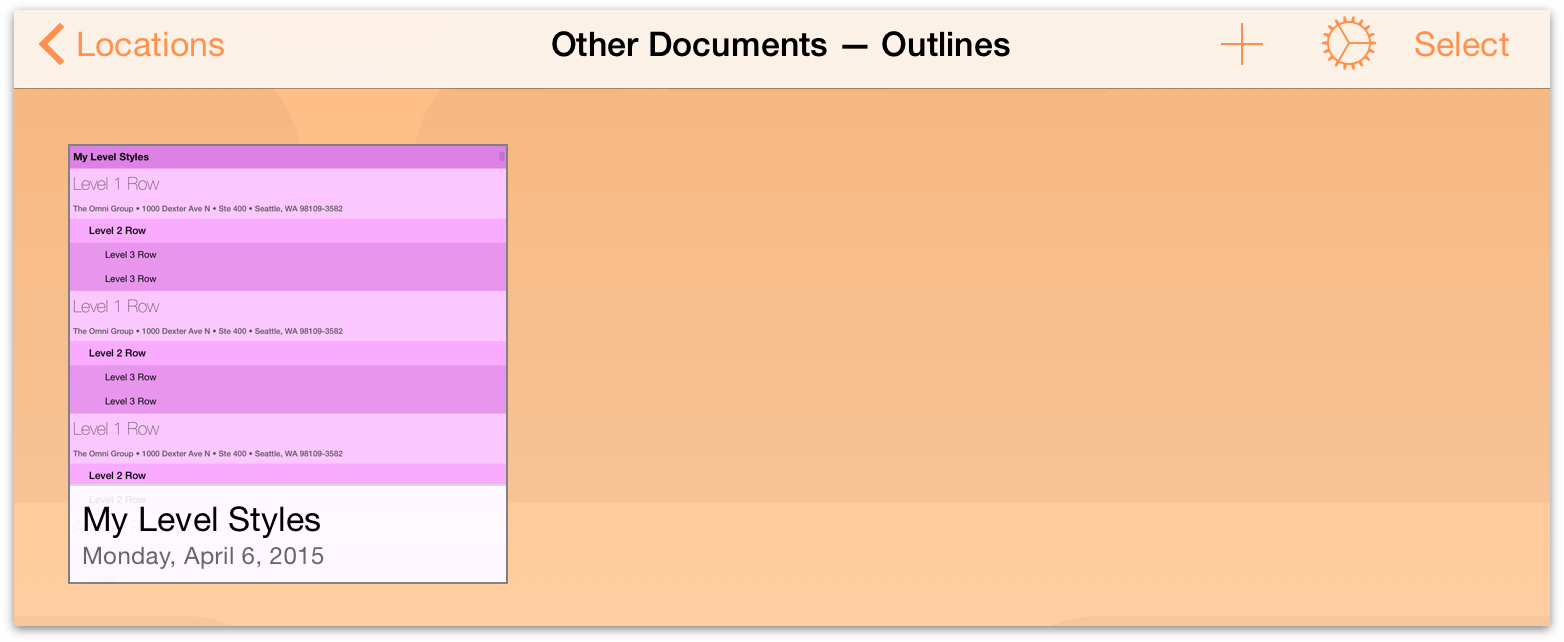
- Finally, tap to open the file in OmniOutliner.
When you Open a file that’s stored on iCloud Drive, the file remains on iCloud Drive while you are making changes. When you close the file (by tapping Documents in the toolbar), the changes are saved to the file on iCloud Drive.
Warning
For optimum performance with iCloud Drive—and to prevent possible data loss—we recommend that you only open the file on one iOS device or Mac at a time.
Removing Files from the Other Documents Folder
When you’ve finished working on your outline, tap Documents in the toolbar. This takes you back to the Other Documents folder. Now you have a decision to make: What to do with files in the Other Documents folder?
- Do you leave them in the Other Documents folder?
- Or do you remove them from your device?
There’s nothing wrong with leaving files there, especially if you have more work to do to your outline. Files that you add to the Other Documents folder are shadow files of the original in the cloud. The two are linked for the purpose of synchronizing the changes you make, with the file in the cloud as the “one true source”.
Optionally, you can remove the file from the Other Documents folder. If you need to work on the file again, you can always add it back to your device. Removing the file from the Other Documents folder does not delete the file from iCloud Drive—your file is safe and secure in the cloud—it just removes the file from your device.
To delete a file from the Other Documents folder:
- In the toolbar, tap Select.
- Tap to choose the file (or files) you’d like to delete.
- Tap
 in the toolbar, and then tap Remove Document.
in the toolbar, and then tap Remove Document.
Files you remove from the Other Documents folder just disappear; they are not moved into a Trash folder. This is because files added to the Other Documents folder are just shadow files (for lack of a better term) of the actual files stored in the cloud.
Using the Files App with OmniOutliner
iOS 11 introduces the Files app, a new way to interact with content stored on your device and in the cloud. The Files app acts as a central hub for all of your documents, both as a standalone app on your device, and in OmniOutliner 2.11 for iOS, integrated into the OmniOutliner document browser through the Other Documents section of the Locations screen.
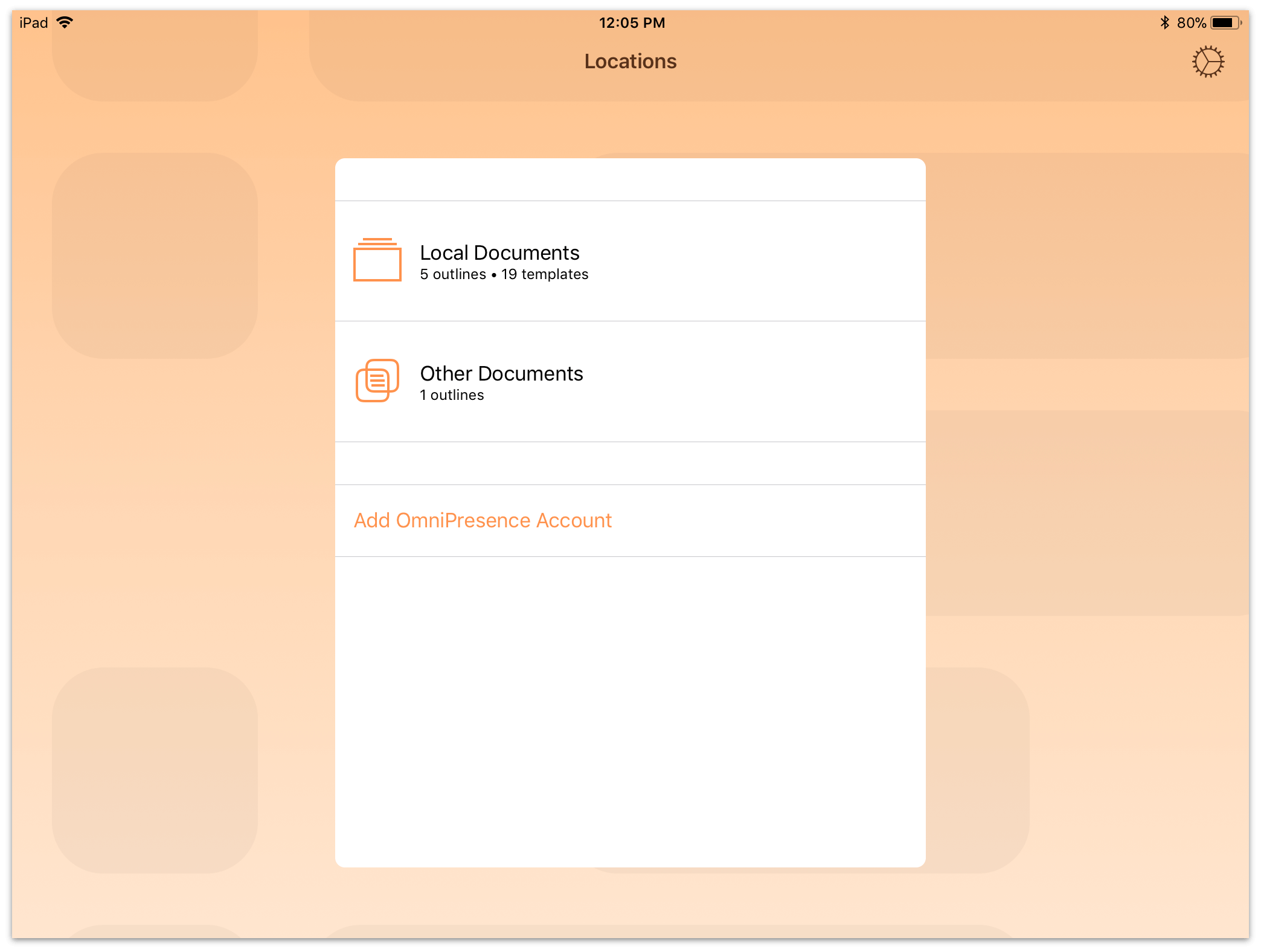
To access documents stored in the cloud, tap Other Documents and then tap ![]() to open the Files browser.
to open the Files browser.
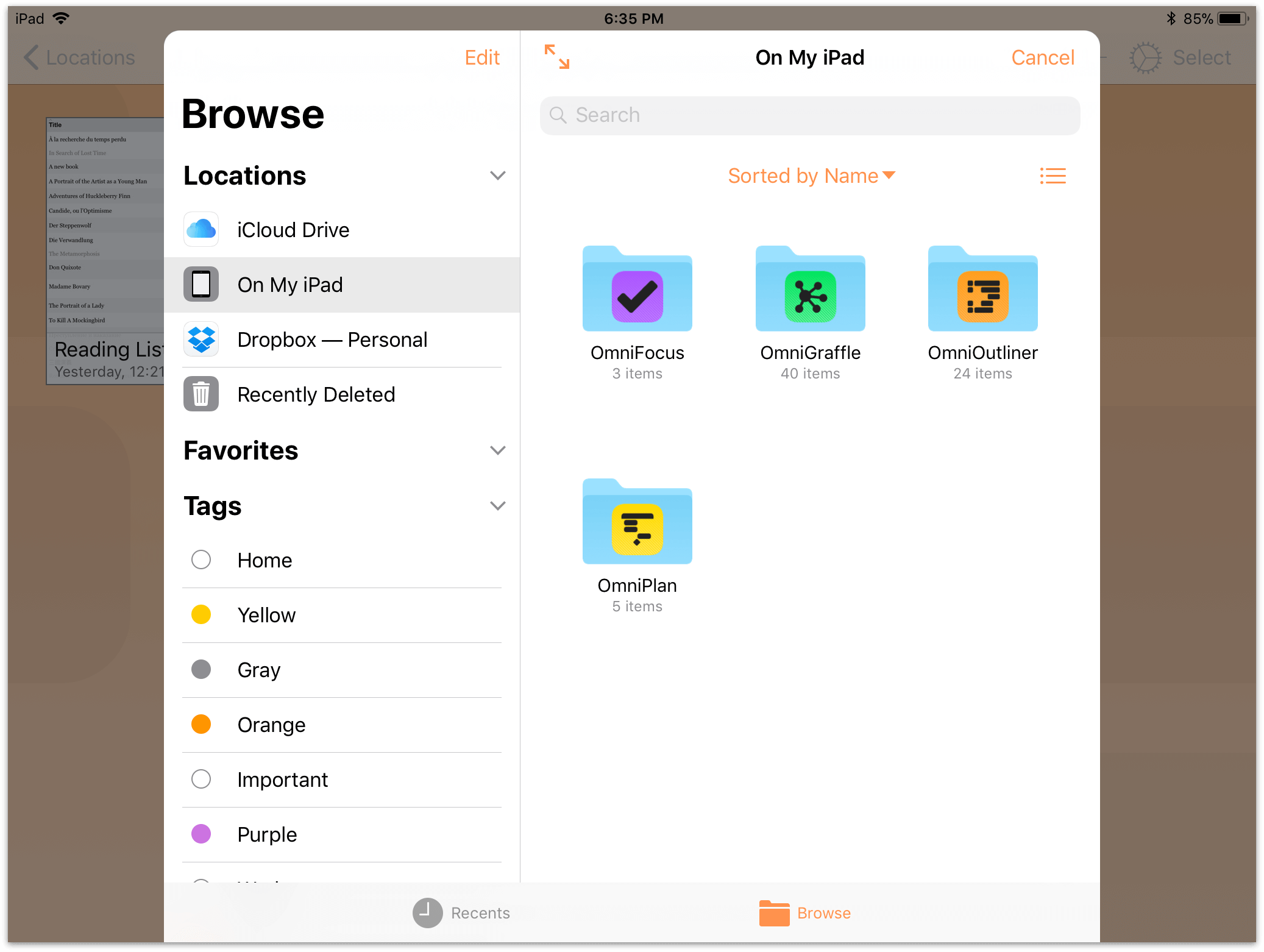
Here you can navigate between files stored locally on your device (each app has its own dedicated folder), and files stored in any cloud services that you have connected (such as iCloud Drive, Box, Dropbox, Microsoft OneDrive, Google Drive, and others).
When working with files stored in a cloud service, the Files app interacts with OmniOutliner just like iCloud Drive does when working with files stored remotely on the cloud server—your outlines are added to the Other Documents folder for editing, and all changes there are saved to the cloud.
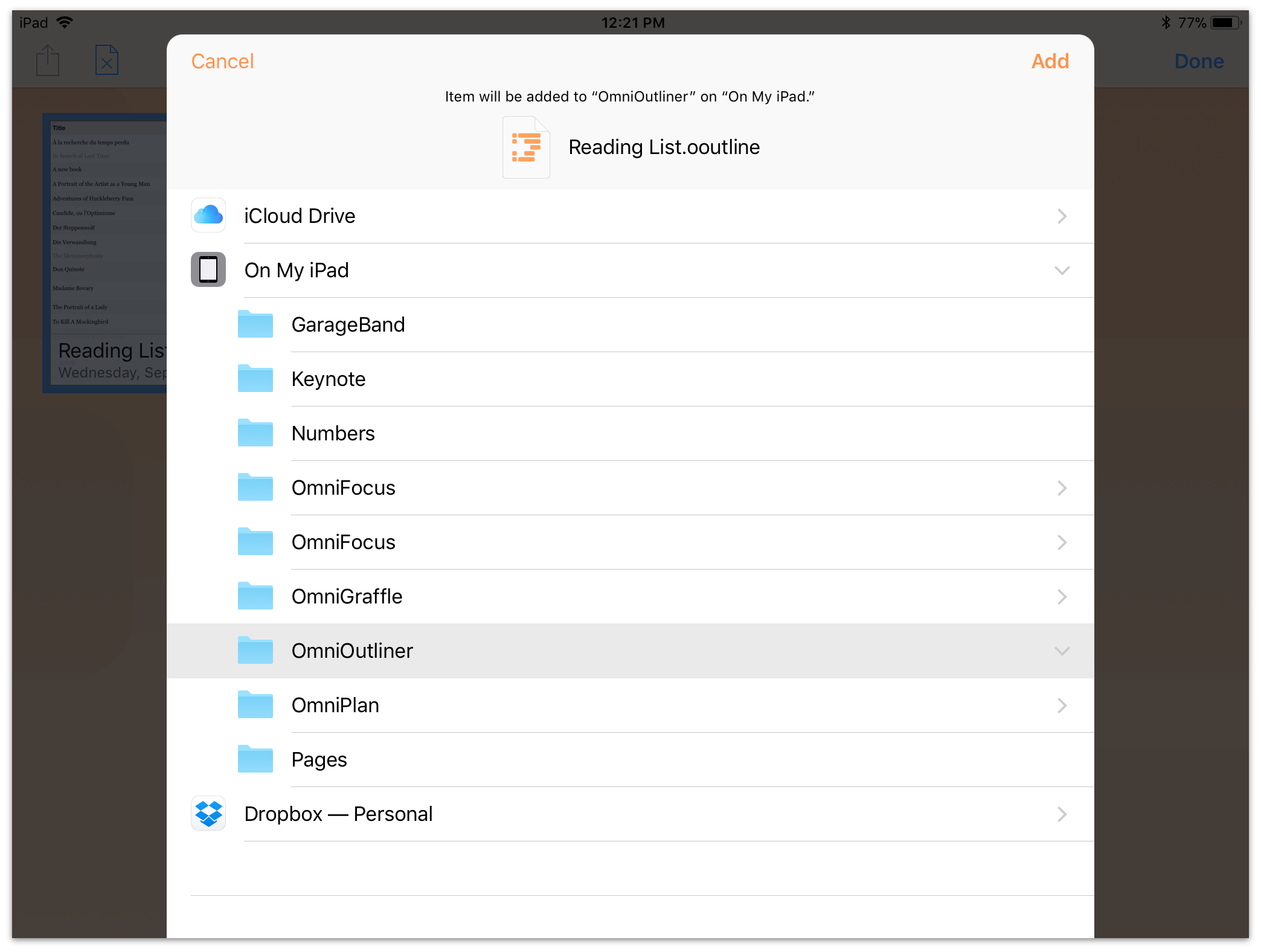
If you would like to save a cloud document locally, select it in the Other Documents folder and tap ![]() to export it. The export browser that appears is also a view on the Files app, where you can choose the OmniOutliner folder on your device as the destination. After exporting, a copy of the file shows up in the OmniOutliner document browser’s Local Documents folder.
to export it. The export browser that appears is also a view on the Files app, where you can choose the OmniOutliner folder on your device as the destination. After exporting, a copy of the file shows up in the OmniOutliner document browser’s Local Documents folder.
Much of this file organization can also be done within the Files app itself. While browsing the Files app you can drag and drop files between local app folders and cloud services, or touch and hold to reveal a contextual menu with other useful features for managing your documents.
Working with OPML Files in the Cloud
The Outline Processor Markup Language (OPML) is an XML document format that was specifically designed for outlines. Developed by UserLand Software for use as Radio UserLand’s native file format, OPML provides all of the structural goodness that you want in an outline, while making it easy to share outlines with other apps and services.
Despite its flexibility, the OPML file format only has provisions for structured hierarchical text; it does not recognize styles or attachments. While this might be fine for text-only outlines, if you’ve spent any amount of time styling your outline, you’ll probably want to preserve that somehow. Fortunately, OmniOutliner has provisions for just this occasion; you can export the styles of your outline as a template theme and then apply that to a converted OPML file.
But first, there’s a little bit of a dance that you have to do when working with OPML files in the cloud. It’s not a complicated dance, but if you don’t know the right steps, you’re bound to get tripped up.
The process goes like this:
- Create an outline in either the Local Documents folder or in a folder you’re syncing with OmniPresence.
- After you’ve finished working on the outline, tap Documents in the toolbar to save and close the file.
- If your outline has styles that you’d like to preserve, create a template based on the document you are exporting and save that locally on your iOS device.
- In the toolbar, tap Select, and then tap to select the file you want to store on another cloud service. The file should have a blue border around it; this tells you that the file has been selected for something great.
- Export your outline as OPML (Outline Processor Markup Language) format.
As you might imagine, the process is a little more complicated than that, so let’s dive in and show you how this is done. You should already know how to create a new outline in OmniOutliner, so we’ll skip the first two steps and start out by showing you how to create a template from your well-styled outline.
Creating a Styled Template Based On Your Outline
If you have a well-styled outline which you’d like to preserve, you can export a version of the outline as an OmniOutliner Template file. This allows you to later reapply the styles to any outline you have, including an OPML file that you’ve converted into an OmniOutliner file.
To create the template, follow these steps:
- In the toolbar, tap Select.
- Tap to select the file you’d like to save as a template; a blue border appears around the file.
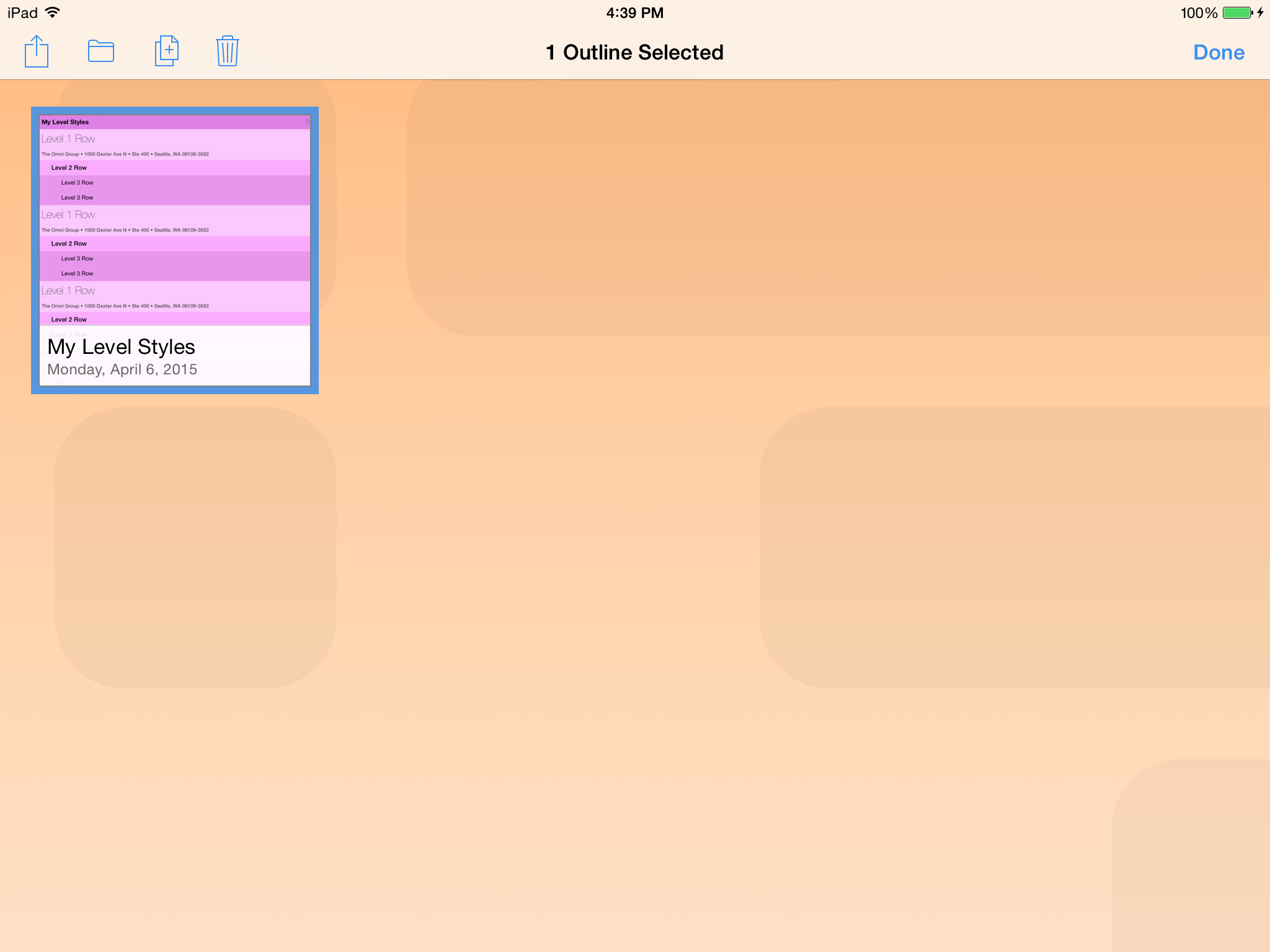
- In the toolbar, tap
 , and then choose Create Template from Outline from the menu that appears.
, and then choose Create Template from Outline from the menu that appears.
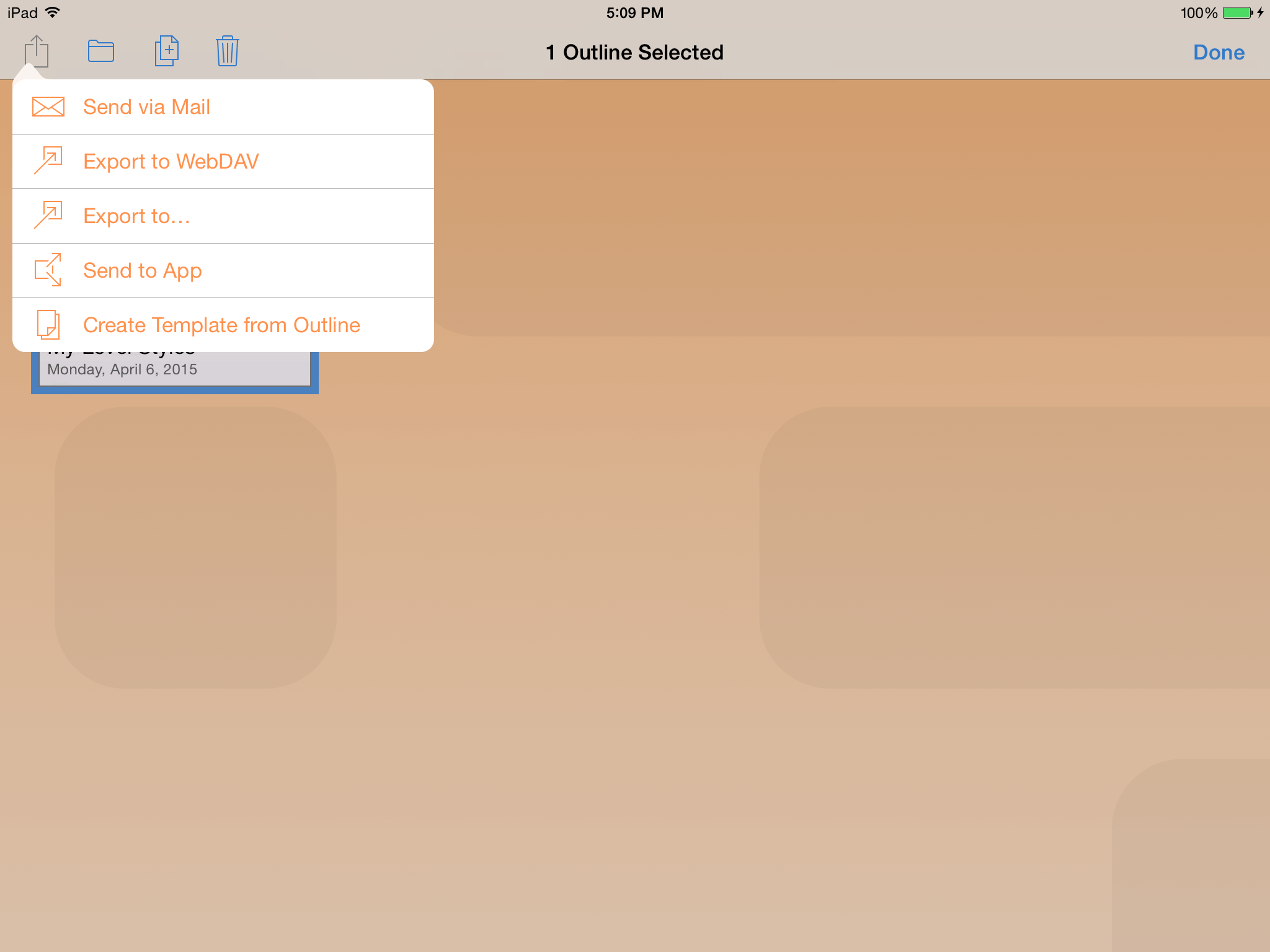
OmniOutliner creates a template of the file you selected, and stores it locally on your iOS device. As proof, OmniOutliner changes the view to show you the template you just created.
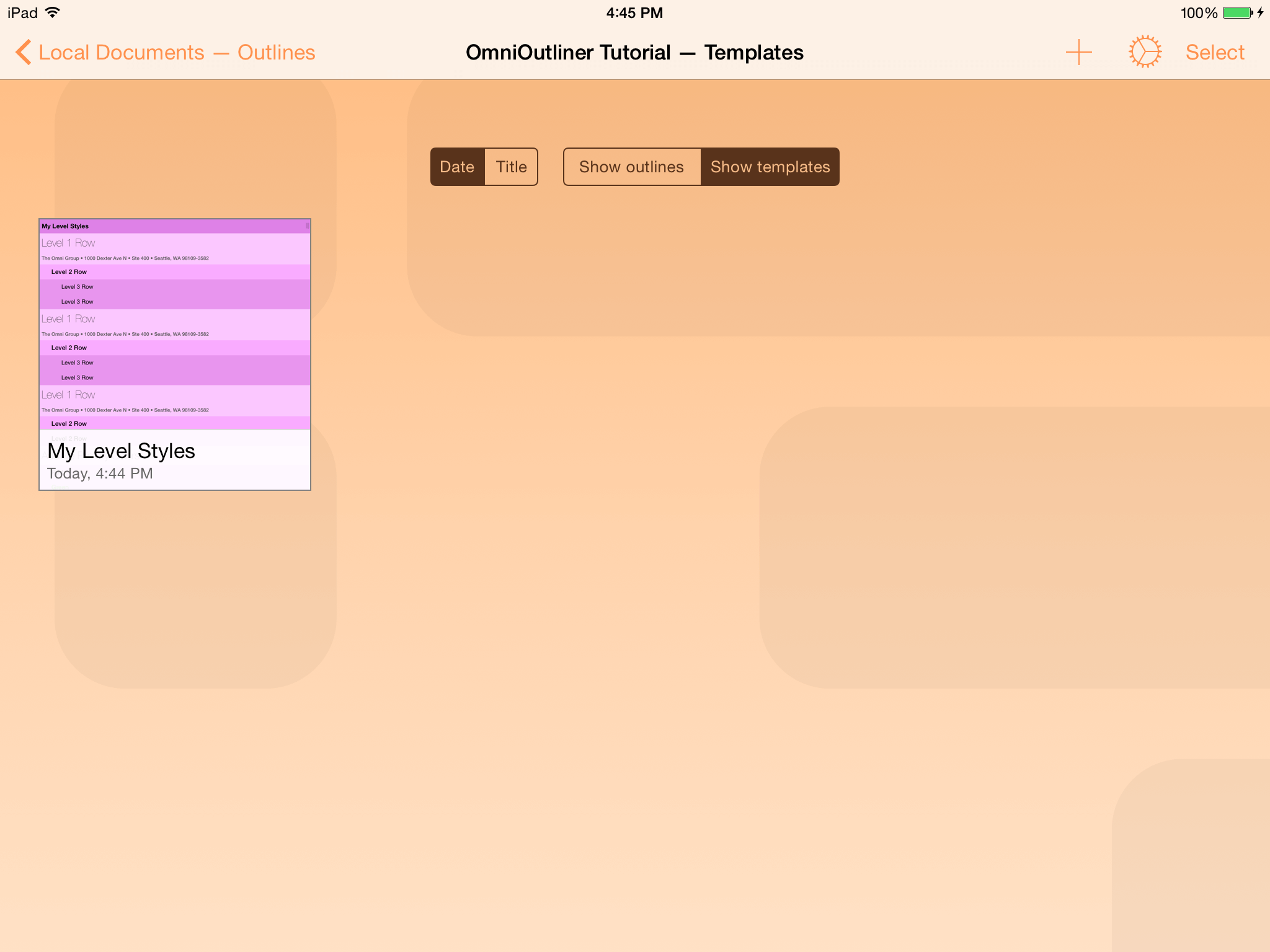
Exporting Files to the Cloud as OPML
After you have finished working on your outline, return to the Locations screen, choose the folder in which the file is saved, and then follow these steps:
- In the toolbar, tap Select.
- Tap to select the file you would like to export as OPML; a blue border appears around the file.
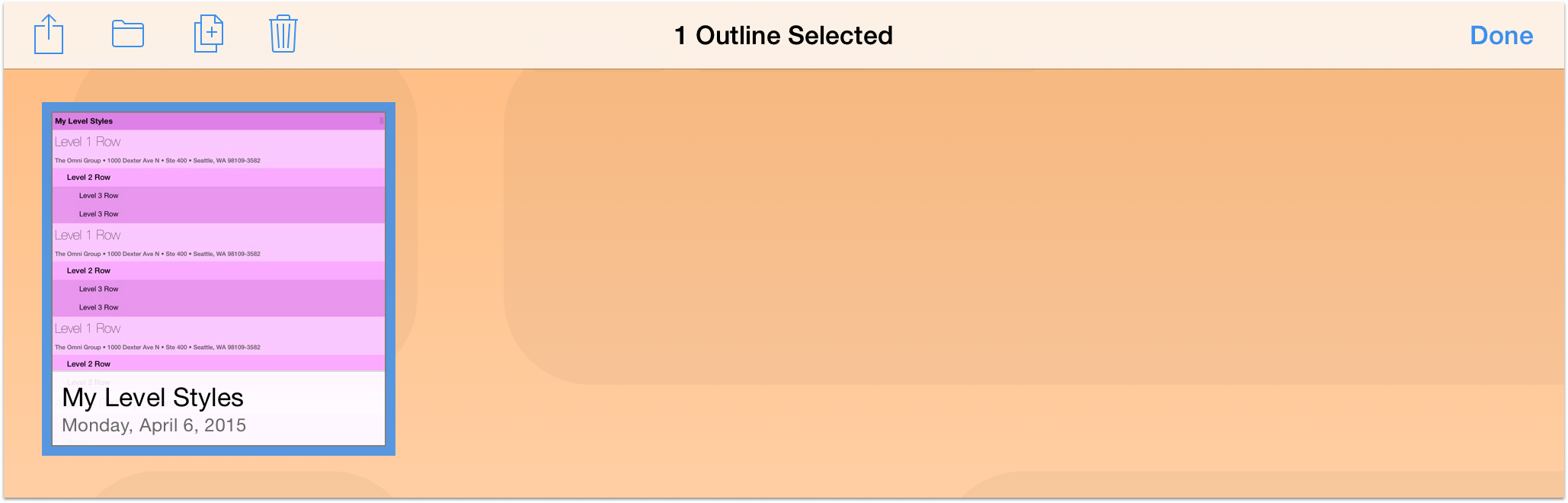
- In the toolbar, tap
 , and then choose Export to from the menu that appears.
, and then choose Export to from the menu that appears. - Tap to choose OPML as the export format.
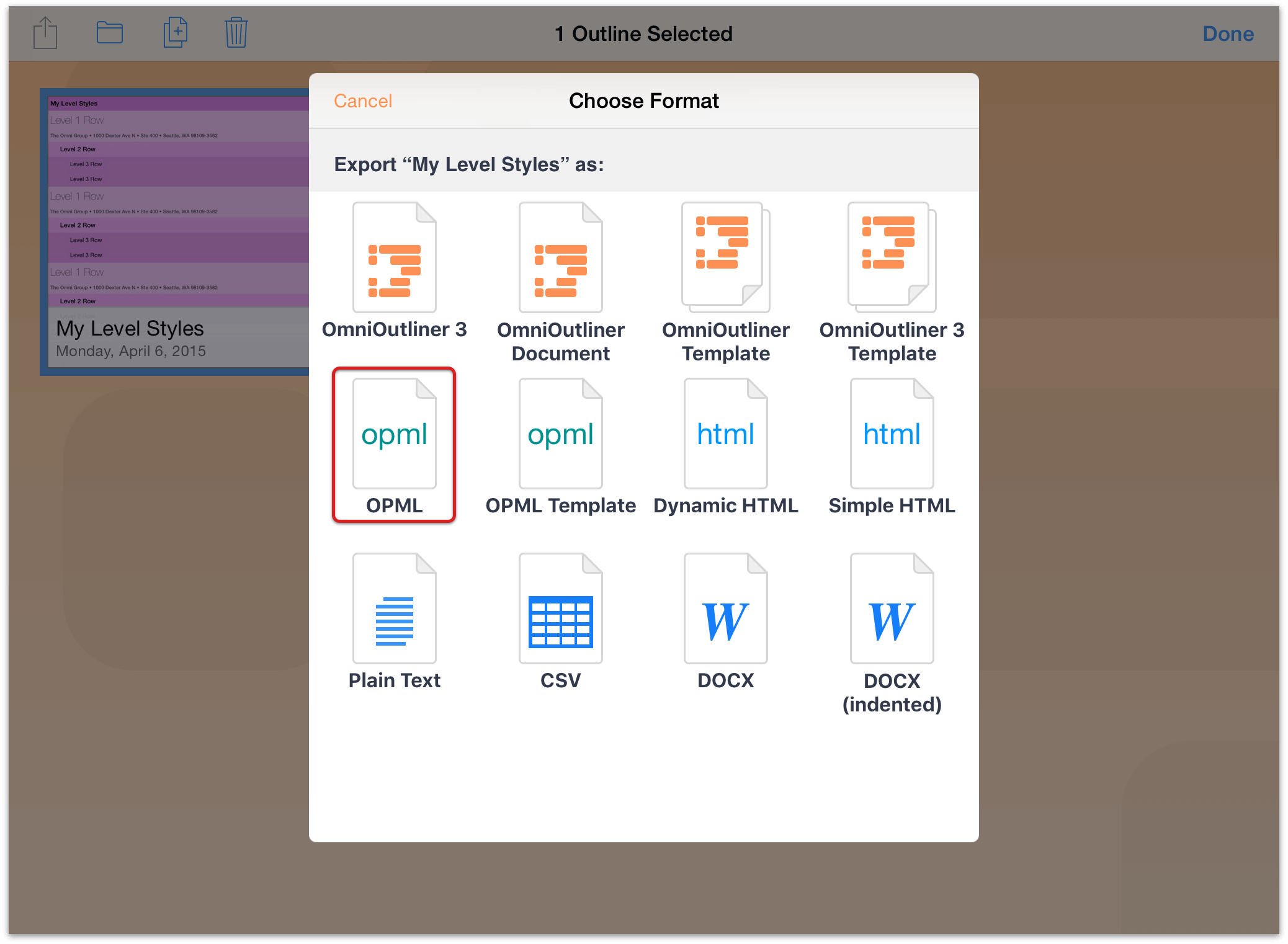
- Finally, tap to choose the cloud location where the file will be saved.
Note
If you export an OmniOutliner file to OPML, all styles and attachments that you’ve added to your outline won’t go along for the ride.
Opening an OPML File in OmniOutliner
To work on an OPML file that’s stored in the cloud, you first need to add it to the Other Documents folder. Follow these steps:
- On the Locations screen, tap Other Documents.
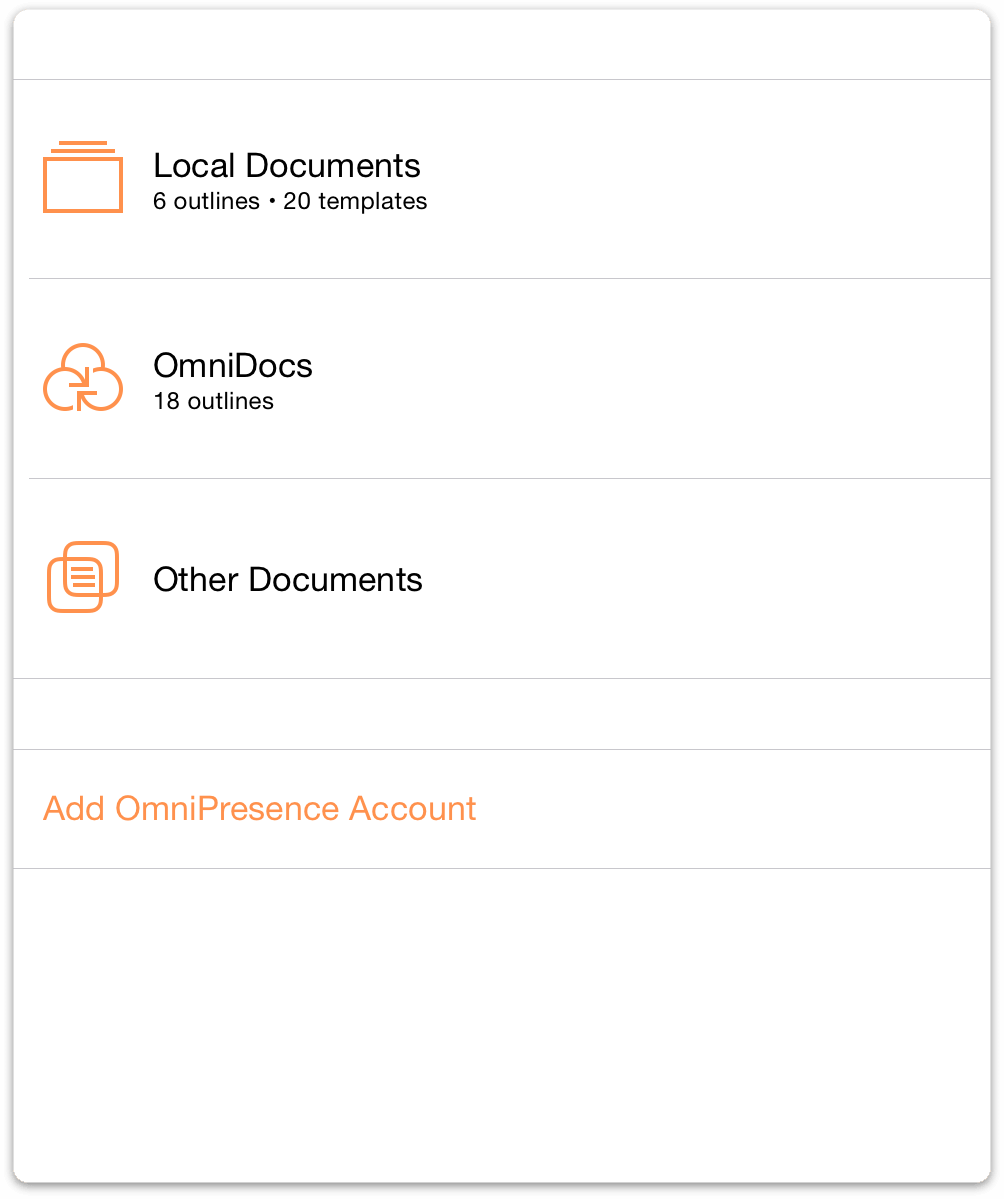
- In the toolbar, tap
 . This brings up the external files window, which opens to iCloud Drive (in iOS 10) or Files (in iOS 11).
. This brings up the external files window, which opens to iCloud Drive (in iOS 10) or Files (in iOS 11).
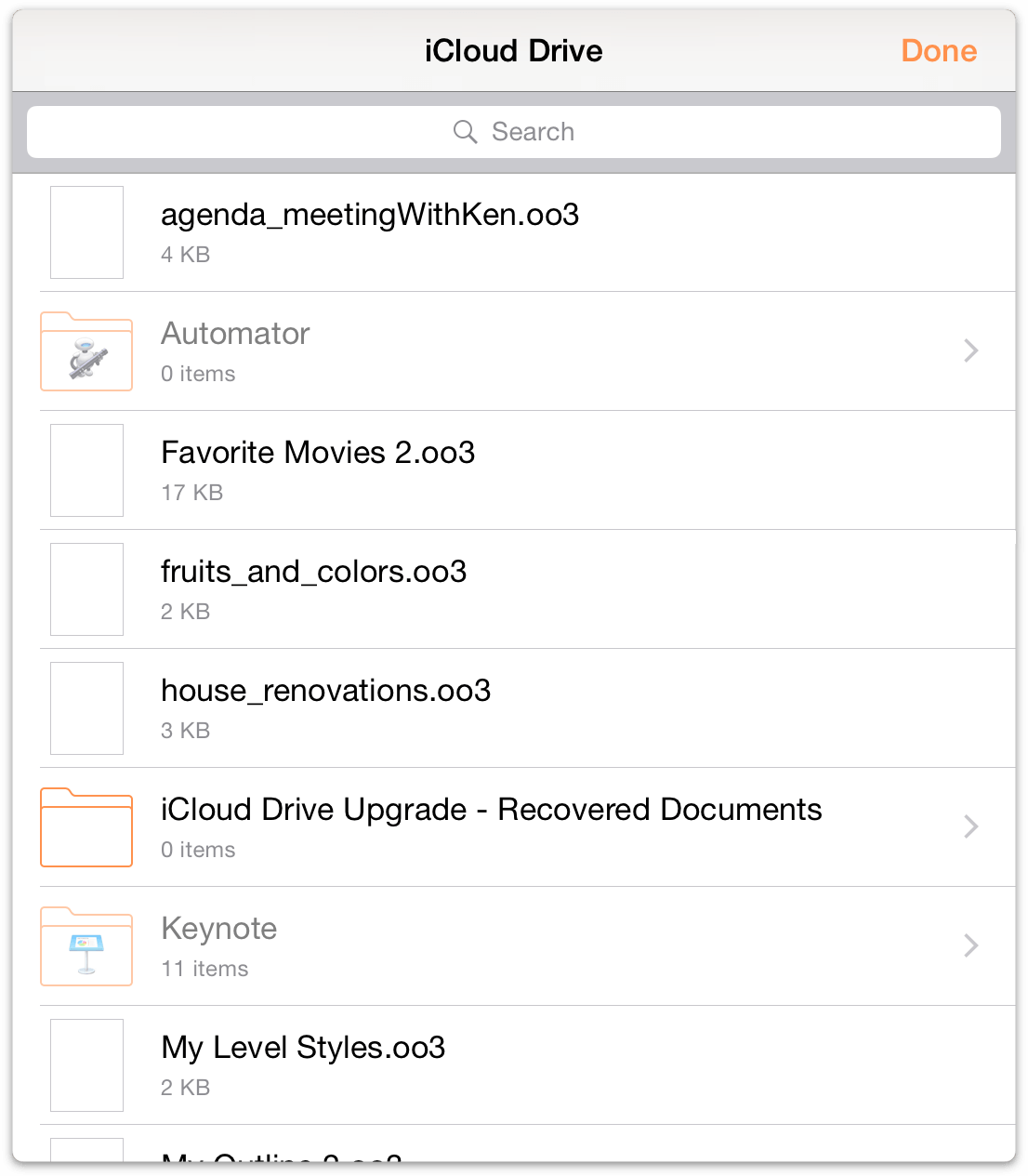
- Tap to select and import the OPML file to the Other Documents folder.
- Finally, tap to open the file in OmniOutliner.
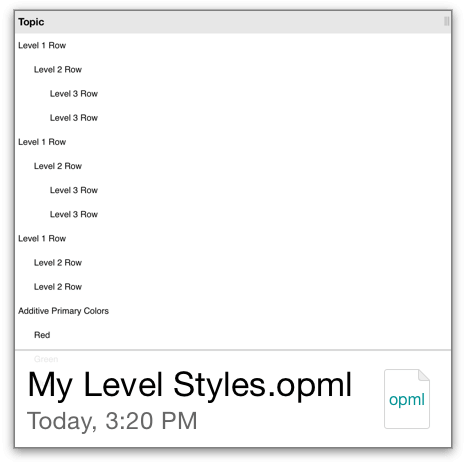
When you open the OPML file in OmniOutliner, you’ll notice that the structure of the outline remains intact. When you’ve finished working on the outline, tap Documents in the upper-left corner of the toolbar.
You can remove the shadow file stored in the Other Documents folder at any time, as the original file remains in the cloud.
Converting an OPML File into an OmniOutliner File
Now, let’s say that you have an OPML file stored in the cloud that you’d like to apply styles to. Well, you can’t, mainly because OPML doesn’t support styles or attachments.
But you can convert the OPML file to the OmniOutliner file format. The key is that you first need to import the OPML file to the Local Documents folder, or to folder you’re syncing with OmniPresence.
Let’s do that now!
- From the Locations screen, choose either the Local Documents folder, or a folder you’re syncing with OmniPresence.
- In the toolbar, tap
 , and then tap Copy from....
, and then tap Copy from....
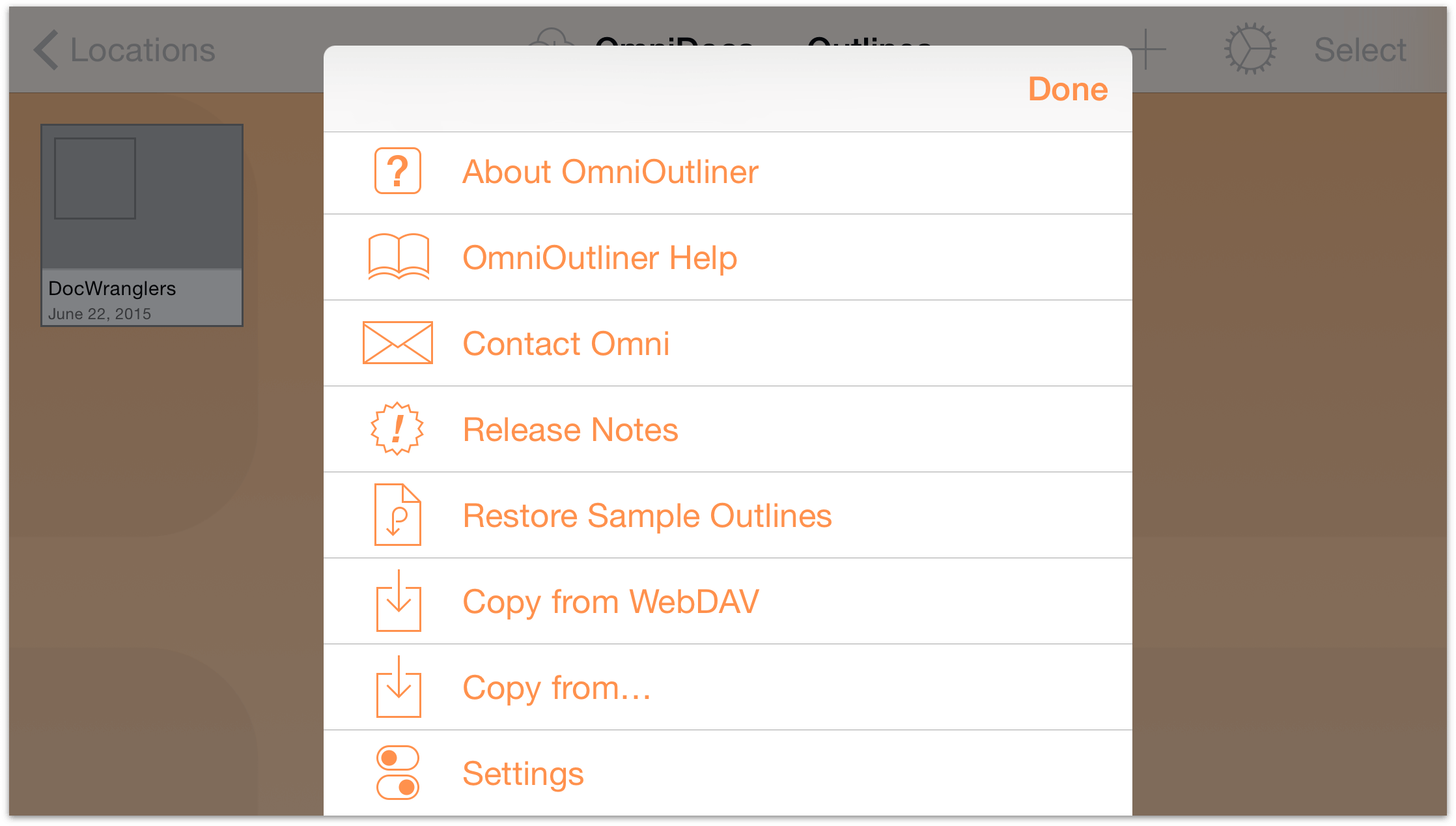
- Finally, locate and tap to select the OPML file you would like to copy to your iOS device.
The OPML file in the cloud stays in the cloud; you’ve just copied a version of that file and have placed it on your iOS device. Next up, converting the OPML file into an OmniOutliner file:
- In the toolbar, tap Select, and then tap to select the OPML file you just copied over from the cloud.
- Tap
 to open the Actions menu, and then tap Create Outline from Document.
to open the Actions menu, and then tap Create Outline from Document.
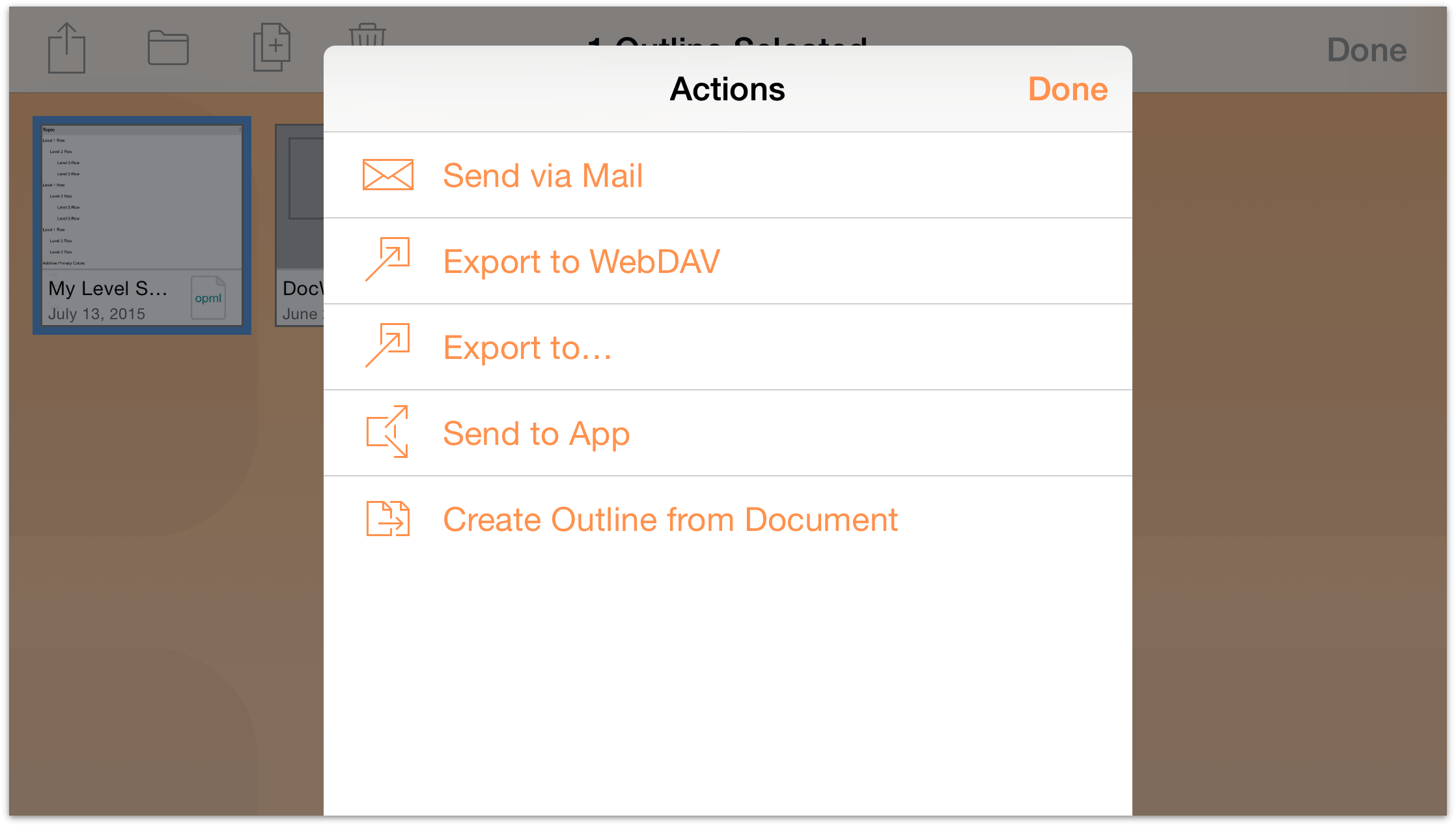
The file you’ve chosen is duplicated and converted into an OmniOutliner file with the appropriate file extension. If you would like, you can move the OPML file that you copied over from the cloud to the Trash and delete it from your device.
With the OPML file freshly converted to an OmniOutliner file, you can safely attach images, add audio and video clips, or apply a template’s theme (or styles) to the outline. We’ll do that next.
Applying a Styled Template to the OPML File
Applying a template theme to an OmniOutliner file is super easy. Start by opening your outline. That outline can be unstyled, such as the freshly converted OPML file, or another outline that’s already been styled.
Next, follow these steps:
- With the file open, tap
 in the toolbar to open the Contents inspector.
in the toolbar to open the Contents inspector. - Tap Styles to switch to the Styles inspector, and then tap Apply Template Theme.
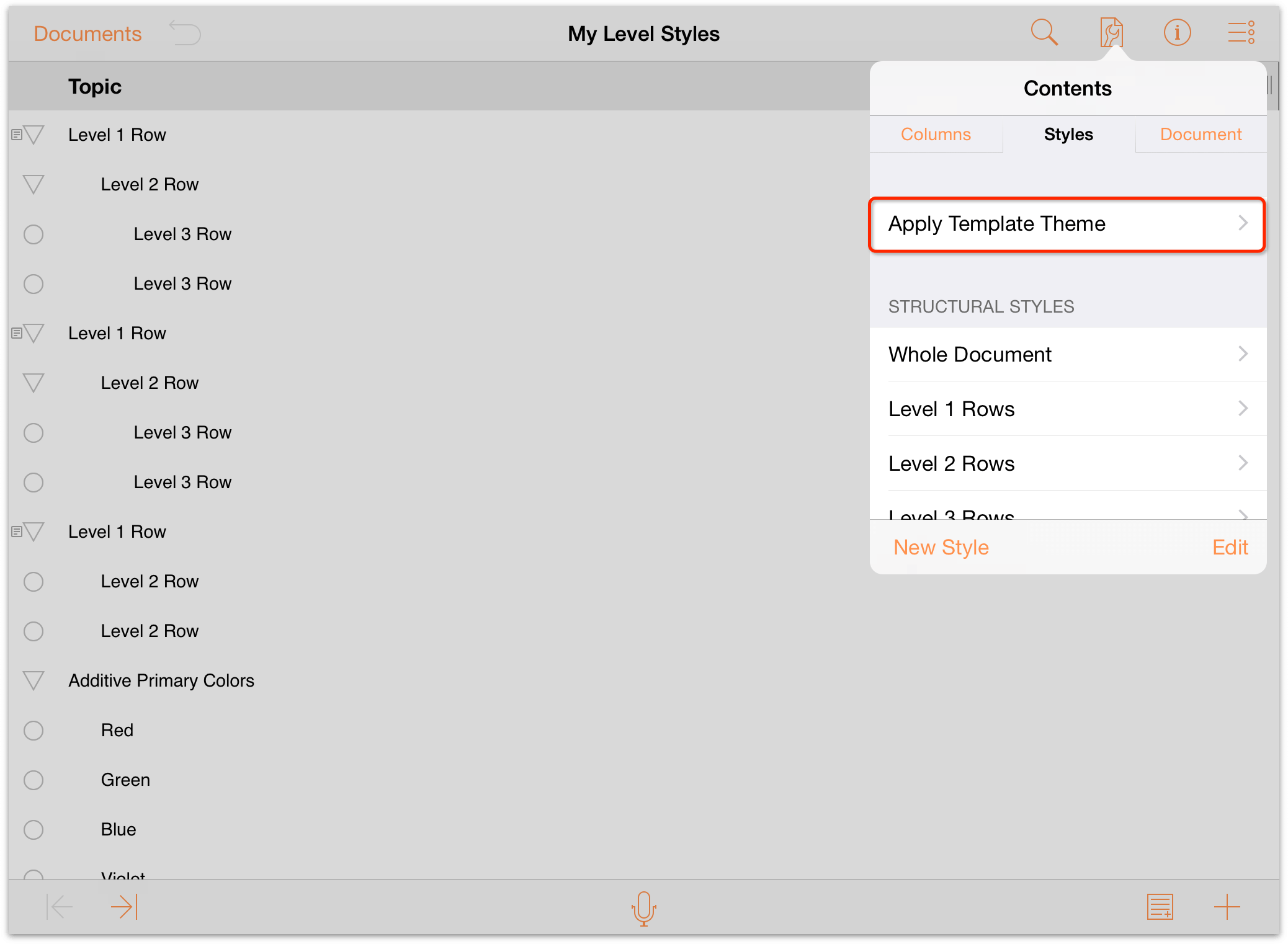
- Swipe up to scroll through the list of available templates.
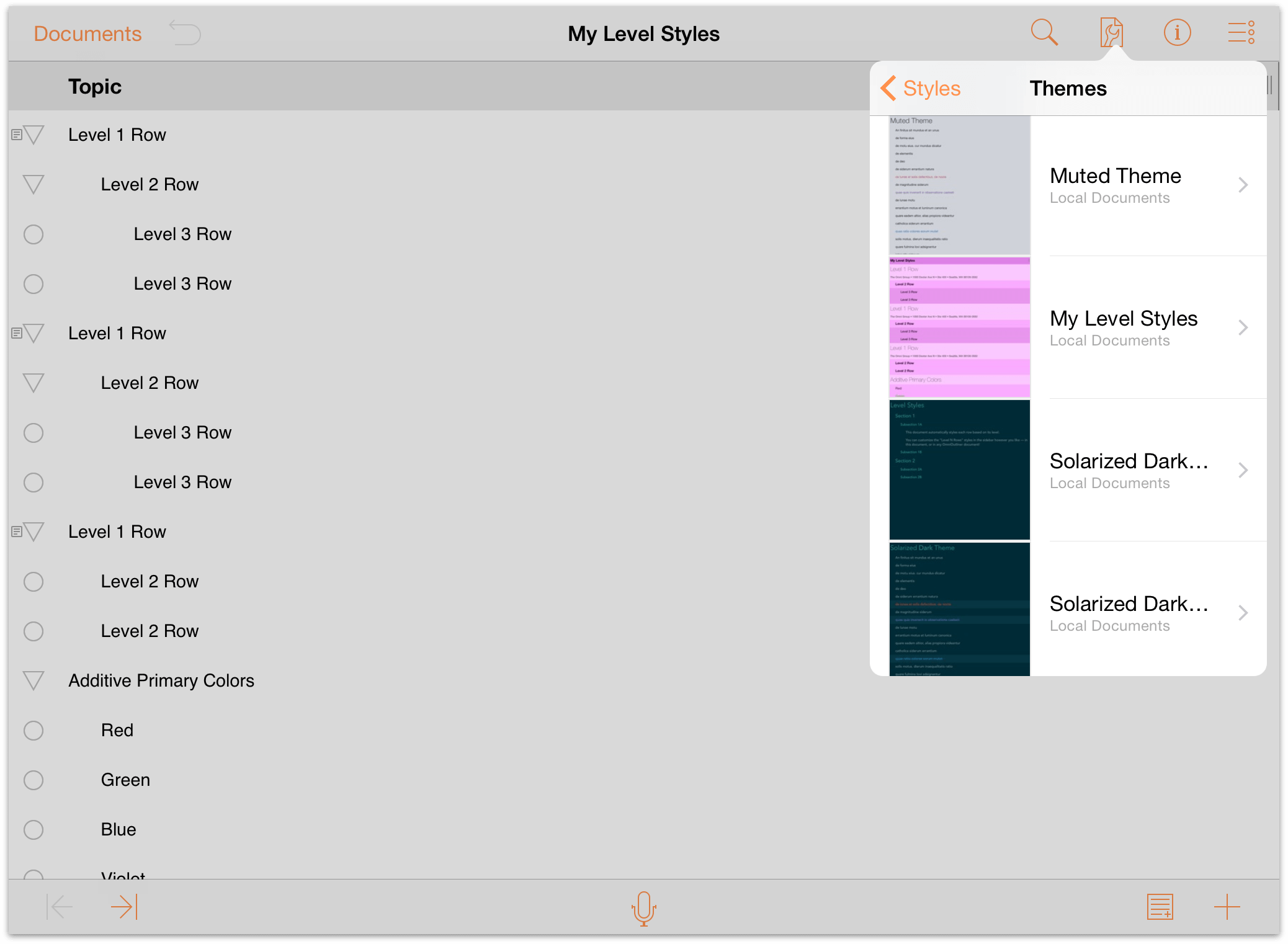
- Tap to select the preferred template. OmniOutliner shows you a preview of the file with the template applied. If you like what you see, go ahead and tap Apply to apply the styles to the outline.
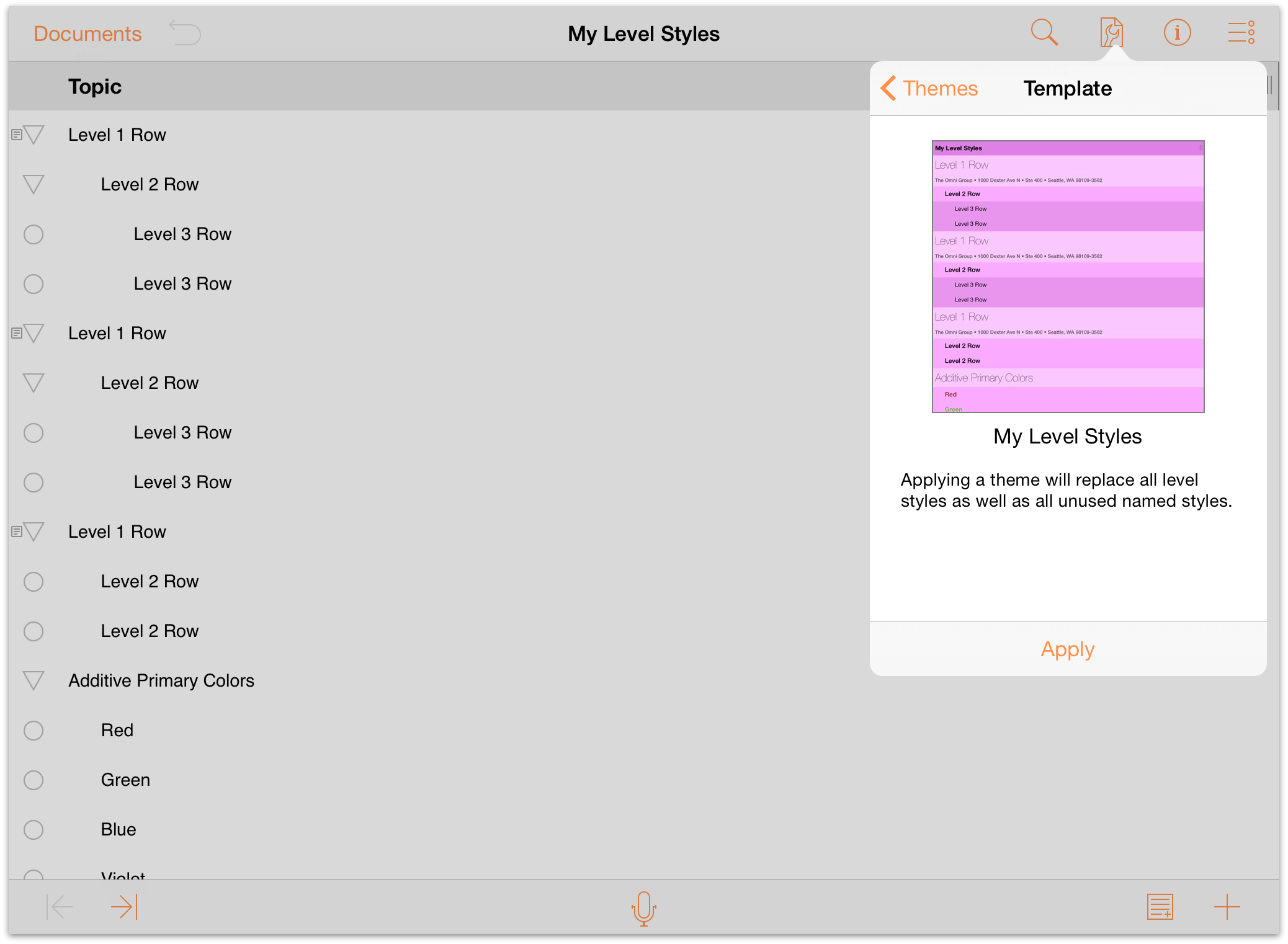
Voila! Your outline now has all of the styles from the template you created earlier.
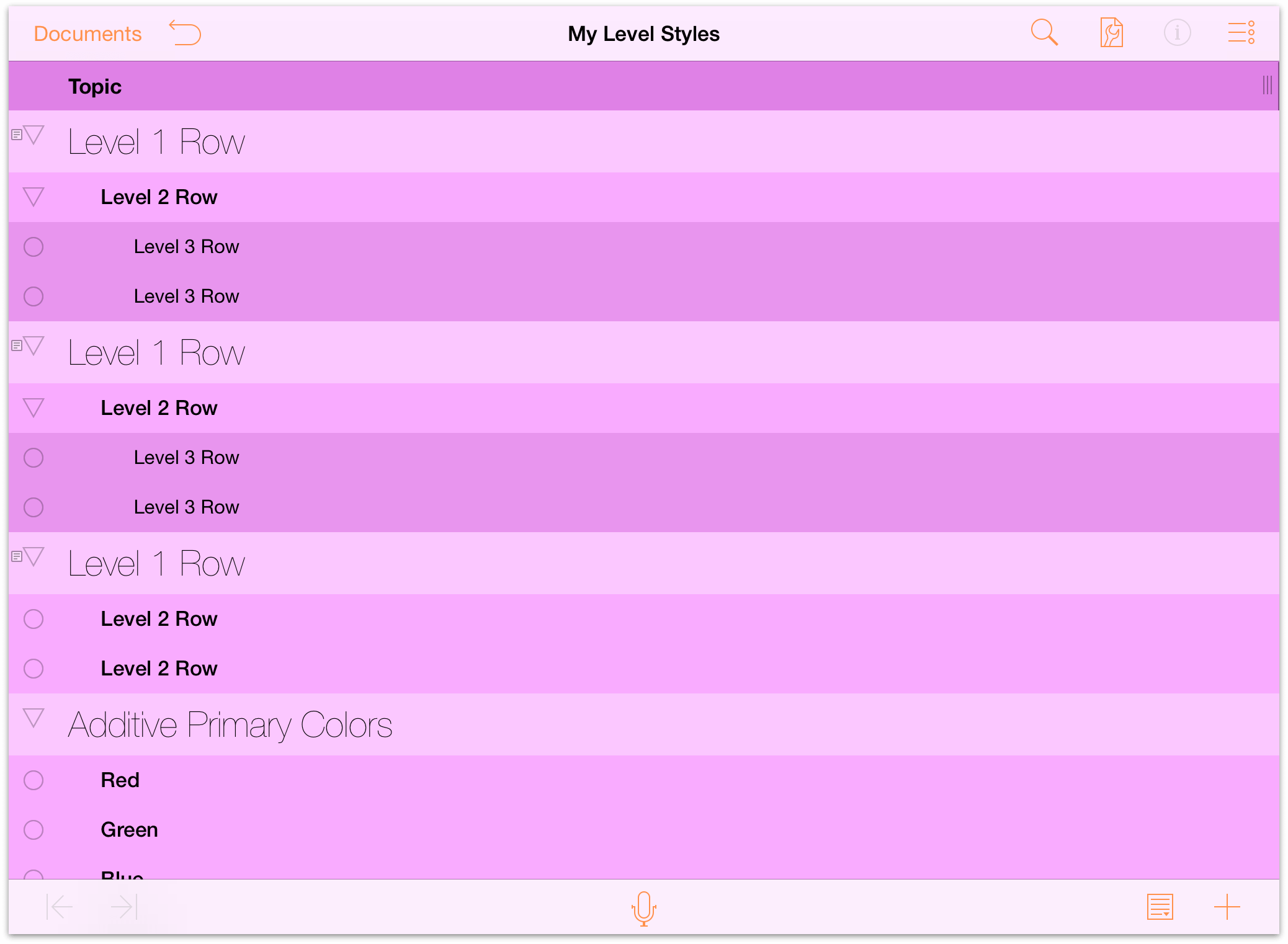
When you’ve finished working on the outline, tap Documents in the toolbar to save and close the file.
