Keyboard Shortcuts
If you use OmniPlan with an external keyboard connected to your device, you can take advantage of the app’s built in keyboard shortcuts for many common tasks.
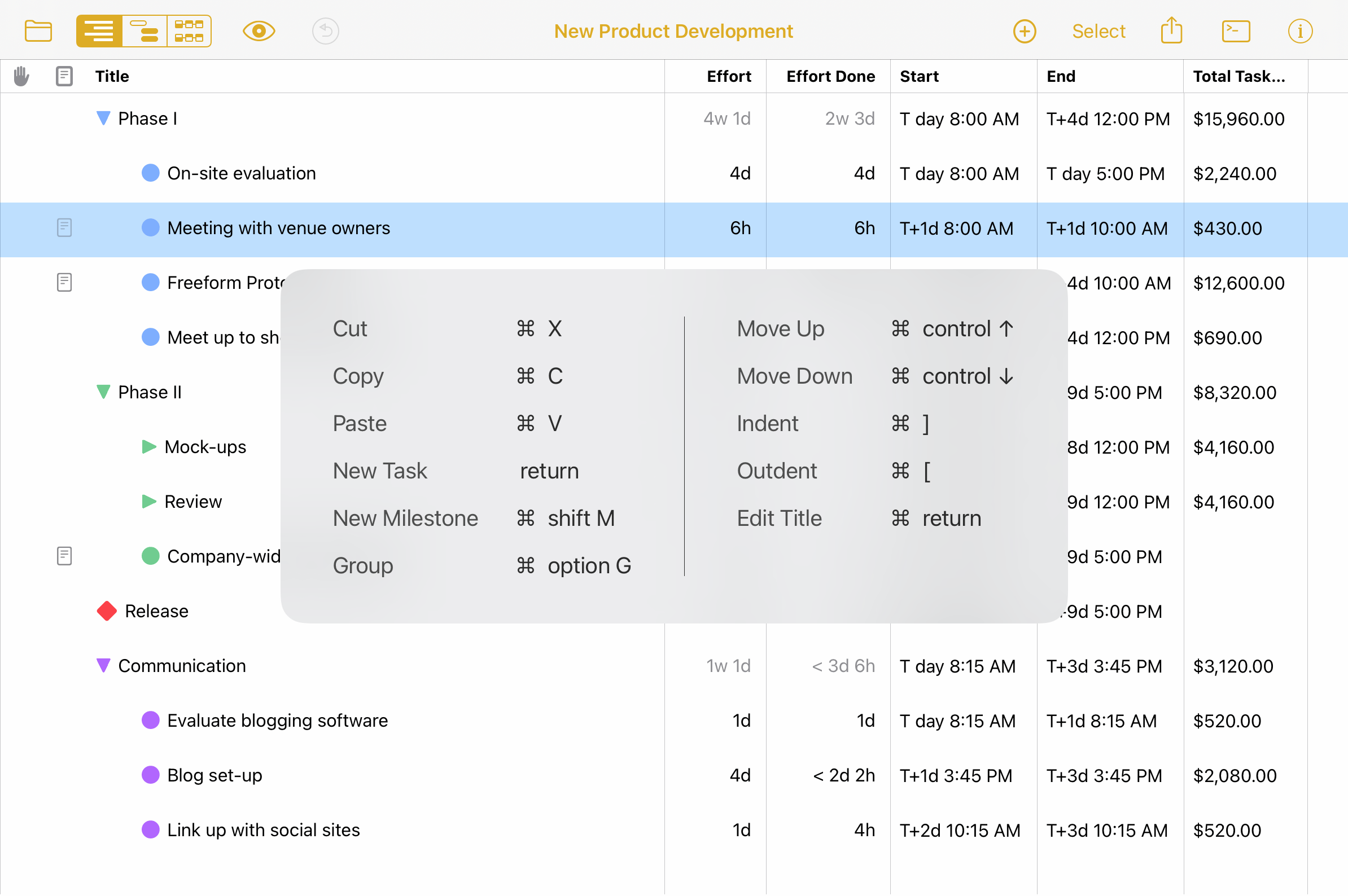
Anywhere in the app, press and hold the Command (⌘) key on your connected keyboard to view a list of available shortcuts. There are some shortcuts that work no matter where you are, while others are specific to your current view. Some locations may have more than one overlay screen’s-worth of shortcuts available; in that case, browse between pages by swiping left or right with the Command key held down.
Note that this list is intended as a complete reference and includes some shortcuts that are not listed in the app.
These shortcuts are available in OmniPlan on all devices; however, only iPad and Apple Vision Pro offer the overlay.
| Action | Shortcut |
|---|---|
| Universal Shortcuts (available anywhere in the app) | |
| Cut | Command-X |
| Copy | Command-C |
| Paste | Command-V |
| Undo | Command-Z |
| Redo | Command-shift-Z |
| Common View Shortcuts (available in all views) | |
| New Task | return |
| New Milestone | Command-shift-M |
| New Milestone (when not editing) | M |
| Group | Command-option-G or Command-option-L |
| Delete Forward | delete |
| Delete Backward | backspace |
| Outline View Shortcuts | |
| Move Up | Command-control-↑ |
| Move Down | Command-control-↓ |
| Indent | Command-] |
| Outdent | Command-[ |
| Expand Group | → |
| Collapse Group | ← |
| Previous Task | ↑ |
| Next Task | ↓ |
| Edit Next | tab |
| Edit Previous | shift-tab |
| Edit Title | Command-return or E |
| Gantt View Shortcuts | |
| Move Up | Command-control-↑ |
| Move Down | Command-control-↓ |
| Indent | Command-] |
| Outdent | Command-[ |
| Expand Group | → |
| Collapse Group | ← |
| Previous Task | ↑ |
| Next Task | ↓ |
| Edit Title | Command-return or E |
| Network View Shortcuts | |
| Select Right | → |
| Select Left | ← |
| Select Up | ↑ |
| Select Down | ↓ |
| Text Shortcuts (when editing text) | |
| Navigate Right | → or control-P |
| Navigate Left | ← or control-N |
| Navigate Up | ↑ or control-F |
| Navigate Down | ↓ or control-B |
| Move to Beginning of Paragraph | control-A |
| Move to Beginning of Paragraph and Select | shift-control-A |
| Move to End of Paragraph | control-E |
| Move to End of Paragraph and Select | shift-control-E |
| Document Browser Shortcuts | |
| Create Document | Command-N |
| Create Folder | Command-shift-N |
| Open | Command-O |
| Rename | return |
| Move Here | Command-option-V |
| Duplicate | Command-D |
| Delete | Command-delete |
| Get Info | Command-I |
| Show in Folder | Command-R |
| Quick Look | space |
| Favorite | Command-control-T |
| Select All | Command-A |
| Find | Command-F |
| Show Recents | Command-shift-F |
| Show Browse | Command-shift-B |
| View as Icons | Command-1 |
| View as List | Command-2 |
| View as Column | Command-3 |
| Sort by Name | Command-control-option-1 |
| Sort by Date | Command-control-option-2 |
| Sort by Size | Command-control-option-3 |
| Sort by Kind | Command-control-option-4 |
| Sort by Tags | Command-control-option-5 |
| Go to Enclosing Folder | Command-↑ |
| Go to iCloud Drive | Command-shift-I |
| Go to Downloads | Command-option-L |
| Go to Documents | Command-shift-O |
| Go to Desktop | Command-shift-D |
| Connect to Server... | Command-K |
| Eject | Command-E |