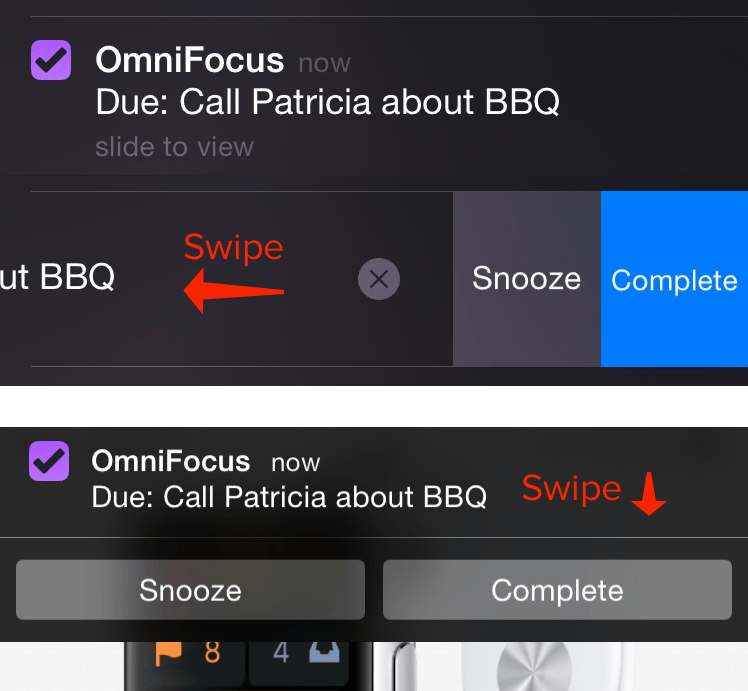OmniFocus 2 will optionally send you alerts through Notification Center on both macOS and iOS. Through Notification Center, you’ll be reminded at the due time you’ve set for a task, so if you’ve forgotten to complete something you’ll know about it right away.
There are are two places to check when you’re setting up Notification Center alerts on each platform: in OmniFocus, and in the system settings. Let’s go over these options!
On Mac
-
In OmniFocus > Preferences > Notifications, check the box by Show reminders: As Notifications. Also, check the box that says Remind about: Overdue items.
-
In System Preferences > Notifications, select OmniFocus from the list in the sidebar. Choose the alert style, and select the other preferences you desire. (Note: We don’t currently offer sound alerts, so this option won’t do much — but let us know if you’d like to see that in the future!)
On iOS
-
In OmniFocus > Settings, under the Notifications header tap Sounds, Alerts, and Badges. Tap to enable Show Alerts, as well as Play Sound if you’d like.
-
In Settings.app > Notifications, tap OmniFocus in the list. Enable Allow Notifications, and choose either the Banners or Alerts style for your notifications. Enable the other preferences as you prefer.
Interactive Notifications
One really cool new iOS 8 feature is Interactive Notifications. It’s now super easy to quickly act upon a notification when it appears on your screen. Swipe left on the Lock Screen notification to reveal the Snooze and Complete options. Likewise, pull down on a banner notification to Snooze or Complete. Snooze will give you another alert 15 minutes from now, while leaving the due date as-is in the database.