OmniGraffle for Mac lets you customize your Inspectors to personalize your setup and more easily access the settings you use the most. Click and drag the handle icon in the inspector header, then move your cursor up and down to rearrange the inspectors as you see fit.
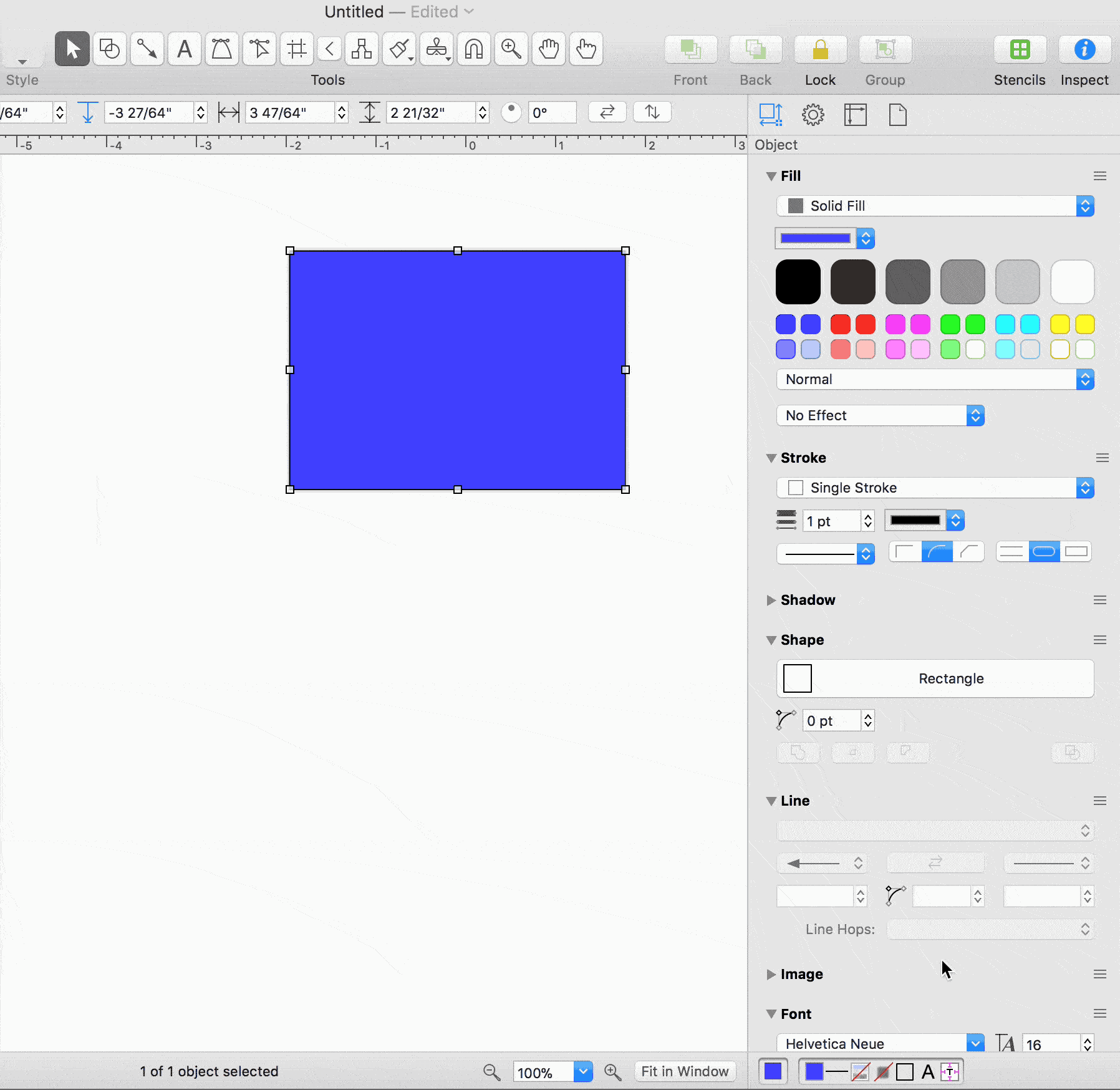
You’re also able to drag an inspector out from the sidebar, and pop it into a floating palette. This is a key component of Workspaces, a powerful feature in OmniGraffle that allows you to set up different inspector configurations, and quickly switch between them to meet your changing needs.
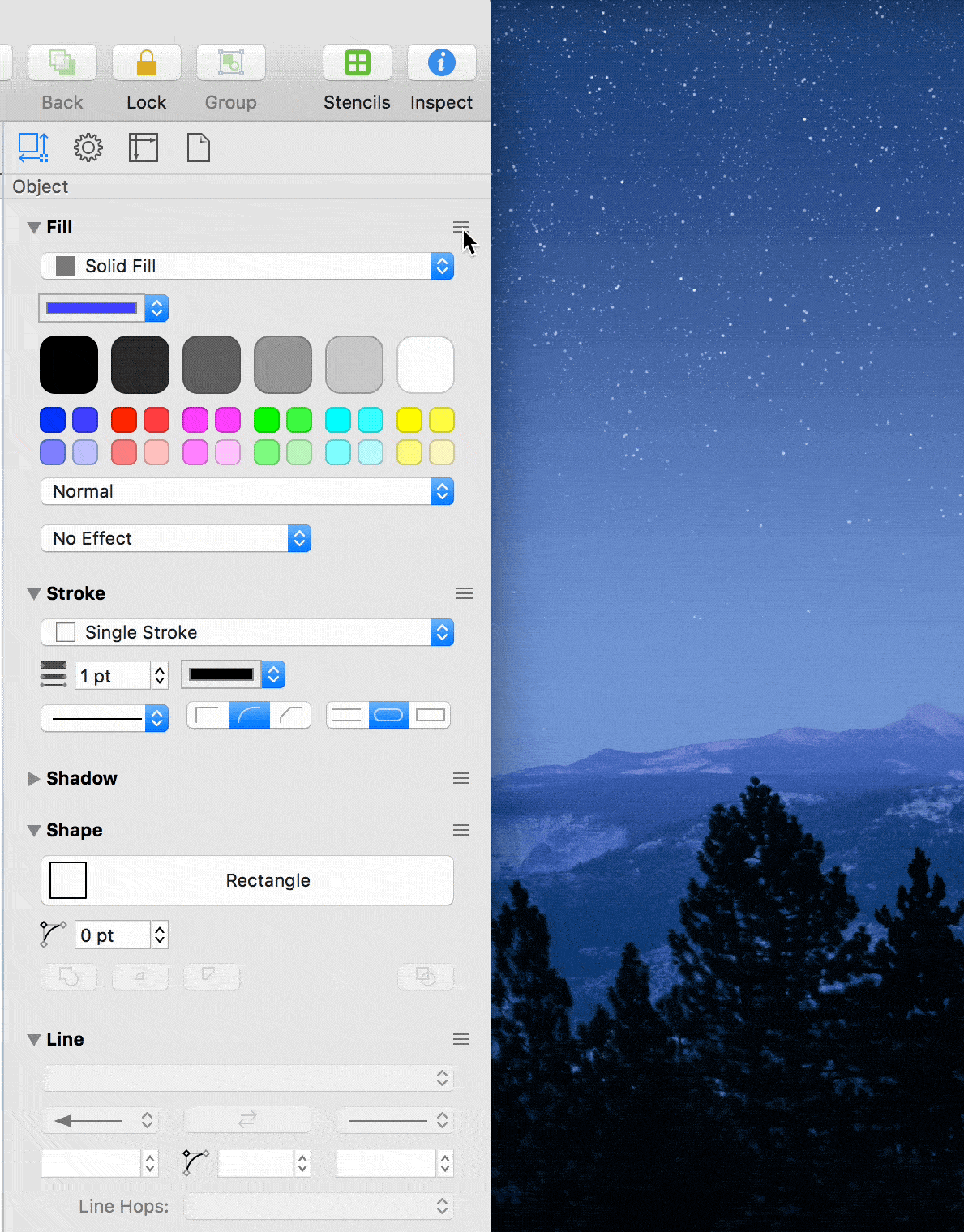
If you’re unable to locate a certain inspector, you may have previously dragged it out of the sidebar in this manner, perhaps inadvertently. To find it again, you can revert back to the default inspector arrangement by selecting Menu Bar > Inspectors > Reset to Default. This will reset the inspector back to the original order, including any inspectors that had previously been dragged out.
