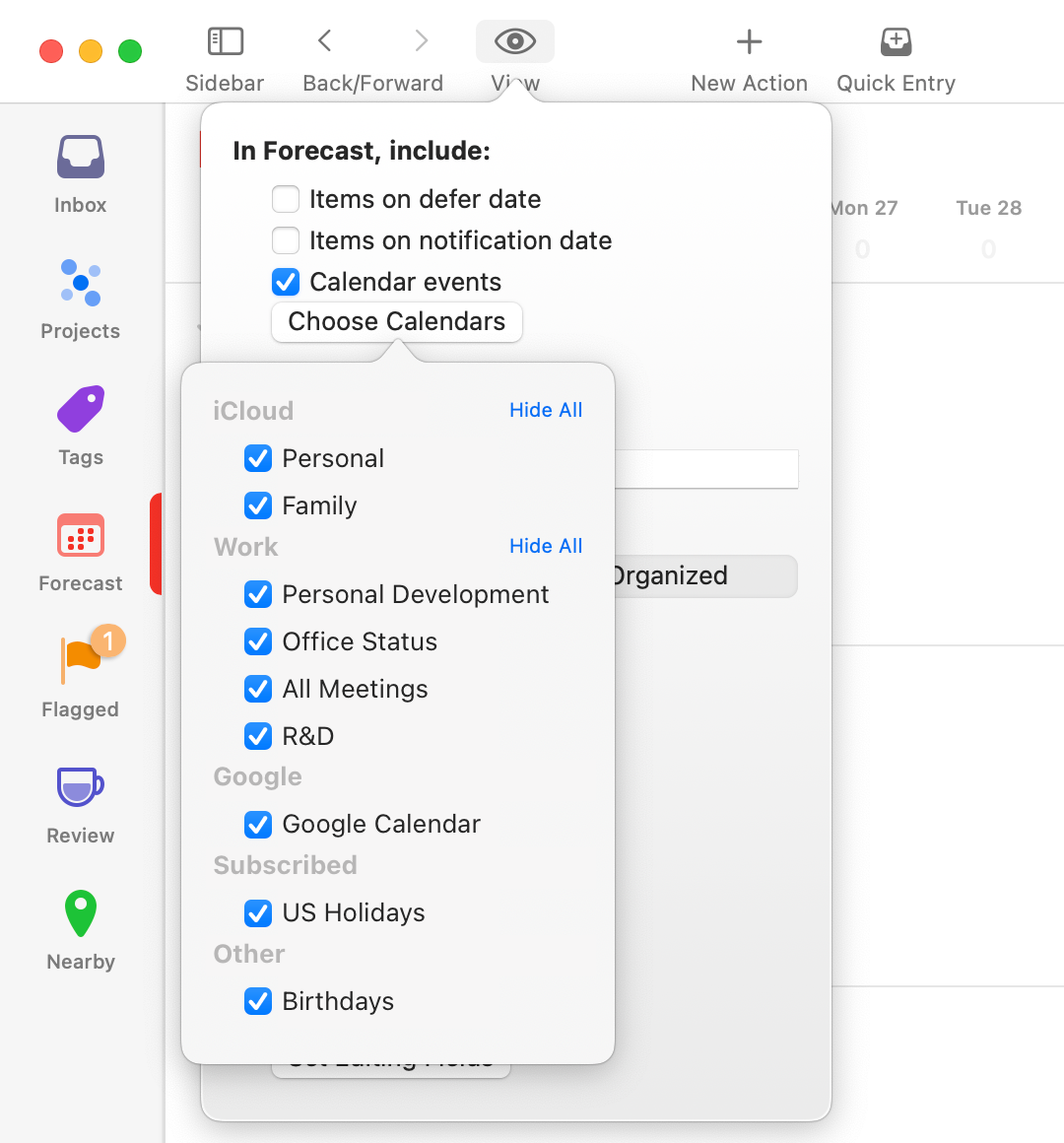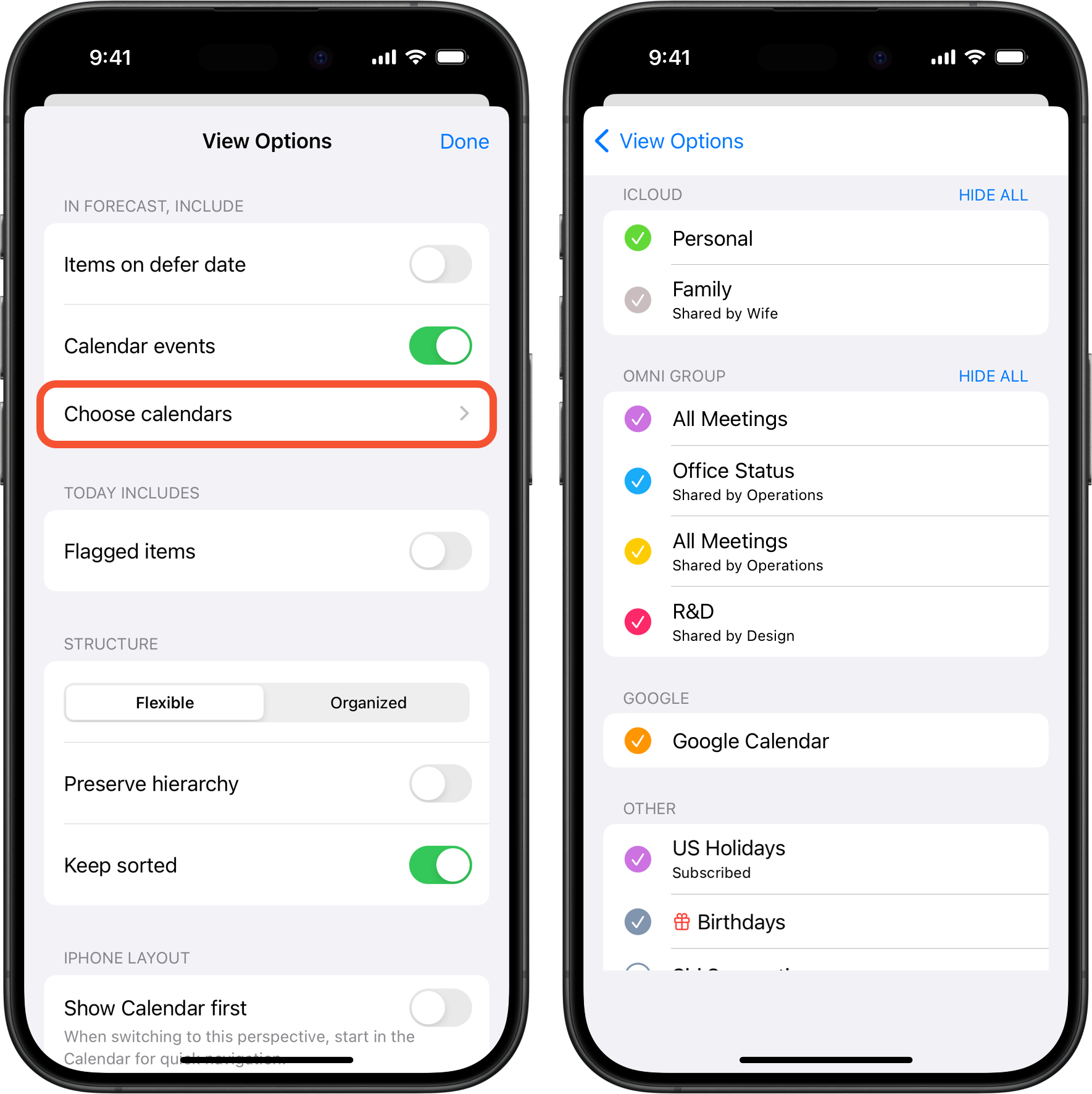The Forecast perspective in OmniFocus is a great way to monitor progress in your projects while keeping an eye on upcoming events from your Calendar. Your calendar events tell you where you need to be and when, and your OmniFocus tasks tell you what else you have to accomplish in the time between.
Granting OmniFocus initial access to your calendars
The first time you open OmniFocus’ Forecast perspective on a device, you’ll receive a prompt informing you that the app would like to access your calendar. Choose OK to allow the app to connect with your calendars. If you don’t see this prompt and can’t see any calendars in OmniFocus, then it means you previously denied OmniFocus permission to access your calendars. No worries if that has happened — you can change this permission setting at any time:
- Open Settings
 (System Settings on Mac)
(System Settings on Mac) - Go Privacy & Security > Calendars
- Enable or disable the option for OmniFocus as desired.
Showing and hiding calendars in OmniFocus
Once you’ve provided OmniFocus with permission it will have the ability to show events from any of the calendars configured on your device — e.g. any calendars found in the Calendars app. For details on managing the calendars on your device, refer to the following user guides from Apple:
Compact-list
By default, Forecast will show events from all your calendars. Of course, you may not want to see all calendars, and that is why OmniFocus allows you to choose the exact calendars to show and hide. To do so:
- Go to the Forecast perspecive
- Tap the View Options
 button in the toolbar
button in the toolbar - Tap Choose Calendars
- Select the checkbox for the calendar you want to show, and unselect the checkbox for calendars you want to hide
Img-flexbox