Push-triggered syncing is a mechanism designed to help give OmniFocus the opportunity to sync more frequently, so that ideally, anytime you open up a copy of OmniFocus it is ready to go with all the latest you’ve made elsewhere. That said, this is not a guarantee. There are various factors outside of our control that impact whether a push notification can successfully trigger OmniFocus to sync when you are not using the app.
If you find that push-triggered syncing doesn’t seem to be working consistently for you, here are some things to check:
If what you are really concerned about is stale app icon badge counts, please see our our article on troubleshooting mismatching badge counts.
Table of Contents
Background App Refresh
On iPhone and iPad, apps must rely on Apple’s Background App Refresh, in order to perform any kind of background activity — like a push-triggered sync — so you’ll want to ensure this feature is enabled:
- Go to Settings
 > General > Background App Refresh.
> General > Background App Refresh. - Tap Background App Refresh at the top to check whether it is set to run on just Wi-Fi or Wi-Fi & Cellular Data.
- Scroll down through the list of apps, and ensure the option for OmniFocus is turned on.
Do You See the Cold Launch Screen?
When you open OmniFocus, do you often see the “cold launch” screen?
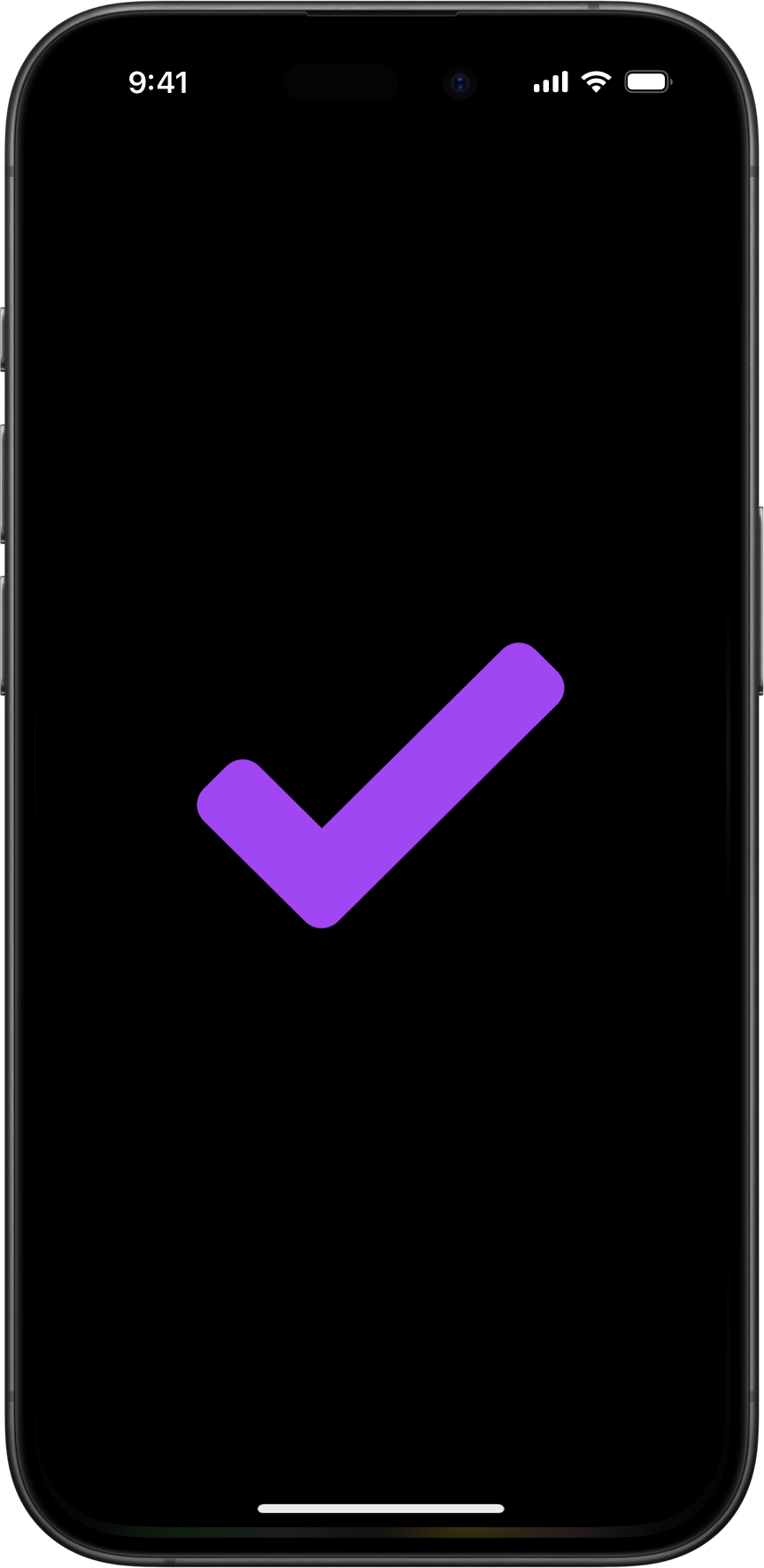
Anytime you open OmniFocus and briefly see the “cold launch” screen it means OmniFocus was no longer suspended in the background. Here are the most common reasons for this:
- You are in the habit of manually closing OmniFocus from the App Switcher. This was once a commonly recommended practice to help performance and battery life, but generally should only be needed as a troubleshooting step nowadays. In any case, doing this fully removes OmniFocus from the background, which means it won’t be able to sync again until the next time you open the app.
- iOS is removing the app from the background for some reason — typically not enough memory. When using memory intensive apps or games on your device, iOS can be forced to remove other apps from the background in order free up memory for app you are currently using. Same as with manually closing the app, when this happens, OmniFocus won’t be able to sync again until the next time you open the app.
Launch OmniFocus regularly
If the previous troubleshooting steps haven’t worked for you, it’s possible that your iOS device isn’t recieving or responding to push notifications intended for OmniFocus. We rely on the Apple Push Notification service (APNs), which is a “best effort” system, meaning we can’t guaratnee that even if a push notification is sent that your other devices will always recieve it. Additionally, even if a device recieves a push notification, we can’t guarantee iOS will act on the notificaiton and trigger OmniFocus to sync in the background.
While it may not directly help with push-triggered syncing specifically, you can help “train” iOS to have OmniFocus sync in the background more frequently. As part of Background App Refresh, iOS learns from your usage patterns and tries optimize when to have apps check for updates in the background in anticipation of when you’ll next open the app. Therefore, the more often you open OmniFocus at the same times throughout a day, the more consistently iOS should have OmniFocus sync ahead of those times.
Check your network
Do you ofen find that push-triggered syncing isn’t working at a particular location or on a particuar network?
If you find that you generally have issues while at work, the problem may be unique to the enterprise network at your office. You’ll want to check with your network administrator, and can refer them to this Apple Support article.
Alternatively, in areas with poor cellular reception or on slow Wi-Fi networks, it is possible that OmniFocus is being triggered to sync in the background by push notifications, but its sync attempts are taking too long and timing out. Even when iOS does allow an app to perform activity in the background it places restrictions on how long the app can be active in the background to prevent abuse of this system capability and maintain battery life.
Compare your sync logs
If you’re still having trouble, we can compare sync logs for the same timeframe from all of your devices. To do that:
- Make an edit on one device and write down the date and time you made the change.
- Wait a few minutes.
- Collect the sync logs from both the device where you made an edit, and the device that should be recieving that change:
- In OmniFocus, go to Settings > Sync > Sync Log
- Tap Copy Log
- Paste this into an email and note which device it came from
- Send us the email, and be sure to also include this info:
- The date and time of the change you made
- The name of your Omni Account (if using the Omni Sync Server)
