OmniFocus for iPhone and iPad include a feature called Reminders Capture, which imports “reminders” from Apple’s Reminders app and turns them into tasks in OmniFocus. This is a legacy method of adding tasks to OmniFocus using Siri that some may still prefer to our direct Siri integration, but which can also be useful as a way to migrate tasks from other apps or services into OmniFocus using Reminders as a middle man.
Table of Contents
How to enable
Be careful before turning on Reminders Capture
Reminders Capture deletes the original reminder from the Reminders app after it has been imported into OmniFocus. If you just want to try out Reminders Capture without importing your existing reminders, create a new list in Reminders, and be sure to set OmniFocus to capture from that list.
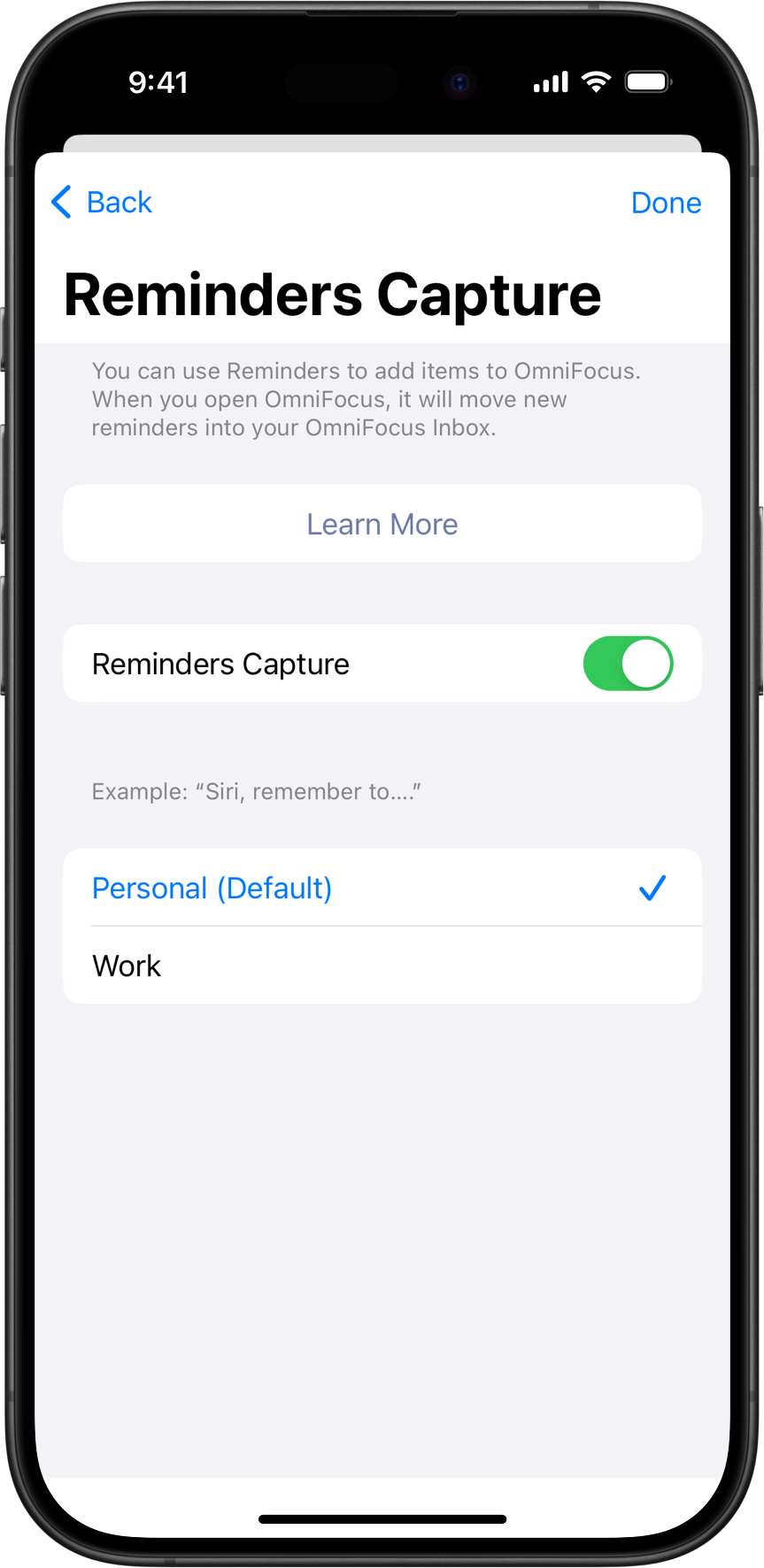
- In OmniFocus 4: Go to Settings > Automation > Reminders Capture.
- In OmniFocus 3: Go Settings > Reminders.
- Tap the switch to turn on Reminders Capture.
- If you have multiple Reminders lists, choose which list OmniFocus will capture from.
In order to enable Reminders Capture, OmniFocus needs to be given system permission to access Reminders. If the app does not yet have or was previously denied this permission, then when you go to enable the feature in OmniFocus you will see a button to Allow Access to Reminders or Open Settings, which will allow you to give OmniFocus the access that it needs.
Only enable Reminders Capture on a single device if your reminders are synced across your devices, otherwise you could end up with duplicate entries imported into OmniFocus.
Example phrases
To record a new Inbox item with Siri, try these phrases:
- “Siri, remember to…” records a reminder to the default Reminders list.
- “Siri, remind me to…at (date and time)” records a reminder to the default list, and assigns a due date.
-
“Siri, remind me to…when I get (or leave) home” records a reminder to the default list with a contact’s location attached.
Note
The following requirements are necessary to successfully add and capture tasks with a location:
- Must have an existing contact card with a corresponding address.
- Must have a tag in OmniFocus with a location set using the contact.
- The tag must be set to use the smallest Distance option.
- The tag must be set to notify you “when arriving” or “when leaving”, and this must match what you dictate to Siri.
-
“Siri, Add … to my Grocery list” records a reminder to a list named “Grocery” if you have one set up in Reminders. Replace “Grocery” with whatever list name you want.
What Gets Captured?
One of our primary goals with Reminders Capture is to avoid losing your data during import. OmniFocus will try to bring along as much metadata from the imported reminder as possible, but we don’t have a direct equivalent for everything that can be set on a Reminder. Here is the information we are able to capture from a reminder:
- Title
- Notes
- Due Date and Time
- Location (best effort — requires a matching location-based tag)
- Repeat rule (best effort — irregular intervals may get simplified)
OmniFocus avoids capturing a given reminder, leaving it in the original list, if:
- It has already been marked completed
- It has any attendees from its source calendar
- It has a location that doesn’t match any existing tag
- It has a location, but location-based alerts are turned off in OmniFocus
OmniFocus will try to capture reminders every time the app is opened, and at regular intervals thereafter (e.g. when a sync happens). This way, if you go back and modify a reminder in the Reminders app, OmniFocus can take another shot at capturing that reminder the next time you return to our app.
“Remember This” Limitations
Siri allows you to add reminders to remind you about things you’re looking at in your apps and want to follow up on later. For instance, if you’re in the middle of composing an email, you can say “Remind me about this tonight” to get taken back to your draft later on. This functionality is made possible by deep links, that can return to you to a specific place or item within an app.
Unfortunately, Apple does not expose these deep links through the third-party APIs that OmniFocus use to read Reminders data, so we are unable to import that information. Additionally, we aren’t even able to tell that a reminder contains a deep link, so we cannot choose to skip over those reminders or identify them.
