This article has not been updated for OmniFocus 4.
“I can’t find the OmniFocus app on my Apple Watch”
Update watchOS
If you’ve recently installed a major new version of iOS on your iPhone, you’ll also need to install the corresponding watchOS update to ensure compatibility. Updates to watchOS can be installed using the Watch app on your iPhone. Apple has provided step-by-step instructions for installing watchOS updates here: Update your Apple Watch
Check for app updates
Ensure you’re running the latest version of OmniFocus by checking for available updates in the App Store. For reference purposes, we list the latest version number and iOS/watchOS requirements in the banner on the OmniFocus Support page.
Make sure you’re launching the correct version of OmniFocus
If you’re a longtime OmniFocus user with multiple versions of the app, it’s also important to make sure you’ve installed and are launching OmniFocus 3, or the OmniFocus 2 Universal edition (with the black checkmark icon).
![]()
Confirm that the app is installed on your Apple Watch
If you’ve disabled automatic installation of apps on your Apple Watch, it may also be necessary to add OmniFocus as a visible app on your watch. You can find more information about managing the apps on your watch here: Add or remove apps on your Apple Watch
“OmniFocus for Apple Watch isn’t connecting to my iPhone”
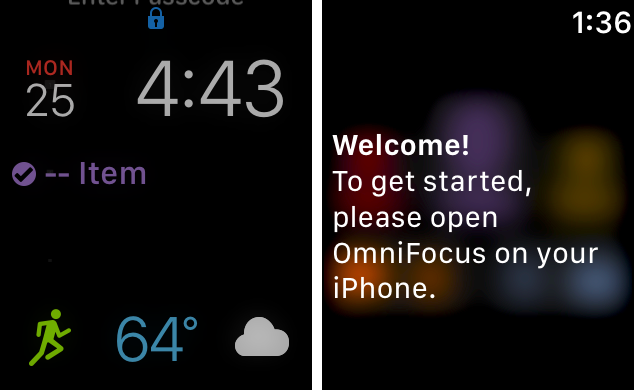
If the OmniFocus on your Apple Watch seems to be having some trouble communicating with your phone, the following steps can help:
Make a change to your Today & Watch settings
- Fully power down, then restart both your iPhone and Apple Watch. Restarting your Apple Watch, Restarting your iPhone
- After both devices have fully rebooted, open OmniFocus on your Apple Watch first, then open OmniFocus on your iPhone.
- In OmniFocus 3 on your iPhone, navigate to the Home screen and tap the Settings icon. In OmniFocus 2, swipe down on the OmniFocus Home screen to reveal the Secret Bar, then tap Settings.
- In the Settings menu, scroll down to the heading labeled Notifications.
- Tap Today & Watch.
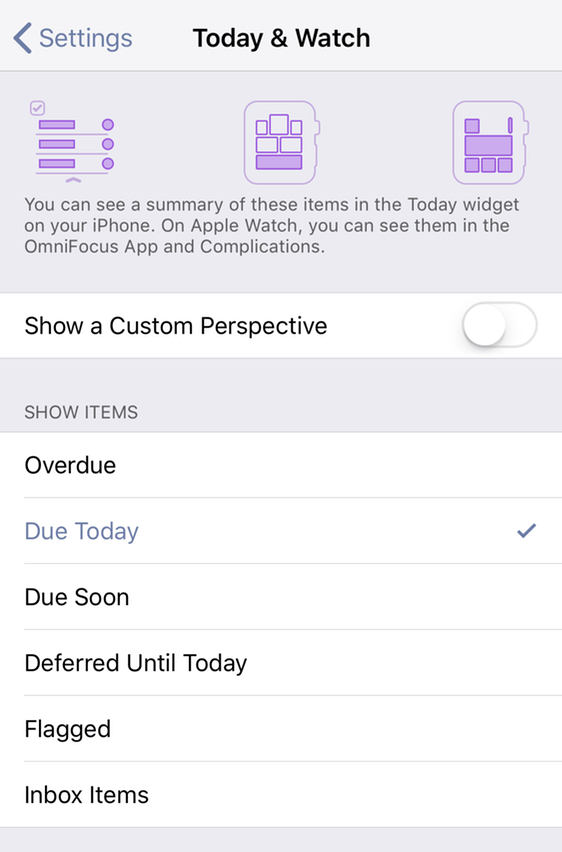
Your Today & Watch settings are used to specify which items should be shown on your Apple Watch’s complication, along with your iPhone’s Today Widget. Temporarily making a change to the settings found here can manually kickstart the link between OmniFocus on your Apple Watch and iPhone.
Add a new item to your OmniFocus database
If modifying your Today & Watch settings didn’t get the apps connected, try adding a new item to your OmniFocus item that meets the criteria set in your Today & Watch settings. For example, if your Today & Watch settings include items Due Today, adding an item to your Inbox marked as due today can also help your watch and iPhone resume communication.
Unpair and re-pair your Apple Watch
If the above still doesn’t seem to have resolved the issue, we’ve heard a few reports that unpairing and re-pairing the watch can also help fix this. Unpairing can lose things like HealthKit data, so you’ll probably want to make a backup first. Apple has provided step-by-step guides to those processes here:
