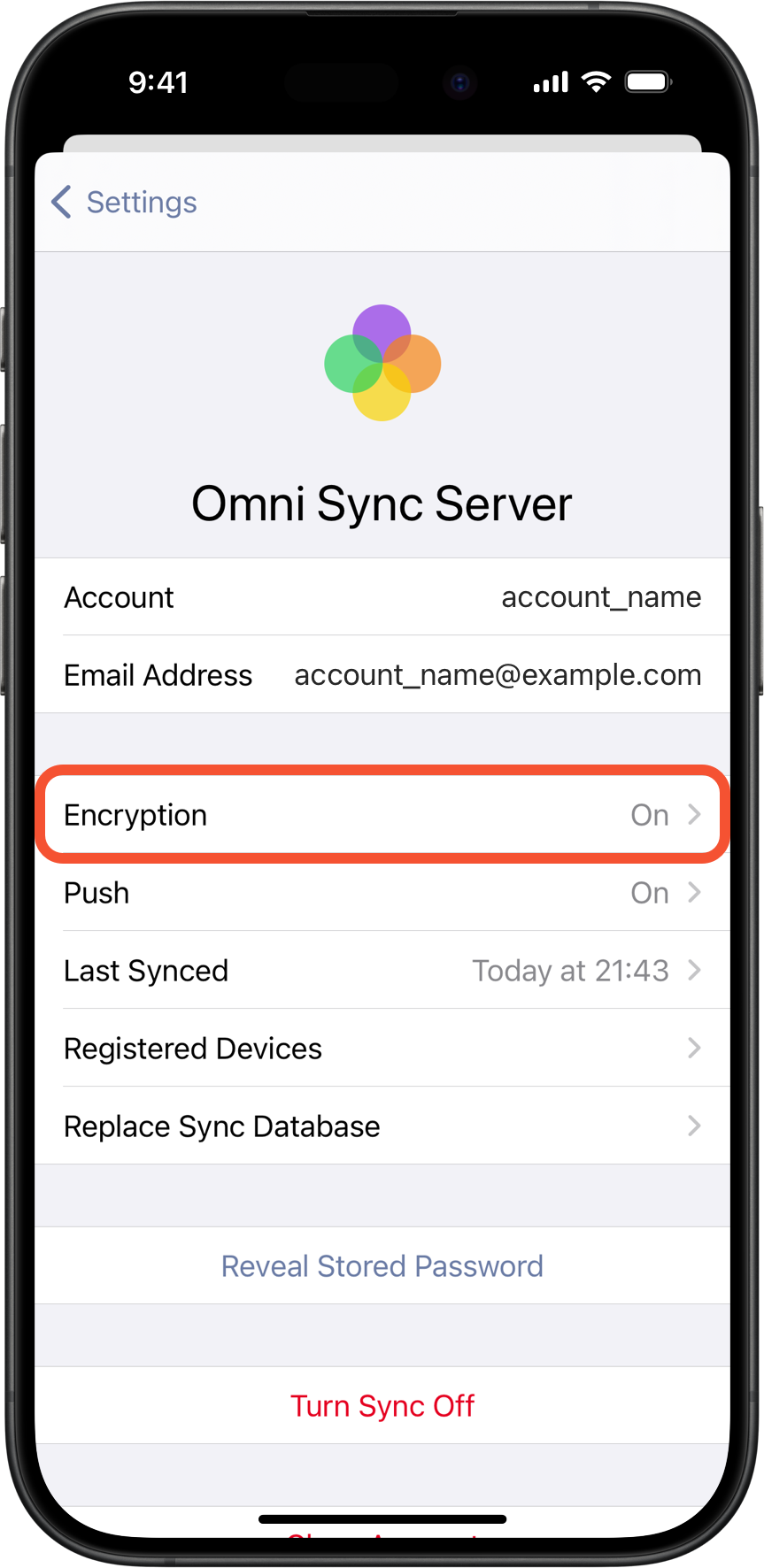OmniFocus for the Web can only sync with encrypted databases. You can fix this by using a copy OmniFocus on Mac, iPhone or iPad to start encrypting your database — all sync clients must running version 3.0 or newer.
This error typically occurs when your database is still using our old format from OmniFocus 1 or 2, and needs to be upgraded to our newer format in order to start using encryption. To do that, check if the Migrate Database option is available using OmniFocus on a Mac, iPhone, or iPad:
Compact-list
- On Mac: Found in the File menu
- On iPhone or iPad: Found in OmniFocus Settings
If that option is available, use it to upgrade your database’s format. This will identify any incompatible copies of OmniFocus syncing with that database before proceeding, which you will need to be unregistered. Please contact support if you have any questions. If successfully migrated, your database should now be encrypted and compatible with OmniFocus for the Web.
If the Migrate Database option is not available or if after migrating you are still getting this same error, then your database format is current but not encrypted on the server. Replacing the server database with the local database on a Mac, iPhone, or iPad should fix this. Start by syncing the copy of OmniFocus for Mac, iPhone, or iPad that you’ll be using, then proceed with the instructions below for your version of OmniFocus:
Using OmniFocus 4
Compact-list
- Go to Settings > Sync
- Tap Replace Sync Data
- Tap Replace Sync Data again in the confirmation prompt
- The Sync settings pane should show that Encryption is On
Img-flexbox
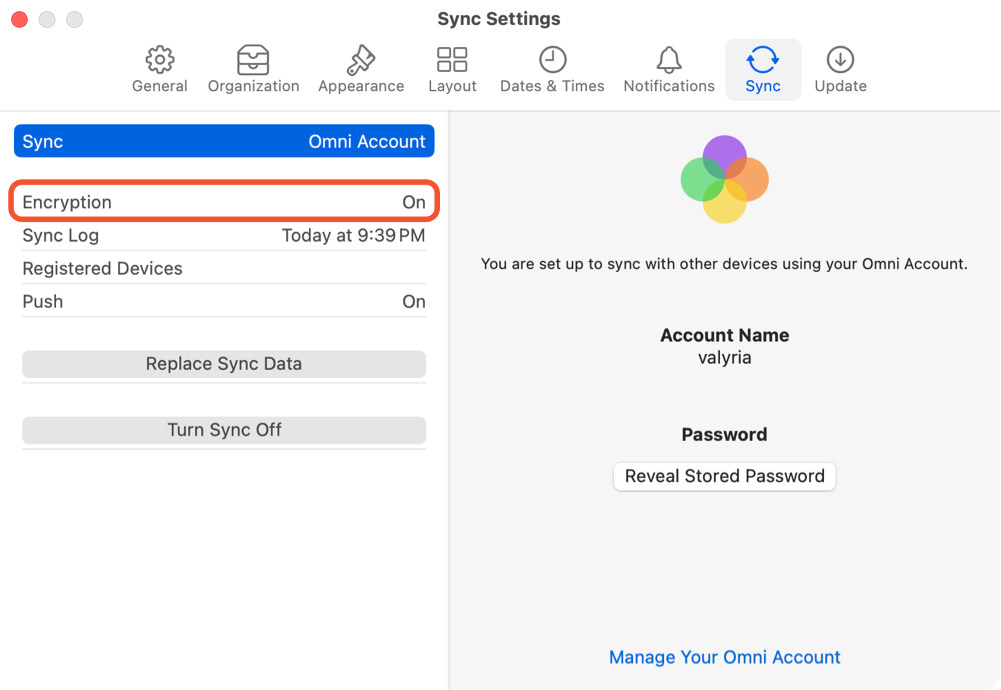
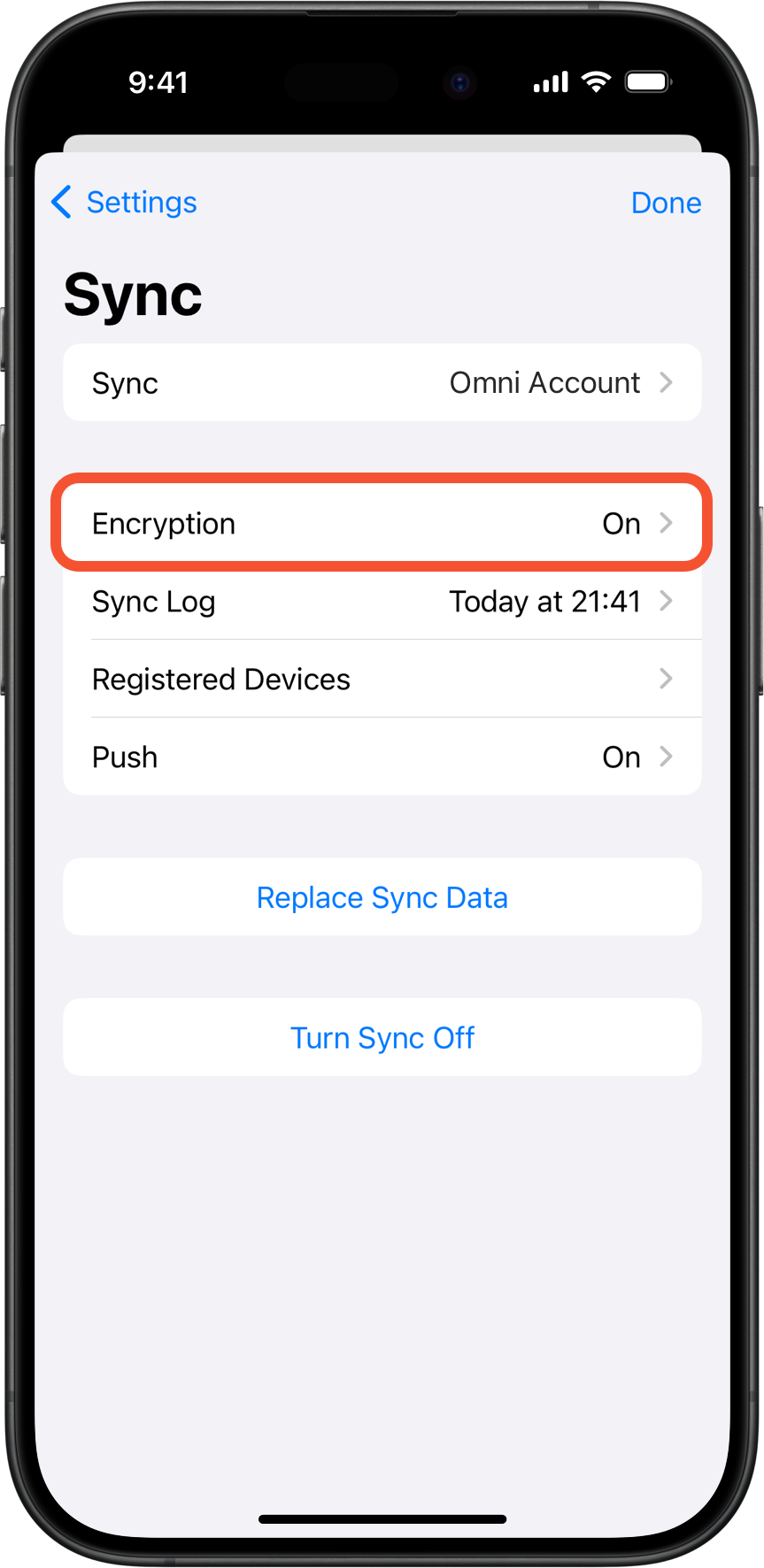
Using OmniFocus 3 for Mac
Compact-list
- Choose File > Replace Server Database
- Click Replace in the confirmation prompt
- Go to Settings > Sync > Show Sync Details > Encryption
- It should show “Encryption Active”
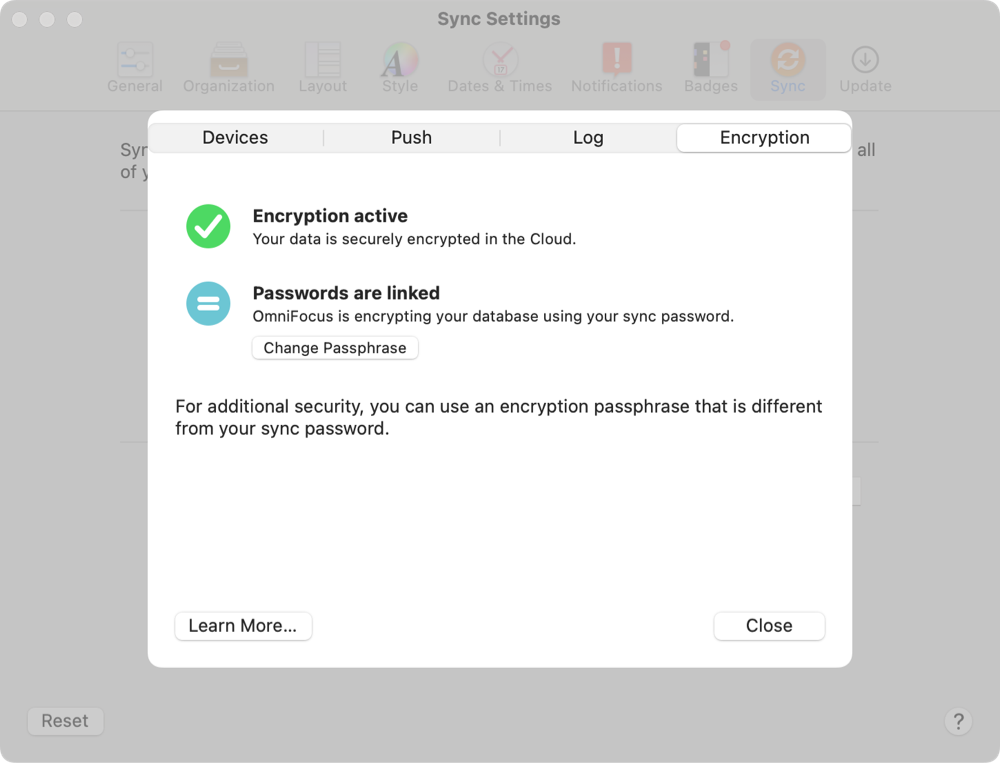
Using OmniFocus 3 for iOS
Compact-list
- Go to Settings > Sync
- Tap Replace Sync Databse
- Tap Replace Database to confirm
- The Sync settings pane should show that Encryption is On