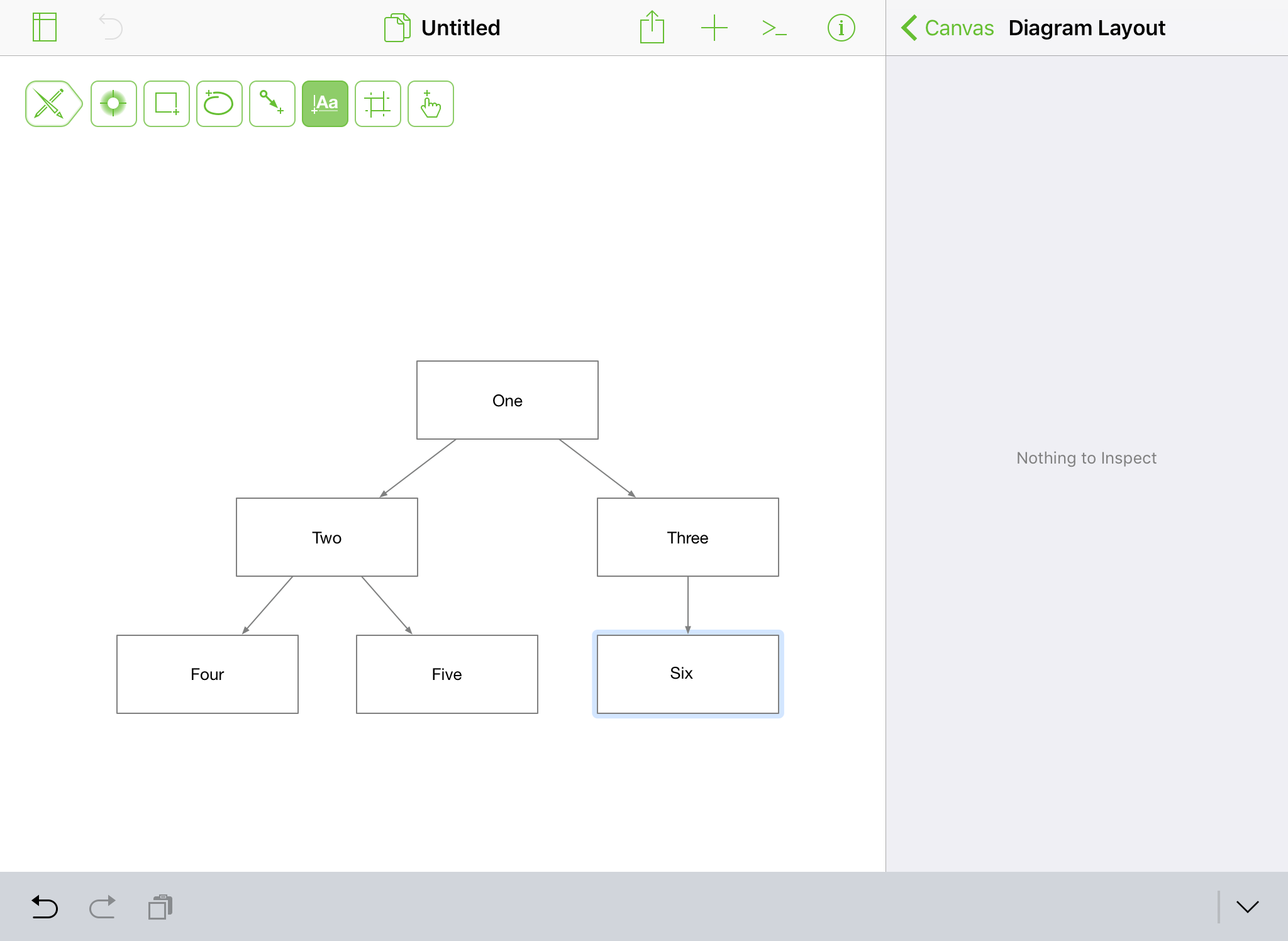The most basic thing you can do in OmniGraffle is to create a diagram. Whether you need to create an org chart for your company or department, or layout the wiring connections for your home theatre system, OmniGraffle has all of the tools you need to design the diagram of your dreams.
To create a basic diagram, follow these steps:
- In the Local Documents folder, create a new document by tapping + at the top of the screen.
- Select the Blank template.
- In the tool palette, tap to select the Shape tool
- Draw a rectangle on the canvas.
- With your left hand, touch and hold on the rectangle you just created, and then with your right hand, two-finger tap on the canvas to quickly duplicate a copy of the rectangle. Add four more rectangles to the canvas using this gesture.
- Roughly arrange the rectangles to resemble a diagram.
- Double-tap the Line tool to make it sticky for repetitive use.
-
Draw lines to connect the rectangles of the diagram as follows:
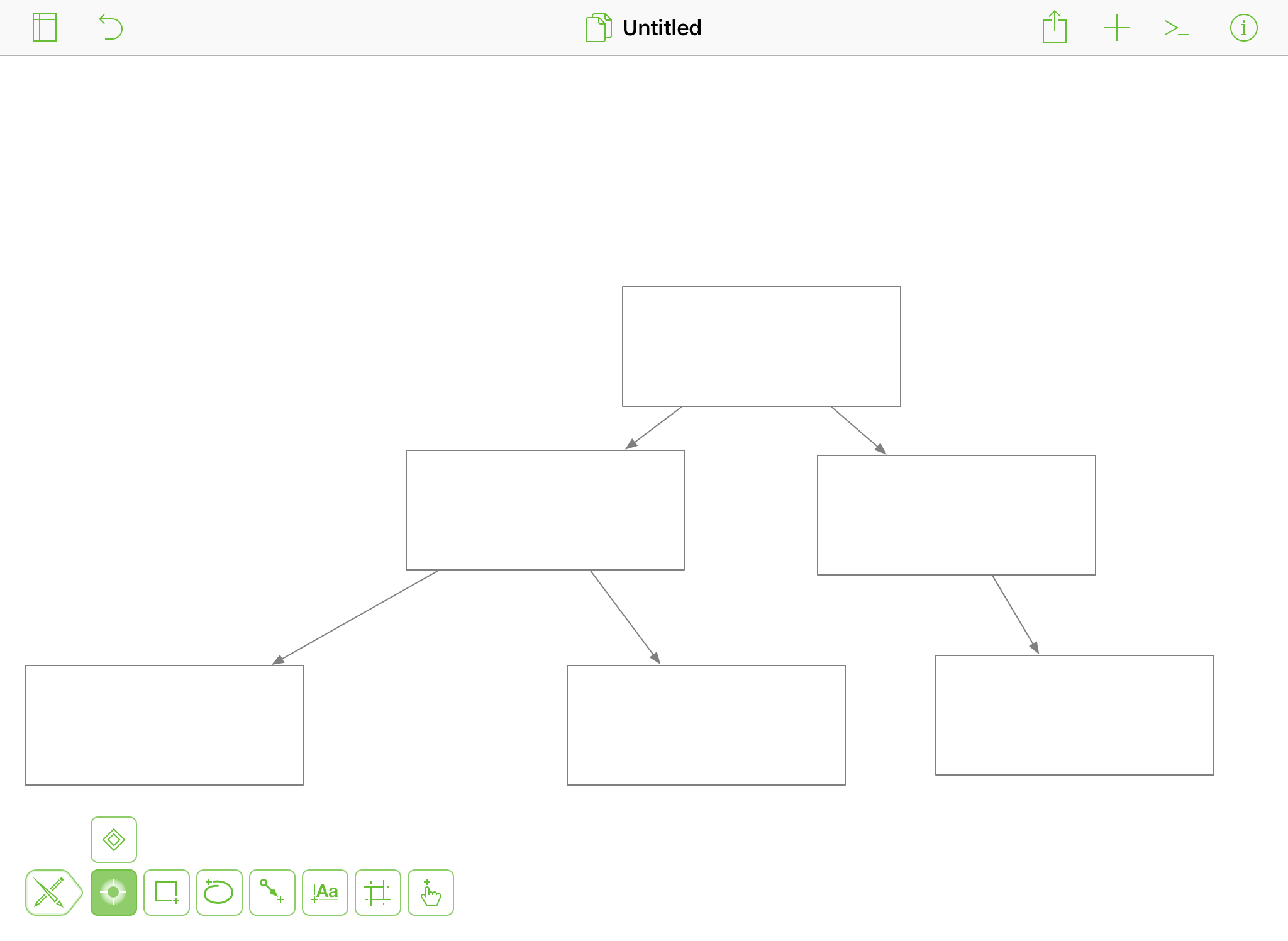
-
Tap the Selection tool to disengage the Line tool.
- In the toolbar, tap
 to open the Inspectors Bar.
to open the Inspectors Bar. - In the Inspectors Bar, tap
 .
. - Tap Diagram Layout.
-
In the Diagram Layout inspector, tap Lay Out Now; OmniGraffle smooths out the layout of your diagram:
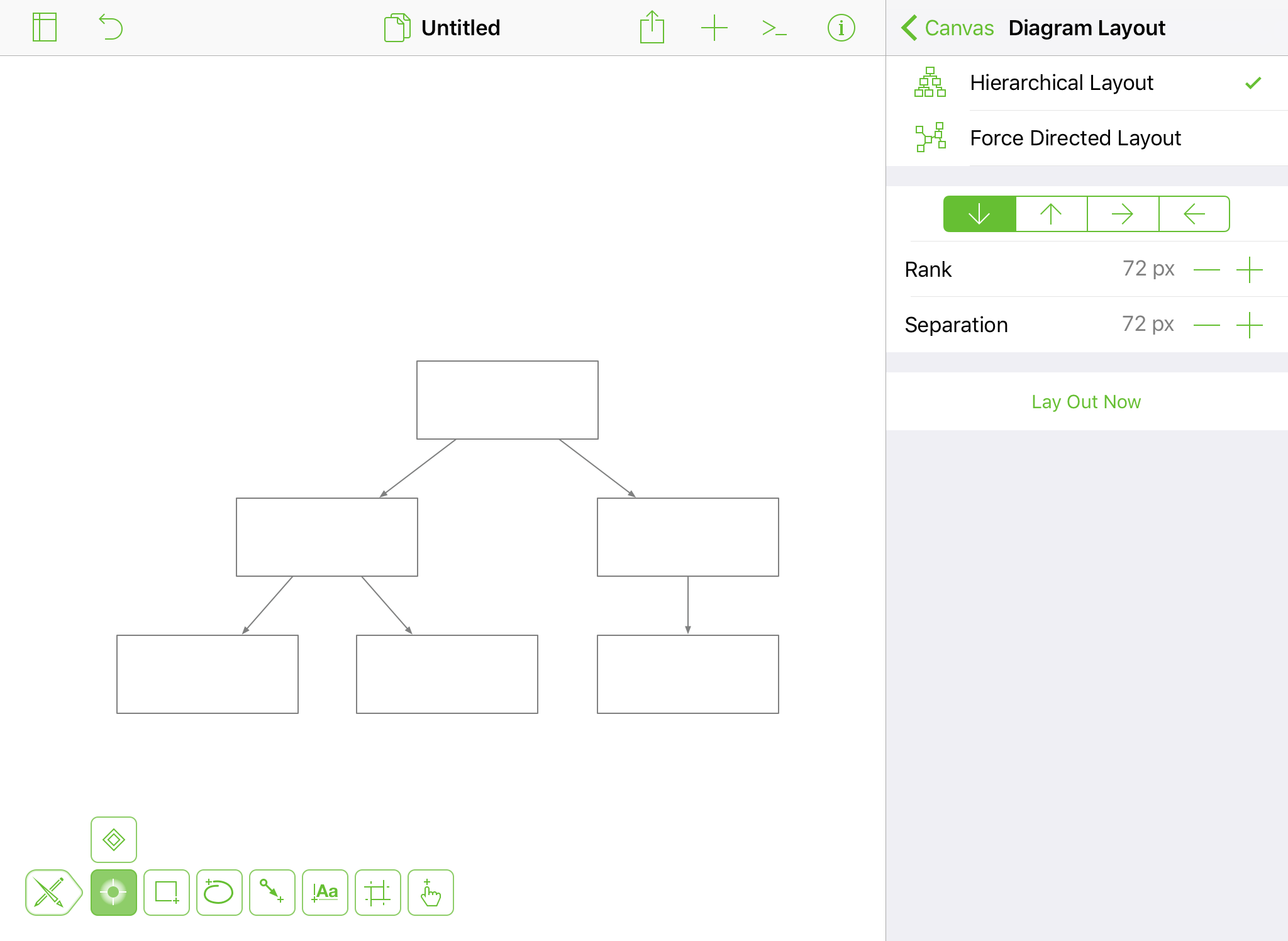
-
Finally, double-tap the Text tool and add text labels to the shapes in your diagram.