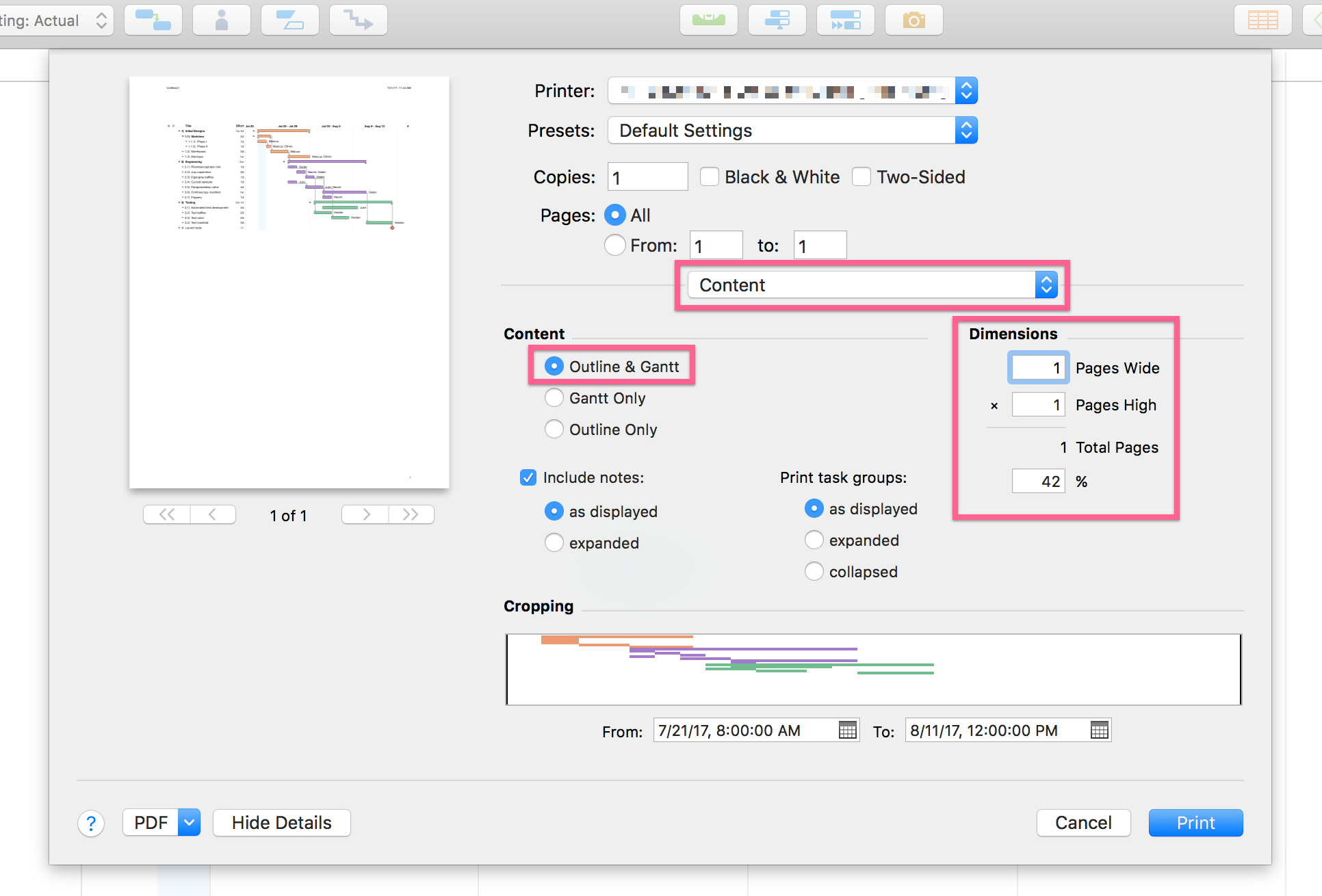Here’s how to print your entire OmniPlan project on a single sheet of paper:
- Open the File menu, and choose Page Setup…. Choose your preferred paper size, and make sure you’re using the landscape orientation.
- Next, select File > Print. If necessary, click Show Details to view the full Content section.
- Under Content, check the button labeled Outline & Gantt.
- In the Dimensions section, set your dimensions to 1 Pages Wide × 1 Pages High.
Upon printing or using the PDF options in the bottom-left corner of this window, your plan will be captured on a single printer page.