When an app is behaving in an unexpected way on one of your devcies, our Support Humans may ask you to send console logs. These logs may tell us exactly what is going on behind the scenes and help us resolve the issue.
These instructions were written referencing macOS Sequoia and might vary slightly for other macOS versions. For OS specific information on Console.app, please see Apple’s Console User Guide.
-
Open the Console app on your Mac (found in the Applications > Utlities folder).
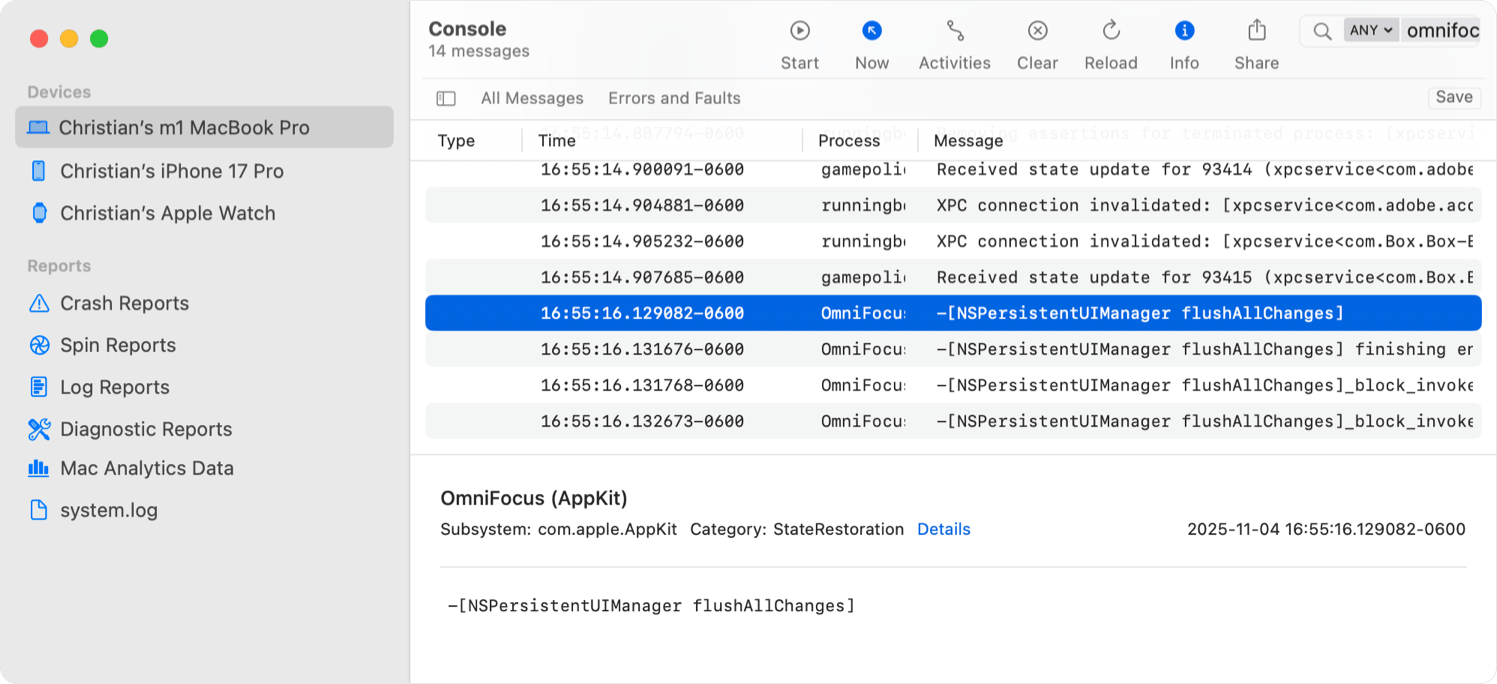
-
In the sidebar, select the device you want to capture logs for (to get logs from an iPhone or iPad, you’ll need to connect the device with a USB cable first).
-
Click Start in the toolbar.
-
Switch back to our Omni app, and try to trigger the issue you are having. This will (hopefully!) print some relevant output to the Console.
-
Return to the Console app, and click Pause in the toolbar.
-
Type in the name of our app in the toolbar Search field.
-
Select any message, then choose Edit > Select All in the menu bar to select them all.
-
Choose Edit > Copy in the menu bar.
-
Open TextEdit (or any text editor), and paste the copied log messages.
-
Save the text document in the .txt format, and attach this in an email to us so we can investigate further!
