On iOS, OmniGraffle can access your photos, use the camera, and cellular data, but you first need to specifically grant that permission within the app. Once permission is granted, however, you need to use the Settings app on iOS to turn access off or on again.
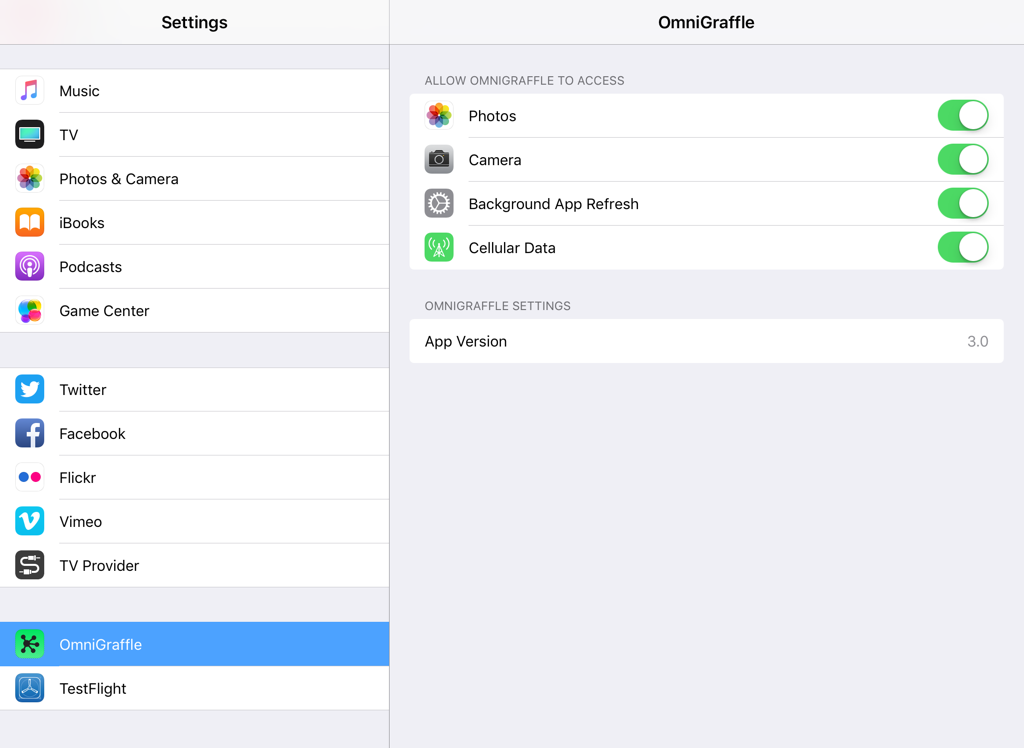
For example, when you tap  in the toolbar of an open document and then tap
in the toolbar of an open document and then tap  , OmniGraffle asks for permission to access your Photos Library in the Photos app on your device.
, OmniGraffle asks for permission to access your Photos Library in the Photos app on your device.
-
Allow OmniGraffle to Access
- Photos: Use to grant OmniGraffle access to images stored in the Photos app on iOS.
- Camera: Use to grant OmniGraffle access to the camera on your device.
- Background App Refresh: Use to permit OmniGraffle to refresh in the background. Turn off to preserve battery life on your device.
- Cellular Data: Use to allow OmniGraffle to use cellular data for Internet access when a WiFi network isn’t available.
-
OmniGraffle Settings
- App Version: Displays the version number for the copy of OmniGraffle installed on your iOS device; for example, 3.0.
