Mail Drop is a feature of the Omni Sync Server that lets you send emails directly into your OmniFocus Inbox. You can create multiple private send-to addresses in order to give access to third parties, and delete those addresses at any time. In order to use Mail Drop, you’ll need to have an Omni Sync Server account (they’re free), and OmniFocus must be configured to actively sync with that account on our server.
Some Examples
- Forwarding actionable emails from your PC at work
- Processing emails on your iPhone or iPad
- Using IFTTT (If This Then That) to automate all kinds of internet-y things
- Allowing a partner to delegate actions directly into your OmniFocus system
Send an email from anywhere to your Mail Drop address, and that email will appear in the OmniFocus Inbox the next time you sync with the Omni Sync Server.
For PC users, OmniFocus for the Web is another great way to add tasks to OmniFocus when you are away from your Mac or iOS devices.
How to get started
If you’re already using the Omni Sync Server to sync OmniFocus, you can log in to the Manage page for your account and create your first Mail Drop address. After logging in, click the Add An Address button to automatically generate the email address (a combination of your account name and a random string of characters)
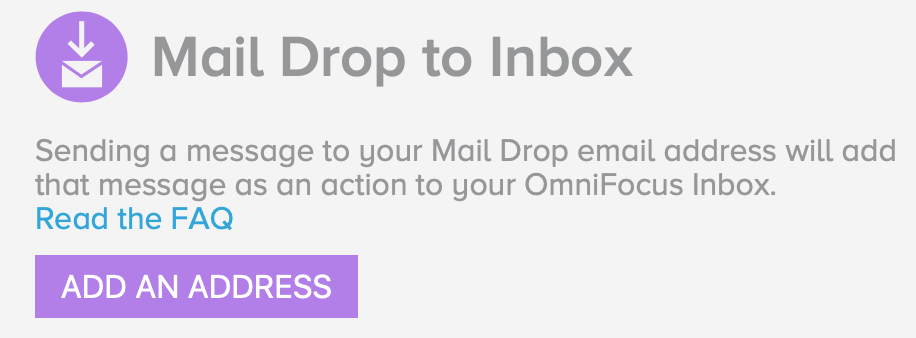
If you don’t have a Sync Server account yet, you can sign up here. The account creation process includes instructions for configuring OmniFocus to use your new account (it’s as simple as tapping or clicking a link in an email). Once you’ve configured OmniFocus for sync, you’ll be able to start using Mail Drop.
Managing Mail Drop addresses
Mail Drop addresses can be created—or deleted—at any time. You can set up additional Mail Drop addresses by using the Add An Address button again. This allows you to share a unique Mail Drop address with someone else, and give them the ability to send you items right to your OmniFocus inbox.
You’re free to change your mind at a later date and revoke this access, too. For example, perhaps your colleague started sending too many items to your Inbox, or accidentally shared it to a mailing list that’s sending you spam messages. Head back to your Manage page and tap or click Delete on sign out to mark this address for removal. The text will change to a Restore button, allowing you a window to undo this decision (in the event you tapped “Delete” accidentally). Unless you tap or click Restore, the address will be permanently deleted once you click the Sign Out button at the top of the page.
Deleting a Mail Drop address will not impact any others you’ve set up, so any existing integrations and workflows that you’ve configured using other Mail Drop addresses will remain intact.
What kind of information can I add to OmniFocus via Mail Drop?
When you send an email message to Mail Drop, the subject line of that message will become the name of your new Inbox item. The body of the message will become the note; it can contain text, attachments, and simple HTML (more complex formatting is stripped).
When forwarding a message to Mail Drop we also include a link back to the original copy of the forwarded message in the note of the new Inbox item.
How does Mail Drop work with encrypted databases?
OmniFocus encrypts its database on the sync server in a way that prevents Mail Drop from adding directly to it. Instead, when Mail Drop detects that you’ve encrypted your database, it places new items into a special container within your account. When you sync, OmniFocus checks this container for new items and integrates (and encrypts) them, then removes the items from the container. Items are not encrypted while they are waiting to be integrated, but we do not consider this to be any less secure than emailing items across the internet in the first place.
Can I specify my own Mail Drop address?
The string of characters after your username in your Mail Drop address is random as a precaution against spam, malware, and other nefarious things from making their way to your OmniFocus inbox. (If you have a problem with an address, you can always delete that Mail Drop address from your Account Management page and create a new one to get a new unique string.) Adding the address to your Contacts makes it easy to use Mail Drop without having to remember the whole address.
If you’d prefer a custom address that’s easier to share with others, you could create an alias address through your email provider that forwards to your sync address. For more info, read: iCloud: Create or change email aliases.
Since email attachments are included when you add to OmniFocus via Mail Drop, keep in mind that those attachments will add to the overall size of your database until removed. Letting too many attachments add up in your database over time can potentially lead to sync trouble down the road. For that reason, if you’re forwarding a lot of emails with attachments, we recommend cleaning out old attachments every so often, as outlined here.
