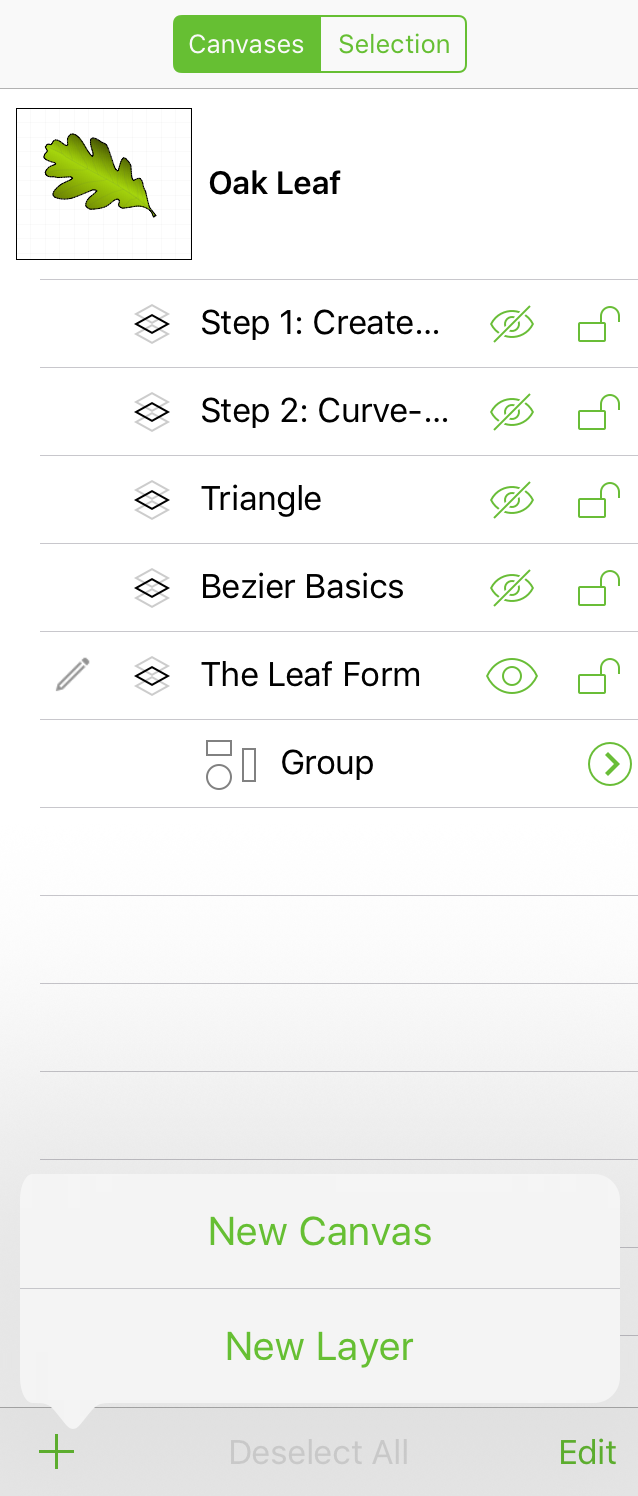The canvas is where you create, edit, and move objects around in your project. By default, every OmniGraffle document contains at least one canvas with one layer, and you can add as many canvases as you’d like.
Canvases give you the flexibility to separate your work into distinct areas within the same document file. Not sure if you like how an illustration you’ve been working on is coming together? Duplicate the canvas and apply a new set of styles so you can see which one you like best.
To work on a canvas, select the canvas by either tapping its name or the preview icon in the sidebar. When you do, the preview icon takes on a light gray highlight.
To add another canvas, tap  , and choose New Canvas from the menu.
, and choose New Canvas from the menu.