Taking Action Nearby
When you’re out and about, the Nearby view shows you items you’ve assigned to contexts that are location aware. It’s an incredibly flexible tool – depending on how you’ve set up your contexts, you can see actions to complete somewhere nearby that matches a business search (for example), or at a specific address associated with someone on your iOS Contacts list.
Note
The Contexts chapter explains setting up locations for your contexts.
The Nearby view has two modes: Map and List. The map shows a rich visual reference of actions at nearby contexts, while the list shows the same available actions in order of their distance from your current location.
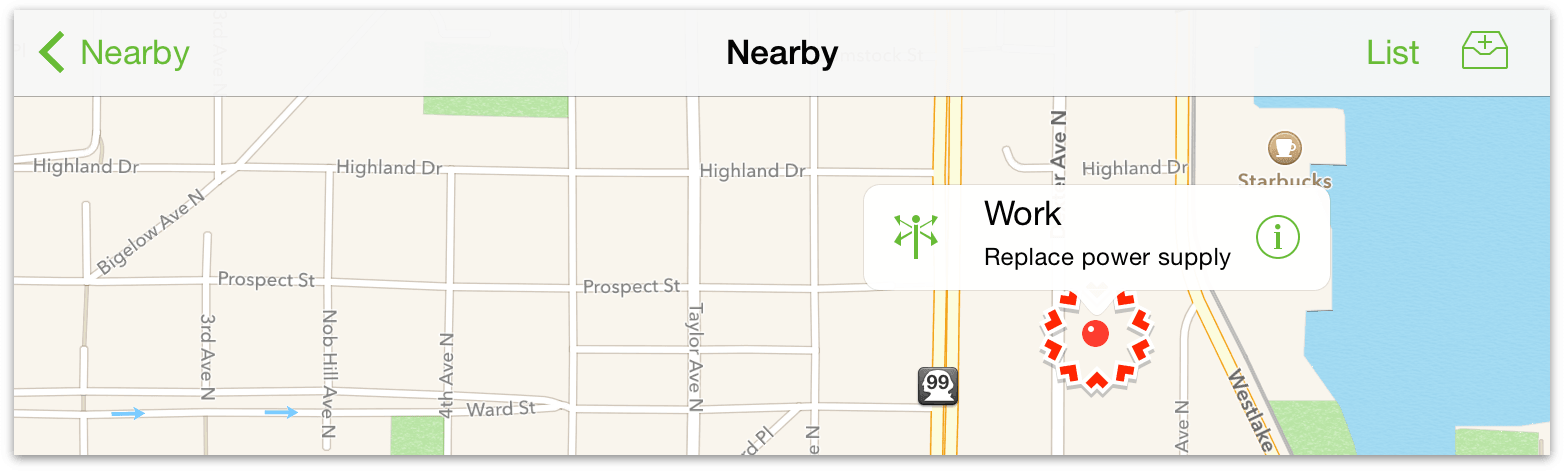
On the map, tap a pin to view a list of the actions associated with its context location. Tap Info ![]() in the popover that appears for details on the action(s), or tap Get Directions
in the popover that appears for details on the action(s), or tap Get Directions ![]() to open the location in the iOS Maps app.
to open the location in the iOS Maps app.
The list view shows actions organized by contexts in order of their proximity to your current location. This is useful to see a more comprehensive list of nearby tasks all at once, without the need to tap on individual context locations.
Note
The first time you use Nearby, if you didn't agree to let OmniFocus access your location when you launched the app for the first time, you'll be asked again. Location access is required for the Nearby feature to work.
Like other location services on your device, an active internet connection is required for Nearby to work. Also, turning on wifi in the Settings app improves the quality and accuracy of location services (regardless of whether your device is connected to an active hot spot).
