Welcome to OmniFocus
OmniFocus 4 introduces an array of new features and a modernized, unified interface across Mac, iPhone, iPad, and Apple Watch. Centered around your task outline, OmniFocus 4 brings a consistent experience, optimized for each device type, to all of your Apple devices.
A Message From Ken
If you’re reading this manual, chances are you already know a little bit about OmniFocus. Here’s how we summarize OmniFocus in our latest press release:
OmniFocus is a powerful and highly-customizable personal task manager for busy professionals. OmniFocus helps busy people to tame the chaos, and focus on the right tasks at the right time.
When you strip down OmniFocus to its essence, you’ll find a few simple concepts:
- That big projects can be broken down into smaller tasks to make them easier to tackle.
- That those tasks can be categorized to help you tackle them more efficiently.
- That our computing devices can take some of the load off our overwhelmed minds by tracking when tasks will become available and when they’re due.
- And that this sort of trusted system works best when it can quickly and easily capture whatever is on your mind, while also giving you tools to review your system to regain control and focus.
If you’re familiar with the work of David Allen with his methodology for Getting Things Done®, some of these concepts may sound familiar. That’s no accident! Though knowledge of David Allen’s work is certainly not required to use OmniFocus, GTD® has been an important inspiration for the work we’ve done to develop what David Allen calls a “trusted system.” (And it was personally inspiring to see that many of the speakers at the 2019 GTD Summit in Amsterdam were using OmniFocus!)
OmniFocus 4 strikes a remarkable balance between power and approachability. When we decided to rebuild the app interface with Apple’s new SwiftUI technologies, we took a fresh look at everything and iterated often—based on paying close attention to feedback from thousands of testers. The result is a design which is approachable and easy to use at a light level, while still providing the depth, power, and stunning customizability our customers expect when they need to go deep.
So, welcome! If you’re here because you do need to go deep, we hope this documentation provides you with the information you’re looking for. If not, please don’t hesitate to reach out! We have a team of support humans who are happy to help you out, and by hearing from you we’ll learn where our documentation might have gaps to fill in with future updates.
We’ve been working on OmniFocus for nearly 18 years, and throughout these years I’ve been using it to tame the chaos in my own life — enough years that OmniFocus has reminded me to renew my passport twice, helped me manage several office moves, tracked a multitude of product releases, replace even more lightbulbs and batteries — and help raise two daughters who have now grown into wonderful adults. I hope you’ll find that OmniFocus helps you through the coming years in some of the ways it has helped me.
— Ken Case, CEO
Next Steps
OmniFocus 4 for Mac, iPhone, iPad, and Apple Watch documentation is in the process of being rewritten into a single, unified reference manual. Significant portions of work are still in progress, with several chapters and sections being actively updated and re-written for this version. Expect to see continuous updates over the next several weeks. Please see the reference manual section for information about updates and changes as they are released. Thank you for your patience, and for using OmniFocus 4!
If you’re already familiar with OmniFocus, and would like to keep reading about all the new features and updates in OmniFocus 4, you will find that in the section just below.
If you’re newer to OmniFocus, perhaps using a trial license, and would like to learn more about OmniFocus vs. OmniFocus Pro, that’s in the section right after.
And if you’re eager to jump right into using OmniFocus, but aren’t quite sure where to start, read Getting Started for a quick orientation, and then jump into learning about perspectives.
New in OmniFocus 4
Universal Purchase
Mac, iPhone, iPad, and Apple Watch:
- OmniFocus 4 is a universal cross-platform purchase: get full access to OmniFocus 4 on your Mac, iPhone, iPad, and Apple Watch with a single license purchase or subscription.
Outline
Mac, iPhone, and iPad:
- Fluid outline layout has been redesigned to provide quick access to the item details most relevant to you, and is now fully customizable. By default, items display assigned project, tags, due date, and flag status, and selecting a row provides immediate editing access to these fields as well as the item’s note.
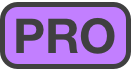 With OmniFocus Pro, you can customize the displayed fields on an app-wide or per-perspective basis (including re-ordering visible fields, and selecting fields to display only when selecting or editing an item).
With OmniFocus Pro, you can customize the displayed fields on an app-wide or per-perspective basis (including re-ordering visible fields, and selecting fields to display only when selecting or editing an item).
Mac:
- Updated Columns layout, including the ability to customize the order of displayed columns.
iPhone and iPad:
- Add new items or quickly edit an existing item using inline editing, without ever leaving the task outline.
- Action groups can now be expanded or collapsed in the task outline, allowing you to create and view as much (or as little!) structure within a project as you need.
App Navigation
Mac, iPhone, and iPad:
- When switching perspectives, you now have the option to go back to the perspective you came from using the new “Back” button in the toolbar. If you change your mind, you can go “Forward” again.
iPhone and iPad:
- Opening any perspective in OmniFocus 4 for iPhone brings you directly to your list of tasks, avoiding unnecessary navigation through your database structure.
- The Perspectives Bar is now available on iPhone and iPad, so your favorite perspectives are always one tap away.
- The OmniFocus for Mac sidebar, which displays the full hierarchy for the current view in a single interactive list, has been brought to the iPhone and iPad. Make a selection in the sidebar to filter the content displayed in the task outline, create a multi-selection via Select mode, or edit your projects or tags list in Edit mode. On iPad, the sidebar can be fully collapsed to maximize screen space. On iPhone, the sidebar stays out of view until it is summoned.
- Use Quick Open, now supported on iPhone and iPad, to quickly navigate to a perspective, folder, project, tag, or
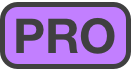 Omni Automation plug-in.
Omni Automation plug-in.
App Appearance
Mac, iPhone, and iPad:
- Updated OmniFocus 4 interface to feel fresh, familiar, and right at home on macOS Sonoma, iOS 17, iPadOS 17, and watchOS 10.
- Select from a collection of alternate app icons, including the new OmniFocus 4 app icon and the original OmniFocus 1 app icons.
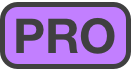
- Choose from over 100 new custom perspective icons.
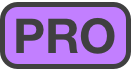
App Customization
Mac, iPhone, and iPad:
- Customize which fields are included in the re-designed Inspector, as well as the order of those fields.
- View Options now sync across devices. (Layout customizations, available in
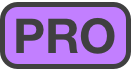 , sync between devices of the same type)
, sync between devices of the same type)
Forecast Perspective
Mac, iPhone, and iPad:
- Forecast items can now be structured as a single flexible list, with new support for manually re-ordering items and displaying group hierarchy.
- It is now possible to display flagged items, as well as
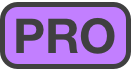 items on their notification date.
items on their notification date.
Custom Perspectives
Mac, iPhone, and iPad:
- New flexible organization options introduce support for manually re-ordered lists and hierarchy preservation in ungrouped custom perspectives.
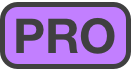
Apple Watch
- OmniFocus 4 for Apple Watch is an autonomous application that can be installed and run independently of OmniFocus for iPhone. Changes made in OmniFocus 4 for Apple Watch sync directly to the server.
- OmniFocus for Apple Watch now syncs your full OmniFocus database into the watch app, allowing for access to all items and perspectives from your Apple Watch.
- The watch app Home Screen now displays a list of favorite perspectives.
- View additional details associated with an item, like notes and attachments, from the watch app. Items can now also be dropped from the watch app, in addition to completed, flagged, or deleted.
- Watch face complications have been fully re-written, offering improved functionality over previous versions of the watch application, and support has been added for watchOS 10 Smart Stack widgets.
Nearby Perspective
Mac:
- Nearby perspective and tag location Inspector are now available on Mac.
iPhone and iPad:
- Location-based tags can once again be viewed on a map in Nearby.
Focus
iPhone and iPad:
- Focus is now supported on iPhone and iPad. Use Focus to temporarily narrow the scope of your OmniFocus database across all perspectives to just the selected folders or projects.
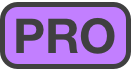
Keyboard Support
Mac:
- New bare key keyboard shortcuts are now supported when using OmniFocus on any device with a hardware keyboard.
iPhone and iPad:
- Hardware keyboard shortcut and navigation support has been fully rewritten and expanded, with support for native keyboard navigation, organized menus of key commands, and a full set of new bare key keyboard shortcuts.
Widgets
Mac:
- Complete items directly from updated interactive widgets on macOS Sonoma.
iPhone and iPad:
- Configure your Lock Screen or iPhone Standby mode with an array of OmniFocus 4 widgets. Complete items directly from updated interactive widgets on iOS 17 and iPadOS 17. On watchOS 10, view OmniFocus widgets in the brand new Smart Stack.
Sharing
Mac, iPhone, and iPad:
- Quick Entry interface is now presented when sharing items to OmniFocus, allowing for immediate capture of additional details, like dates and flagged status.
Supported Languages
Mac:
- OmniFocus is localized in English, Chinese (Simplified), Dutch, French, German, Korean, Japanese, Italian, Portuguese (Brazilian), Russian, and Spanish. Arabic and Hebrew localization, in addition to full support for right-to-left text, is coming in a future update.
iPhone and iPad:
- OmniFocus is now localized in Arabic and Hebrew in addition to English, Chinese (Simplified), Dutch, French, German, Korean, Japanese, Italian, Portuguese (Brazilian), Russian, and Spanish. OmniFocus for iPhone and iPad interface has been updated to support right-to-left text.
Updated in OmniFocus 4
Accessibility
Mac, iPhone, and iPad:
- Improved VoiceOver support and compatibility with native OS Accessibility features.
Attachments
iPhone and iPad:
- New “Attach File” attachment option allows for selecting arbitrary files from within OmniFocus, or attaching any type of file via the updated Share extension.
Automation
Mac, iPhone, and iPad:
- Significant updates to Omni Automation; for more information, please see OmniFocus 4: What’s New in Omni Automation?.
Archive
Mac:
- OmniFocus Archive file can now be saved in any location on your Mac.
Backups
iPhone and iPad:
- OmniFocus database backups can now be optionally saved to iCloud Drive.
Menus
iPhone and iPad:
- A variety of context-appropriate actions have been added to re-organized shortcut menus (also called contextual menus), offering feature parity with functionality available in OmniFocus for Mac shortcut menus.
Dates
Mac:
- Quickly increment dates via shortcut date buttons in the Inspector, or assign a date via the re-introduced outline calendar popover.
iPhone and iPad:
- Entering dates as natural language text (i.e. “tomorrow” or “next Thursday”) is now supported. Completion and dropped dates can now be set prior to completing or dropping an item.
Default Perspectives
Mac, iPhone, and iPad:
- Tags perspective can now be sorted by flagged and due date.
- Grouping in the Flagged perspective can now be customized.
Notes
iPhone and iPad:
- Full rich text note support is now available in OmniFocus on iPhone and iPad.
Quick Open
Mac:
Reference Manual
Mac, iPhone, and iPad:
- OmniFocus 4 for Mac, iPhone, iPad, and Apple Watch functionality is being documented in a single, unified reference manual. This is a work in progress, and your thoughts and feedback are very welcome.
Repeats
Mac, iPhone, and iPad:
- Updated repeat logic for items which complete every period on a custom schedule after completion.
Settings
iPhone and iPad:
- Synced settings previously only configurable in OmniFocus for Mac, like default defer and due times, are now available in a new re-organized Settings interface.
Standard vs. Pro
Which set of features are right for you? Took a look, and please let us know if you have any questions!
OmniFocus
What features are included in OmniFocus?
- Universal App Licensing — Get full access to OmniFocus 4 on your Mac, iPhone, iPad and Apple Watch with a single license purchase. Prefer to subscribe to OmniFocus on a monthly or yearly basis? An OmniFocus subscription unlocks
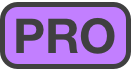 OmniFocus Pro on all supported Apple devices, and includes access to OmniFocus for the Web from any web browser.
OmniFocus Pro on all supported Apple devices, and includes access to OmniFocus for the Web from any web browser. - Free, Encrypted Syncing — Keep your data the same on all your devices by using Omni’s free sync service — or use your own sync server. Because your data is protected with end-to-end encryption, it’s safe in the cloud. (OmniFocus for the Web requires syncing via Omni’s Sync Server.)
- Quick Entry — Add new actions the instant you think of them, from anywhere.
- Quick Open — Use Quick Open to quickly navigate to a perspective, folder, project, tag, or
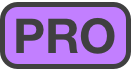 Omni Automation plug-in.
Omni Automation plug-in. - Inbox — Quickly add items to your Inbox — save them when you think of them, then set a due date, assign a project, and add tags whenever you want to.
- Projects — Organize actions into projects, the way you would normally think of them. Then organize related projects into folders, if you like.
- Tags — Create tags for things like location, person, energy level, priority, and so on. Any action can have a project and multiple tags.
- Flags — Flag items of importance, then view those items in the Flagged perspective, or alongside time-sensitive items in Forecast.
- Dates — Assign due dates for items with hard deadlines, set items which are not available yet as deferred until a future date, and schedule additional reminder notifications for items as needed.
- Repeat Schedules — Set up items to repeat on real-world schedules. Every Monday and Thursday. The last weekend day of the month. The first weekday of the month.
- Notes — Add notes — even long notes — to your items, so you have the information you need when completing an action. Format complex notes with rich text styling, and attach relevant files.
- Forecast — Know what’s coming up in your day with the Forecast, which shows your actions and calendar events in a reorder-able list. (Calendar event integration is not available in OmniFocus for Web.)
- Nearby — View items assigned to location-based tags on a map or in a list so that you know what you can get done where you are right now.
- Review — Let the Review feature periodically remind you to go through your projects and actions and make sure everything is on track. Mark projects as reviewed as you go along.
- Customizable Views — Customize OmniFocus to display the information most relevant to you (some customization options require
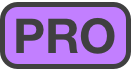 , not all customization options are available in OmniFocus for the Web).
, not all customization options are available in OmniFocus for the Web). - Batch Editing — Select multiple actions and edit them all at once in the Inspector. Set tags, due dates, defer dates, and more.
- Notifications — Let OmniFocus notify you when an action is coming due, when it becomes available after a defer date, at a scheduled time, or when it’s tagged with your current location.
- Widgets — Configure your device with an array of OmniFocus 4 widgets. Complete items directly from updated interactive widgets on iOS 17, iPadOS 17 and macOS Sonoma. On watchOS 10, view OmniFocus widgets in the brand new Smart Stack.
- Apple Watch — Sync your full OmniFocus debase to the independent OmniFocus for Apple Watch application. Changes made in OmniFocus 4 for Apple Watch sync directly to the server.
OmniFocus Pro
What features are included in OmniFocus Pro?
- Focus Mode — Select what to concentrate on, and make OmniFocus temporarily hide all other items. Concentrate on work when you’re on the job — or forget about work when you’re at home.
- Custom Perspectives — Create new ways to see your data by filtering and grouping projects and tags. Use the intuitive and powerful perspective editor to set up different rules for your personal perspectives. A perspective might show everything tagged with “Grocery Store” and “Birthday” — so you pick up everything needed for the party. Another perspective might show everything in a Work project tagged with “High Energy” in a reorder-able list — for things to do right after that cup of coffee.
- Additional Forecast Features — Optionally display items assigned to a designated Forecast tag, items with scheduled notifications, and items in On Hold projects, alongside your calendar events and due and flagged items in Forecast.
- Automation — Automate OmniFocus with cross-platform Omni Automation plug-ins or Mac-only AppleScripts. Enhance your workflows, integrate with other apps and data sources, and create projects from a template. For more information about updates to Omni Automation, be sure to read OmniFocus 4: What’s New in Omni Automation?
- App Icon — Select from a collection of alternate app icons, including the new OmniFocus 4 app icon and the original OmniFocus 1 app icons.
- View Options — Per perspective layout customizations, which sync between devices of the same type.