Keyboard Shortcuts
The following keyboard shortcuts can be used with OmniOutliner, and require a hardware keyboard. Press and hold command (⌘) to see a list of shortcuts available from your current location in the app.
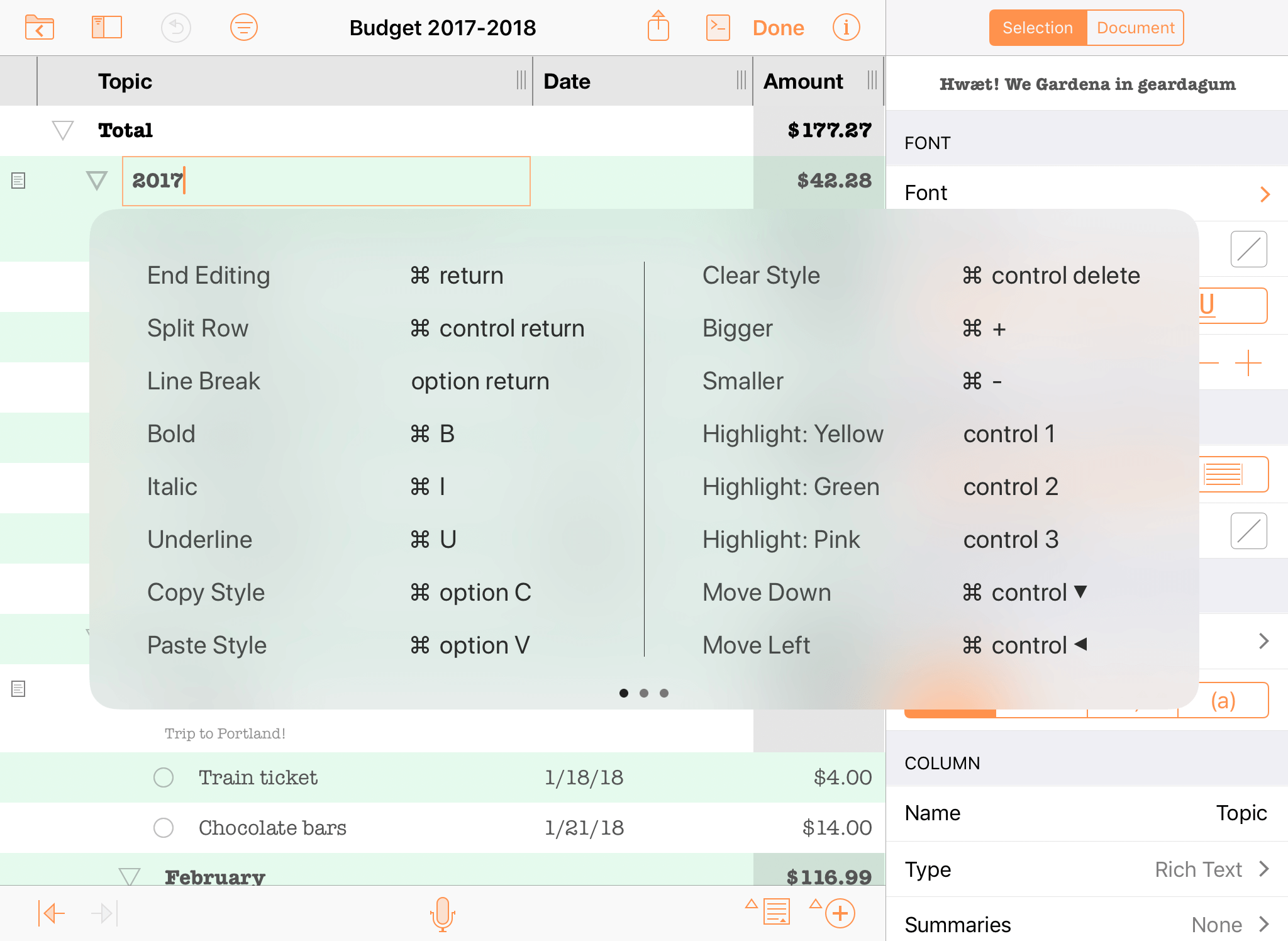
The majority of keyboard shortcuts apply only when editing or selecting rows, row text, or note text. Exceptions are noted in the header for each group.
| Action | Shortcut |
|---|---|
| Editing Shortcuts (on a selection of rows or text) | |
| Cut | ⌘-X |
| Copy | ⌘-C |
| Paste | ⌘-V |
| Undo | ⌘-Z |
| Redo | Shift-⌘-Z |
| Styles Shortcuts (on a selection of rows or text) | |
| Bold | ⌘-B |
| Italic | ⌘-I |
| Underline | ⌘-U |
| Copy Style | ⌘-Option-C |
| Paste Style | ⌘-Option-V |
| Clear Custom Style | ⌘-Control-Delete |
| Increase Font Size | ⌘-+ |
| Decrease Font Size | ⌘-– |
| Toggle First Named Style | Control-1 |
| Toggle Second Named Style | Control-2 |
| Toggle Third Named Style | Control-3 |
| Toggle Fourth Named Style | Control-4 |
| Toggle Fifth Named Style | Control-5 |
| Toggle Sixth Named Style | Control-6 |
| Toggle Seventh Named Style | Control-7 |
| Toggle Eighth Named Style | Control-8 |
| Toggle Ninth Named Style | Control-9 |
| Toggle Tenth Named Style | Control-0 |
| Organizational Shortcuts (on a selection of rows or text) | |
| Move Row Up | Control-⌘-↑ |
| Move Row Down | Control-⌘-↓ |
| Move Row Left | Control-⌘-← |
| Move Row Right | Control-⌘-→ |
| Split Row at Cursor | Control-⌘-Return |
| Indent Row | ⌘-] or Tab |
| Outdent Row | ⌘-[ or Shift-Tab |
| Add Row | Return |
| Add Row Above | Shift-Return |
| Add Child | Shift-⌘-] |
| Add Aunt | Shift-⌘-[ |
| Group | Option-⌘-G |
| Ungroup | Option-⌘-U |
| Duplicate | ⌘-D |
| Insert Line Break | Option-Return |
| Toggle Editing Row | ⌘-Return |
| Toggle Editing Note | ⌘-' |
| Select All | ⌘-A |
| Deselect All | Shift-⌘-A |
| Back Delete | Delete |
| Forward Delete | fn-Delete |
| Move to Next Cell | Tab |
| The Tab key can be used to either indent/outdent or to navigate between cells, based on your choice in OmniOutliner Settings. | |
| View Management Shortcuts (regardless of selection) | |
| Expand All Rows | Control-⌘-9 |
| Collapse All Rows | Control-⌘-0 |
| Expand Selected Rows | ⌘-9 |
| Collapse Selected Rows | ⌘-0 |
| Expand Selected Rows Completely | Option-⌘-9 |
| Collapse Selected Rows Completely | Option-⌘-0 |
| Toggle Note Visibility For All Rows | Control-⌘-' |
| Zoom In On Text | ⌘-option-+ |
| Zoom Out On Text | ⌘-option-- |
| Show or Hide Sidebar | Option-⌘-1 |
| Show or Hide Inspector | Shift-⌘-I |
| Open or Close Search Field | ⌘-F |
| Selection Management Shortcuts (on a selection of rows) | |
| Scroll to First Row | ⌘-↑ |
| Scroll to Last Row | ⌘-↓ |
| Move Selected Row Up | u |
| Move Selected Row Down | d |
| Move Left | l |
| Move Right | r |
| Edit Row | e |
| Toggle Checkbox Status | Spacebar |
| Select Row Above | ↑ |
| Select Row Below | ↓ |
| Expand Selected Row(s) | → |
| Collapse Selected Row(s) | ← |
| Add Row Above to Selection | Shift-↑ |
| Add Row Below to Selection | Shift-↓ |
| Toggle Note Visibility for Selected Row(s) | Option-⌘-' |
| Document Shortcuts | |
| Add New (while in the document browser) | ⌘-N |
| Close (while editing a document) | ⌘-W |