Keyboard Shortcuts
If you're using OmniPlan for iOS with an external keyboard connected to your device, you can take advantage of the app's built in keyboard shortcuts for many common tasks.
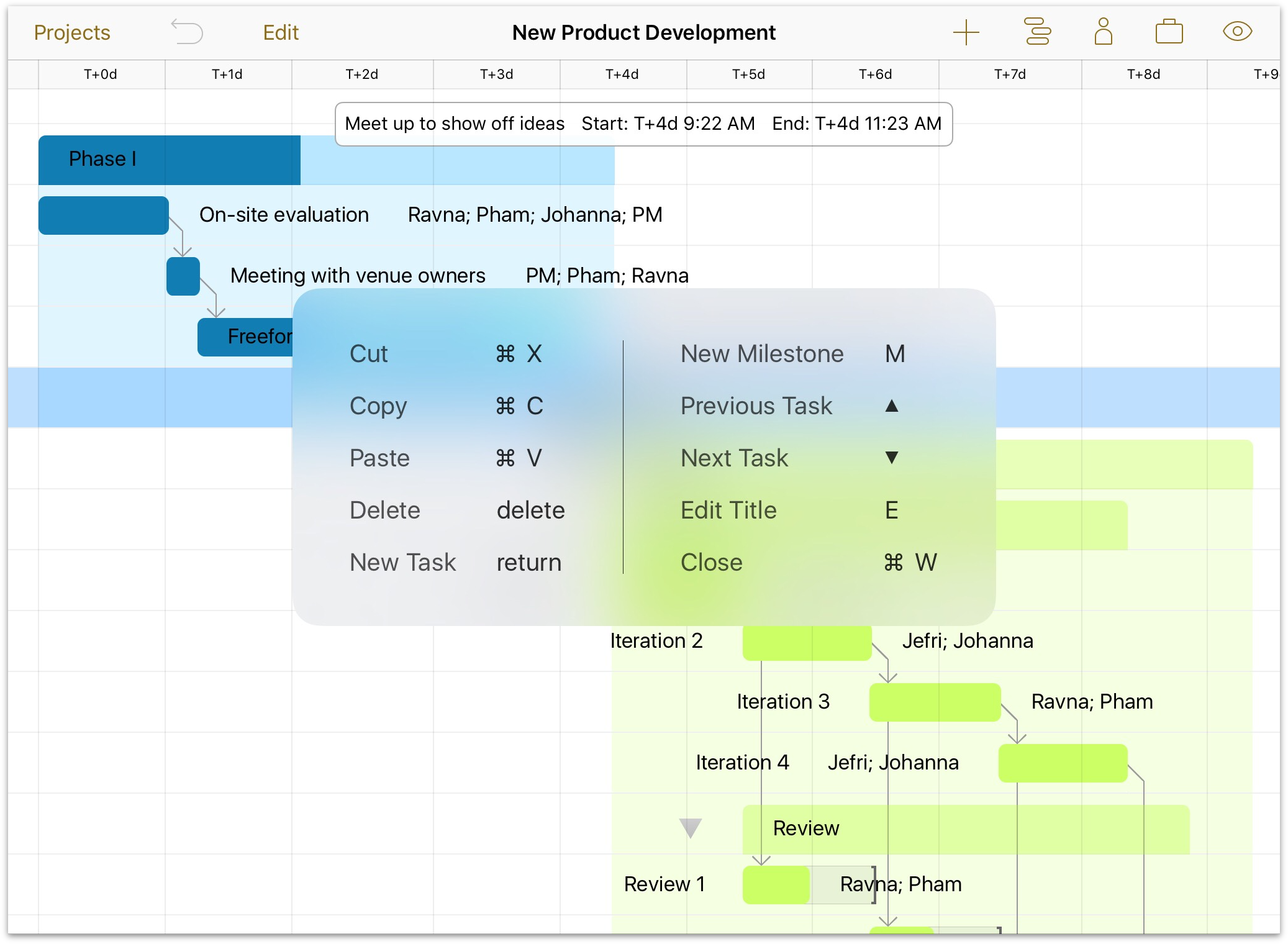
Anywhere in the app, press and hold the Command (⌘) key on your connected keyboard to view a list of available shortcuts. There are some shortcuts that work no matter where you are, while others are specific to your current view. Some locations may have more than one overlay screen's-worth of shortcuts available; in that case, browse between pages by swiping left or right with the Command key held down.
Note
The keyboard shortcuts listed in this chapter are available in OmniPlan for iOS on all devices. However, only iPad offers the reference overlay mentioned above.
Universal Shortcuts
The following shortcuts are available anywhere in OmniPlan.
- Undo (Command-Z)
- Revert the most recent action taken.
- Redo (Shift-Command-Z)
- Reinstate an action that was just reverted. Note that redo works best immediately after undoing something; if you switch views or take additional actions redo may not be available.
- Cut (Command-X)
- Remove the selected text or item(s) and copy them for pasting elsewhere.
- Copy (Command-C)
- Copy the selected text or item(s) for pasting elsewhere.
- Paste (Command-V)
- Insert copied text or item(s) at the selected location.
- Delete (delete)
- Delete the currently selected item(s). In the document browser this moves local documents to the trash; in the project editor this removes tasks from the Gantt chart.
Document Shortcuts
The following shortcuts are available when working with files in the document browser, or are used to return from an open document to the document browser.
- New Document (Command-N)
- Create a new OmniPlan document in the current location in the document browser.
- Close Document (Command-W)
- Close the project editor for the current document, saving changes, and return to the document browser.
Project Editor Shortcuts
The following shortcuts are available when working with tasks in the project editor. Alternate shortcuts are listed for when editing text in-line.
- New Task (return)
- Create a new task in the project editor's Gantt chart.
- New Milestone (M or Shift-Command-M)
- Create a new milestone in the project editor's Gantt chart.
- Expand Group (right arrow or Command-right arrow)
- Expand the contents of a currently selected group.
- Collapse Group (left arrow or Command-left arrow)
- Collapse the contents of a currently selected group.
- Previous Task (up arrow or Command-up arrow)
- Move to the task above the current task in the Gantt chart.
- Next Task (down arrow or Command-down arrow)
- Move to the task below the current task in the Gantt chart.
- Edit Title (E or Command-E)
- Select and edit the title of the currently open OmniPlan document.
