Introduction
Available on the Mac and iOS, OmniPresence is an essential tool for sharing documents between your Mac and iOS devices—and with members of your team.
OmniPresence is a free utility that you install on your Mac for synchronizing files. OmniPresence runs in the background, watching a synced folder. It makes sure the files inside are in sync with files in the cloud (a WebDAV server of your choice), and with your OmniPresence-enabled iOS apps.
On iOS, OmniPresence is built into OmniOutliner, OmniGraffle, and OmniPlan. You’ll access OmniPresence folders and files from within the app’s respective Resource Browsers. The result is that all of your OmniPresence-enabled devices detect changes wherever you make them, and constantly sync up to keep your files up to date.
How Synchronization Works
Before diving into the nuts and bolts of getting everything set up on your Mac, it’s worth taking a moment to discuss how syncing with OmniPresence works.
OmniPresence relies on connecting to Omni Sync Server or to a WebDAV server. Omni Sync Server—a free service—is our own custom WebDAV server and it functions as a central hub for all your syncing needs; it’s what OmniPresence connects to by default when shuttling files between your Mac and iOS devices.

With OmniPresence turned on, the WebDAV server you designate (either Omni Sync Server or your own or a third-party WebDAV server) manages synchronization so that your files are always up to date. With each subsequent sync, OmniPresence looks for changes to your local files and then copies those files to the server. This ensures that your files are not just up to date, they’re available wherever—and whenever—you need them.
We’ve also built in an automatic sync mechanism. When you save an OmniPlan, OmniGraffle, or OmniOutliner file to an OmniPresence-enabled folder (or when an Auto Save occurs), OmniPresence updates the file on the sync server. At a bare minimum, OmniPresence checks in with Omni Sync Server every hour and compares files in your sync folder. If nothing has changed, OmniPresence quietly goes back to watching over your files. This helps ensure that your files are always up to date.
Connecting OmniPresence to Omni Sync Server is fairly simple, and can be broken up into three major steps:
First, create an account for access to Omni Sync Server. This process is covered in Creating an Omni Sync Server Account.
With your Omni Sync Server credentials in-hand, the next step is to install OmniPresence on your Mac. This process is covered in Installing and Configuring OmniPresence.
You are guided through the installing OmniPresence on your Mac, connecting to Omni Sync Server, and creating a connected folder for storing files you’ll sync with OmniPresence.
- Once everything is set up on your Mac, and you’re ready to start syncing files, we offer some tips for Using OmniPresence on Your Mac.
With your new folder connected to OmniPresence, any files you add to it on your Mac are added to the server and automatically updated everywhere. OmniPresence monitors your synced folders for activity, and triggers a sync to the cloud whenever something is added or changed.
Privacy and Omni Sync Server
We understand that sometimes you want to keep your data on your own server. This could be due to company policy, for legal reasons, or just your desire to be in charge of backing up everything that’s important to you. We get it!
That said, we never—ever—look at your data unless you explicitly give us permission; for example, if you have contacted our Support Humans for assistance with a file you are working on.
If you don’t want to use Omni Sync Server, OmniPresence is capable of connecting to most WebDAV servers. This could be a WebDAV server that you run on your own hardware, or a third-party service that you rely on.
Note
For compatibility purposes, OmniPresence recognizes WebDAV servers that are based on Apache. Be sure to check with your system administrator, web-host, or a third-party provider to see what their version of WebDAV is based on before trying to connect with OmniPresence.
If you choose to run your own WebDAV server, be sure to read this handy support article on our website.
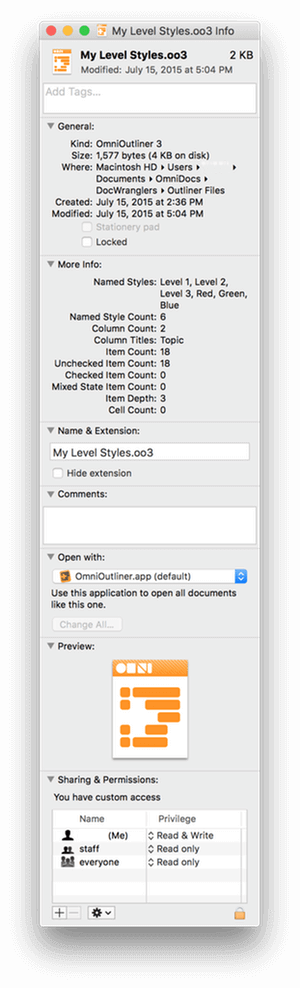 associates a bunch of information—metadata—with the file.
associates a bunch of information—metadata—with the file.