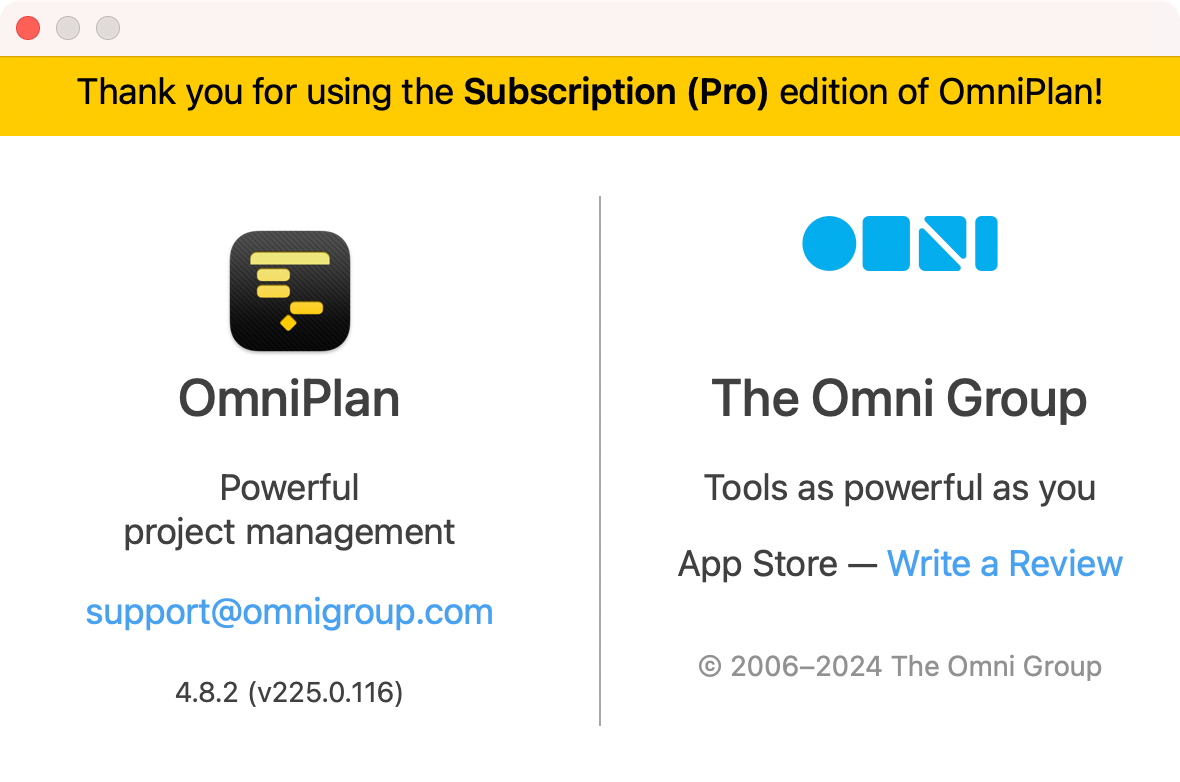The About window will show the installed version of your Omni application for Mac. At the bottom-left corner, you can locate a version number (like 3.0, 7.16.4, and so forth), which is the primary method we use to identify major and minor updates to our applications.
In addition to this version number, each build of our apps also has an extended revision number starting with v,
which identifies the exact version of the code it’s built from. When we are doing public or private tests where
multiple builds have the same version number (for example, the prerelease public beta of OmniFocus 3.0), we use the
revision number to identify each test build.
Here’s how to find either of these numbers after installing any Omni application for Mac:
- Open our software.
- In the menu bar, choose app menu > About [AppName] — e.g. OmniPlan > About OmniPlan.
- In the left half of the About window, at the bottom, you will find the version and revision numbers — the
revision number is the one in parentheses starting with
v.