If you own a previous version of OmniFocus for Mac, it’s possible to get a discount when upgrading to version 2. The upgrade process is different depending on where you purchased OmniFocus in the first place; you’ll want to use the directions that are appropriate for your specific situation. If you’re not sure which store your purchase was made through, here’s how to find out.
This article walks through the process of upgrading to OmniFocus 2 from a previous version. If you have already purchased OmniFocus 2 Standard and would like to upgrade to OmniFocus 2 Pro, Omni Store customers can do so at a discount at any time by upgrading a license through our web store. Mac App Store customers can upgrade at any time within the OmniFocus 2 application by clicking Menu Bar > OmniFocus > In-App Purchase.
Omni Store
If you purchased OmniFocus 1 from anywhere other than the Mac App Store, here is how to get a discount when upgrading to OmniFocus 2. Please note that we can not migrate customers from our store to the Mac App Store or vice versa. If you purchased OmniFocus 1 from the App Store, follow the Mac App Store instructions at the bottom of this page.
-
Go to the Omni Store at store.omnigroup.com and choose OmniFocus from the list of products.
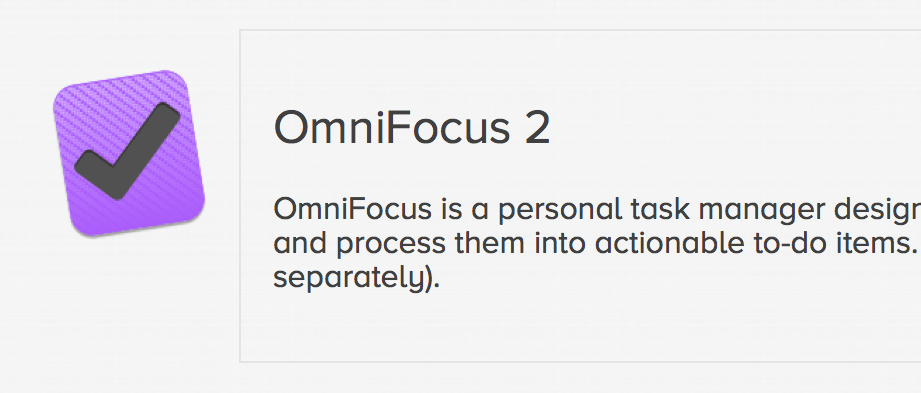
-
Scroll down to the Upgrade an existing license section. Enter your license owner name and license key into the text fields, then click View Upgrades to see which upgrade options are available for you. If you’ve misplaced your license key, you can enter your registered email address at our Lost Licenses page and we’ll send you another copy.
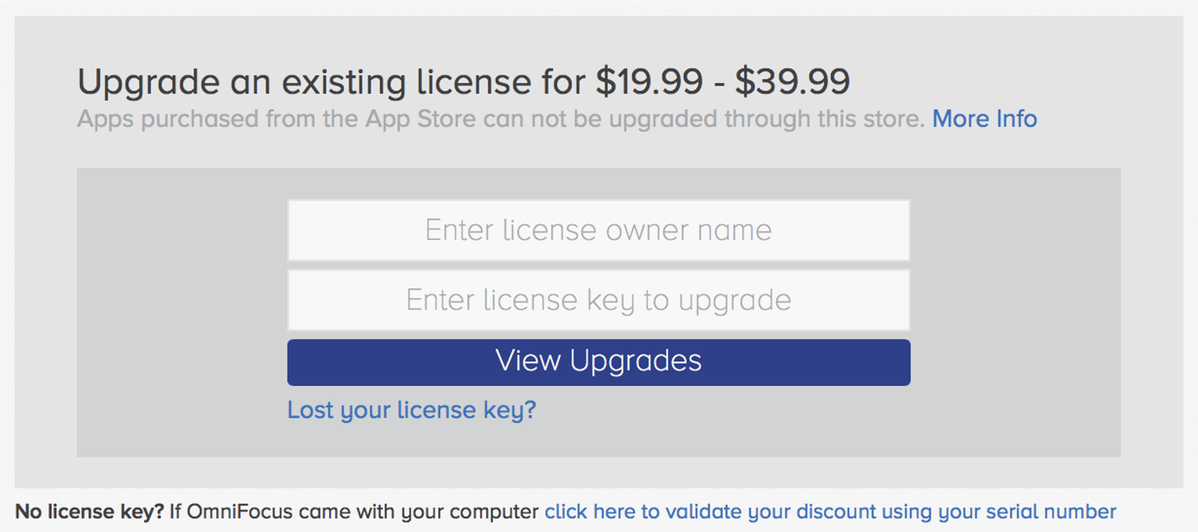
-
Click the Buy button next to the upgrade you wish to purchase to add it to your cart.
-
After adding the OmniFocus 2 upgrade to your cart, you can either proceed to checkout or add additional items to your cart to receive an automatic bundle purchase discount.
Mac App Store
While we’re not able to offer discounts on the Standard version of OmniFocus 2 in the App Store, we are able to reduce the price of the Pro upgrade (an in-app purchase) for those who purchased OmniFocus 1. Please note that we can not migrate customers from the App Store to our store or vice versa. If you did not purchase OmniFocus 1 from the Mac App Store, your upgrade needs to come from our store; follow the Omni Store instructions at the top of this page.
-
Make sure the copy of OmniFocus 1 that you purchased from the App Store is installed on your Mac. If you need to reinstall, you can do so from the Purchases area of the App Store application.
-
Purchase and download OmniFocus 2 from the App Store. There’s only one download for both Pro and Standard users; we’ll unlock the Pro features in the next step.
-
Open OmniFocus 2 and choose In-App Purchase… from the OmniFocus application menu.
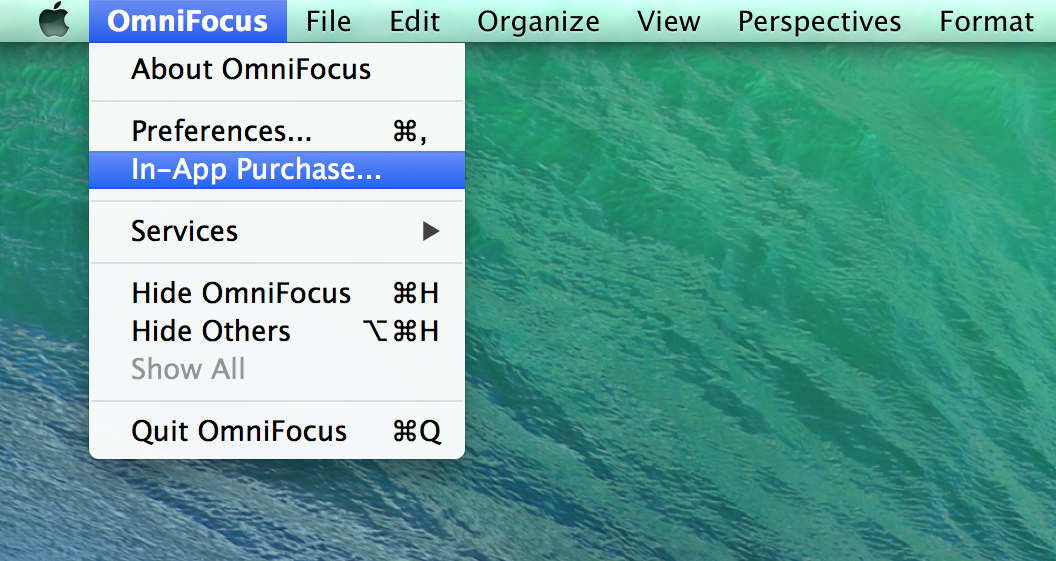
-
In the window that opens, select the Pro Upgrade (with discount for prior purchase) option and click Verify. You’ll be asked to locate the copy of OmniFocus 1 that’s installed on your Mac; using the search field may be the fastest way to find it.
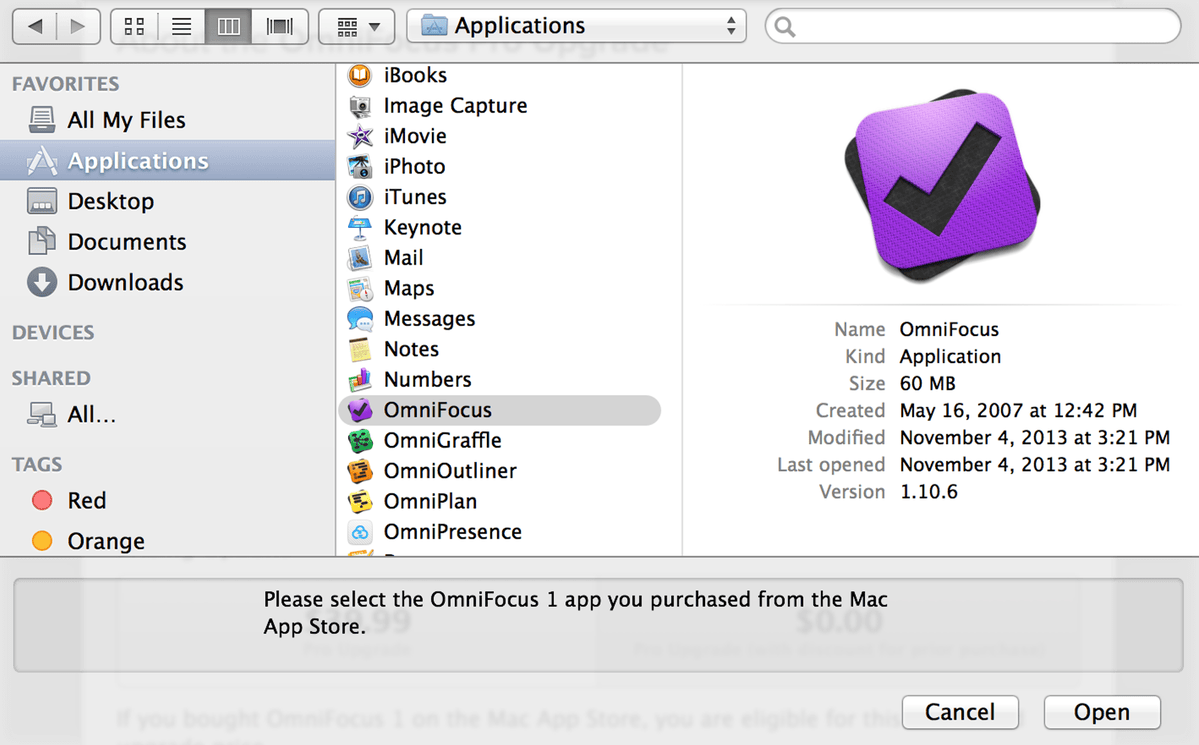
-
After your copy of OmniFocus 1 has been verified, the Verify button changes to Buy, with the discounted price option available. Click to unlock the Pro features.
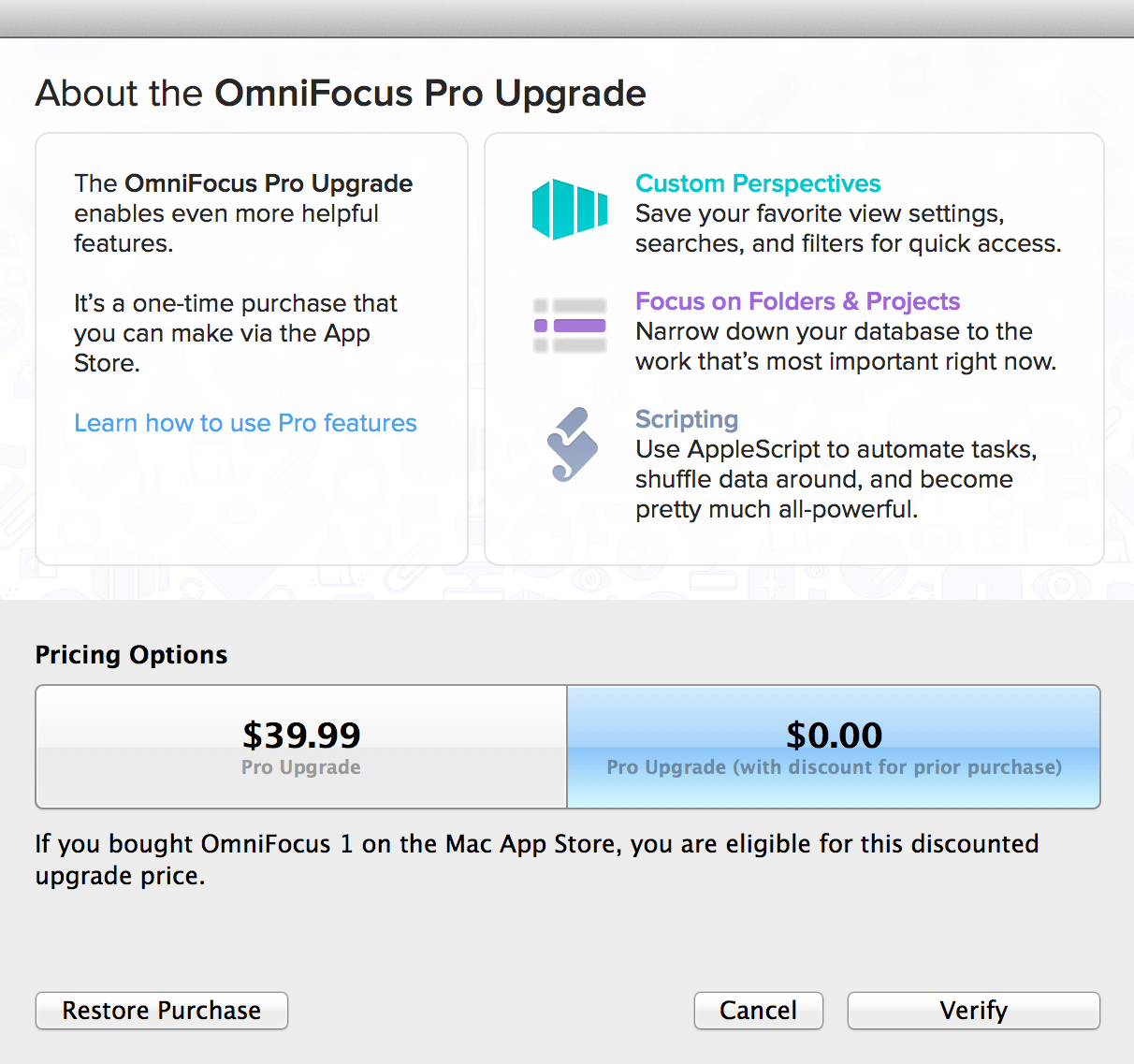
If you have to reinstall OmniFocus 2 down the line, you can reactivate the Pro features by selecting Restore Purchase in this In-App Purchase window.
