OmniFocus sometimes requires an upgrade to the database format, in order to support new features. Upgrading the database format will break syncing with earlier versions of OmniFocus. This article covers the migration prompts you will see in OmniFocus, when there is a database format upgrade available.
You can read more about Migrating Your Database in the OmniFocus 4 Reference Manual.
Automatic migration prompts
To avoid breaking compatibility with earlier versions of the app, OmniFocus will only prompt you to migrate your database format once it detects that all active OmniFocus sync clients are capable of supporting the new database format.
The prompts appear similar to:
Img-flexbox
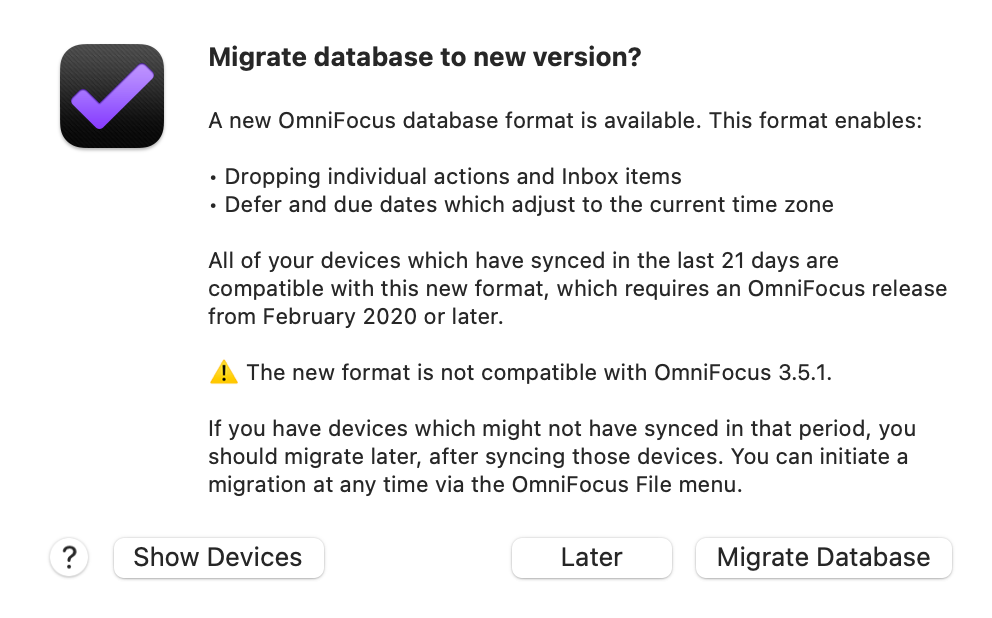
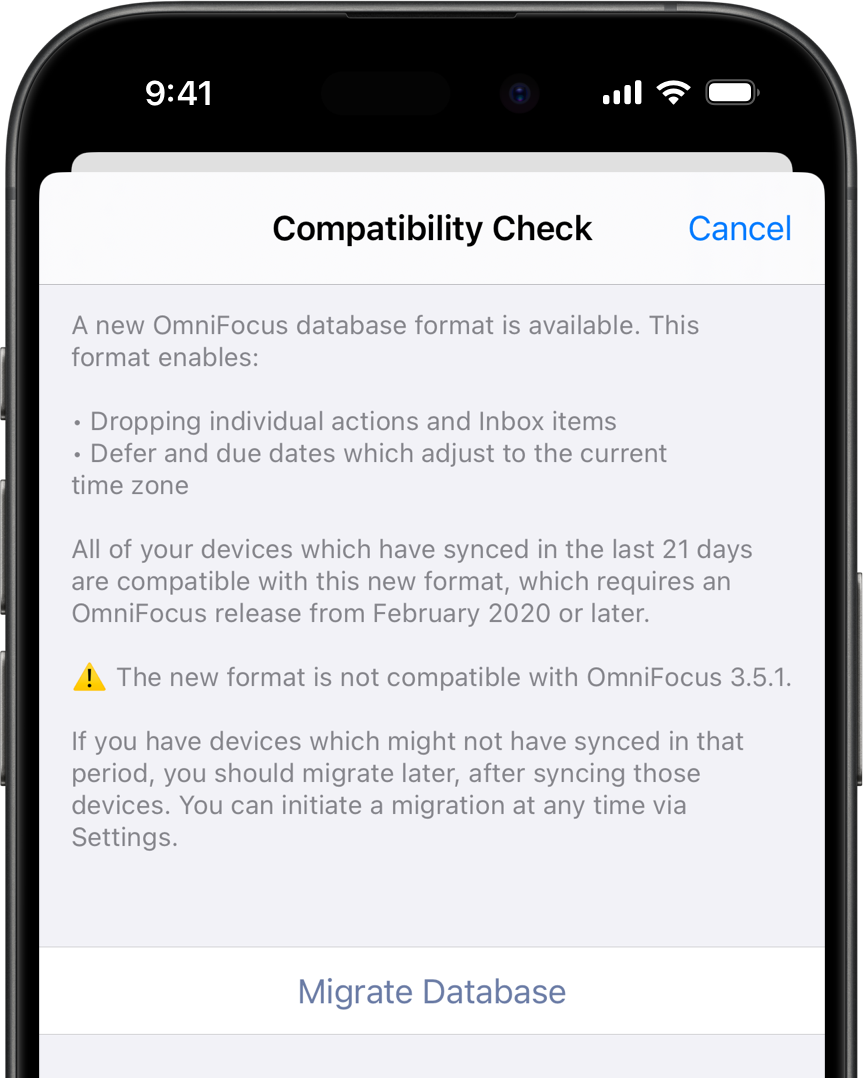
If you don’t want to migrate your database right now, you can choose Migrate Later to dismiss the prompt. OmniFocus will wait 14 days before prompting again.
Manually migrating
If you don’t want to wait for the automatic migration prompt, you can manually begin a migration by choosing File > Migrate Database… on Mac, or selecting Migrate Database in OmniFocus settings on iPhone, iPad, or Apple Vision Pro. OmniFocus will warn you if it detects any active sync clients that don’t support the new database format:
Img-flexbox
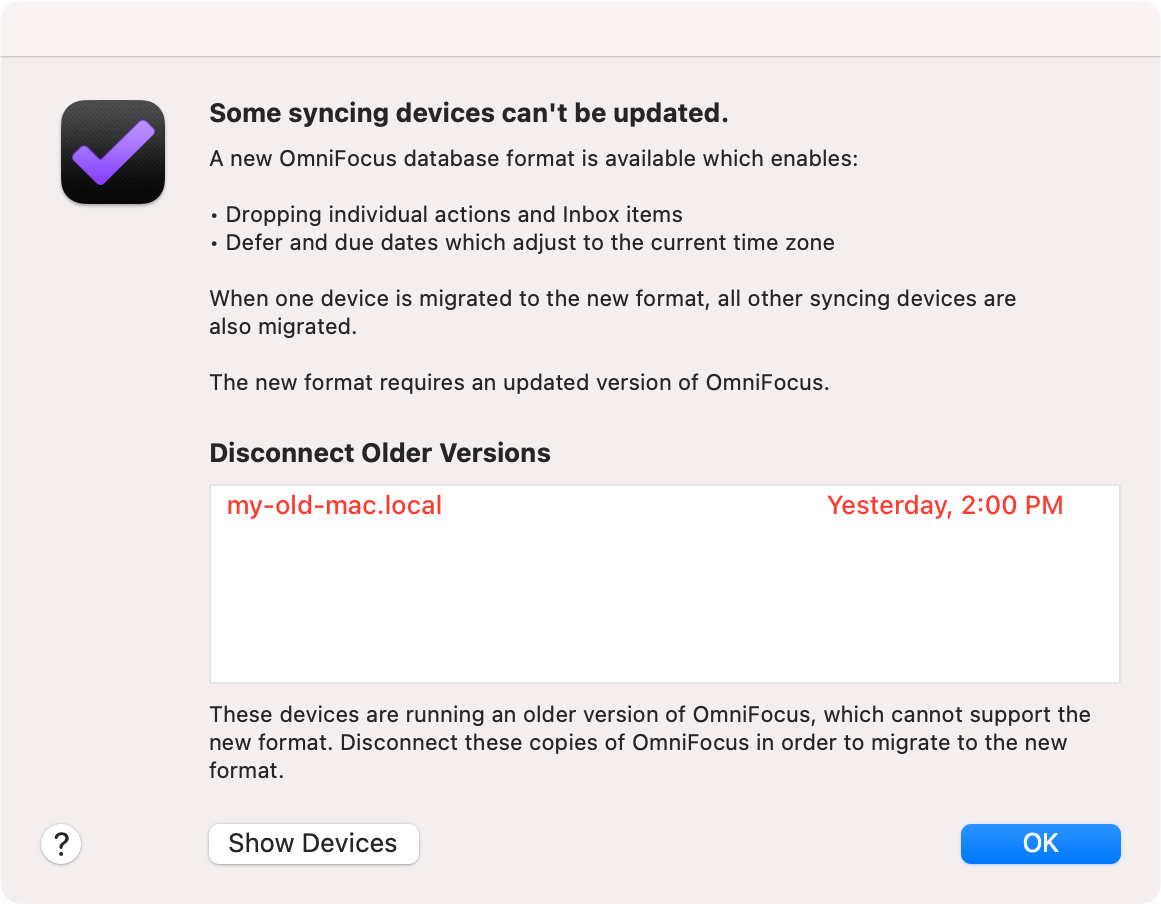
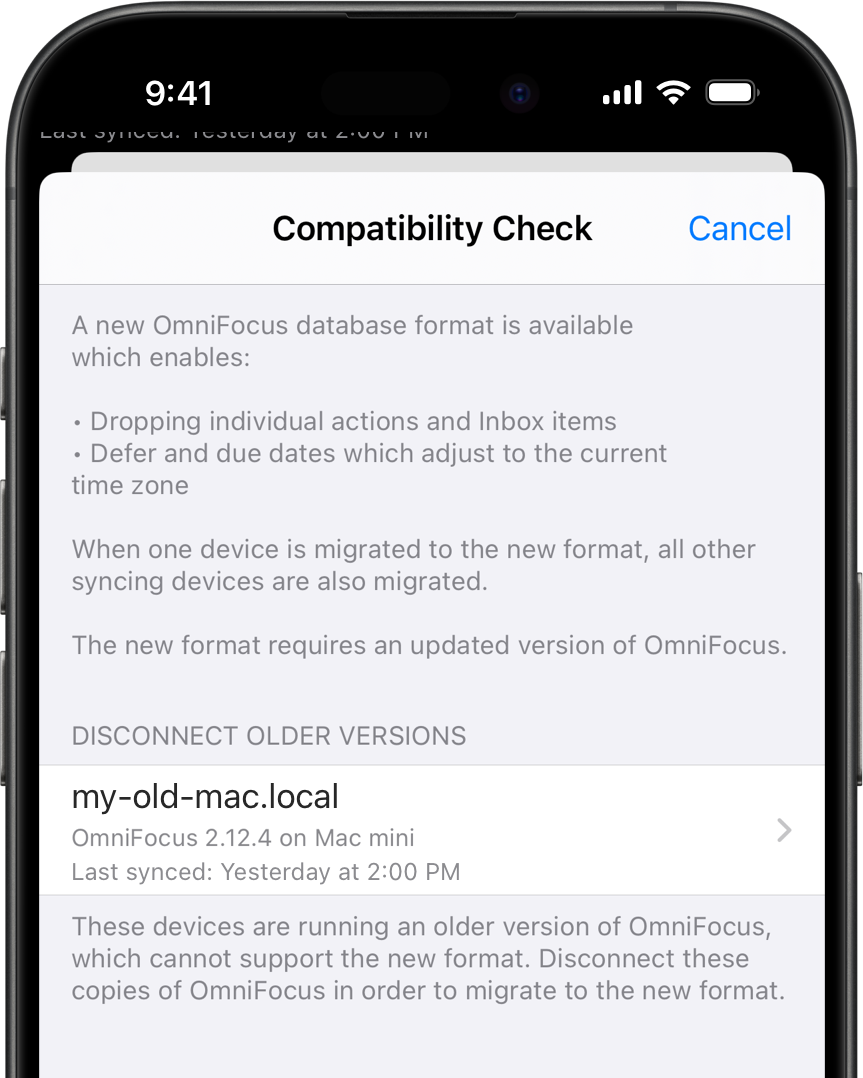
If you would prefer to wait until after you have updated the other clients, select Migrate Later.
If you would still like to migrate, while automatically removing the older sync clients, select Migrate Now.
Disconnecting old sync clients
The migration prompt in OmniFocus 4.7 or later allows you to automatically disconnect older clients while migrating, and the migration prompt in earlier versions provides a shortcut to help you unregister older clients. You can also manually unregister sync clients at any time.
Compact-list
- Navigate to Settings > Sync > Registered Devices
- Select the client(s) you want to unregister
- Tap Unregister Selected Devices
Syncing with earlier versions of OmniFocus
For information about sync compatibility with earlier versions of OmniFocus, please read our Backwards compatibility in OmniFocus support article.
Reverting to a previous database format
If you want to revert to a previous database format, in order to continue syncing with an older version of OmniFocus, you have two options:
- OmniFocus makes a backup before migrating to a newer database format, so if you just recently migrated you can try reverting to a backup from before migration. For more information on reverting to a backup, see our support articles for Mac and iOS.
- If you no longer have a backup you can revert to, email our Support team for assistance with downgrading your database format.
