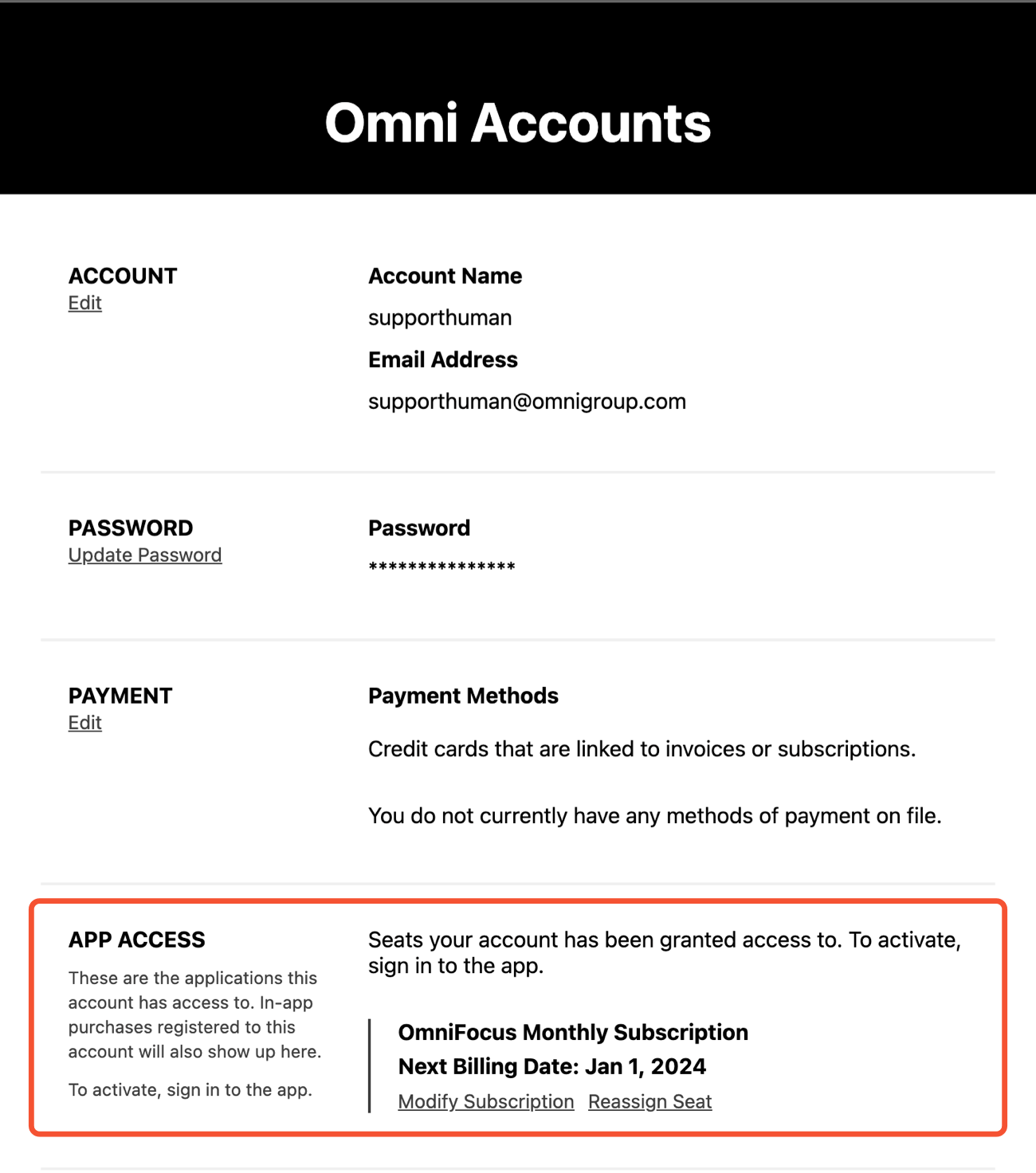OmniFocus Subscriptions are optional
You can also buy OmniFocus 4 for Mac, iPhone, and iPad as a one-time purchase, if you prefer.
Subscribing to OmniFocus gives you the option to pay monthly or yearly for access to the latest version of OmniFocus Pro on all of your devices, as well as OmniFocus for the Web. From the App Store versions of OmniFocus for Mac, iPhone, and iPad, you can purchase the cross-platform OmniFocus Subscription. From our website, you can purchase the same cross-platform option, or the OmniFocus Web Add-On (for customers who already own a standalone version of OmniFocus).
No matter where you subscribe, your Omni Account tracks your subscription so that you don’t accidentally subscribe twice.
Try before you buy with an Omni Account
Trials of our applications are no longer linked to the subscription or purchase process, so with an Omni Account you can start a trial and have no fear of being charged at the end. Learn more about trialing an app with an Omni Account here.
- Subscribing via the Omni Store
- Subscribing via the App Store
- Accessing your subscription
- Managing or cancelling your Subscription
Subscribing via the Omni Store
To purchase a subscription directly from Omni, visit the Omni Store and choose OmniFocus from the main store page. You’ll be asked to log in to your Omni Account, or create a new Omni Account if you don’t have one.
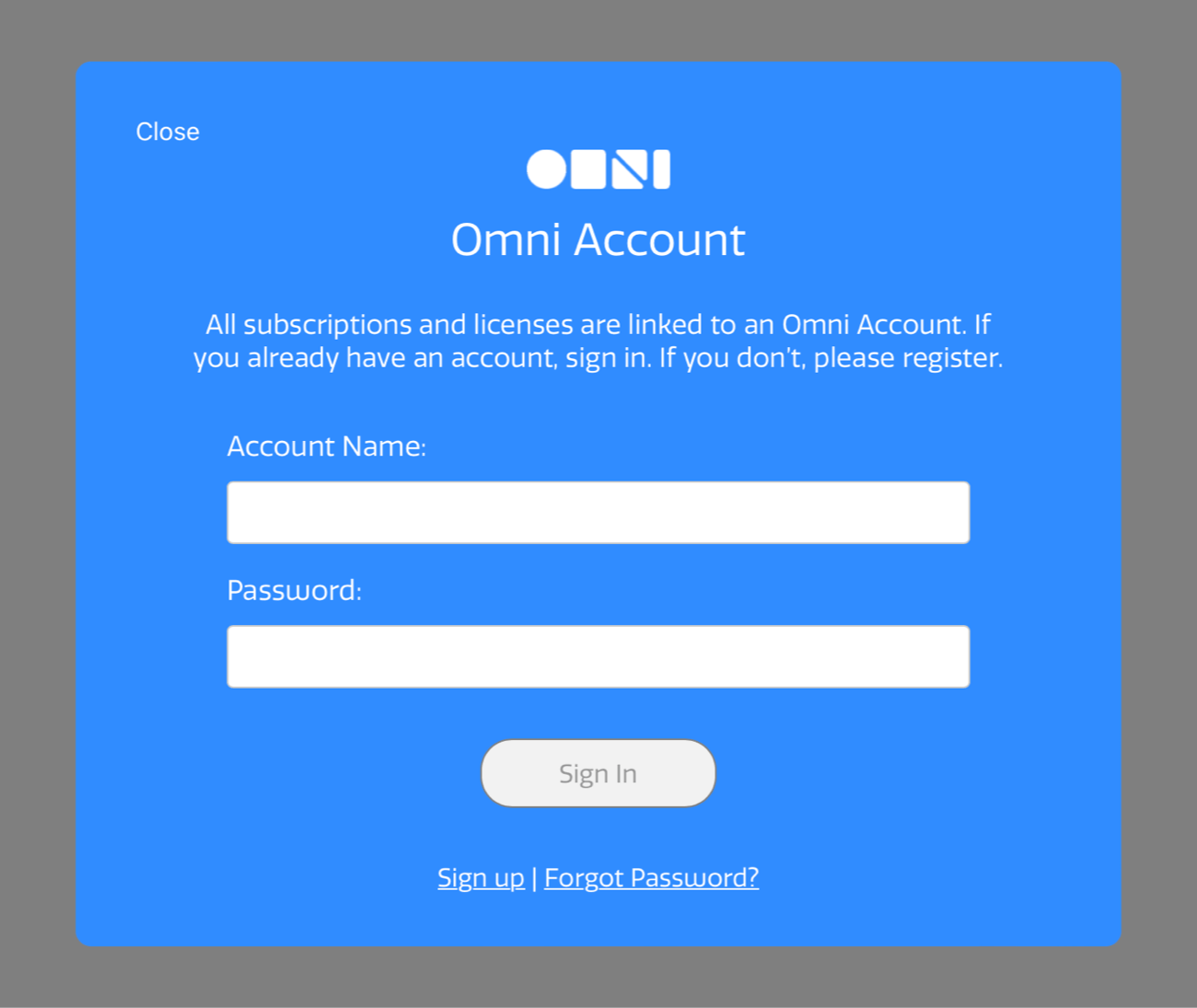
Already using OmniFocus?
If you use the Omni Sync Server to sync your OmniFocus data, you already have an Omni Account: use your Omni Sync Server credentials to log in here.
After logging into your Omni Account, choose a subscription type:
- OmniFocus Subscription—Includes OmniFocus Pro for Mac, iPhone, and iPad, as well as OmniFocus for the Web.
- OmniFocus Web Add-On—This subscription lets customers who already own a standalone version of OmniFocus use OmniFocus for the Web at a discounted price.
Select a monthly or yearly subscription, enter your payment details, and click Pay and Subscribe. If your purchase is successful you’ll see a thank you message confirming the subscription you chose.
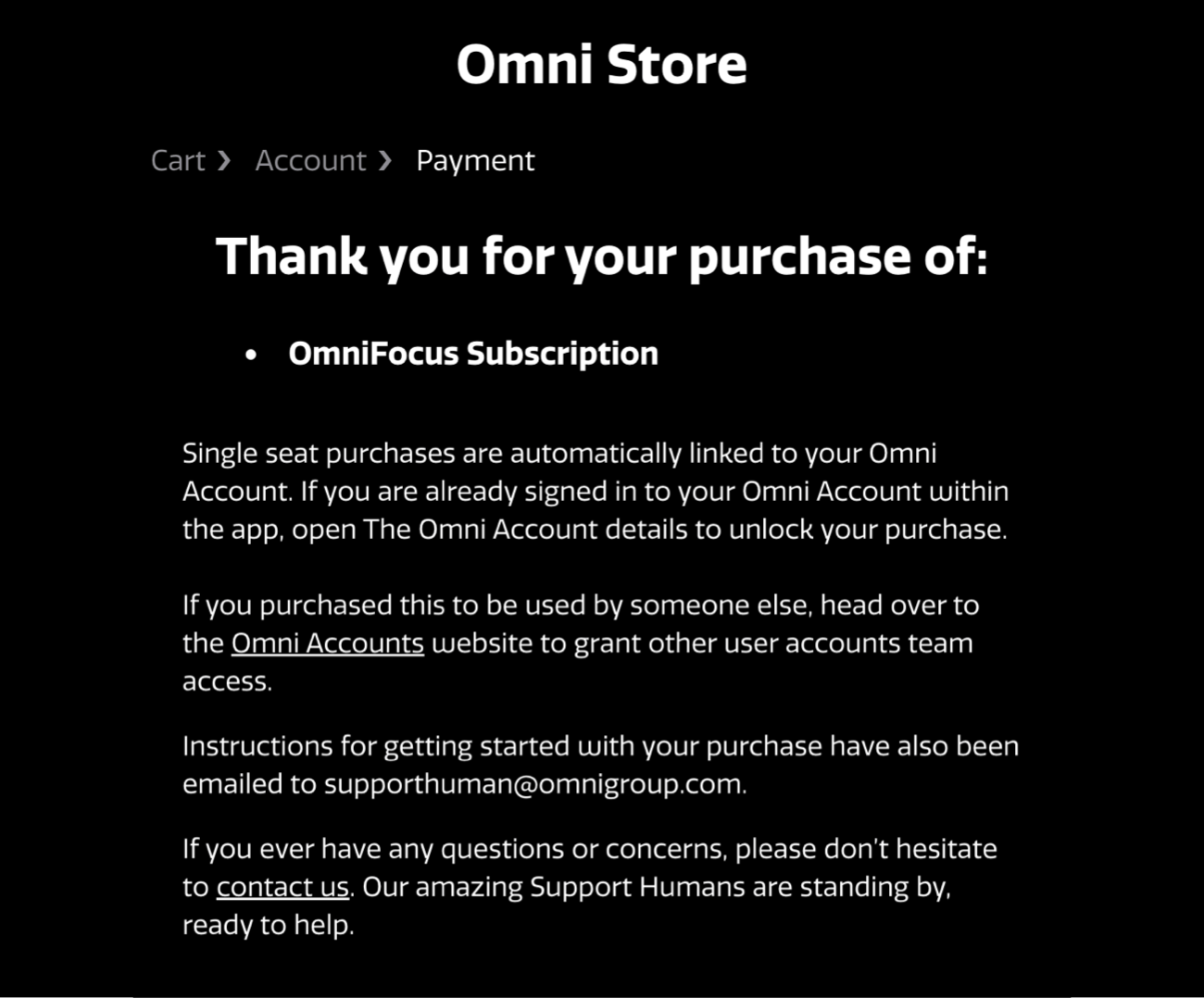
Once you have an active subscription, sign into your Omni Account on each of your devices to unlock the Pro features.
Subscribing via the App Store
Note
If it is your first time opening OmniFocus on a device, you must complete the first run setup screens before you can access the in-app purchase options.
To subscribe via the App Store, open up OmniFocus on your Mac (must be downloaded from the App Store), iPhone, or iPad. In the Mac app, choose OmniFocus > In-App Purchases… in the menu bar, then click the Subscription Options button. In the iPhone or iPad app, go to Settings > License > In-App Purchases, then tap the OmniFocus Subscriptions card title.
Accessing your subscription
OmniFocus for Mac, iPhone, and iPad
If your subscription includes OmniFocus Pro for Mac, iPhone, and iPad, signing into the Omni Account which you used to subscribe will unlock Pro features in each app. If opening the app for the first time on a device, simply sign into your Omni Account when prompted during the first run set up. If you’ve already gone through the first run experience, to sign in or change Omni Accounts:
- OmniFocus for Mac—Choose OmniFocus > Manage Omni Account and Purchases… in the menu bar.
- OmniFocus for iPhone and iPad—Go to Settings > License > Omni Account.
OmniFocus for the Web
Once your subscription is active, you can log in to OmniFocus for the Web using your Omni Account credentials at https://web.omnifocus.com.
Managing or cancelling your Subscription
For App Store subscriptions
Refer to this Apple Support article for instructions on how to cancel a subscription made from the App Store.
The subscription management page shows the date on which your subscription will renew. You must cancel your subscription at least 24 hours before this date to avoid being charged. If you start a subscription with a free trial, the first renewal date will be two weeks after your subscription begins.
For subscriptions purchased directly from Omni
If you subscribed in the Omni Store, you can manage or cancel your OmniFocus subscription via your Omni Account management page.