OmniFocus 2.6 for Mac and OmniFocus 2.15 for iOS introduce a new sync format which earlier versions of OmniFocus can’t read. This article covers using an OmniFocus backup to revert to the old database format.
You’ll need to revert to the backup that OmniFocus made directly before your database was migrated. In both OmniFocus 2.6 for Mac and OmniFocus 2.15, reverting to a backup automatically triggers a sync that will replace the server database and tell all of your other clients (assuming they are also v2.6 or 2.15) to download the new copy. Follow the directions in one of the sections below (not both).
In OmniFocus 2.6 for Mac
Choose Show Backups from the OmniFocus File Menu. In the Finder window that opens, locate the backup file named OmniFocus Before Migrating Database on [datestamp], and double-click to open it. OmniFocus opens a new window showing the contents of the backup with a yellow expectations bar. Once you’ve verified that this is indeed the backup to which you’d like to revert, click Revert to this backup.
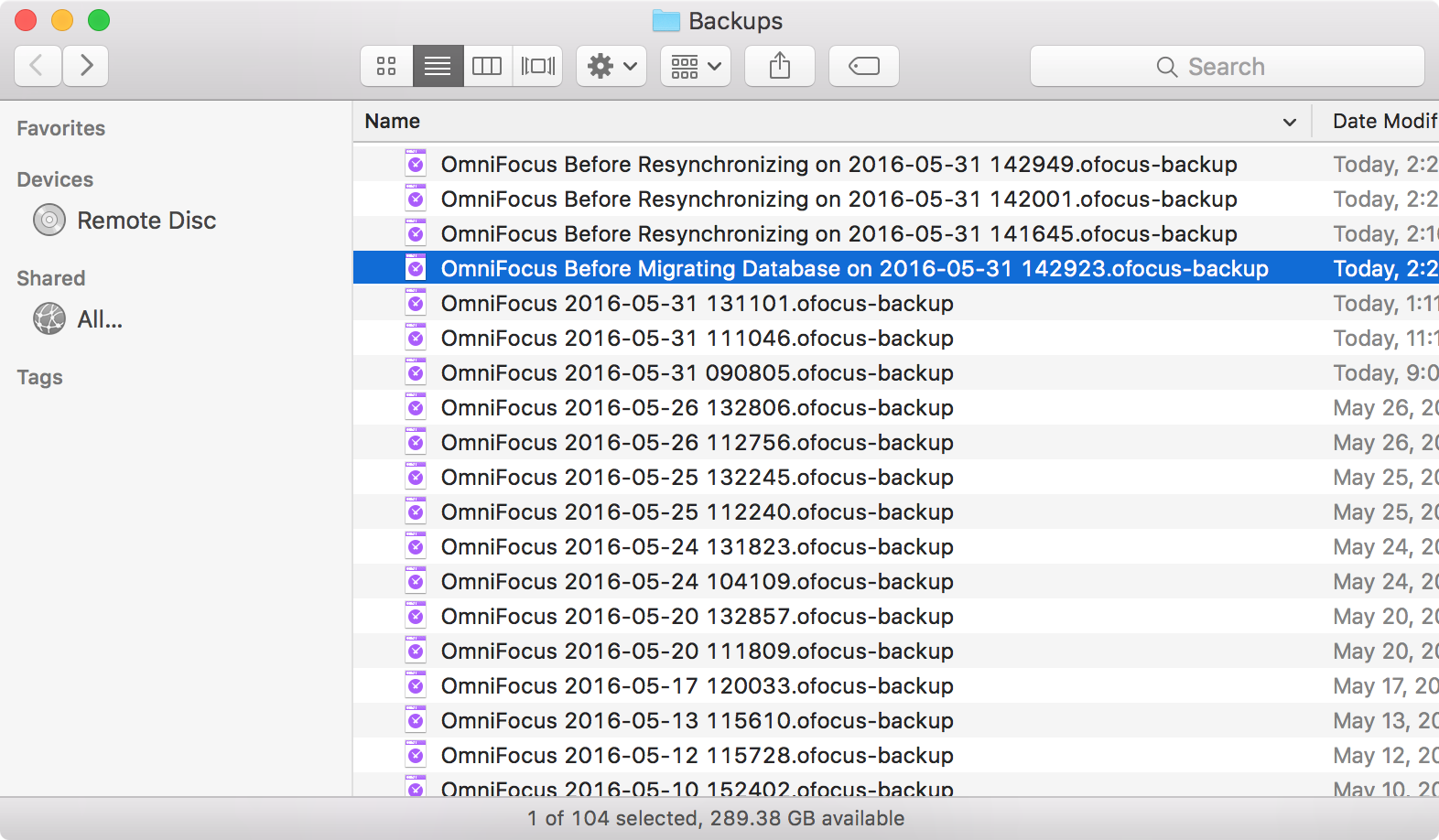
As noted above, OmniFocus will sync and push your newly reverted database to your other clients.
In OmniFocus 2.15 for iOS
In OmniFocus Settings, choose Backups. In the list of Backups, find the one whose Reason (visible on the Backup details screen) is “Before Migrating Database” and tap Revert to This Backup.
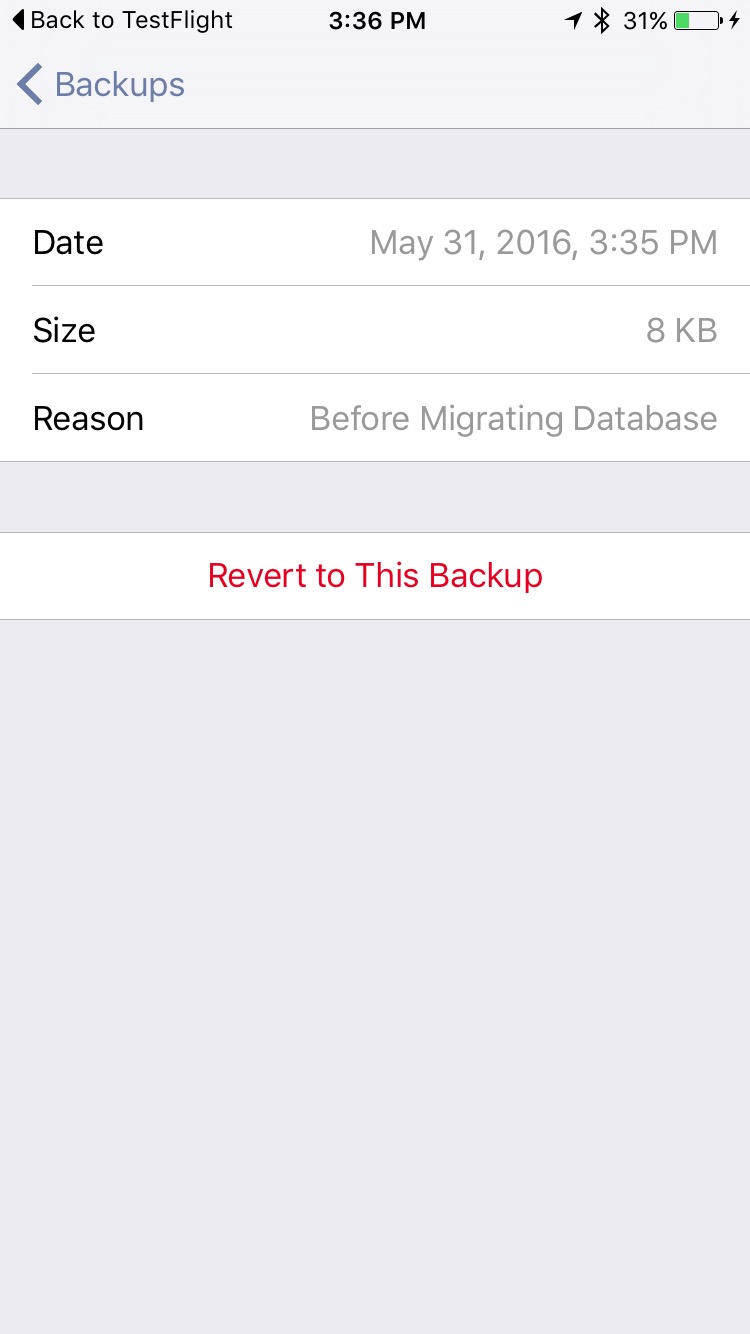
As noted above, OmniFocus will sync and push your newly reverted database to your other clients.
