While working in OmniGraffle, there are times when you just need to give an object a little “nudge” to get it into position.
To nudge an object:
- Touch and hold the object.
- Swipe up, down, left, or right on the canvas to nudge the object one step in that direction.
The nudge distance depends on whether Snap to Grid is on or off in the Grid & Guides inspector:
- When Snap to Grid is Off, pressing an arrow key nudges the selected object 1 pt in the direction of the pressed arrow key—regardless of the Unit Type chosen in the Units & Scale inspector.
-
When Snap to Grid is On, pressing an arrow key nudges the selected object by one Minor Grid step in the direction of the pressed arrow key.
Additionally, the nudge distance determined by dividing the Major Grid distance by the number of Minor Grid steps, as set in the Grid & Guides inspector. For example, if the Major Grid is set to 16 px and the Minor Grid is set to 4 steps, then the nudge distance is 4 pixels.
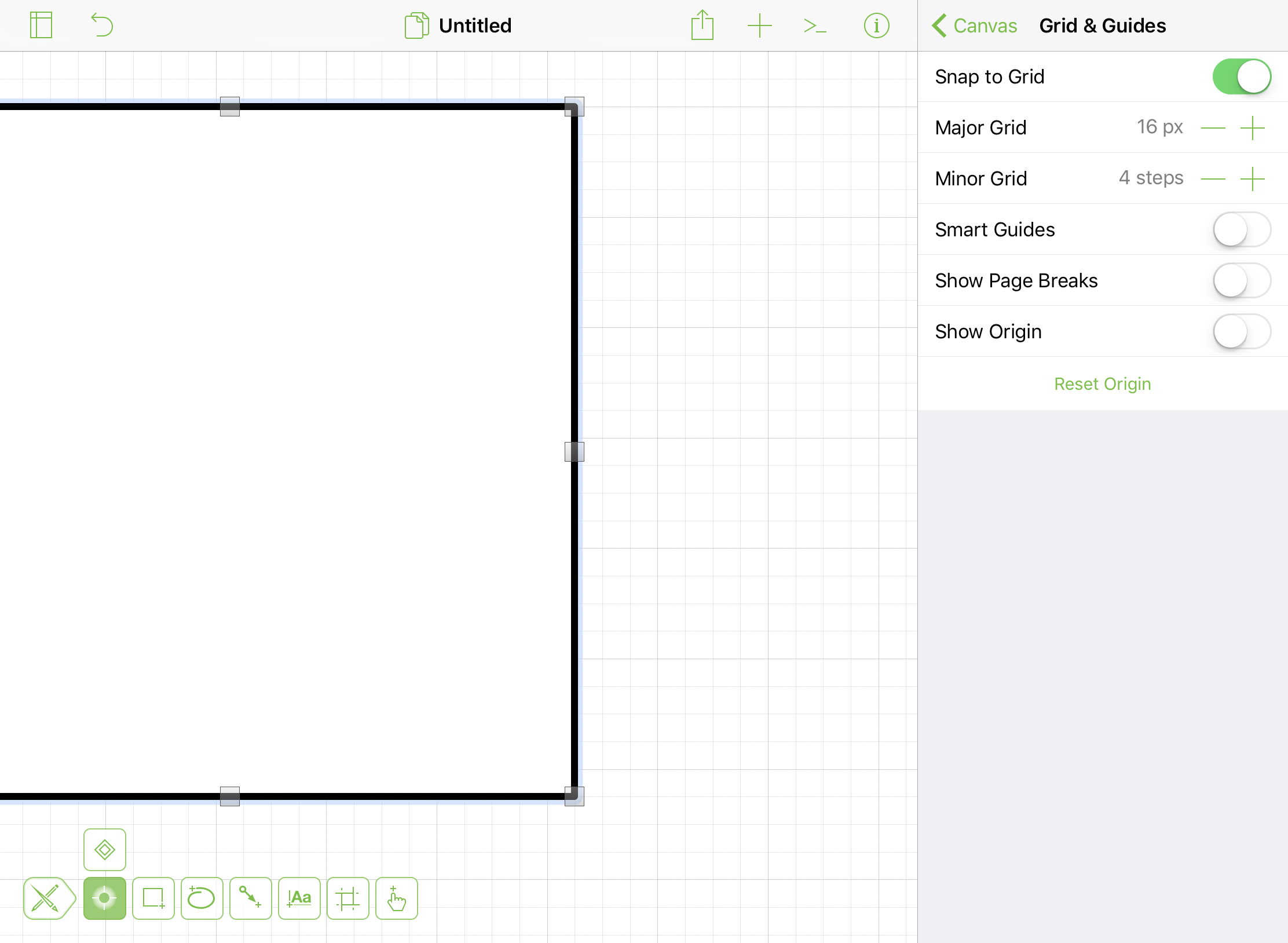
If you have paired or connected a keyboard to your device, you can also use the arrow keys to nudge a selected object. Pressing the Arrow Key (Up, Down, Left, or Right) moves the selected object one Minor Grid step in that direction.
Holding Shift while nudging inverts the nudge behavior. For example, if Snap to Grid is off and you hold Shift while nudging an object, the object is nudged by one Minor Grid step.
Similarly, if Snap to Grid is on and you hold the Shift key while nudging an object, the object is nudged by 1 pt in the direction of the pressed arrow key.
