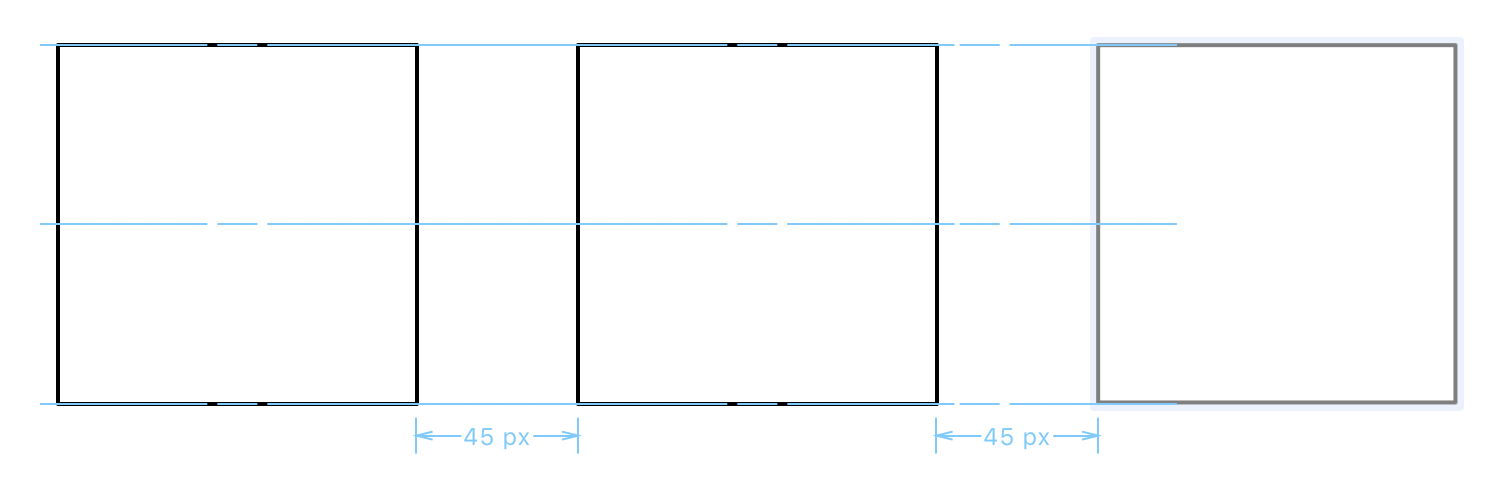When it comes to aligning objects in OmniGraffle, you have a couple options that can really help you out:
Snap to Grid places a graph paper-like grid over the canvas that objects will snap to when drawn on or moved around the canvas.
The other option is to use Smart Guides, the light blue lines that appear when you move an object alongside another to form a row or column:
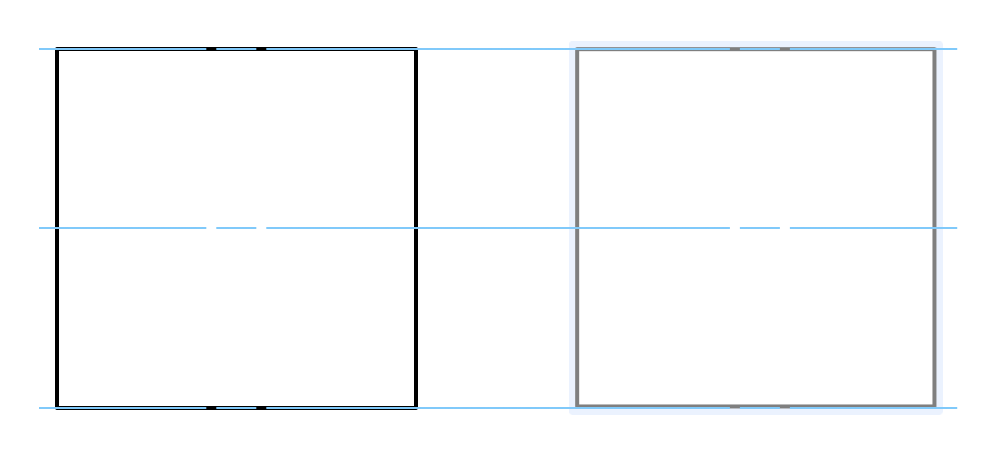
When aligning more than two objects in a row or column, OmniGraffle displays the distance between the objects, allowing you to perfectly align the object you are moving into position.