Great news for macOS High Sierra users: In High Sierra, OmniFocus clips from Mail without needing the Clip-o-Tron. Though Services don’t appear in the contextual menu when you right-click a message, you can use the Menu Bar (Mail > Services) or create a keyboard shortcut in System Preferences for the Send to OmniFocus service to achieve the same result.
This article is no longer applicable to High Sierra users, but may still be useful for those looking to clip from Apple Mail on earlier versions of Mac OS X.
The OmniFocus Clip-o-Tron is a handy tool for extending OmniFocus’s interaction with Mail on your Mac. It lets use your Clippings shortcut to copy Mail messages to Quick Entry. In OmniFocus 1 it could be installed from OmniFocus Preferences, but due to the addition of security features governing what data apps can touch outside their own domains (sandboxing) a different solution was required for OmniFocus 2. We present: the new Clip-o-Tron 3001!
macOS Sierra: Download the OmniFocus Clip-o-Tron v1.1.2
OS X Yosemite and OS X El Capitan: Download the OmniFocus Clip-o-Tron v1.1
Older OS X Versions: Download the OmniFocus Clip-o-Tron v1.0.1
-
In OS X Mavericks, when selecting the message in the message list, the Clip-o-Tron plugin will copy the subject, body and attachments from an email message, along with a link back to the original message.
-
In OS X Yosemite, OS X El Capitan, and macOS Sierra, when selecting the message in the message list, Apple Mail no longer copies message contents to the pasteboard, so Clip-o-Tron will copy the subject line and link back to the original message. (If Yosemite’s Mail ever restores its support for copying email messages, then OmniFocus will start including that content again without any changes on our part.)
For users of OmniFocus 2, the Clip-o-Tron is available in an installer that does two things:
-
It installs the Mail bundle (a plugin for the Mail app, essentially) that enables the more robust clipping capabilities required to grab entire mail messages.
-
It also optionally installs a Login item that checks to make sure Clip-o-Tron is still up to date with the version of OS X that you’re running, and provides an update if necessary. If you choose not to install the Login item Clip-o-Tron will still install, but you’ll have to download it again and update manually to keep it working with the latest changes in Mail.
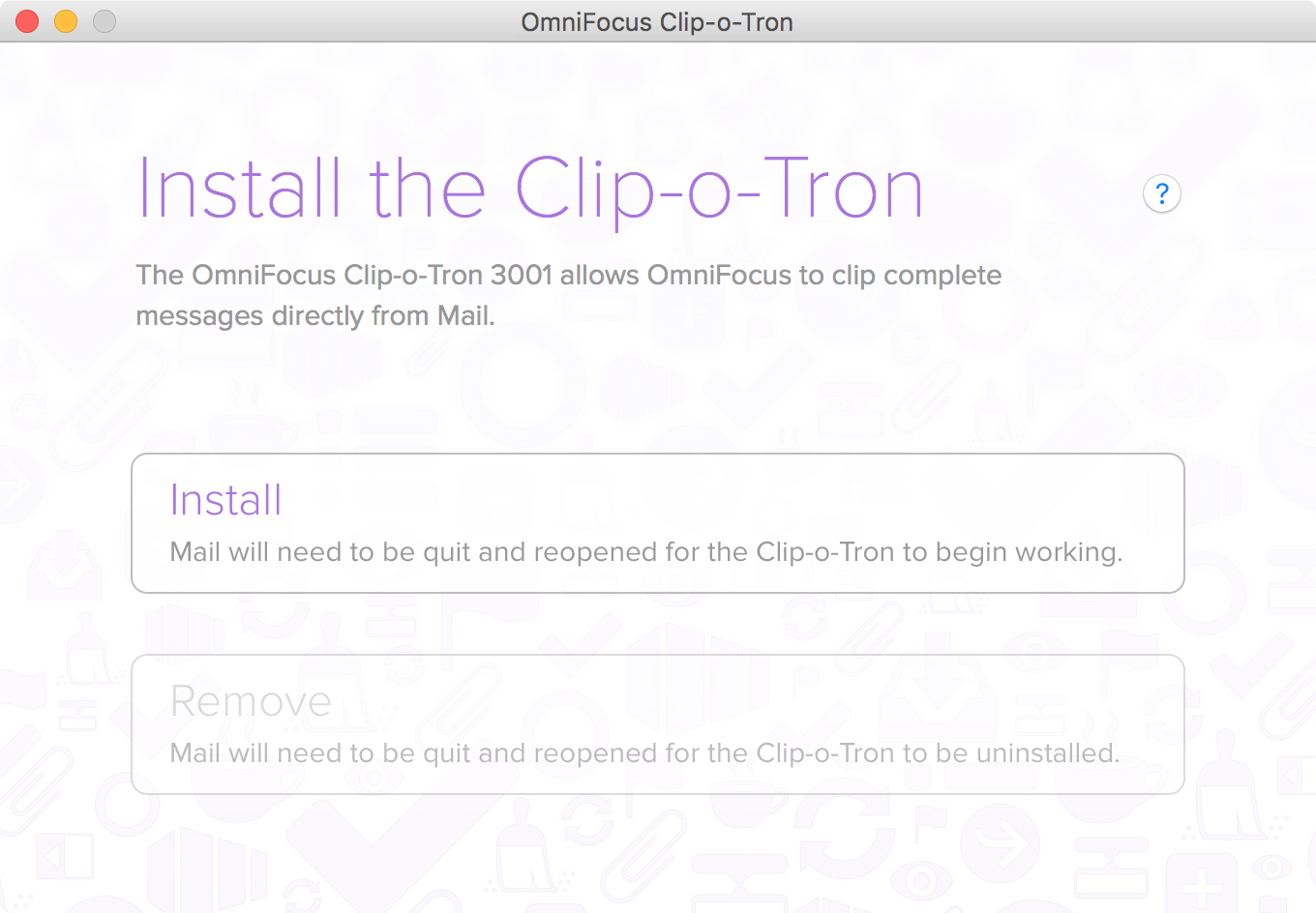
To get started, download the disk image using the link above. Drag the OmniFocus Clip-o-Tron Installer app to your Applications folder and then double-click to open it. You’ll be asked to quit and restart Mail for the plugin to take effect.
Once installed, you can configure a keyboard shortcut for the Clippings service in System Preferences. Otherwise, the Clippings service can be invoked from the right-click menu, or by going to Menu Bar > OmniFocus > Services.
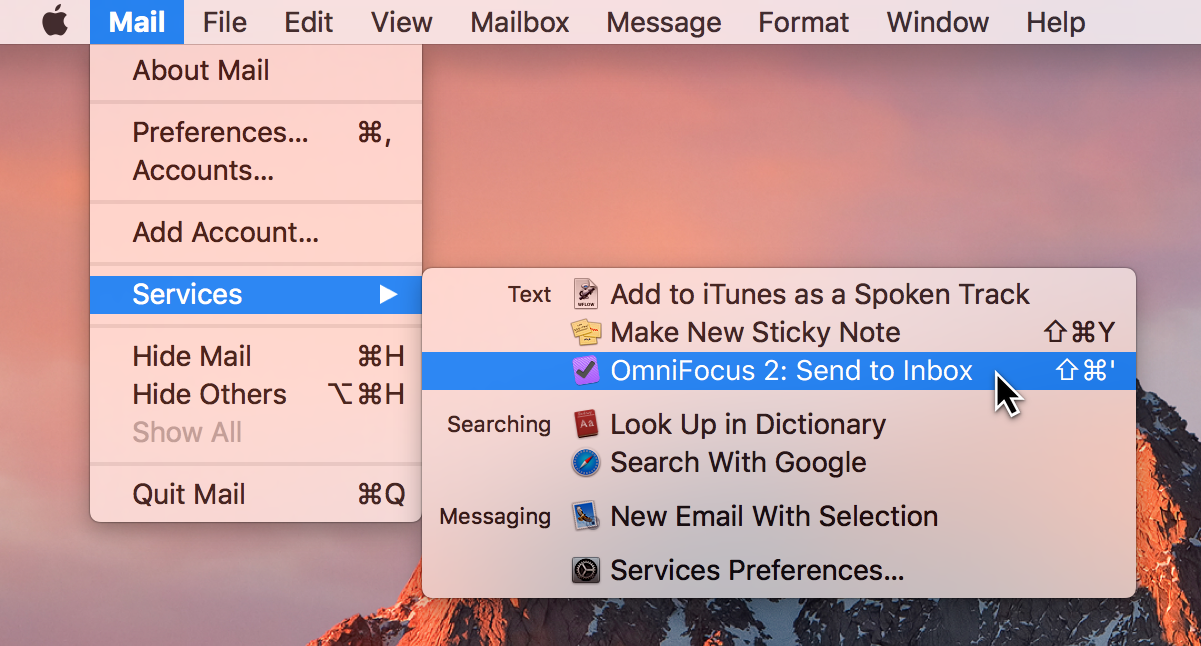
- Note: If the OmniFocus: Send to Inbox item doesn’t appear in the Services list in System Preferences, you’ll need to reboot your computer to repopulate this list and finish configuring a keyboard shortcut.
You can use this Clippings keyboard shortcut after selecting a message in the Mail message list. The message will be added to OmniFocus Quick Entry as an item with the email subject as the title of the item, and a link back to the original message in the note.
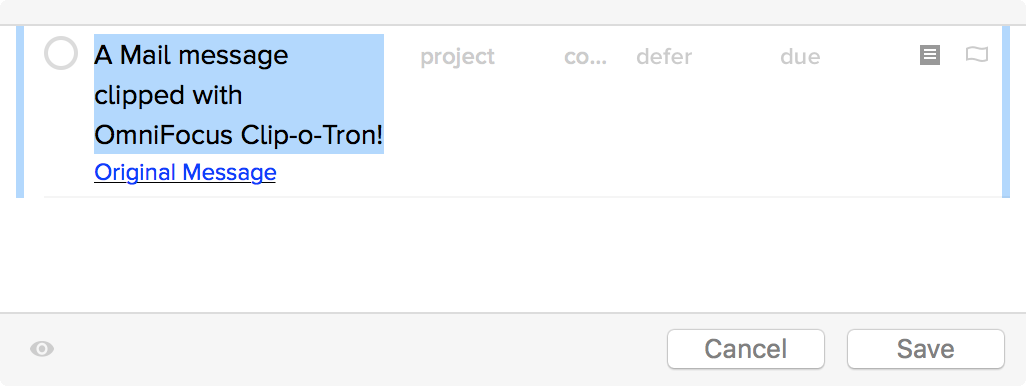
If you’re running OS X Yosemite or later and would like to also capture the message body when clipping, you can still do so by selecting text in the body of the message, instead of selecting the email in your Inbox or message list. The highlighted text will be included as the contents of the new action’s note after you invoke the Clippings shortcut. While this won’t yield the exact same behavior as before — notably, the To, From and Date fields are absent — this may help partially bridge that gap.
Alternatively, if the body of the message is more helpful to your workflow than the link back to the original message, we might recommend trying our Mail Drop service instead, where you forward emails into OmniFocus.
You can remove Clip-o-Tron at any time by running the installer (the same one that’s available above) and choosing Remove. When Clip-o-Tron isn’t installed you can still clip content highlighted in Mail’s message content area using the Clippings shortcut set up in OmniFocus Preferences.
