Getting Synced
When you first launch OmniFocus for iOS you’ll be asked to set up your sync settings. OmniFocus synchronizes your actions with a server so that all your iPhone, iPad, and Mac tasks and projects are always up to date.
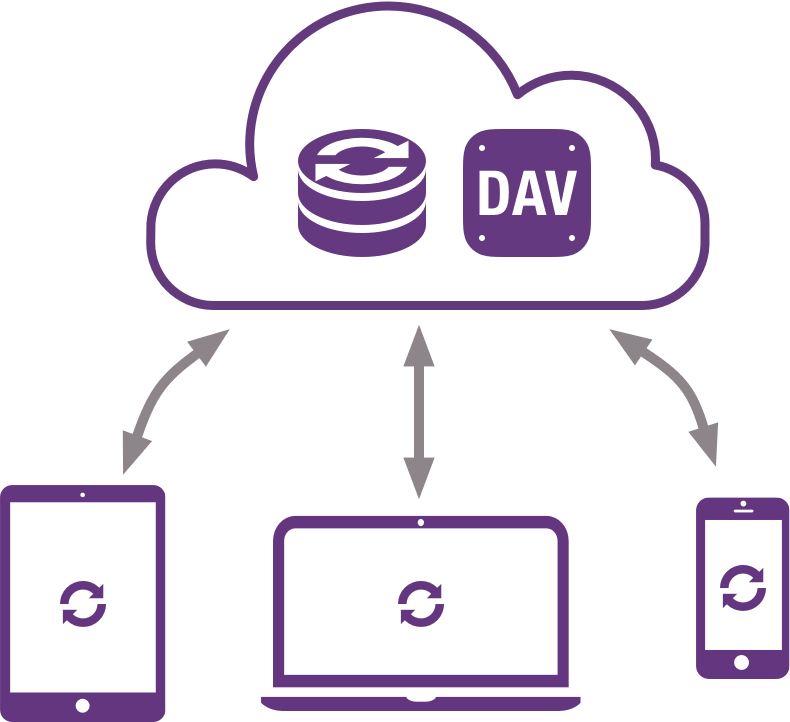
Even if you’re only using OmniFocus on a single device, syncing is recommended for the automated data backup it provides. Best of all, our Omni Sync Server is free, and we take care of managing the servers so your data is always available when you need it most.
Note
Different OmniFocus databases can't be merged, so if you use the app on multiple devices (for example, on your iPhone and iPad) and want them to communicate, you should set up sync the first time you use OmniFocus on the device to avoid any conflicts.
Omni Sync Server
Because we feel that synchronization is such a crucial part of being productive, we’ve made it part of the launch experience when you first open OmniFocus for iOS.
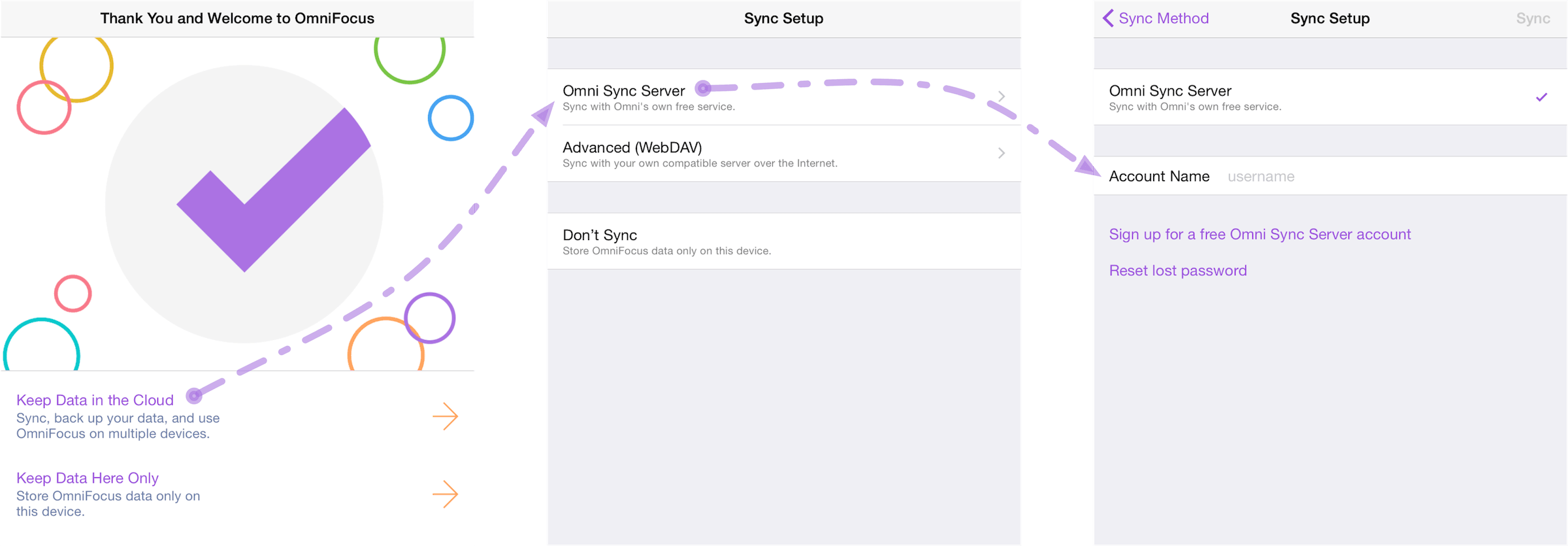
After choosing Keep Data in the Cloud, you will see that you have two methods to choose from:
Omni Sync Server
Advanced (WebDAV)
Our own Omni Sync Server is recommended for ease of use and reliability of support. Get started by creating a new Omni Sync account here:
https://manage.sync.omnigroup.com
If you don’t set up sync now, but later decide that you want to, you can always choose Sync Setup from the Settings menu (found by dragging down on the sidebar).
Other WebDAV Options
Omni Sync Server is a great syncing solution for most OmniFocus users. If your sync needs require that your data be kept completely within a system you control, you can configure a private WebDAV server to sync your OmniFocus data. This can be a third party server (there are many fine providers out there) or one that lives on your own Mac.
While we’re not able to provide comprehensive support for WebDAV servers we don’t administrate (since it isn’t our software), we’re glad to help you get started with some pointers.
See this support article for a tutorial on setting up your own OmniFocus sync server using Server.app (included with Mac OS X Server).
Warning
When you expose files and folders on your computer to the internet (even with password protection), you assume some risk. Make sure you understand this risk before setting up a server, and be sure to keep your Mac up to date with the latest security patches. If you'd prefer not to host your own server, you can sign up for an Omni Sync Server account or use another standards-compliant WebDAV host to sync OmniFocus.
How Synchronization Works
With sync turned on in OmniFocus, a server you designate keeps a copy of your database so that it’s always available wherever you are. With each subsequent sync, OmniFocus compares your local database with what’s on the server and applies any differences to the dataset on the server (or vice versa, bringing the latest changes from the server to your device).
We’ve also built in an automatic sync mechanism. With sync turned on, OmniFocus sends new changes to the sync server after one minute, or whenever you switch to another app. At a bare minimum, OmniFocus checks in with sync server every hour if nothing has changed on the device. This helps ensure that your data from OmniFocus is always safe, secure, and most importantly—up to date.
OmniFocus for iOS uses Apple’s built-in background fetch to keep your database up to date even while not using the app. However, if you’ve made changes you want to view immediately on other devices, you’ll want to perform a manual sync (by tapping the Sync button in OmniFocus) before switching to OmniFocus on another iOS device or your Mac. This pushes your latest changes up to the sync server, so that when you launch OmniFocus on the other system, all you have to do is tap or click Sync to ensure that all of your changes are there.
Warning
Services such as Dropbox are great for file sharing, but they can't handle OmniFocus data properly. Using Dropbox as a place to sync your data can corrupt your OmniFocus data. Do not use Dropbox as a means of synchronizing your OmniFocus data.
