Overview
What is OmniFocus for the Web?
OmniFocus for the Web is a companion to OmniFocus, the professional-grade task management app for Mac and iOS. OmniFocus for the Web is designed to work in tandem with your other versions of OmniFocus, providing access to your OmniFocus database from any desktop computer with a modern internet browser.
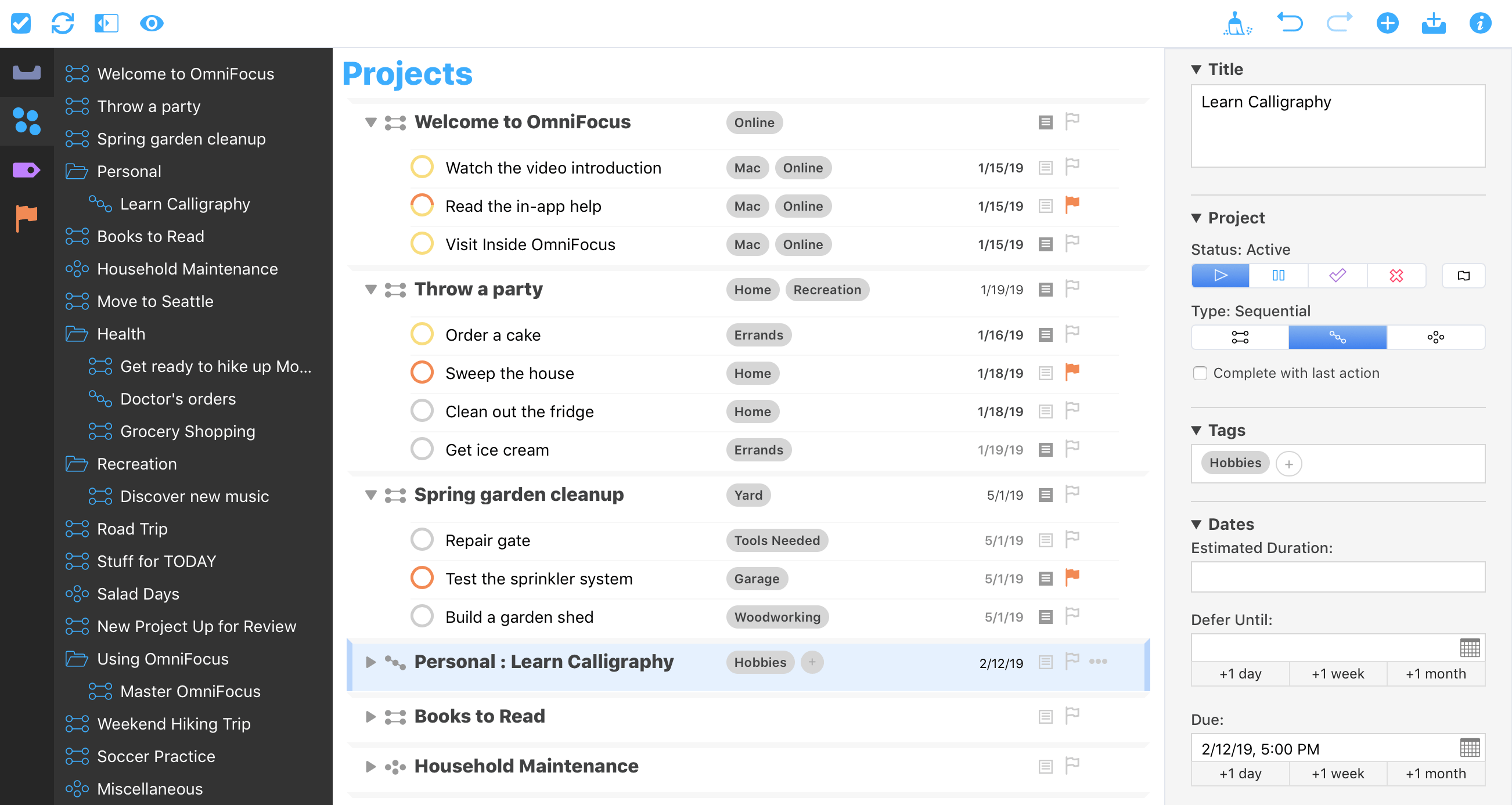
Supported Features
OmniFocus for the Web supports the core features of task management in OmniFocus:
- Task Creation—Add Inbox items, projects, and actions
- Task Editing—Modify item details including title, flagged status, project type, tags, due and defer dates, and notes
- Task Organization—Group items into projects or action groups
- Built-In Perspectives—Browse and organize the Inbox, Projects, Tags, and Flagged perspectives
The following OmniFocus features are not currently supported by OmniFocus for the Web:
- Custom Perspectives
- Forecast and Review
- Notifications
- Repeat Editing
- Attachments
Any of these attributes that you add in OmniFocus for Mac or iOS are preserved in your database, but may not be completely accessible in the OmniFocus for the Web client.
New features are constantly being added to OmniFocus for the Web, and the client is updated to include them as soon as they are ready.
Accessing OmniFocus for the Web
Access to OmniFocus for the Web requires an OmniFocus subscription. Once you are subscribed, visit https://web.omnifocus.com/ and use your Omni Account credentials to log in.
OmniFocus Glossary
Action
- An item that’s part of a project, or part of a group within a project.
Action Group
- Also referred to as a sub-project, an action group is a set of actions nested hierarchically within a parent action (which itself can be part of a project).
Active
- The status for an item that’s planned for completion, or a tag that’s currently in use. Active status can be set on projects and tags using the inspector.
Available
- An item state and view option that includes items that aren’t blocked, deferred, or on hold. Availablilty is derived from an item’s defer date, project type, and project or tag status.
Blocked
- The state of an action in a sequential project that comes after the first available action. The blocked state is derived from an action’s position in its project; to unblock an action, either change the project to another type or move the action to the top of the project list.
Complete
- The status assigned to an item when you’ve finished it, or finished all the actions that comprise it (in the case of a project or group). Click an item’s status circle to mark it complete.
Database
- The file that OmniFocus uses to hold all of the information that you add to the app. OmniFocus and its various perspectives act as windows onto your database, interpreting the data there in ways that help you get stuff done.
Defer Date
- A date and time assigned to an item that you don’t want to (or can’t) consider for completion until later. When the defer date is reached, the item becomes available for work. Also referred to as the Defer Until date.
Dropped
- The status for a project, folder, action, or tag that is no longer being considered for completion. Use the inspector to set one of these as dropped.
Due Date
- A date and time assigned to an item by which the item must be completed.
Due Soon
- A designation for items whose due dates are approaching. Items that are due soon are styled in amber for greater visibility.
First Available
- An item state and view option that represents a project’s first action as the only one available. First Available status is derived from an action’s position within a project and the project’s type: for sequential and parallel projects, the first available action is the first action in the project list. For single action lists, all actions are equally available.
Flag
- A mark of privileged, eye-catching status bestowed on an item. What this special designation means is completely up to you, but it’s a great way to keep important things from falling through the cracks. Items that are flagged are styled in orange for greater visibility.
Group
- A collection of items nested hierarchically within another item. Groups created from inbox items are item groups, while groups created within projects are action groups (also sometimes called sub-projects).
Hidden
- An item that exists in your database but isn’t exposed by the view options of your current perspective. Relevant when the app gives notice that you might be deleting something by mistake.
Inbox
- The built-in perspective designed to hold tasks and to-dos that you’ve entered into OmniFocus as items, prior to processing them into projects, actions, and groups.
Inspector
- A pane on the right side of the OmniFocus window that holds the suite of tools for adding and changing the details of an action, project, or tag. With something selected in the outline or sidebar, the inspector automatically shows fields relevant to the details of the selection. Click the Inspector button in the toolbar to show or hide it.
Item
- Items are representations of tasks and to-dos in an OmniFocus database. Types of items include: inbox items, actions, projects, and groups.
On Hold
- A status for projects and tags that aren’t relevant to your plans right now, but may be in the foreseeable future. Use the inspector to set projects and tags on hold.
Outline
- The place where you see and interact with your items in OmniFocus, usually through a hierarchical view of your database. Specific perspectives (such as Tags and Flagged) have specialized ways of showing your data that eschew or modify the typical project hierarchy.
Overdue
- A state for items whose due dates are past. Items that are overdue are styled in red for greater visibility.
Parallel
- A project or group that doesn’t place particular emphasis on the order in which its actions are completed. All actions are considered available, though the topmost action is still considered the first available action for the purposes of view options.
Perspective
- A view on your OmniFocus database that appears in the perspective list and is detailed in the outline. OmniFocus for the Web comes with four built-in perspectives; custom perspectives can be created in OmniFocus Pro for Mac or iOS.
Project
- A to-do item that’s larger in scope or permanence than a simple action, potentially containing several actions and groups within it that must be completed before the project can be marked complete.
Remaining
- An item state and view option that represents all items that haven’t been completed or dropped. Remaining is derived from an item’s attributes and not set directly.
Resolved
- An item state that includes all items that have either been completed or dropped.
Sequential
- A project or group whose actions must be completed in a specific order. The first action in the list is the only one available for completion; all later actions are considered blocked.
Sidebar
- A pane that holds the vertical column of perspective tabs, and displays additional levels of hierarchy for perspectives that support them. The sidebar appears to the left of the outline; click the Sidebar button in the toolbar to show or hide it.
Single Action List
- A project whose actions are equally available regardless of sequence. Unlike other project types where completion is the goal, single action lists persist regardless of whether they contain available actions.
Status Circle
- A graphical depiction of an item’s status (due soon, overdue, flagged, or repeating), as well as a target to click to mark an item completed.
Sub-Project
- A term synonymous with action group; a group of actions nested hierarchically within a project.
Tag
- A person, place, thing, state of mind, or other factor relevant to the completion of a given action or project. These exist outside the project hierarchy and represent another axis from which to view the items you’ve accumulated in your database. An item can have as many tags as you find to be useful.
Task
- In the context of this manual, a task is something you’d like to accomplish in the real world that you’d capture with OmniFocus (where it would then become an item). To-do is another word with the same meaning.
Toolbar
- A region along the top of the OmniFocus window that contains controls for modifying the contents of that window.
Glossary
Action
- An item that’s part of a project, or part of a group within a project.
Action Group
- Also referred to as a sub-project, an action group is a set of actions nested hierarchically within a parent action (which itself can be part of a project).
Active
- The status for an item that’s planned for completion, or a tag that’s currently in use. Active status can be set on projects and tags using the inspector.
Available
- An item state and View option that includes items that aren’t blocked, deferred, or on hold. Availablilty is derived from an item’s defer date, project type, and project or tag status.
Blocked
- The state of an action in a sequential project that comes after the first available action. The blocked state is derived from an action’s position in its project; to unblock an action, either change the project to another type or move the action to the top of the project list.
Complete
- The status assigned to an item when you’ve finished it, or finished all the actions that comprise it (in the case of a project or group). Click an item’s status circle to mark it complete.
Database
- The file that OmniFocus uses to hold all of the information that you add to the app. OmniFocus and its various perspectives act as windows onto your database, interpreting the data there in ways that help you get stuff done. Typically, you’ll only interact with your primary default OmniFocus database; you can open multiple windows onto it at once to maintain different view states simultaneously. More rarely, you can open multiple database files at once to restore from a backup or archive, or view the contents of an OmniFocus database other than your own.
Defer Date
- A date and time assigned to an item that you don’t want to (or can’t) consider for completion until later. When the defer date is reached, the item becomes available for work. Also referred to as the Defer Until date.
Dropped
- The status for a project, folder, or tag that is no longer being considered for completion. Use the inspector to set one of these as dropped.
Due Date
- A date and time assigned to an item by which the item must be completed.
Due Soon
- A designation for items whose due dates are approaching. Items that are due soon are styled in amber for greater visibility. The exact meaning of Due Soon is configurable in Dates and Times preferences.
First Available
- An item state and View option that represents a project’s first action as the only one available. First Available status is derived from an action’s position within a project and the project’s type: for sequential and parallel projects, the first available action is the first action in the project list. For single action lists, all actions are equally available.
Flag
- A mark of privileged, eye-catching status bestowed on an item. What this special designation means is completely up to you, but it’s a great way to keep important things from falling through the cracks. Items that are flagged are styled in orange for greater visibility.
Group
- A collection of items nested hierarchically within another item. Groups created from inbox items are item groups, while groups created within projects are action groups (also sometimes called sub-projects).
Hidden
- An item that exists in your database but isn’t exposed by the View options of your current perspective. Relevant when the app gives notice that you might be deleting something by mistake.
Inbox
- The built-in perspective designed to hold tasks and to-dos that you’ve entered into OmniFocus as items, prior to processing them into projects, actions, and groups.
Inspector
- A pane on the right side of the OmniFocus window that holds the suite of tools for adding and changing the details of an action, project, or tag. With something selected in the outline or sidebar, the inspector automatically shows fields relevant to the details of the selection. Click the Inspector button in the toolbar, or choose Show/Hide Inspector from the View menu to show or hide it.
Item
- Items are representations of tasks and to-dos in an OmniFocus database. Types of items include: inbox items, actions, projects, and groups.
On Hold
- A status for projects and tags that aren’t relevant to your plans right now, but may be in the foreseeable future. Use the inspector to set projects and tags on hold.
Outline
- The place where you see and interact with your items in OmniFocus, usually through a hierarchical view of your database. Specific perspectives (such as Tags and Forecast) have specialized ways of showing your data that eschew or modify the typical project hierarchy.
Overdue
- A state for items whose due dates are past. Items that are overdue are styled in red for greater visibility.
Parallel
- A project or group that doesn’t place particular emphasis on the order in which its actions are completed. All actions are considered available, though the topmost action is still considered the first available action for the purposes of View options.
Perspective
- A view on your OmniFocus database that appears in the perspective list and is detailed in the outline. OmniFocus comes with six built-in perspectives and two transient reference perspectives (Completed and Changed). Custom perspectives can be created in OmniFocus Pro.
Perspective Editor 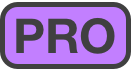
- With OmniFocus Pro, the editor used to create new perspectives or edit existing custom perspectives. To open the Perspective Editor, choose Show Perspectives from the Perspectives menu.
Project
- A to-do item that’s larger in scope or permanence than a simple action, potentially containing several actions and groups within it that must be completed before the project can be marked complete.
Remaining
- An item state and View option that represents all items that haven’t been completed or dropped. Remaining is derived from an item’s attributes and not set directly.
Sequential
- A project or group whose actions must be completed in a specific order. The first action in the list is the only one available for completion; all later actions are considered blocked.
Sidebar
- A pane that holds the vertical column of perspective tabs, and displays additional levels of hierarchy for perspectives that support them. The sidebar appears to the left of the outline; click the Sidebar button in the toolbar or choose Show/Hide Sidebar from the View menu to show or hide it.
Single Action List
- A project whose actions are equally available regardless of sequence. Unlike other project types where completion is the goal, single action lists persist regardless of whether they contain available actions.
Status Circle
- A graphical depiction of an item’s status (due soon, overdue, flagged, or repeating), as well as a target to click to mark an item completed.
Sub-Project
- A term synonymous with action group; a group of actions nested hierarchically within a project.
Sync
- Storing your database on a cloud server to keep it in sync on all of your devices with OmniFocus. Or, the act of synchronizing with such a remotely stored database.
Tag
- A person, place, thing, state of mind, or other factor relevant to the completion of a given action or project. These exist outside the project hierarchy and represent another axis from which to view the items you’ve accumulated in your database. An item can have as many tags as you find to be useful.
Task
- In the context of this manual, a task is something you’d like to accomplish in the real world that you’d capture with OmniFocus (where it would then become an item). To-do is another word with the same meaning.
Toolbar
- A region along the top or bottom of the OmniFocus window that contains controls for modifying the contents of that window.
The Outline
Tasks that you add to OmniFocus are represented as a list of actionable items in the outline. Interacting with items in the outline—adding new ones, marking them complete, or organizing them into projects and groups—is one of the main ways OmniFocus helps you get stuff done.
This chapter describes the outline in its component parts, and details the purpose of each.

The Perspective Header
The items you see in the outline depend on the perspective you are viewing. You can tackle things contextually with Tags, get a broad overview of the work ahead across a number of Projects, or focus on notable items with Flagged, for example.
The name of your current perspective appears at the top of the outline.
The Anatomy of a Row
The OmniFocus outline is composed of rows that represent items (to-dos that you capture with OmniFocus) or other pieces of your organizational framework (such as tags).
Rows display all sorts of information about an item, like the project it belongs to, any relevant tags, due dates, and completion status in the form of status circles.
The figure below is a breakdown of an item in the Inbox that’s packed with additional information about the task at hand.

-
Status Circle—A visual representation of the completion status of the item, along with other important attributes. Click an active item’s status circle to mark it complete.
-
Title—The item’s title. Black title text generally indicates that an item is actionable; items that are completed, blocked, on hold, or parents of groups have grey title text instead (unless they are due soon or overdue).
-
Project—If the item has a project assigned, its location in the project hierarchy appears here.
-
Tags—Any tags assigned to the item appear here. An item can have as many tags as you want; if there are more tags than horizontal space in the row, the row shows as many tags as fit (when the row is selected, it expands to display every tag on the item).
-
Dates—If the item has a due date assigned, it appears here.
-
Notes, Flag—These icons indicate whether or not the item includes a note (the
 icon is filled when a note is present), and whether the item is flagged.
icon is filled when a note is present), and whether the item is flagged. -
Contextual Menu—With an item selected, click the elipsis next to the Note icon to open a menu with commands relevant to the selection.
Project Rows
In addition to the rows of actions and and Inbox items, rows for projects have a variety of useful information as well.

-
Disclosure Triangle—Click to collapse or expand the project to hide or reveal its contents.
-
Row Type Icon—Projects have icons next to them to help remind you of your current perspective and the row’s relation to those around it. Projects are further broken down by type: Sequential, Parallel, and Single Actions.
-
Project Title—The project title appears here.
-
Project Tags—Tags for the project, if any, appear here. A project can have as many tags as you want; if there are more tags than horizontal space in the row, the row shows as many tags as fit (when the row is selected, it expands to display every tag on the item).
-
Project Dates—If the project has a due date assigned, it appears here.
-
Notes, Flag—These icons indicate whether there are notes associated with the project itself (as opposed to the items within it), and whether the project is flagged.
-
Contextual Menu—With a project selected, click the elipsis next to the Flag icon to open a menu with commands relevant to the selection.
If a project is inside a folder, the title of the folder will precede the project title in the outline. If the project Doctor's Orders is inside the folder Health, for example, the project row is labeled Health: Doctor's Orders.
Status Circles
An item’s status circle  is the target for checking it off when it is done. Click the circle, and the item is complete
is the target for checking it off when it is done. Click the circle, and the item is complete  .
.
Status circles also convey important information about an item: items can be due soon  (amber), overdue
(amber), overdue  (red), or flagged
(red), or flagged  (orange). Repeating items are also distinguished by the ellipsis
(orange). Repeating items are also distinguished by the ellipsis  in their center, and items that are dropped receive a grey cross bar
in their center, and items that are dropped receive a grey cross bar  .
.
If you have an item with more than one status, the circle will take on multiple colors simultaneously to communicate each relevant attribute.
Cleaning Up
When you mark an item complete by clicking its status circle  , the item may not immediately disappear from the outline. If you’ve set items to clean up when changing perspectives, they remain until you navigate elsewhere or clean up manually by clicking Clean Up in the toolbar.
, the item may not immediately disappear from the outline. If you’ve set items to clean up when changing perspectives, they remain until you navigate elsewhere or clean up manually by clicking Clean Up in the toolbar.
If a completed item doesn’t disappear even after you’ve cleaned up your current view, check your View Options for the perspective. It’s likely that the view is set to All. Try setting the View options to Remaining or Available to hide those completed items.
Grouping Items
Groups can be used to create nested lists of items in the outline: either groups of items in the inbox, or action groups within a project (also sometimes called sub-projects).

When you create an action group you’re creating a parent-child hierarchical relationship between an action and the actions within it.
To create a group, select and drag each child item on top and slightly to the right of the item you want to be the parent.
Grouping Projects with Folders
In addition to grouping action items within other items, when using the Projects perspective you can group related projects together using folders.
To create a project folder, while in the Projects perspective choose New Folder from the Plus menu beneath the sidebar.
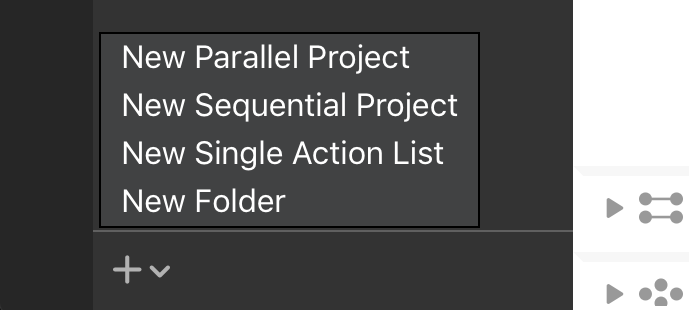
After creating a folder, select it in the sidebar and use the Plus menu again to add new projects or folders inside the selected folder.
The Toolbar
The toolbar at the top of your OmniFocus window contains a set of buttons for commonly used app functions that are accessible at a single click. This chapter describes the controls available in the toolbar.
Toolbar Tools
App Menu 
Click to show a menu with information about your current OmniFocus for the Web session, along with controls to contact us (if you find a bug, or need help), to sign out from the app, or to read this online help.
Sync 
Click to prompt your OmniFocus database to sync with its counterpart in the cloud. (This happens automatically at regular intervals, so you shouldn’t need to manually sync often.)
Sidebar 
Click to open and close the sidebar on the left side of OmniFocus.
View 
Click to customize which items appear in the current perspective’s outline based on their completion status, project order, and other perspective-specific features. See View Options for details.
Clean Up 
Click to tidy any items in the outline that may belong elsewhere after a change of project, tag, or status.
Undo 
Click to undo the latest change you made.
Redo 
Click to restore the most recently undone change.
New Action 
Click to add an action item at the current location (inside the topmost level of whatever hierarchy is visible in the outline).
Add Items 
Click to open the Add Items dialog for speedily adding new items from anywhere in OmniFocus.
Inspect 
Click to open and close the inspector on the right side of OmniFocus.
Perspectives and the Sidebar
All of your to-dos in OmniFocus live in a database behind the scenes, and perspectives are how you look at and interact with the contents of that database. OmniFocus for the Web comes with four built-in perspectives that represent specialized, commonly-used view states specifically designed to help you organize, prioritize, and add context to your tasks.
The sidebar appears on left side of the OmniFocus window, and controls what is displayed in the outline.
The Sidebar
Nestled on the left side of the OmniFocus window, next to the outline, lives the sidebar (click  to show or hide it).
to show or hide it).
The sidebar consists of perspective tabs for quick navigation between your perspectives, and (for perspective other than the Inbox) provides a high-level means for surveying what’s on your plate. The function of the sidebar for each built-in perspective is discussed in the section for that perspective.
Perspective Tabs
You can switch between perspectives using the tabs on the left side of the OmniFocus window. By default this includes the following built-in perspectives:
-
The Inbox, where you’ll stash all the tasks and to-dos that come to mind for later processing.
-
Projects, where related tasks are grouped together into overarching plans and hierarchies.
-
Tags, the places, people, things, and states of mind most relevant or conducive to accomplishing your tasks.
-
Flagged, where tasks designated with the most important priority or visibility are gathered.
Sidebar Action Menu
When in the Projects or Tags perspective, the bottom of the sidebar contains an Action Menu button  for quick access to commands based on your current perspective.
for quick access to commands based on your current perspective.
Inbox 
The Inbox is the catch-all perspective for depositing everything that you’d like to do. To add an item to the Inbox from anywhere, click New Inbox Item  in the toolbar.
in the toolbar.
Many workflows use the Inbox as an initial point of entry, a transient receptacle for ideas big and small. Once you’ve processed an Inbox item (added a project or tag, converted it to a project, or assigned it some other fate), it will likely disappear off to its new location.
Inbox Outline
The Inbox contains a list of individual items that can be organized hierarchically into item groups. Since the Inbox primarily serves as a temporary resting place for new tasks, it doesn’t support complexity beyond simple grouping; to add hierarchical nuance to a task with many parts, consider assigning it to an existing project with the inspector.
Item Status
The states described here apply both to items in the inbox and actions within projects. Items can have additional states described by their status circles; the ones here are common to all and appear in the inspector.
-
 Active—The default status for a newly added item, indicating an item that is currently planned for work.
Active—The default status for a newly added item, indicating an item that is currently planned for work. -
 Completed—The status for an item that has been successfully completed.
Completed—The status for an item that has been successfully completed. When completing an item group, items within the group inherit the completed status and are represented with an inherited completion status circle
 in the outline.
in the outline. -
 Dropped—The status for an item no longer planned for work.
Dropped—The status for an item no longer planned for work. When dropping an item group, items within the group inherit the dropped status and are represented with an inherited dropped status circle
 in the outline.
in the outline.
Projects 
A project is a task made up of multiple items. Projects are typically more complex than individual action items, and can include several related actions. The Projects perspective displays all of your projects in a list, which can be grouped into folders to create hierarchy.
Projects Outline
The Projects outline displays a list of your projects and the actions they contain.
Projects Sidebar
The Projects sidebar displays a list of your projects grouped hierarchically into folders. Click a project in the sidebar to view it alone; click the Projects tab or an empty space in the sidebar to view the full list in the outline.
Project Type
Projects are distinguished by their type, which varies based on how actions inside the project must be completed. Project type also affects how actions within the project show up according to the perspective’s View options.
-
 Sequential—Sequential projects have actions that need to be completed in a predetermined order; the first item must be finished before you can move on to the next. In a sequential project, there is only ever one action available at a time. (this is also, by definition, the project’s first available action).
Sequential—Sequential projects have actions that need to be completed in a predetermined order; the first item must be finished before you can move on to the next. In a sequential project, there is only ever one action available at a time. (this is also, by definition, the project’s first available action). -
 Parallel—Parallel projects consist of actions that can be completed in any order. In a parallel project, all incomplete actions are available, and the first available is the first one in the list.
Parallel—Parallel projects consist of actions that can be completed in any order. In a parallel project, all incomplete actions are available, and the first available is the first one in the list. -
 Single Actions—A single action list isn’t a project in the traditional sense; it’s a list of loosely-related items that aren’t interdependent (a shopping list is an example of this). In a single action list, all actions are considered both available and first available.
Single Actions—A single action list isn’t a project in the traditional sense; it’s a list of loosely-related items that aren’t interdependent (a shopping list is an example of this). In a single action list, all actions are considered both available and first available.
The difference between parallel and sequential projects is most visible when Projects View options are set to show only Available actions. (Actions beyond the first available action in a sequential project are blocked, and therefore hidden.)
Project Status
When planning and subsequently reviewing a project, it can be useful to give it a status to indicate whether work is progressing or plans have changed.
-
 Active—The default status for a new or ongoing project. It can be useful to review active projects regularly to determine what progress you’ve made, and whether they are still things you want to do.
Active—The default status for a new or ongoing project. It can be useful to review active projects regularly to determine what progress you’ve made, and whether they are still things you want to do. -
 On Hold—If you’re not sure whether you want to continue a project, you can change the project’s status from Active to On Hold. If you’ve chosen to show only Available items in View options, the project and its actions are removed from the project list in the sidebar and outline.
On Hold—If you’re not sure whether you want to continue a project, you can change the project’s status from Active to On Hold. If you’ve chosen to show only Available items in View options, the project and its actions are removed from the project list in the sidebar and outline.Projects placed on hold are still available for review and reconsideration if you decide to prioritize them again in the future.
-
 Completed—Eventually you’ll reach the successful end of a project. Select the project and then choose Completed in the Status section of the inspector (this automatically marks any unfinished actions in the project complete). If you’d like to revisit a completed project, change your View Options to All.
Completed—Eventually you’ll reach the successful end of a project. Select the project and then choose Completed in the Status section of the inspector (this automatically marks any unfinished actions in the project complete). If you’d like to revisit a completed project, change your View Options to All. -
 Dropped—If you’ve decided not to work on a project any further, you can Drop it completely. It disappears from the Projects list, and its actions are likewise hidden. You could delete the project instead, but then you wouldn’t have any record of it; keeping it around in a dropped state means you can go back and check on actions you’ve completed regardless of whether they’re from still-relevant projects, and so on.
Dropped—If you’ve decided not to work on a project any further, you can Drop it completely. It disappears from the Projects list, and its actions are likewise hidden. You could delete the project instead, but then you wouldn’t have any record of it; keeping it around in a dropped state means you can go back and check on actions you’ve completed regardless of whether they’re from still-relevant projects, and so on.
Tags 
In OmniFocus, a tag represents an association that a task has to the world around it. A tag could be a person, place, or thing most relevant to completion of a project, or it could represent a mindset most applicable to execution of an action item.
An item can have as many tags as you find useful, and there is no specific purpose assigned to them; use tags to assign priority, group items by energy level or required equipment, or don’t use them at all.
The Tags perspective displays a list of your tags in the sidebar, and a list of all your actions grouped by the tags they belong to in the outline.
Tags Outline
The Tags outline displays all of your Inbox items and actions, grouped by the tags they have assigned.
While tags can be assigned to projects, projects themselves do not appear in the Tags perspective. Actions added to the project after it is tagged inherit the tag, and those actions appear in the Tags outline where appropriate.
If an item has multiple tags, it appears in the list under each tag assigned to it.
Tags Sidebar
The Tags sidebar shows a list of your tags in the order they were created (by default), or the order you arranged them in OmniFocus for Mac or iOS.
Click a tag in the sidebar to view it alone; click the Tags tab to view the full list in the outline.
Tag Status
Like projects, tags have a status that indicates whether they are currently relevant to your work. View options that depend on status apply similarly between projects and tags; however, the implications of tag status vary.
-
 Active—The default status for a tag. When a tag is active, it exists and is relevant to you in some way.
Active—The default status for a tag. When a tag is active, it exists and is relevant to you in some way. -
 On Hold—When a tag is temporarily irrelevant or unavailable for some reason (a required tool is loaned out, a colleague is on sabbatical, or the public library is closed for remodeling), you can change the tag’s status from Active to On Hold. The tag remains in the sidebar, but when viewing Available items its actions are removed from the outline.
On Hold—When a tag is temporarily irrelevant or unavailable for some reason (a required tool is loaned out, a colleague is on sabbatical, or the public library is closed for remodeling), you can change the tag’s status from Active to On Hold. The tag remains in the sidebar, but when viewing Available items its actions are removed from the outline. -
 Dropped—If a tag becomes permanently irrelevant or unavailable, you can drop it completely. It disappears from the Tags list, and its actions are likewise hidden. You could delete the tag instead, but then you wouldn’t have any record of it; keeping it around in a dropped state means you can go back and check on actions you’ve completed regardless of whether they’re from still-relevant tags, and so on.
Dropped—If a tag becomes permanently irrelevant or unavailable, you can drop it completely. It disappears from the Tags list, and its actions are likewise hidden. You could delete the tag instead, but then you wouldn’t have any record of it; keeping it around in a dropped state means you can go back and check on actions you’ve completed regardless of whether they’re from still-relevant tags, and so on.
The Completed status doesn’t exist for tags, because tags aren’t actionable for completion themselves: they are things or conditions that exist in the world.
Tag Sorting
By default, items inside a tag are sorted in the order they appear in their respective projects (project order), or in the order they appear in the Inbox if no project is assigned (inbox order).
Flagged 
The Flagged perspective contains a collection of all items you have assigned the Flagged status.
To flag an item, click the flag icon ![]() on its row in the outline or click the flag in the inspector. You can also use this to remove the flag from an item.
on its row in the outline or click the flag in the inspector. You can also use this to remove the flag from an item.
When you flag an item, its status circle changes color to orange  to help catch your eye and let you know that something important is going on.
to help catch your eye and let you know that something important is going on.
If you flag a project or an action group all of the actions within it inherit that flag, and the sense of urgency it imparts. Flags on items that are inherited rather than directly applied are noted with a hollow flag icon ![]() on the row, in the inspector, or attached to their status circles.
on the row, in the inspector, or attached to their status circles.
Inherited flags can’t be directly removed; the parent item must be unflagged, or the action moved elsewhere, to lose the inherited property.
Flagged Outline
Items in the Flagged outline are sorted first by due date (from oldest to most recent), then by project (for items with the same due date). Sorting isn’t affected by whether a flag is inherited or directly applied, and the only items that appear in Flagged are those that are directly actionable (flagged projects don’t appear).
Flagged Sidebar
The Flagged sidebar shows a list of your tags, presented identically to their appearance in the Tags perspective.
View Options
For each perspective, you can customize the scope of what appears in the outline using that perspective's View Options. Click View  to choose the parameters that apply to the current perspective.
to choose the parameters that apply to the current perspective.
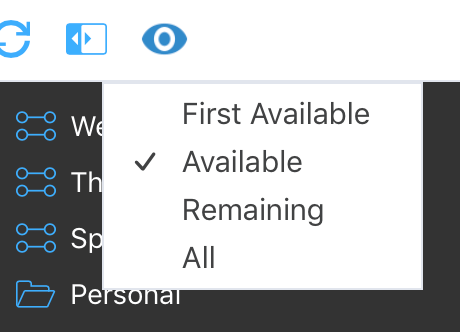
First Available
This view option represents a project’s first available action as the only one visible. The first available state is derived from an action’s position within a project and the project’s type: for sequential and parallel projects, the first available action is the first action as listed in the project outline. For single action lists, all actions are equally available.
Available
This view option displays items that aren’t blocked, deferred, or on hold. Availablilty is derived from an item’s defer date, project type, and project or tag status.
Remaining
This view option includes all items that haven’t been completed or dropped. Remaining is derived from an item’s attributes and not set directly.
All
This view option shows all items contained in the perspective, including completed or dropped ones.
The Inspector
The Inspector holds tools for editing your actions, projects, and tags.
With something selected in the outline or sidebar, the inspector automatically shows fields relevant to the selection. Click the Inspect button in the toolbar  to show or hide it.
to show or hide it.
Each section of the inspector has a disclosure triangle  next to its name. Click it to collapse or expand the section.
next to its name. Click it to collapse or expand the section.
Title
Every item or tag you add to OmniFocus has a title, which you can edit with this section of the inspector.
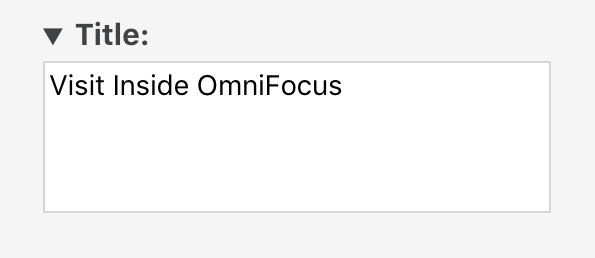
Select the title text in the inspector to edit it.
Most workflows use an item’s title to represent an actionable task—either a standalone action item, a step in a project, or the project goal itself.
By contrast, titles for tags typically represent people, places, things, or situations relevant to completion of the tasks at hand.
Type and Status
Use this section of the inspector to set attributes specific to the type and status of an item selected in the outline.
The name of this section changes depending on what you select.
Inbox Item
The Inbox Item section appears when you select an Inbox item or item group.
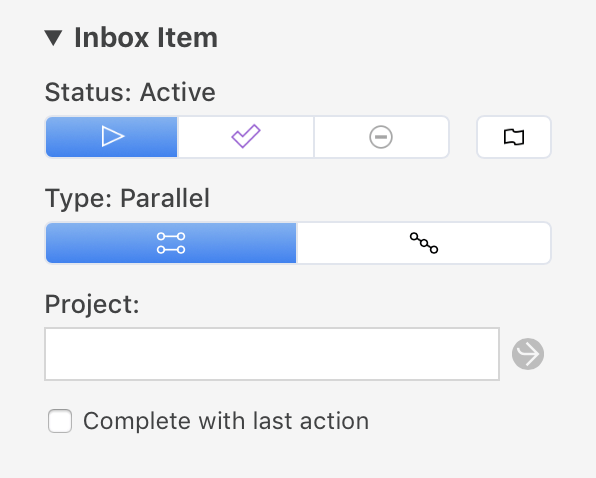
This section includes the following attributes:
-
Status—A switch for setting the status of the selection. Inbox items and groups can be Active, Completed, or Dropped.
Inbox items have the Active status by default. For more on the meaning of each status, see Item Status.
-
Flag—A flag that is either empty (unflagged), filled orange (flagged), or with an orange outline (inherited flag). Click it to set or remove flagged status on the selection.
When a flag is set on an inbox item, it appears in the Flagged perspective. If a flag is set on an item group, the items within it inherit the flag.
-
Type (item groups only)—A switch for setting the type of the group. Item groups can be either Parallel or Sequential.
-
Project—A field for setting the item's project. For Inbox items and groups, this field is empty; assigning a project to an Inbox item typically causes it to leave the Inbox.
Assign a project to the selection by entering its name in the field, or click the down arrow for a list. To create a new project for the selection, enter it in the field and choose Create new project name.
-
Complete with last action (item groups only)—A checkbox that determines whether the group status automatically changes to Completed when the last item is completed. (If deselected, the group status must be changed to Completed manually.)
Action
The Action section appears when you select an action or action group.
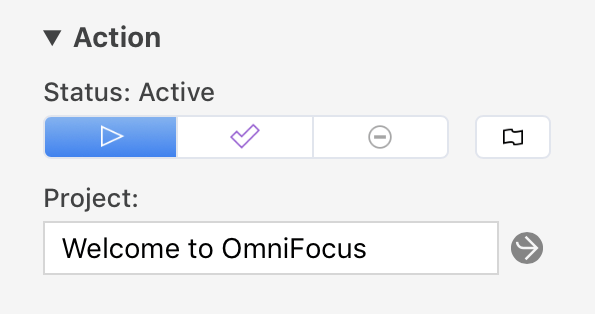
This section includes the following attributes:
-
Status—A switch for setting the status of the selection. Action items and groups can be Active, Completed, or Dropped.
Actions have the Active status by default. For more on the meaning of each status, see Item Status.
-
Flag—A flag that is either empty (unflagged), filled orange (flagged), or with an orange outline (inherited flag). Click it to set or remove flagged status on the selection.
When a flag is set on an action, it appears in the Flagged perspective. If a flag is set on an action group, the actions within it inherit the flag.
-
Type (action groups only)—A switch for setting the type of the group. Action groups can be either Parallel or Sequential.
-
Project—A field for setting the action's project.
Change the action's project by entering a different project name in the field. To create a new project for the selection, enter it in the field and choose Create new project name. Click Go to Project
 to open the assigned project in the Projects perspective.
to open the assigned project in the Projects perspective. -
Complete with last action (action groups only)—A checkbox that determines whether the group status automatically changes to Completed when the last item is completed. (If deselected, the group status must be changed to Completed manually.)
Project
The Project section appears when you select a project.
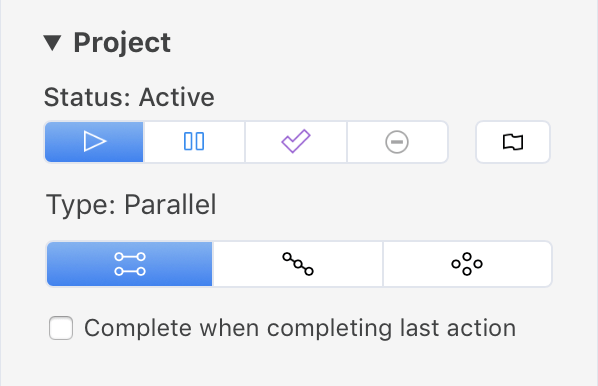
This section includes the following attributes:
-
Status—A switch for setting the status of the selection. Project status can be Active, On Hold, Completed, or Dropped.
Projects have the Active status by default. For more on the meaning of each status and how it affects availability of items within the project, see Project Status.
-
Flag—A flag that is either empty (unflagged), filled orange (flagged), or with an orange outline (inherited flag). Click it to set or remove flagged status on the selection.
When a project is flagged, the actions inside it inherit the flag and appear in the Flagged perspective.
-
Type—A switch for setting the type of the selection. Projects can be Sequential, Parallel, or Single Actions.
Projects have the Parallel type by default. For more on the meaning of each type and how it affects availability of items within the project, see Project Type.
-
Complete with last action—A checkbox that determines whether the project status automatically changes to Completed when its last action is completed. (If deselected, the project status must be changed to Completed manually.)
Projects of the Single Actions type do not display this attribute, since they have no last action and are not conventionally considered complete.
Tag
The Tag section appears when you select a tag in a view that lists tags in the outline or sidebar.
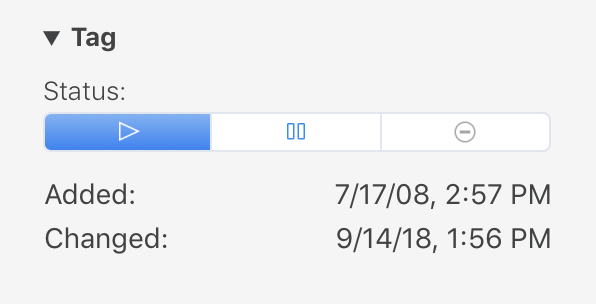
This section includes the following attributes:
-
Status—A switch for setting the status of the selection. Tag status can be Active, On Hold, or Dropped.
Tags have the Active status by default. For more on the meaning of each status and how it affects availability of items the tag is assigned to, see Tag Status.
-
Added—Lists the date that the tag was added to your OmniFocus database. This value is set when the tag is created and cannot be edited.
-
Changed—Lists the date when the tag was last changed. This value is updated automatically when you edit the tag and cannot be directly edited.
Tags
Use the Tags section of the inspector to add tags to a selected item, or review any tags it already has.
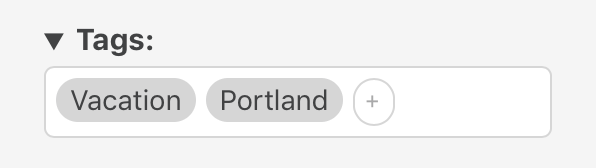
Tags represent associations that tasks have to you and the surrounding world. Click the field in the inspector and start typing to add a tag to an item; existing tags are available to autocomplete. To create a new tag for the selection, enter it in the field and choose Create new tag name (or press Command-Return).
Items can have as many tags as you like.
Dates
Use the Dates section of the inspector to set time-related attributes for items that have requirements for when they should start, end, or both. This section also displays times related to an item's creation, modification, and completion.
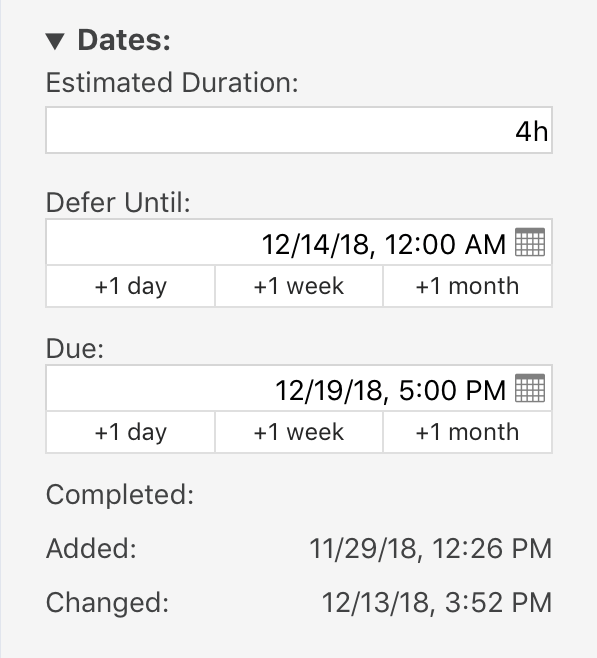
Estimated Duration
Use the Estimated Duration field for the amount of time (in minutes or hours) that you think it will take to complete a task.
Defer Until
Use the Defer Until field to set or change the selection’s defer date. Use the +1 day, +1 week, and +1 month buttons beneath the field to add a new defer date at the default time plus the button’s value, or augment the existing date by the value of the button.
When a defer date is set on an item, it is not considered available for action until that date is reached.
If a defer date is set on a project or group, items within it inherit that date. (A defer date set directly on the item will override the inherited date, if it is later.)
Due
Use the Due field to set or change the selection’s due date. Use the +1 day, +1 week, and +1 month buttons beneath the field to add a new due date at the present time plus the button’s value, or augment the existing date by the value of the button.
When a due date is set on an item, it is considered due at that date (and due soon based on your Dates and Times preferences).
If a due date is set on a project or group, items within it inherit that date. (A due date set directly on the item will override the inherited date, if it is sooner.)
Completed
Use the Completed field to set or change the selection’s completion date. If the selection has a status other than Completed, entering a date here (even a date in the future) changes its status to Completed.
Added and Changed
The date the selection was added to OmniFocus and the date it was last edited. These values are derived from your editing history, and can’t be changed directly.
Supported Date Formats
You can be creative with the way you enter dates; OmniFocus is good at guessing what you mean. For example:
-
2d, –3w, 1h, 1y1m, and so on — Relative dates and times put the date at a certain amount of time from right now. Negative numbers represent times in the past.
-
2 days, –3 weeks, 1 hour, 1 year 1 month, and so on — You can use the full names of units too.
-
yesterday, tomorrow, tonight, next thursday, last month, this friday, and so on — You can refer to relative dates using common words. “This”, “next”, and “last” have specific meanings: this friday always means the Friday in this week, next friday always means the Friday in the next week, and last friday always means the Friday in last week, regardless of what day today is. Other units work in the same way.
-
september, fri, 2019, and so on — If you enter the name of a specific time period, the date will be at its beginning. So september means September first.
-
5/23/08 10a, 9.30.09 2:00 PM,* and so on — You can use the short date format as defined in your Language & Region system preferences.
-
2w sat, 4d @ 5p, mon 6a, aug 6 tue 5p, and so on — Mix the available formats however you like.
-
now, 9, 14:00, tom, and so on — OmniFocus makes its best guess at things like bare numbers, times, and word fragments. If you think something might work, give it a try.
Note
Use the Note section of the inspector to add, view, and edit the note associated with the selection.
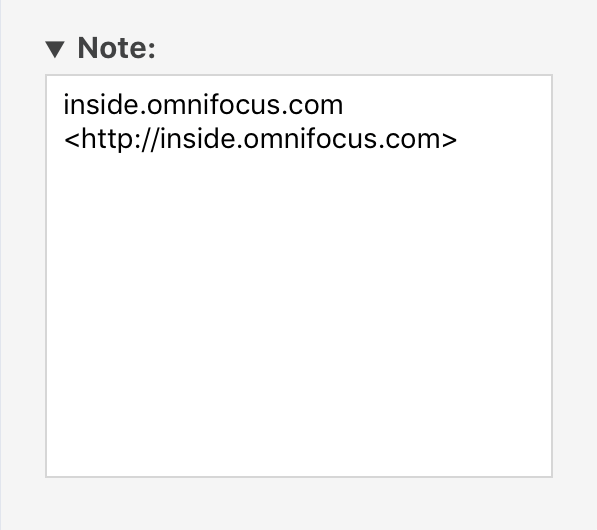
To add a note to an item, click the note icon ![]() in the outline near the item’s title, edit the note field in the inspector, or choose Edit > Edit Note (Command-’).
in the outline near the item’s title, edit the note field in the inspector, or choose Edit > Edit Note (Command-’).
Attachments and text styles added in other versions of OmniFocus sync with OmniFocus for the Web, but are not displayed and cannot be interacted with directly using the web client.
The Perspectives Window (Pro)
OmniFocus Pro adds the Perspectives window to OmniFocus, where you can choose which perspectives to display as tabs in the sidebar (and determine their order), and create custom perspectives that reflect views on your OmniFocus data that you want to come back to again and again.
Choose Show Perspectives (Control-Command-P) from the Perspectives menu to open the Perspectives window.
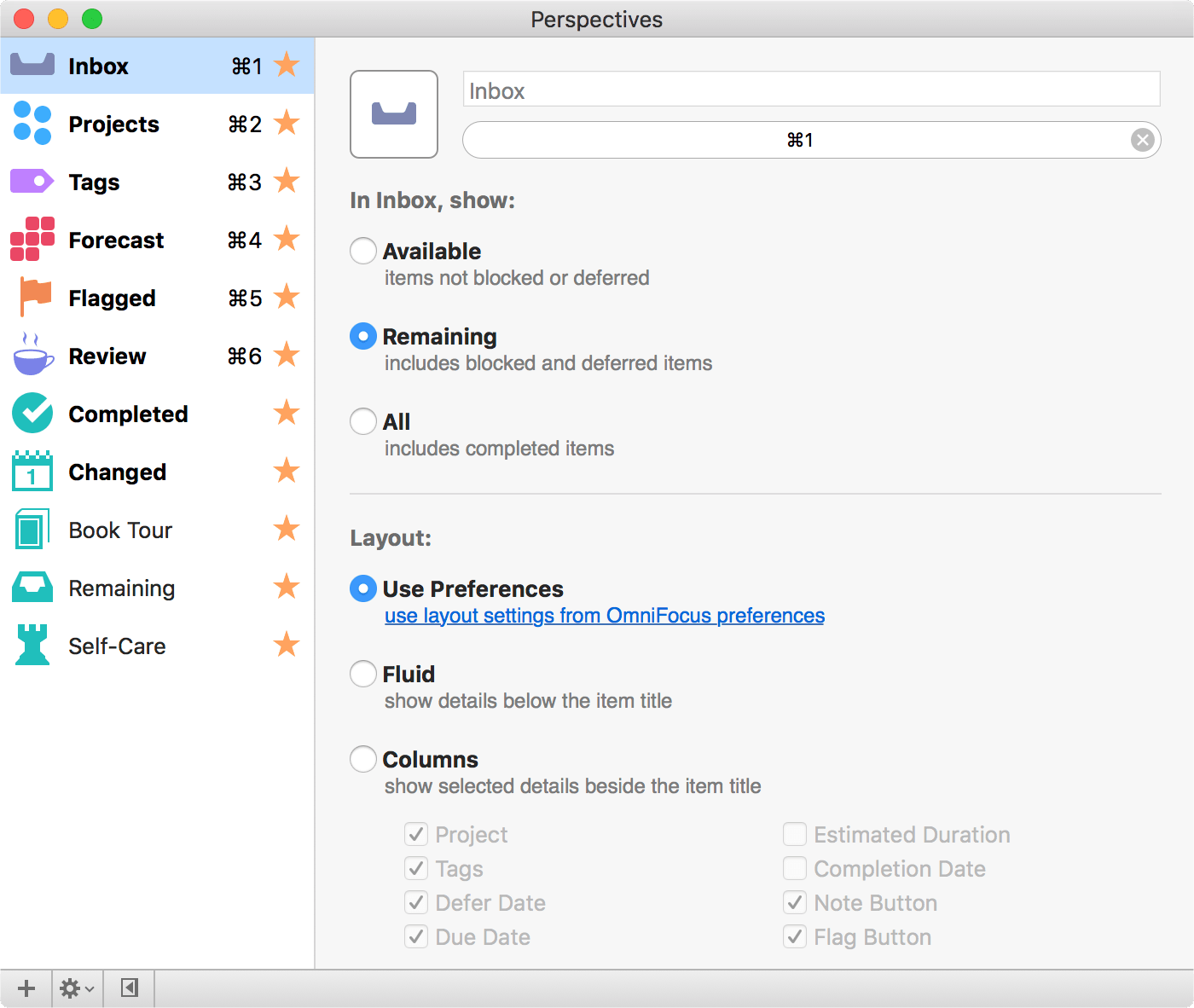
The Perspective List
On the left side of the Perspectives window you’ll see a list of your existing OmniFocus perspectives, including the built-in ones, where you can choose which ones to display as tabs in the sidebar and drag and drop to arrange them in your preferred order.
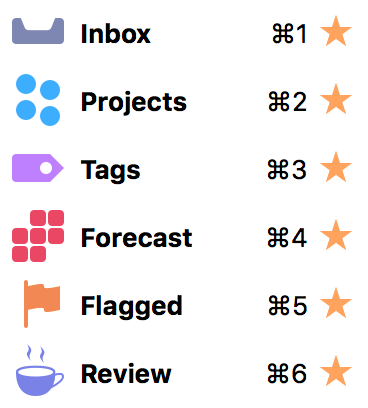
To set a perspective as a sidebar tab, click the star  next to the perspective name.
next to the perspective name.
The perspective list also serves as a way to navigate between perspectives in the main OmniFocus window: double-click a perspective in the list to open it. If you find this useful, you can click Collapse  in the bottom bar to hide the Editor when all you need is the list.
in the bottom bar to hide the Editor when all you need is the list.
The Perspective Editor
The Perspective Editor appears on the right side of the Perspectives window, and contains controls you can use to edit existing perspectives and create new ones.
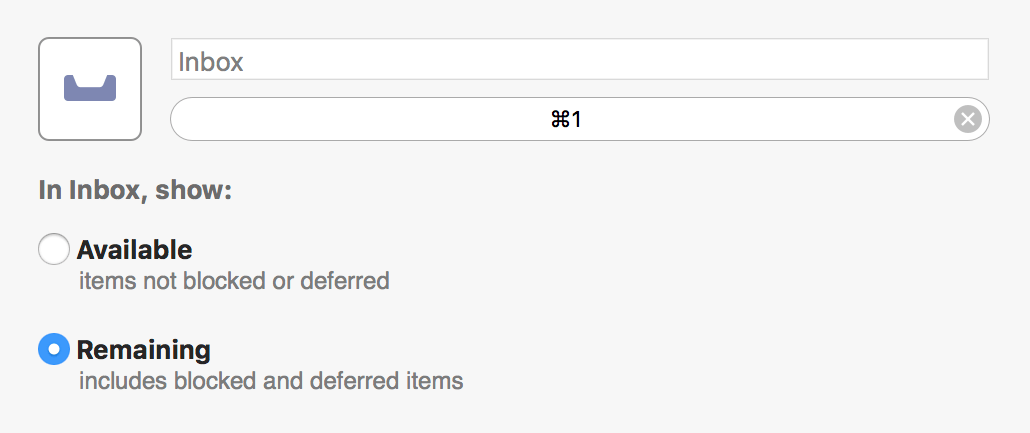
The controls in the Perspective Editor are mostly identical to those found in View options for the selected perspective, with a few additional features described in the sections below.
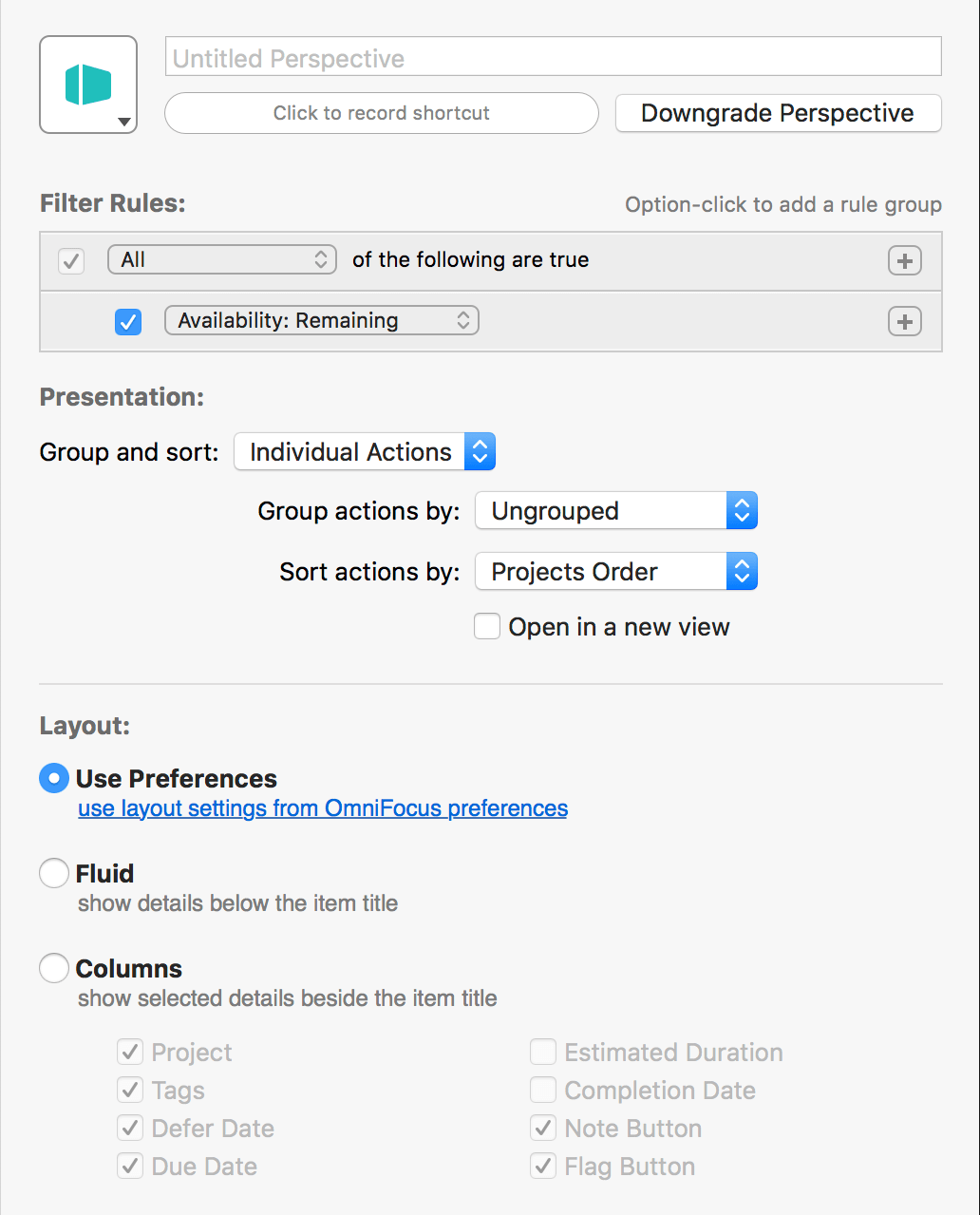
To add a new custom perspective, choose Perspectives > Add Perspective... or click Add Perspective  in the Perspectives window’s bottom bar.
in the Perspectives window’s bottom bar.
Name and Icon
When editing a custom perspective, click the name field to enter a new name or change an existing one (the default is Untitled Perspective).
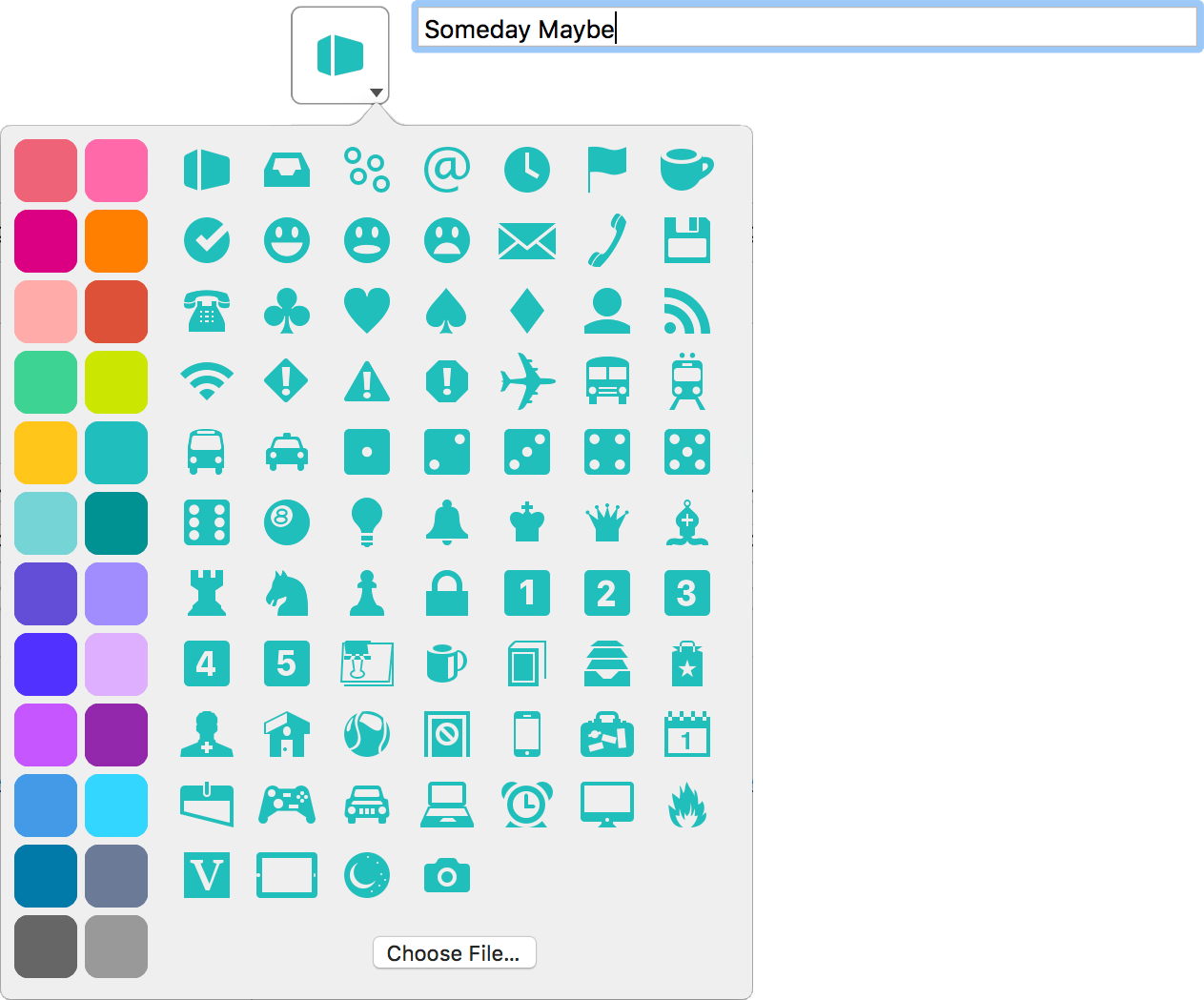
Click the down arrow in the corner of the icon well to open the icon picker, where you can choose from among a set of Omni-designed icons included with OmniFocus, or click Choose File... to add an image stored elsewhere on your Mac.
Click a color on the left side of the icon picker to choose a custom color for your perspective and its iconography throughout the app.
Shortcut Recorder
Beneath the name field is a place for you to assign a keyboard shortcut to the selected perspective.

To record a shortcut, click the button and then press the keys for the keyboard shortcut you want to use. The characters appear in the field as you type, and are saved when you’ve entered a valid combination.

Press esc to cancel recording, or click Revert  to restore the previous shortcut.
to restore the previous shortcut.
You can choose any shortcut as long as it isn’t already used, and contains a combination of one of:
- the Command key
- the Control key
and any other key. Alternatively, an unused Function key (such as F13) can be used.
Upgrade or Downgrade Perspective
Custom perspectives you create, as well as names, icons, and colors assigned to them, are synced between all of your devices that sync with your OmniFocus database.
Older versions of OmniFocus do not support all the features of perspectives created with OmniFocus 3. (These perspectives will still sync provided the database version is compatible, however they will be hidden.)
To make a perspective created with OmniFocus 3 visible in earlier versions of OmniFocus, choose Downgrade Perspective. Choosing to downgrade a perspective may remove some advanced filter rules or other features of the perspective.
Alternatively, if you are syncing a perspective created with an older version of OmniFocus to OmniFocus 3, you can choose to Upgrade the perspective to take advantage of the features described in this chapter. Existing perspective rules and presentation settings will be converted to the newer perspective format.
Perspectives created in OmniFocus 3 for Mac use the editor described in this chapter. You can still sync and use perspectives created in OmniFocus 2, which will open in the old version of the editor if you choose not to upgrade them.
Filter Rules
This section of the editor determines which items the perspective includes. Items are included by setting filters with the parameters for specific item attributes: if an item matches the filter rules, it is included in the perspective. If an item doesn’t match the rules, it won’t appear.

Filter rules are set up in hierarchy, with an All, Any, or None of the following are true operation at the top of the tree. This indicates that all, any, or none of the rules inside it must apply to items for them to be included in the perspective. (This forms the root of the hierarchy, and therefore can’t be deleted.)
By default a new custom perspective includes one Availability: Remaining rule as an example. Since it is nested beneath All of the following are true, this rule means that the perspective will only show items with an availability status of Remaining (completed and dropped items will not appear).
If you don’t want to include the default rule in your perspective, either change it to something else, deselect the checkbox to the left to turn it off, or add another rule and click Remove Rule  to delete the first one. (All custom perspectives must contain at least one rule, so you can’t delete the default rule outright.)
to delete the first one. (All custom perspectives must contain at least one rule, so you can’t delete the default rule outright.)
Click Add Rule  to add a new rule that applies to items in the perspective.
to add a new rule that applies to items in the perspective.
When adding a filter rule, note that it will apply based on its position in the hierarchy. All rules added beneath the root use its logic: either Any, All, or None of them must apply for items meeting those criteria to appear in the perspective.
To create additional hierarchy in the list, press option and click Add Rule Group  (with option held down, this replaces Add Rule).
(with option held down, this replaces Add Rule).
As with the root operation, you can choose the condition that applies to rules in the group:
-
All of the following are true: Each of the rules in the group must be true for an item to appear in the perspective (or for it to be considered by the rules above it in the hierarchy). This corresponds to a Boolean AND operation.
-
Any of the following are true: If an item meets even one of the rules nested below Any of the following, it will be included in the perspective (provided it also meets conditions described elsewhere in the tree). This corresponds to a Boolean OR operation.
-
None of the following are true: If an item meets one of the rules nested below it, it will be excluded from the perspective regardless of any other rules applied. This corresponds to a Boolean NOT operation.
If your filter rules have several levels of hierarchy, you can drag and drop a rule elsewhere in the structure to change its effect on item visibility in the perspective.
Presentation
This section of the Editor defines how items in the perspective are displayed in the outline. You can choose from two main modes using the Group and sort setting: to view items as a list of Individual Actions, or as items hierarchically grouped within Entire Projects.
If your perspective’s filter rules exclude items of a type that would be grouped or sorted by one of the criteria listed below, it is possible to choose an option that offers no meaningful structure (such as choosing to group by Completed when the perspective is set to display only items that are Remaining).
Grouping and Sorting by Individual Actions
When displayed as individual actions, the outline contains a flat list of all items that meet the filter rule criteria, and the sidebar contains the tags list. Further refinement of grouping and sorting within the perspective offers additional options, and the option to Show project paths can be turned on or off to show or hide the project row above each item.
When grouped by individual actions, actions can additionally be grouped by:
-
Ungrouped—Actions are not grouped and presented as a flat list.
-
Tag—Actions are grouped by individual tag. If an action has more than one tag, it appears within each of its tags.
-
Tags (Combined)—Actions are grouped by tag combination. Regardless of the number of tags on an action, it appears only once (in a group named with its tag combination).
-
Project—Actions are grouped by project.
-
Due—Actions are grouped by due date, from oldest to newest. The granularity of the grouping increases as it nears the present day. Actions with no due date assigned are grouped at the bottom of the outline.
-
Defer Date—Actions are grouped by defer date, from oldest to newest. The granularity of the grouping increases as it nears the present day. Actions with no defer date assigned are grouped at the bottom of the outline.
-
Completed—Actions are grouped by completion date, from most recently completed to oldest. The granularity of the grouping increases as it nears the present day. Actions with no completion date are grouped at the bottom of the outline.
-
Added—Actions are grouped by the date they were added to OmniFocus, from newest to oldest. The granularity of the grouping increases as it nears the present day.
-
Changed—Actions are grouped by the date they were most recently edited, from newest to oldest. The granularity of the grouping increases as it nears the present day.
-
Flagged—Actions are grouped according to their flagged status, with flagged actions first, followed by unflagged actions.
When grouped by individual actions, actions can additionally be sorted by:
-
Projects Order / Tags Order—Actions are sorted within their grouping in the order they appear in the Projects perspective (or the Tags perspective, if the grouping is based on tags.)
-
Tag—Actions are sorted by tag. Actions with multiple tags appear only once, alongside other actions in the grouping with the same tag combination.
-
Flagged—Actions are sorted by flagged status, with flagged actions appearing first within their grouping.
-
Name—Actions are sorted alphabetically by name.
-
Due—Actions are sorted by due date. Actions with the earliest due (or overdue) dates appear first, followed in descending order by actions with the latest due dates, and finally by actions without due dates.
-
Defer Date—Actions are sorted by defer date. Actions with the soonest defer dates appear first, followed by more remote actions and finally actions without defer dates.
-
Added—Actions are sorted by the date they were added to OmniFocus, from newest to oldest.
-
Changed—Actions are sorted by the date they were most recently edited, from newest to oldest.
-
Completed—Actions are sorted by the date they were completed, with uncompleted actions first, followed by completed actions from newest to oldest.
-
Duration—Actions are sorted by estimated duration, from shortest to longest. Actions without an estimated duration appear at the bottom of the outline.
Grouping and Sorting by Entire Projects
When displayed as entire projects, the outline contains a list of projects with items that meet the filter rules organized hierarchically inside them, and the sidebar contains the projects list. Further refinement of grouping and sorting offers additional options. The Show project paths option is not available for this setting because actions are already displayed within their corresponding projects.
Items without a project that otherwise meet the filter rules are grouped into an Inbox section at the top of the outline.
When grouped by entire project, the projects within the perspective can additionally be grouped by:
-
Ungrouped—Projects are not grouped and presented as a flat list.
-
Folder—Projects are grouped into the folders that contain them. Projects outside of folders are grouped in a No Folder section at the bottom of the outline.
-
Due—Projects are grouped by due date, from oldest to newest. The granularity of the grouping increases as it nears the present day. Projects with no due date are grouped in a No Due Date section at the bottom of the outline.
-
Defer Date—Projects are grouped by defer date, from oldest to newest. The granularity of the grouping increases as it nears the present day. Projects with no defer date are grouped in a No Defer Date section at the bottom of the outline.
-
Completed—Projects are grouped by the date they were completed, from most recently completed to oldest. The granularity of the grouping increases as it nears the present day. Projects with no completion date are grouped in a No Completion Date section at the bottom of the outline.
-
Next Review—Projects are grouped by the date of their next scheduled review, from newest to oldest. The granularity of the grouping increases as it nears the present day.
-
Added—Projects are grouped by the date they were added to OmniFocus, from newest to oldest. The granularity of the grouping increases as it nears the present day.
-
Changed—Projects are grouped by the date of their most recent edit, from newest to oldest. (This includes changes to actions within the project.) The granularity of the grouping increases as it nears the present day.
When grouped by entire project, the projects within the perspective can additionally be sorted by:
-
Projects Order—Projects are sorted within their grouping by the order they appear in the Projects perspective.
-
Name—Projects are sorted alphabetically by name.
-
Flagged—Projects are sorted by flagged status, with flagged projects appearing first. The flagged status of individual actions within projects has no effect on this sorting.
-
Due—Projects are sorted by due dates of actions within the project, from oldest to newest. (Projects containing actions with the oldest due dates appear first.) This sorting applies regardless of whether the project itself has a due date. Projects containing no due dates appear at the bottom of the outline.
-
Defer Date—Projects are sorted by defer date, from oldest to newest. Projects with no defer date appear at the bottom of the outline.
-
Completed—Projects are sorted by the date they were completed, with uncompleted projects first, followed by completed projects from newest to oldest.
-
Next Review—Projects are sorted by the date of their next scheduled review, from oldest to newest.
-
Added—Projects are sorted by the date they were added to OmniFocus, from newest to oldest.
-
Changed—Projects are sorted by the date they were most recently edited, from newest to oldest. (This includes changes to actions within the project.)
-
Duration—Projects are sorted by estimated duration, from shortest to longest. Projects without an estimated duration appear at the bottom of the outline.
Open in a New View
Check this box to open the perspective in a new view when you navigate to it using the perspective list or the Perspectives menu. When checked, the perspective opens either in a new window or a new tab, depending on your macOS System Preferences.
Layout
Choose a layout for the perspective. The customization settings here are identical to those available for built-in perspectives with OmniFocus Pro, meaning you have the freedom to override the defaults set up in Layout Preferences if you so choose.
Bottom Bar
The bar at the bottom of the Perspectives window contains controls for adding and removing perspectives, and showing or hiding parts of the window to optimize it for various use cases.
Add Perspective 
Creates a new custom perspective ready to be customized using the tools described in this chapter.
Gear Menu 
Contains controls to Open, Duplicate, or Delete the selected perspective. Deleting a perspective also removes it from any other synced OmniFocus devices. Since a perspective is simply a view on your data, removing one doesn’t affect the tasks in your OmniFocus database in any way.
Collapse/Expand Editor 
Hides or reveals the Editor portion of the Perspectives window. If you primarily use the window to navigate between perspectives, it can be useful to keep the Editor hidden most of the itme.
Preferences
Preferences in OmniFocus govern ways the app behaves and how you interact with it, with settings that can be customized to suit your needs. Choose OmniFocus > Preferences (Command-,) to open the Preferences window.
General
The General tab includes settings for common interactions you’ll have with OmniFocus.
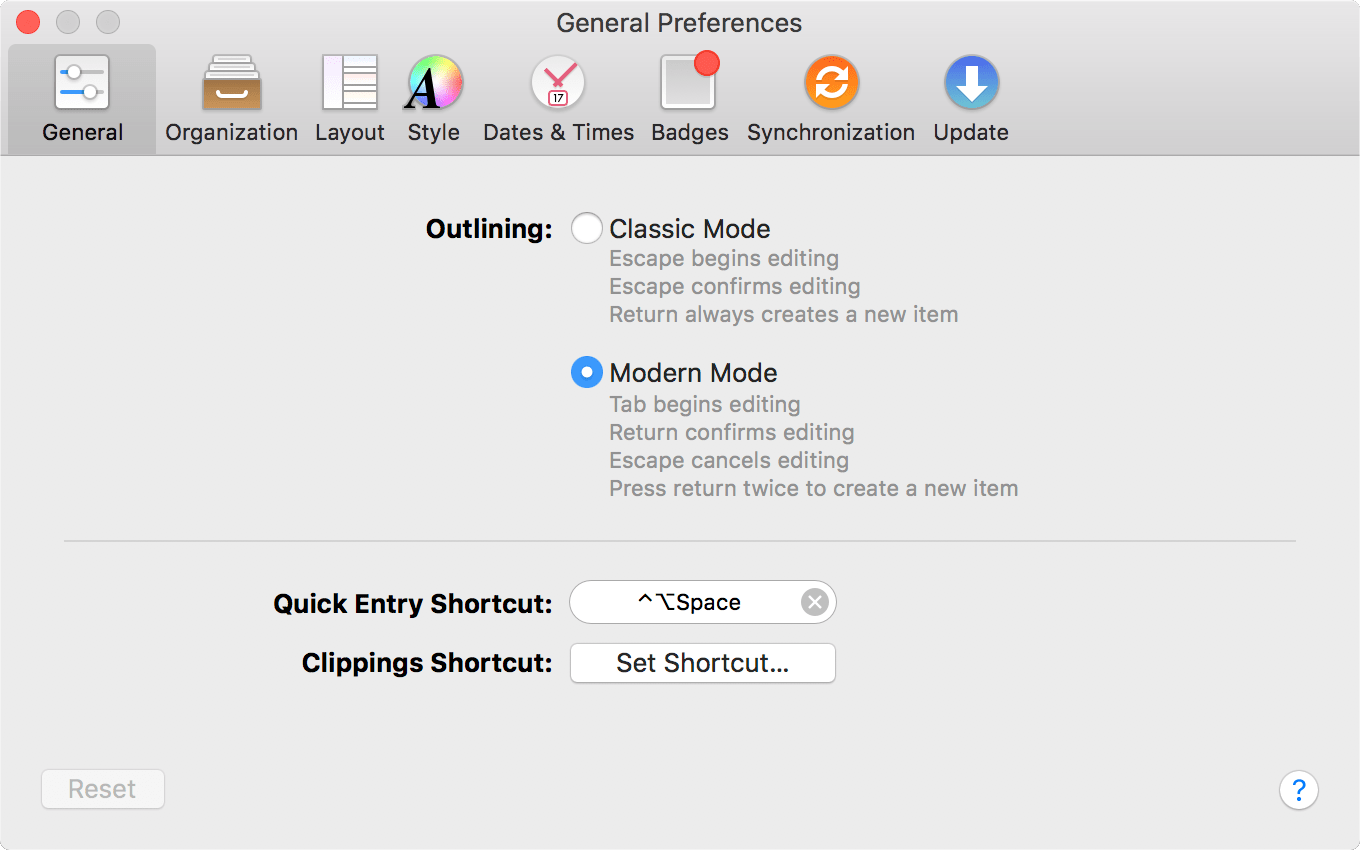
Outlining
Choose between Classic Mode and Modern Mode outlining, governing the behavior of common keyboard actions when items in the outline are selected.
Quick Entry Shortcut
Set a custom keyboard shortcut for Quick Entry here (the default is Control-Option-Space).
Clippings Shortcut
Use the Clippings Shortcut button to open System Preferences and set up your system-wide keyboard shortcut for Clippings.
Organization
The Organization tab includes settings for keeping your database views tidy and determining how projects and perspectives are organized.
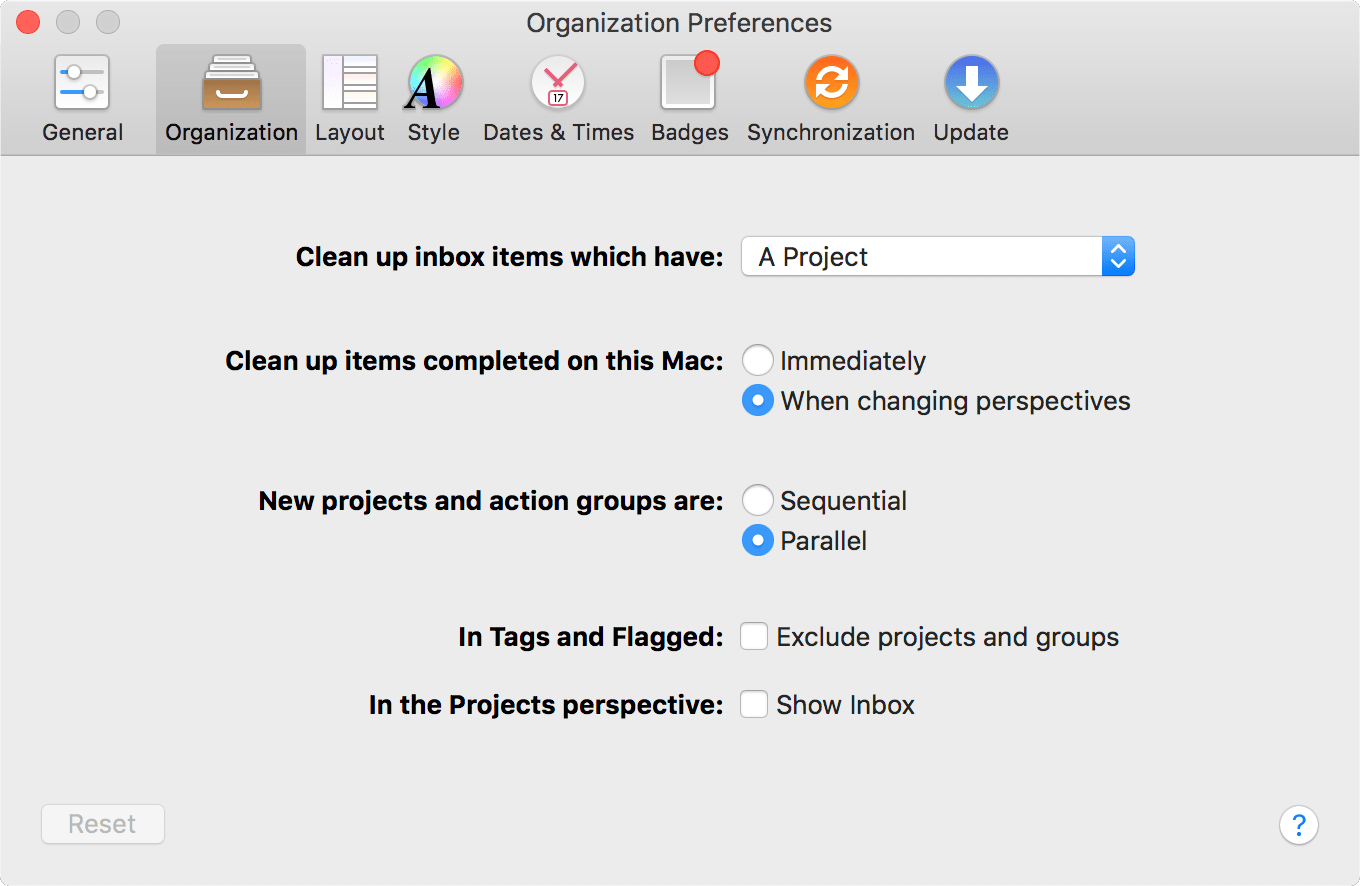
Clean up inbox items which have
You can choose Organize > Clean Up (Command-K) to help keep your Inbox tidy by moving items with changed status or metadata to their correct locations. This preference governs which changes cause an item to be swept up in the cleanup process.
Clean up items completed on this Mac
If you’d prefer that items be cleaned up as soon as they are marked complete, choose Immediately. Otherwise, completed items will be cleaned up when you switch between perspectives or when you invoke a cleanup manually.
New projects and action groups are
Choose Sequential if you tend to create projects whose actions must be completed in a specific order, or choose Parallel if your projects and groups are often closer to unordered lists.
In Tags and Flagged
If you’d prefer to display items completely detached from the projects or groups they belong to when you’re looking at the Tags or Flagged perspectives, uncheck the box for this preference.
In the Projects perspective
Choose Show Inbox to display the Inbox as the first item in your Projects list (unlike other items, this one cannot be reordered in the list). This option is available for convenience of interaction between your Inbox and Projects perspectives, and does not otherwise change the behavior of the Inbox.
Layout
The Layout tab controls how data is displayed in OmniFocus’s outline.
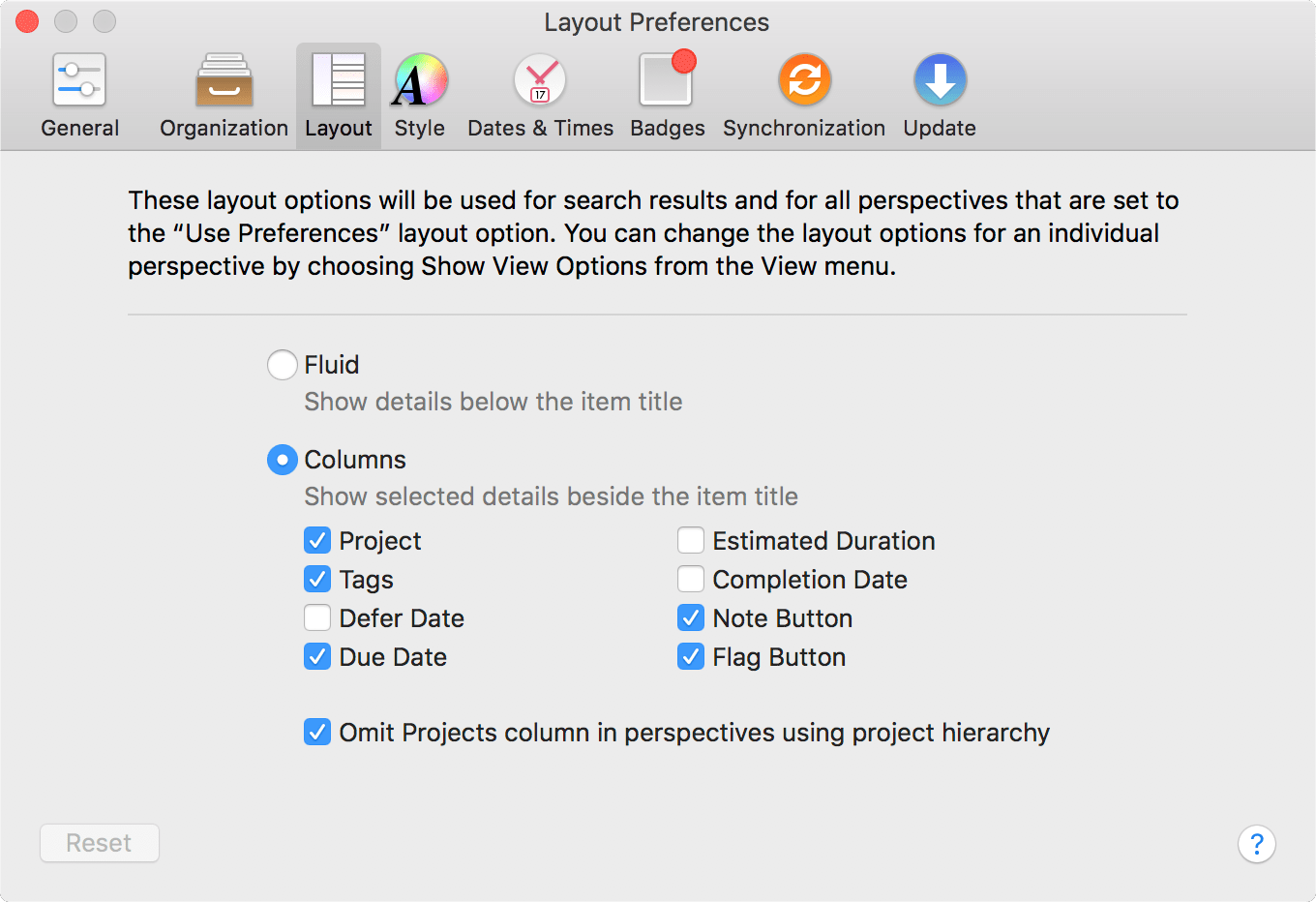
Fluid
This option displays information related to items in the outline in a row beneath each item’s title.
Columns
This option provides a configurable set of columns for each item. Your data appears in columns on the same row as each item’s title, and these columns can be selectively shown or hidden with the checkboxes in this section.
With OmniFocus Pro, you can use individual perspectives’ View options to choose whether Layout preferences apply to that particular perspective. If you use a variant layout, you can further customize it by choosing columns that show only the data most relevant to the perspective.
Style
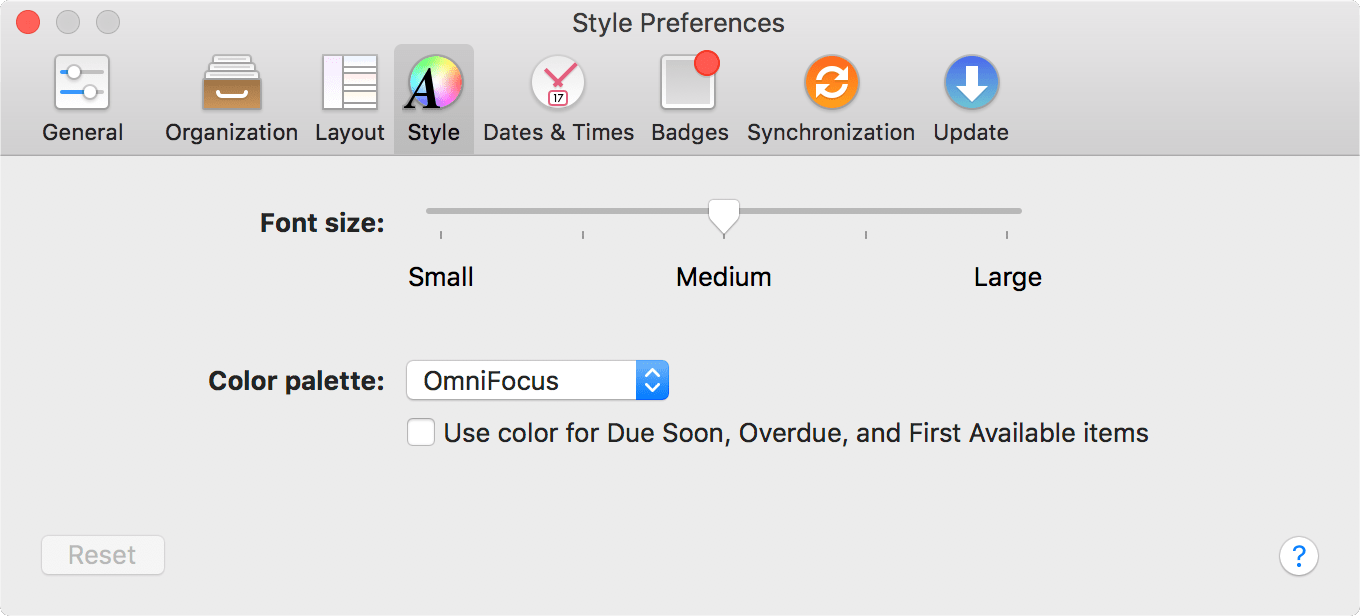
The Style tab controls the fonts and colors used throughout OmniFocus.
Font size
The slider here offers scaling font size for easy readability or higher data density.
Color palette
Choose a themed set of colors to apply to your OmniFocus interface. The following styles are included:
- OmniFocus
- OmniFocus Dark
The checkbox below the color palette menu offers the option to use color for Due Soon, Overdue, and First Available items. When this checkbox is selected, these items will be styled in colors appropriate to their status.
Dates and Times
OmniFocus starts with an educated guess at some default parameters for what it means for items to be due, due soon, and deferred, as well as an interval for project reviews. You can change these settings in the Dates & Times tab of Preferences.
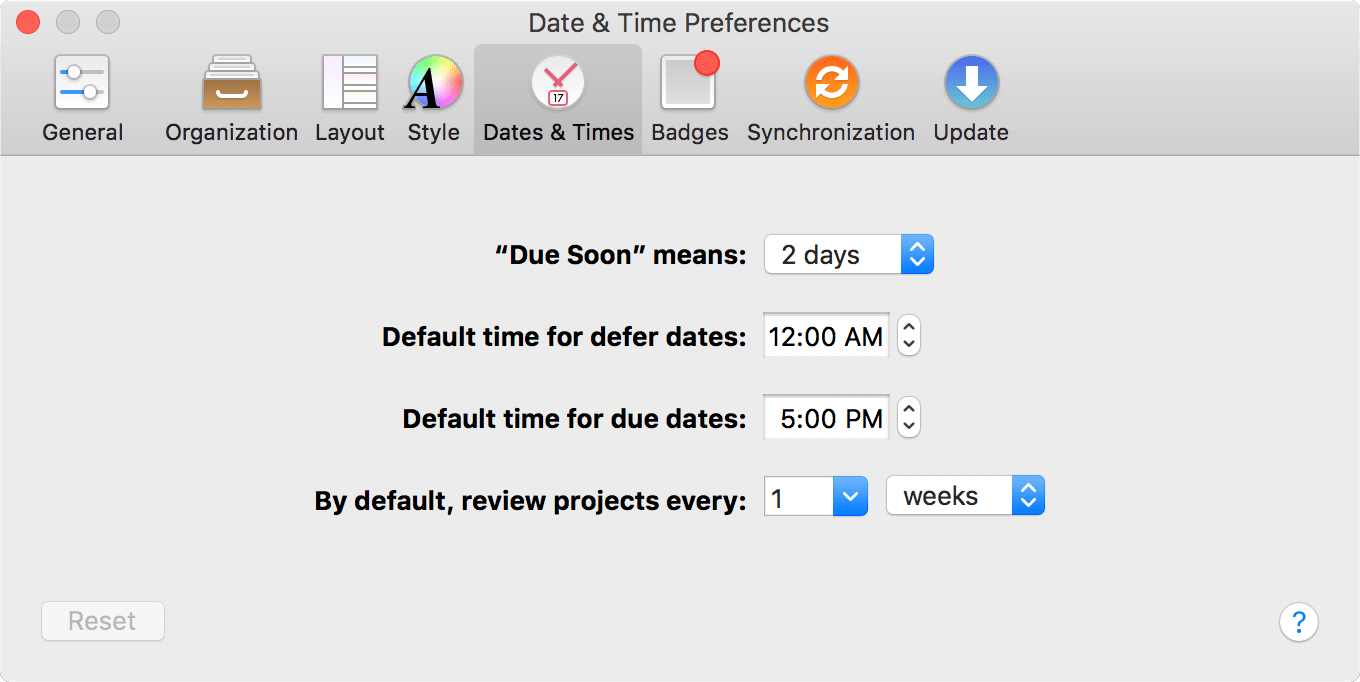
“Due Soon” means
OmniFocus displays actions and projects that are due soon with an amber title and status circle. What “due soon” means is up to you—the default is two days away from the present, but you can pick a different value here.
Default time for defer dates
When you create an action or project with a defer date but no specific time of day, OmniFocus helpfully provides one for you. Use this preference to pick a default time for defer dates that most suits your needs.
Default time for due dates
As with the previous preference, you have free reign over the time that your actions and projects come due by default (when only a due date is assigned).
By default, review projects every
This preference governs how often projects will show up in your Review queue by default. (You can set custom review intervals for specific projects using the inspector.)
Badges
OmniFocus can operate in complete stealth mode, or it can alert you each and every time an action is due. The Badges tab of Preferences holds settings for fine-grained control over when and how the app tells you what’s up next.
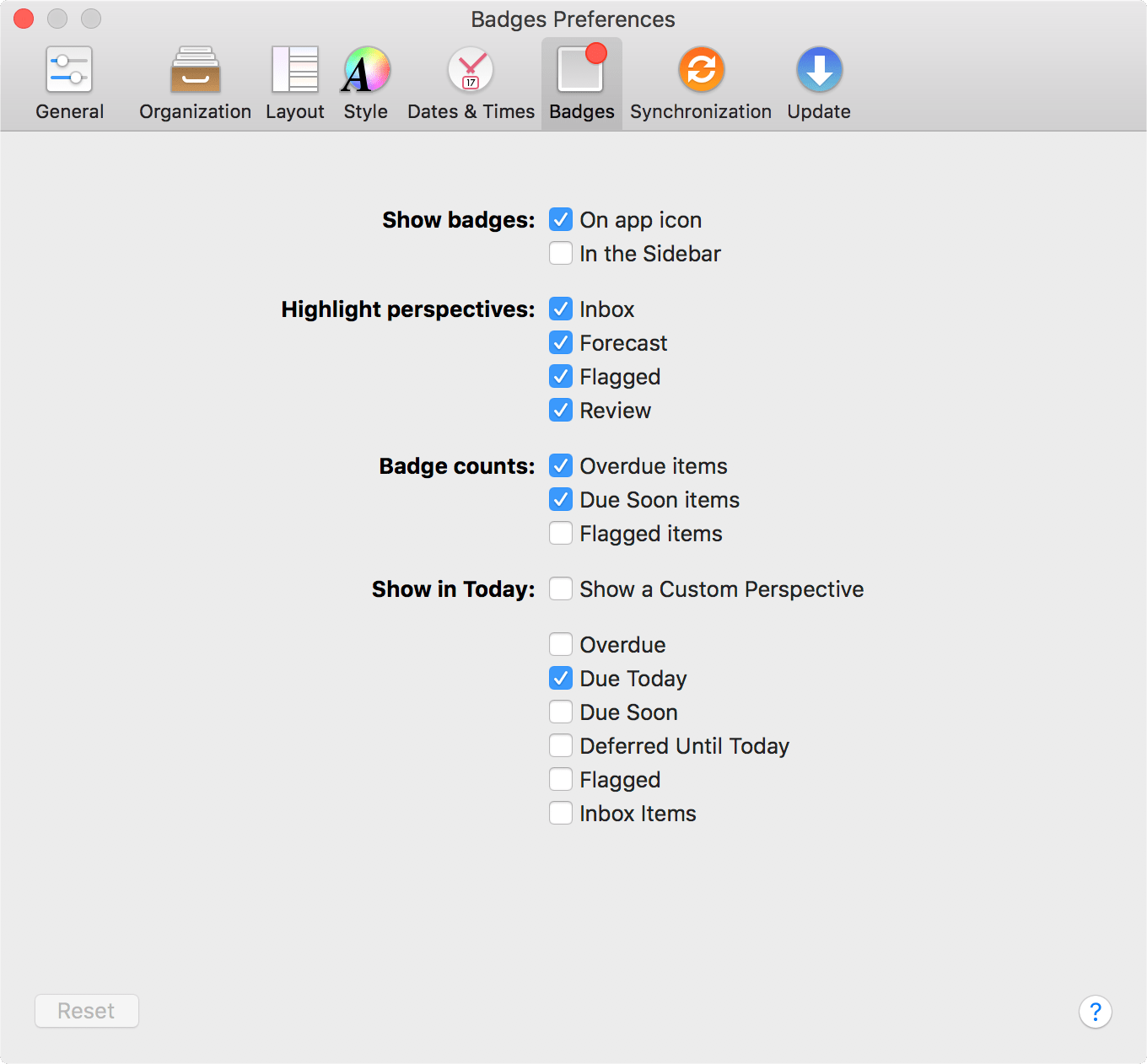
Show badges
How visibly do you want OmniFocus remind about items you’ve decided are relevant? This preference adds some visual oomph to let you know what’s going on, by:
-
Badging the OmniFocus icon in your dock with a number equal to the items you’ve chosen to be reminded about (based on the Badge counts section below).
-
Equipping the OmniFocus sidebar with badges displaying due soon and overdue items in projects and tags (for any perspective that displays them).
Highlight perspectives
When there are items asking for your attention in one of the built-in perspectives, OmniFocus can give you a subtle reminder by adding a colored bar to the left edge of the perspective’s tab. Use this preference to choose which perspectives can be highlighted when something relevant comes up.
Badge counts
Check the boxes in this section for items you want to include in the badge count number that appears in the places set in the Show badges section above.
Show in Today
With the Today extension turned on, you can fine-tune the list of items you see when you look at Today in Notification Center. Items that can be shown include Overdue, Due Today (the default), Deferred Until Today, Flagged, and Inbox Items.
With OmniFocus Pro, you also have the option of choosing a custom perspective to display in Notification Center via the Today extension. Choosing Show a Custom Perspective reveals a dropdown menu from which you can pick the existing custom perspective that you’d like to display.
Synchronization
Establishing a cloud-connected copy of your database is a great way to keep OmniFocus in harmony across all your devices. The Synchronization tab has the options you need to set up your sync account.
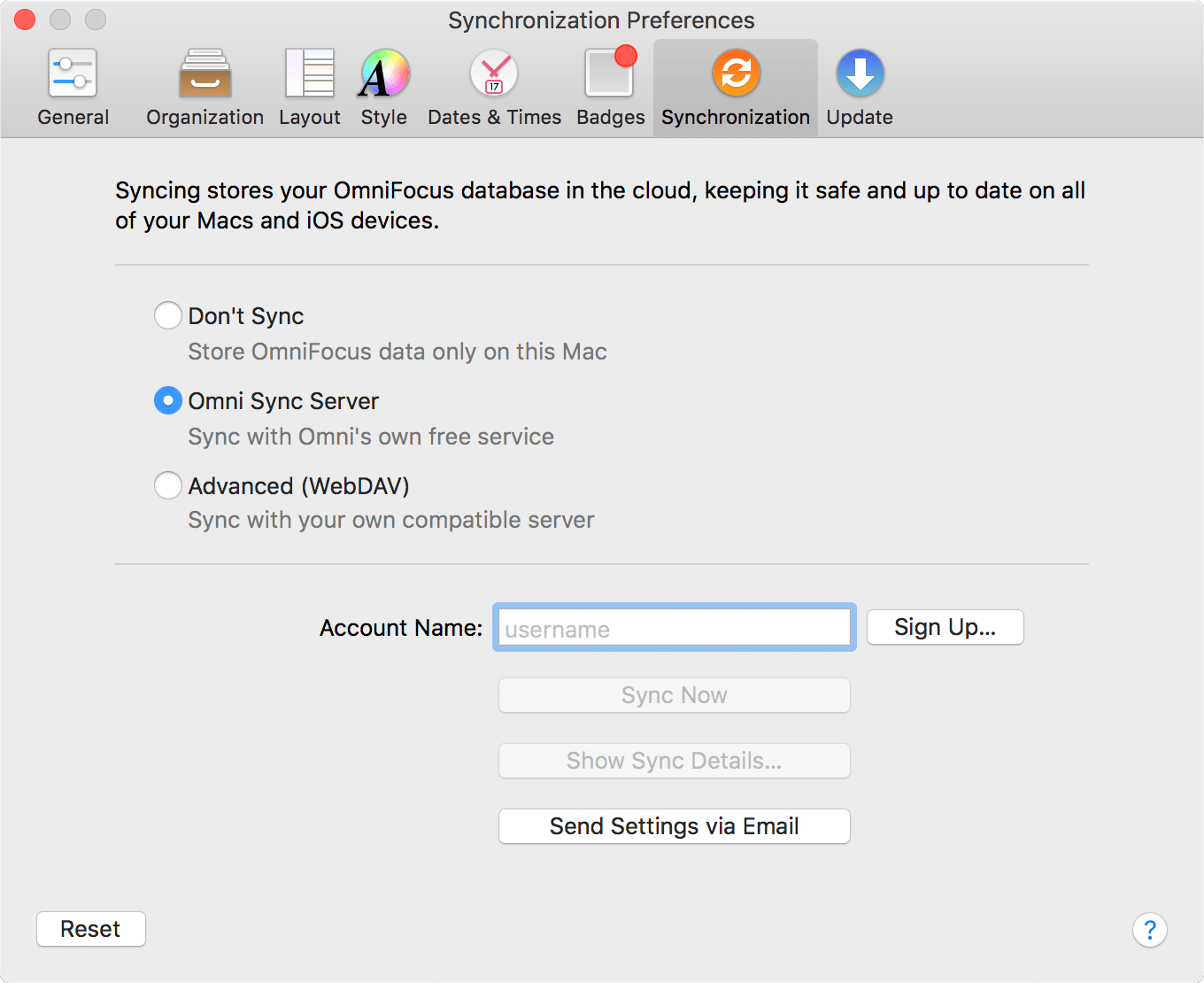
Don’t Sync
This setting isn’t recommended, but if you plan to use OmniFocus exclusively on your Mac and syncing to a remote server is prohibitive, you can choose to disable OmniFocus’s sync features. In all other cases, having a cloud-based copy of your data is a great way to rest at ease that your work won’t be lost in a local catastrophe.
Omni Sync Server
Omni maintains a set of servers designed to interface cleanly with OmniFocus, providing unique features like email capture and support for your needs as an OmniFocus user. We recommend this as the best sync solution for most users, since it’s the one we can provide the most support for; it also happens to be free!
Check out the Getting Synced appendix for details on getting set up and for more information on how sync works.
Advanced (WebDAV)
If you choose to entrust your data with the Omni Sync Server, we’ll treat it with utmost care and responsibility (see our Terms of Service and Privacy Policy). That said, if you have exceptional security needs or other privacy concerns, you may want to use a third party WebDAV server (or set up your own). That’s great! Find out more about syncing to a custom WebDAV server in Other WebDAV Options.
Account Information
When you’ve chosen a sync preference, a field appears beneath the sync choices for entering the server address or account name. You can sync immediately with the Sync Now button and view detailed information about your sync setup with Show Sync Details. Choose Send Settings via Email to create a handy message that’ll help configure sync on your other devices.
Show Sync Details
When you click Show Sync Details a sheet appears with tabs that contain advanced information about your connected sync account, including:
-
A list of Devices currently syncing to the account. Selecting a device shows how recently it synced to your OmniFocus database, and provides the option to unregister it as an approved sync client.
-
Push-triggered sync options, with push enabled by default. Technical details of your push connection are shown here, along with advanced options (primarily used for troubleshooting). The Learn More link connects to a support article with details on how push works, and why even the most data security-conscious users will likely want to leave it enabled.
-
A sync Log with a list of all your recent OmniFocus database sync activity, and the reasons for each sync event along with their durations. If anything seems strange here, you can copy the log for use when contacting Omni support.
-
Details about the Encryption status of your data on the sync server. OmniFocus uses a database format that encrypts your data on the server. Verify the encryption status of your sync data here, and (optionally) set up a separate passphrase for decrypting your database.
Update
The Update tab controls how frequently OmniFocus checks for updates to itself (for non-Mac App Store builds only), and offers the option to help Omni improve future versions of OmniFocus by sending us anonymous data about your Mac.
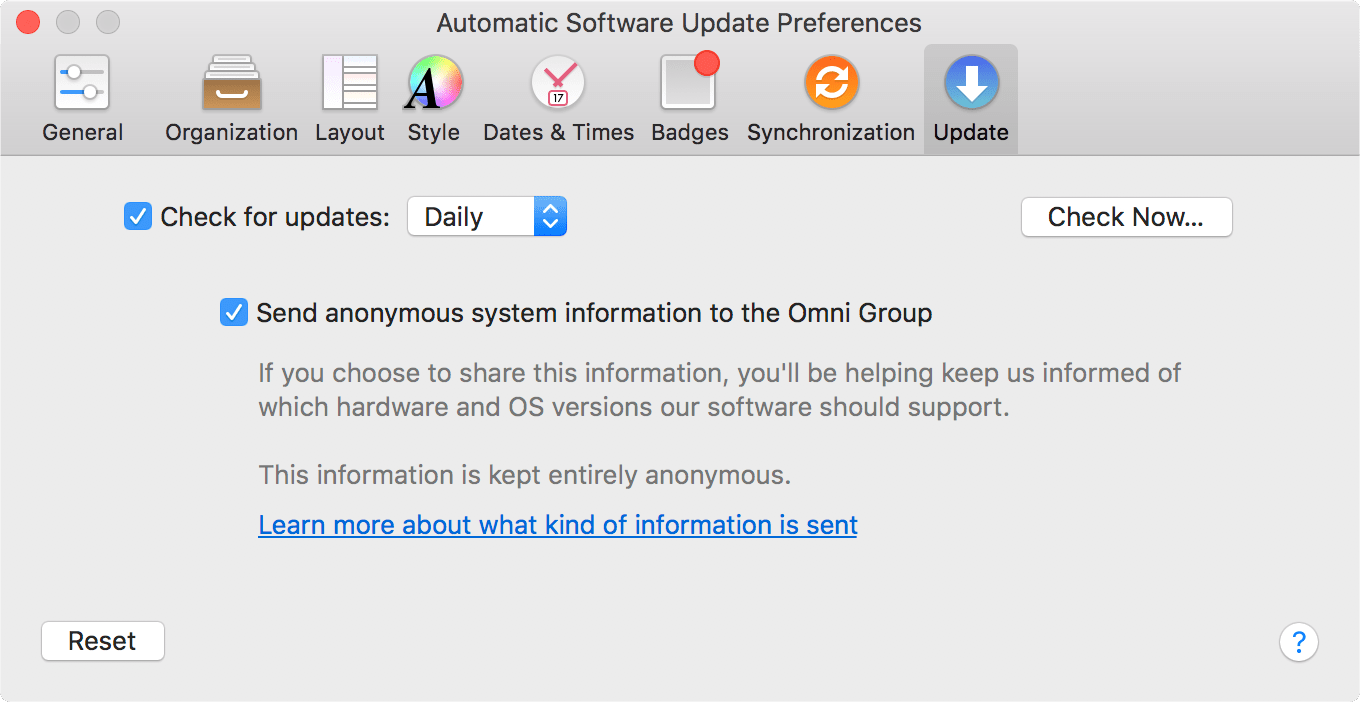
Check for updates (Omni Store Only)
OmniFocus is naturally curious about when updates are available for itself. If you’d prefer for the app not to check for updates automatically, uncheck the box for this preference; otherwise, you can choose an interval that suits you best (it’s not a very intrusive or bandwidth-heavy process). You can check for updates manually using the Check Now button, or with Check for Updates in the OmniFocus menu.
Send anonymous system information to The Omni Group
If you’d like to help us improve future versions of OmniFocus for you and others, you can choose to send us anonymous information about your system when you check for updates to the app. Click Learn more about what kind of information is sent to see a list of exactly what info is collected, and learn how it’s used.
Getting Help
When you’re in need of help, it’s good to know that the Support Humans at The Omni Group are always available to lend you a hand.
In addition to contacting Omni support directly, there are several online and in-app resources that exist to help answer your questions about OmniFocus.
Release Notes
For a detailed, comprehensive summary of the latest changes to OmniFocus, see the release notes on the Omni website. Since OmniFocus for the Web always offers you the latest version of the app, this is a good place to check if something is behaving in a new way after an update.
Finding Help Online
The OmniFocus Support Site provides a wealth of information (including this reference manual) as well as how-tos and support articles which go into finer detail on working with OmniFocus.
Similarly, the OmniFocus product page is always a good place to find the latest information about features and updates to OmniFocus.
For inspiration on setting up a workflow to suit your needs and deep dives into some of OmniFocus’s extended features, check out Inside OmniFocus.
Videos
In addition to the online help, we also provide a series of online videos for OmniFocus. These videos range in topics from available features in the latest version of OmniFocus to how-to tutorial videos to help you level up in your OmniFocus skills.
Email Support
If you’re stuck, if you have a good idea for the next version of OmniFocus, or if you want to let us know how we’re doing, go ahead and send us an email. Choose Contact Omni from the Help menu to queue up an email message addressed to us, or send us an email with your thoughts. We take support seriously, so you can expect a prompt response actually typed by human hands.
Phone Support
We understand that sometimes you can’t wait for an email response when you’re knee-deep in a project and you’re stuck or something isn’t working quite right. We get that. When this happens, you can call our Support Humans at 800-315-OMNI or 206-523-4152. Our Support Humans are available Monday-Friday, from 10 a.m. to 5 p.m. Pacific Time (-0700 GMT).
Online Forums
Omni maintains online forums for all of our products, which are available to everyone. Come share your questions and ideas with other users, share tips to show off how you’re using OmniFocus for getting stuff done, and seek help from the OmniFocus community.
Troubleshooting
Finding Missing Items
Most settings sync over to the web from OmniFocus for iOS and OmniFocus for Mac. If something is appearing out of place (or isn't appearing at all), check your view options, preferences, and other settings in the corresponding app.
Appendix A
Keyboard Shortcuts
This appendix lists the keyboard shortcuts available in OmniFocus for the Web.
| Shortcut | Action |
|---|---|
| Universal Shortcuts (available anywhere in the app) | |
| Tab | Focus on the next editable element |
| Outline Shortcuts (when working in the main outline) | |
| Return | End editing or add a new item following the current item |
| Delete or Backspace | Delete the selected item and select the previous row |
| Forward Delete | Delete the selected item and select the next row |
| Up Arrow | Select the previous row |
| Down Arrow | Select the next row |
| Right Arrow | Expand the selected item to show child items |
| Left Arrow | Collapse the selected item to hide child items |
Appendix B
Capture Methods
Beyond the New Action menu item and toolbar button, OmniFocus has plenty of other ways to help you get stuff out of your head and into the app. This appendix describes how you can get items into OmniFocus from anywhere on your Mac and beyond.
Copying from Plain Text
If you’ve written a list of tasks elsewhere that you’d like to copy into OmniFocus, OmniFocus can use line breaks to determine where one item ends and the next begins.
Select the text you’d like to add as items and copy it (Command-C). In OmniFocus, select an item without activating any of its text fields, then paste (Command-V) to add the copied text as a list of items below the one you have selected.
The items will be pasted as peers of the one initially selected, so if you’d like to paste text as a list of actions in a project, you’ll want to select an existing action in the project first (selecting the project results in a pasted list of projects rather than actions).
Quick Entry
With an easily configurable keyboard shortcut, you can use Quick Entry from anywhere on your Mac to add items to your database as long as OmniFocus is running. Make sure the shortcut in OmniFocus General preferences is what you want, and it’ll open the Quick Entry window no matter which app you’re viewing in the foreground.
When using Quick Entry, a couple of other keyboard interactions are affected by your Outlining choice in General preferences.
-
If you decide against posting an item with Quick Entry, in Modern mode press Esc to close the window. In Classic mode, use Cancel (Command-.) instead.
-
Press Return in Quick Entry to save the current item and close the window. To add another item before closing the Quick Entry window, hold down Shift and then press Return — twice if in Modern mode, once if in Classic mode.
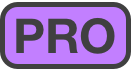 With OmniFocus Pro, the option to customize your outline layout extends to the Quick Entry window as well.
With OmniFocus Pro, the option to customize your outline layout extends to the Quick Entry window as well.
Open the View options with the button in the lower left of the window to choose whether to use the style set up in Layout preferences, or override it with another layout you want for adding items with Quick Entry.
Clippings
You may come across an email message, a web page, a newsreader article, or some other piece of info that you’d like to turn into an OmniFocus action. In the olden days you might heft your mouse, highlight the text, copy it, summon up the OmniFocus quick entry window, and paste. But no, you’re living in the future. You use the OmniFocus Clippings service.
To clip content from another application:
-
Highlight some text in any application that supports macOS Services.
-
Press the Clippings keyboard shortcut, or open the application menu and then the Services submenu, then choose OmniFocus: Send to Inbox.
-
A new item, with the highlighted content (rich text and embedded images) as its note, lands in the quick entry window for you to revise and save.
Setting Up a Clippings Shortcut
At the bottom of General preferences in OmniFocus you’ll find a setting for the Clippings Shortcut. Click Set Shortcut to open these instructions as well as a window for the Keyboard section of macOS System Preferences.
Due to the macOS sandboxing security protocol, apps aren’t allowed to customize the keyboard shortcuts for their own services—such as the OmniFocus “Send to Inbox” service—which is why you need to do the rest of this on your own.
In that window, you’ll see two panes: on the left is a list of shortcut categories, and on the right is an outline of items within that category. In the left pane, click on Services, and on the right scroll down until you see the group of Text services. In there, you should see an item for the OmniFocus Send to Inbox* service. Click that service, and an add shortcut** button appears which you can use to assign a keyboard shortcut.
Sharing
As an alternative to Clippings or Quick Entry, you can use the Share Menu in apps that support it (such as Safari) to share content with OmniFocus.
To add OmniFocus to the share menu of other apps that support the macOS share extension, visit Extensions in the macOS System Preferences app and select the checkbox next to OmniFocus in the Share Menu extension. To make OmniFocus more visible, drag to rearrange it above other apps in the menu.
OmniFocus supports sharing with other apps, too. With content selected in the outline, click Share in the toolbar to send the desired items to a destination app.
Email Capture (Mail Drop)
Mail Drop is a feature of the Omni Sync Server that lets you send emails directly to your OmniFocus Inbox. You can create multiple private send-to addresses to give access to third parties, and delete those addresses at any time. In order to use Mail Drop, you’ll need to have an Omni Sync Server account (they’re free), and OmniFocus must be configured to actively sync with that account on our server.
If you don’t have a Sync Server account yet, you can sign up here. The account creation process includes instructions for configuring OmniFocus to use your new account.
If you’re already using Omni Sync Server to sync OmniFocus, you can log in to the Sync Server web interface and create your first Mail Drop address. After logging in, click or tap Add An Address to automatically generate the email address (a combination of your account name and a random string of characters).
When you send an email message to a Mail Drop address, the subject line of that message becomes the name of the new Inbox item. The body of the message becomes the note, which can contain text and simple HTML; attachments to the email (such as images) are added as attachments to the OmniFocus item as well.
See OmniFocus Mail Drop on the Omni support website for more details on this feature.
Importing from OmniOutliner
OmniFocus integrates with OmniOutliner for Mac, so you can outline an agenda in OmniOutliner and then easily bring it into OmniFocus and take action. There are three ways to bring your OmniOutliner data into OmniFocus:
Import a Document
Using the File > Import OmniOutliner Document menu command, OmniFocus imports an OmniOutliner outline of your choice into your OmniFocus database. The outline’s rows become OmniFocus items, and its columns become fields for those items (you can choose what OmniFocus item field corresponds to each outline column as part of the import process).
Drag and Drop
Drag a selection of rows from an OmniOutliner document onto a project or group in OmniFocus, and they’ll become actions within that project or group with hierarchy preserved. As with the Import menu command, when you release the drag OmniFocus will ask how you’d like data in the outline’s columns to be interpreted.
Copy and Paste
Select any number of rows in an Outliner document and copy them (Command-C). Paste them (Command-V) into the Inbox or into another selected OmniFocus item, and the copied rows will appear in place with hierarchy preserved. As with the Import menu command, when you paste in a valid location OmniFocus asks how you’d like data in the outline’s columns to be interpreted.
Appendix C
OmniFocus Extended
OmniFocus as a standalone app is an incredibly powerful tool. Beyond what you can do with OmniFocus alone, the app interacts with other apps and services to help you get stuff done with even greater convenience and efficiency.
This appendix lists ways that OmniFocus can be used in tandem with other software to help you achieve your goals.
Today Extension
OmniFocus brings a status summary to your desktop with the OmniFocus Today extension, which you’ll find listed in the Extensions section of macOS System Preferences.
With the Today extension turned on, you can view items that are due soon and overdue in Notification Center, and when they’re complete, check them off right there — the items’ status updates in the app along with any changes you make.
Choose which items appear in Today notifications with OmniFocus’s Badges preferences.
To change the position of the OmniFocus widget in Notification Center, click Edit at the bottom of the Today pane.
Copy as TaskPaper
Most aspects of an OmniFocus item can be represented as tags in the plain text syntax used by Hog Bay Software’s to-do list app TaskPaper. The Edit > Copy as TaskPaper menu item provides an easy way to bring items and their properties (such as due date, tag, or repeat type) from OmniFocus to any other app that supports the TaskPaper tag syntax.
OmniFocus also supports pasting plain text lists formatted in TaskPaper syntax into the open window of an OmniFocus database. So while Copy as TaskPaper can be used to share OmniFocus items with TaskPaper itself, its primary use is as an intermediary between OmniFocus and other apps that support TaskPaper’s tag system.
This can be used to (for example) batch process dozens or hundreds of OmniFocus items at once, round-tripping them out from OmniFocus in the TaskPaper syntax, performing the batch processing actions, and bringing them back to OmniFocus without loss of important metadata.
See this support article for more details on TaskPaper syntax and a list of supported TaskPaper tags.
Archiving and Backup
When your database grows large, unwieldy, or full of obsolete items, or when you need to refer back to versions of your data from days gone by, the archiving and backup features of OmniFocus for Mac here here to lend a hand.
Creating an Archive
After a while of using OmniFocus every day, your database may become quite large, and especially if you synchronize with a mobile device, things could get quite slow. Most of the items are probably completed or dropped items that you rarely or never need to review, so OmniFocus includes a command to archive those old items to a different file, keeping your main database sprightly and nimble.
To archive your old data, choose Move Old Data to Archive from the File menu. A sheet appears with a date field; any items completed before that date, or dropped items that haven’t been changed since that date, will be moved to the archive.
OmniFocus saves your archive file in the same place as your main database.
- Omni store version:
~/Library/Containers/com.omnigroup.OmniFocus3/Data/Library/Application Support/OmniFocus/
- Mac App Store version:
~/Library/Containers/com.omnigroup.OmniFocus3.MacAppStore/Data/Library/Application Support/OmniFocus/
Where ~ is your home folder. If you ever want to look at your archived data, choose Open Archive from the File menu; your archive opens in its own window.
To retrieve items from an archive you’re browsing, drag and drop them into the desired location in your main database (copy and paste works too). In either case, a copy remains behind in the archives; the archived copy can be retained as a record or manually deleted to keep things tidy.
Restoring from a Backup
OmniFocus errs on the side of meticulous data preservation, automatically backing up your database once every two hours, in one of the following folders.
- Omni store version:
~/Library/Containers/com.omnigroup.OmniFocus2/Data/Library/Application Support/OmniFocus/Backups/
- Mac App Store version:
~/Library/Containers/com.omnigroup.OmniFocus2.MacAppStore/Data/Library/Application Support/OmniFocus/Backups/
OmniFocus keeps up to 100 backups of your database at a time, which comes to about 2 weeks worth if you run OmniFocus continuously (more for most people, since a backup can’t happen if OmniFocus isn’t open).
To restore a backed-up version of your database, choose Show Backups from the File menu, then double-click to choose a backup file to view. It’ll open in its own separate OmniFocus window so you can browse it and determine if it’s the one you want; if so, choose Revert to This Backup in the notice bar and it’ll replace your current database.
Printing
To print content from OmniFocus to paper (or save it as a PDF), first set up a window that contains exactly the data you want by focusing 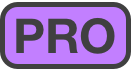 , selecting items in the sidebar, or expanding and collapsing rows in the outline. Then choose Print from the File menu. OmniFocus resizes the content to fit horizontally on the paper you’ve chosen.
, selecting items in the sidebar, or expanding and collapsing rows in the outline. Then choose Print from the File menu. OmniFocus resizes the content to fit horizontally on the paper you’ve chosen.
Exporting
Your data belongs to you; if you want to send it to other applications, run scripts on it, publish it on the web, or do other exciting stuff with it that we haven’t even thought of, you’re more than welcome to write it out to the format of your liking.
To export your database, choose File > Export, and then choose a format and a location. The available formats are:
-
OmniFocus Document — This is an ordinary OmniFocus document, like the one that you use as your database. If you open such a file in OmniFocus, it appears in its own window and you can work with it normally, but settings specific to your database (such as custom perspectives and View options) don’t come along with it.
-
Plain Text — This is a lightweight plain-text representation of your data, able to be opened in the text editor of your choice.
OmniFocus’s plain text export is inspired by TaskPaper, the light to-do application from Hog Bay Software. As such the output should be roughly compatible and able to be imported to TaskPaper with a minimum of fuss; see Copy as TaskPaper for more on OmniFocus and TaskPaper compatibility.
-
Simple HTML — This is a single-file HTML representation of your data; the stylesheet and even the icons are embedded in the HTML. If you are proficient with CSS, you should be able to restyle the result however you like.
-
Comma Separated Values (CSV and CSV UTF–16) — CSV is a common syntax for applications old and new on all platforms: all of your data in a plain text file with its columns separated by commas. Once you have your data in CSV format, it’s easy to run scripts on it, convert it to some other format, or open it in applications that understand it (like OmniPlan). If you’re having trouble persuading other applications to read the non-ASCII characters in your CSV file, such as accented letters or non-Roman characters, try exporting with the UTF–16 CSV option.
-
Backup Document (OmniFocus) — This export option creates a file in a format (.ofocus-backup) that is essentially the same as the standard OmniFocus database format, with one key difference.
Unlike a standard OmniFocus database file, when you open a backup in OmniFocus, the option to Revert to This Backup appears in a notice bar beneath the toolbar. Click this button to replace your local default database with the database contained in the backup.
Applescript Support 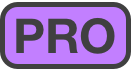
With OmniFocus Pro you have access to powerful scripting tools using the built-in AppleScript library. To access the dictionary of scripting commands specific to OmniFocus, open AppleScript Editor and choose File > Open Dictionary (Shift-Command-O), then choose OmniFocus.app from the list that appears.
You can add scripts that live in your OmniFocus toolbar by placing them in the directory accessible from the Help > Open Scripts Folder menu item.
Check out the resources below to get started with ideas, tips, and help for adding automation to your OmniFocus workflow:
-
AppleScript discussion on the official OmniFocus Forums.
-
An AppleScript overview, tips, and an extended list of resources can be found at Inside OmniFocus.
Appendix D
Getting Synced
When you first launch OmniFocus you’ll be asked to set up Sync. Syncing is important as an additional layer of backup storage for your data, and enables several of the advanced features of the app such as email capture. If you have OmniFocus for iOS, syncing connects you to the latest changes made on any of your devices.
If you’re planning to sync, it’s recommended to do so as part of the app setup process to ensure as smooth a transition as possible between versions, and to provide that added layer of backup right away. If you choose to set up sync later, the same preferences you saw at first launch are available in OmniFocus Synchronization preferences.
This appendix provides additional information about the sync setup process, and describes some of the underlying technology that helps keep your data safe and secure.
Omni Sync Server
When you go to set up sync, the most straightforward option available is our very own Omni Sync Server. It’s free, reliable, and supported by Omni’s ace support team; we take care of managing the servers so your data is always available when you need it most.
Get started by creating a new Omni Sync account here.
Other WebDAV Options
Omni Sync Server is a great solution for most OmniFocus users. If your sync needs require that your data be kept completely within a system you control, you can configure a private WebDAV server to sync your OmniFocus data. This can be a third party server (there are many fine providers out there) or one that lives on your own Mac.
Note that if data privacy is your primary concern when syncing, you may wish to disable the Push feature in OmniFocus preferences (found in the Push tab of Show Sync Details in Synchronization preferences). Push registrations contain nothing specific to your database, but do represent information exchanged outside your server.
See this support article to help determine whether push sync is right for your needs.
While we’re not able to provide comprehensive support for third party servers, we’re glad to help you get started with some pointers.
-
See this support article for a tutorial on setting up your own OmniFocus sync server using Server.app (included with macOS Server).
-
Another option for self-hosting is WebDAVNav Server, a free server application (see the corresponding support article). Please recall that we can’t provide troubleshooting assistance for third party apps or services, so once again we recommend Omni Sync Server unless you’re running OmniFocus in extraordinary circumstances.
When you expose files and folders on your computer to the internet (even with password protection), you assume some risk. Make sure you understand this risk before setting up a server, and be sure to keep your Mac up to date with the latest security patches. If you’d prefer not to host your own server, you can sign up for an Omni Sync Server account or use another standards-compliant WebDAV host to sync OmniFocus.
Also note that while services such as Dropbox are great for file sharing, they can’t handle OmniFocus data properly for syncing purposes. Using Dropbox as a place to store your OmniFocus data can corrupt it. Do not use Dropbox as a means of synchronizing your OmniFocus data.
How Synchronization Works
With sync turned on in OmniFocus, a server you designate keeps a copy of your database so that it’s always available wherever you are. With each subsequent sync, OmniFocus compares your local database with what’s on the server and applies any differences to the database on the server (or vice versa, bringing the latest changes from the server to your device).
OmniFocus is set up to sync automatically whenever it’s connected to the internet. With sync turned on, OmniFocus sends new changes to the sync server after one minute, or when opening or closing the app. At a bare minimum, OmniFocus checks in with the server every hour if nothing has changed on the device. This helps ensure that your data from OmniFocus is always safe, secure, and most importantly—up to date.
If you’ve made changes you want to view immediately on another device, you can perform a manual sync (choose File > Synchronize with Server (Commmand-S) or click the Sync button in the toolbar) before switching devices. This pushes your latest changes up to the sync server, so that when you launch OmniFocus on the other system, all you have to do is click or tap Sync to ensure that all of your changes are there.
OmniFocus uses push notification-activated sync for even more robust synchronization support. This feature notifies your other devices with OmniFocus to update whenever you make a change, so manual syncing should rarely — if ever — be required. See this support article for more information on how it works.
For options related to push sync, choose Show Sync Details... in the Synchronization tab of OmniFocus preferences.
Encryption
OmniFocus uses HTTPS to encrypt your data while in transfer to sync servers that support it (including Omni Sync Server). Additionally, all current OmniFocus databases set up to sync with remote servers are also automatically encrypted prior to transit, and live encrypted on the server.
Versions of OmniFocus with the database encryption feature also include an updated database format that may require migration from previous versions for compatibility between all your devices with OmniFocus.
After updating one device to a version that supports encryption, you’ll see guidance on which other devices must be updated before the migration can take place.
Encryption is done by OmniFocus on your Mac or iOS device at the time the data is transmitted to the sync server. This means that regardless of the sync destination (Omni Sync Server or another WebDAV server), encryption-based security is preserved. OmniFocus doesn’t actively encrypt data while in storage on your local device, instead deferring to any system-level encryption you have in place.
Technical details of the encryption scheme for OmniFocus can be found in this forum post.
Setting a Separate Database Passphrase
By default, OmniFocus uses the password you chose when setting up your sync account to encrypt your database on the server. For an extra layer of security, you can use a distinct encryption passphrase by choosing Change Passphrase from the Encryption tab of Show Sync Details in Synchronization preferences.
This section of Sync Details indicates whether your database is encrypted with your sync password, or a separate one. When you click Change Passphrase, you are prompted to enter your current passphrase (this is the same as your sync password). You can then set and confirm a new passphrase used to encrypt your database on the server.
After setting a new encryption passphrase the Encryption settings indicate that your sync and encryption passwords are distinct. You can unify them again by clicking Link Passwords, or change the encryption passphrase to something new with Change Passphrase.
If you’re syncing with OmniFocus on other Macs or iOS devices, after changing your encryption passphrase you will be prompted to enter the new passphrase on each of those devices before you can receive updates from the server.
Migrating your Database
If you are updating from an earlier version of OmniFocus, you may be prompted to migrate your database to a format capable of supporting the features of the latest version of the app.
When you first launch a version of OmniFocus that’s compatible with the new database format, or choose Migrate Database... from the File menu, you’ll see the Migration window that lists any clients that still need to be updated to the latest version to allow for the database migration to work.
If you’re running a very old version of OmniFocus on a device that syncs with your current database, it may not be eligible for migration to the new database format. If this is the case, it will be indicated in a separate section of the Migration window. You’ll be asked to disconnect any ineligible clients (choose Show Devices and Unregister those that aren’t eligible) before proceeding with the upgrade.
If you prefer to maintain sync compatibility with a very old version of OmniFocus, you can choose not to update to the new database format. However, newer features of OmniFocus that require the updated format will not be available on any devices that sync with that database.
When all of your Macs and iOS devices with OmniFocus are at versions that support the latest database format, the Migration window gives the green light to make the transition to the new, improved format. Choose Migrate Database, and voila! OmniFocus syncs your database in the new format to all of your devices. If you choose Later, you’ll be prompted to migrate again in one day (and you can always use the Migrate Database... menu item to migrate sooner).
On the small chance that something goes missing during the migration process, before changing formats OmniFocus automatically makes a backup of your database that you can revert to if needed. We’ve prepared support articles with more detail on the migration and backup restoration process, and you can always contact us with any additional questions.