In June 2020, we introduced an Omni Accounts login-based unlocking method for all of our latest applications. This article contains instructions for licensing your paid application if you are running any of the following versions:
- OmniFocus for Mac 3.9 and later
- OmniGraffle for Mac 7.17 and later
- OmniOutliner for Mac 5.7 and later
- OmniPlan for Mac 4.0 and later
For licensing instructions on legacy versions of our apps, please refer to our article How to add a license key to our older Mac apps
Begin by downloading and installing the latest version of the purchased application from the Omni Group Downloads page. Then, follow these steps to unlock your downloaded Mac software using your Omni Account:
-
Open the app.
-
Click the Sign In or Sign Up button in the popup window that appears, or from the Application menu, click the Unlock option. (e.g., Menu Bar > OmniPlan > Unlock OmniPlan)
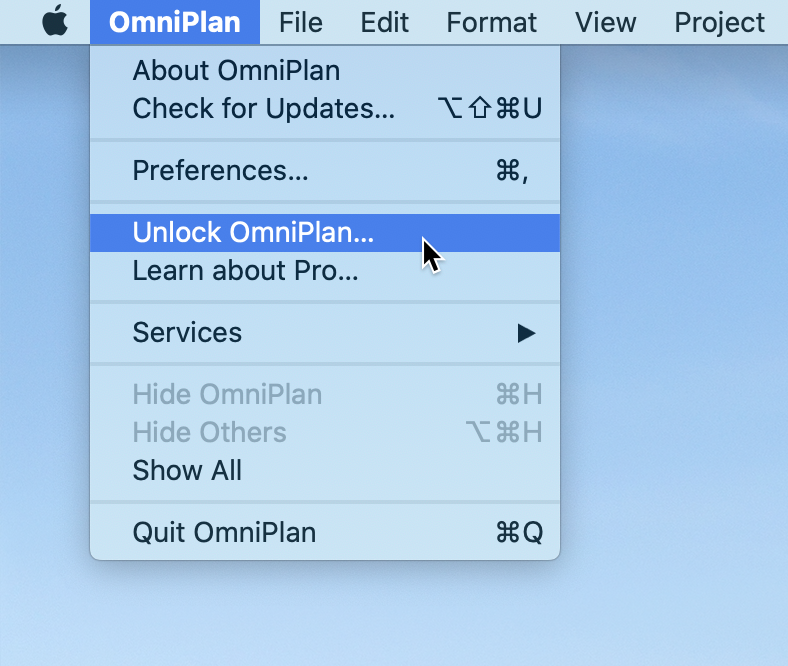
-
The Omni Account login window will appear. If you’ve created an account in the past or previously synced our apps using our Omni Sync Server, enter your existing account credentials and click Sign In. If you’re new to our applications, or never signed up for sync in the past, click Create Account, then follow the instructions from our website to create and activate your account.
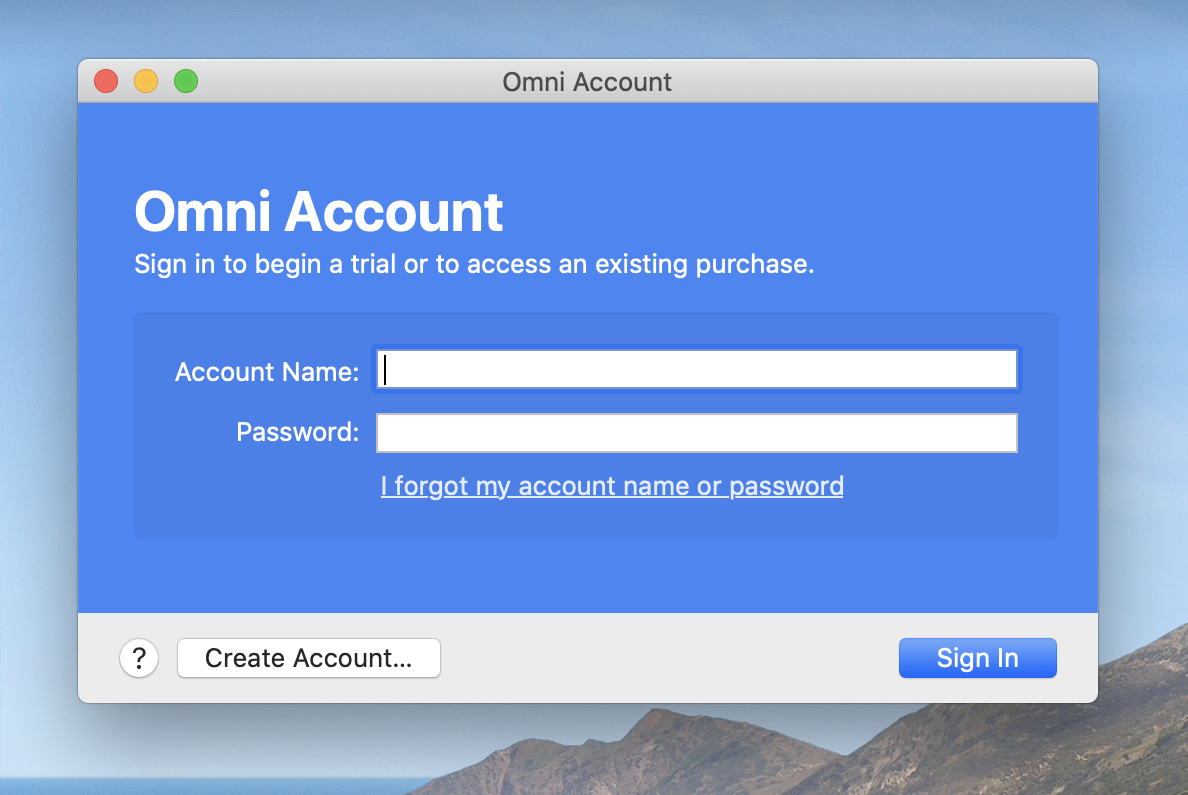
-
After signing in with your Omni Account, the Omni Account window will appear and display your account details and licensing information. If you’ve previously registered your license with this Omni Account, either on another device or via the Omni Accounts management page, your app will be activated at this point and you can begin using the unlocked app.
If this is your first time registering the app to your Omni Account and you have an existing license key for this version of the application, click Add License. (Otherwise, click Buy License to be taken to our web store where you can purchase our app.)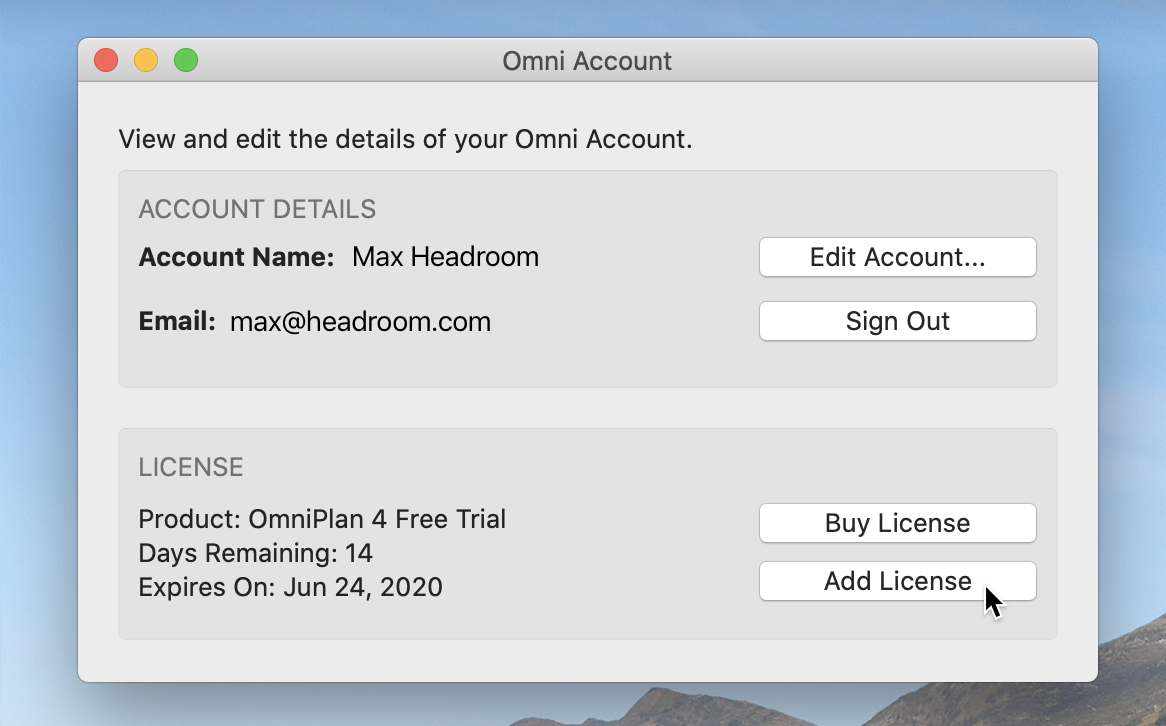
-
The Add License pop-over will ask for your license details. Our Omni licenses are two-part codes, and both the Owner and License Key need to be entered exactly the same way they appeared on your original invoice, or the license won’t be accepted. Enter your licence code, then click Register to finish associating this license with your Omni Account, and to complete the unlocking process!
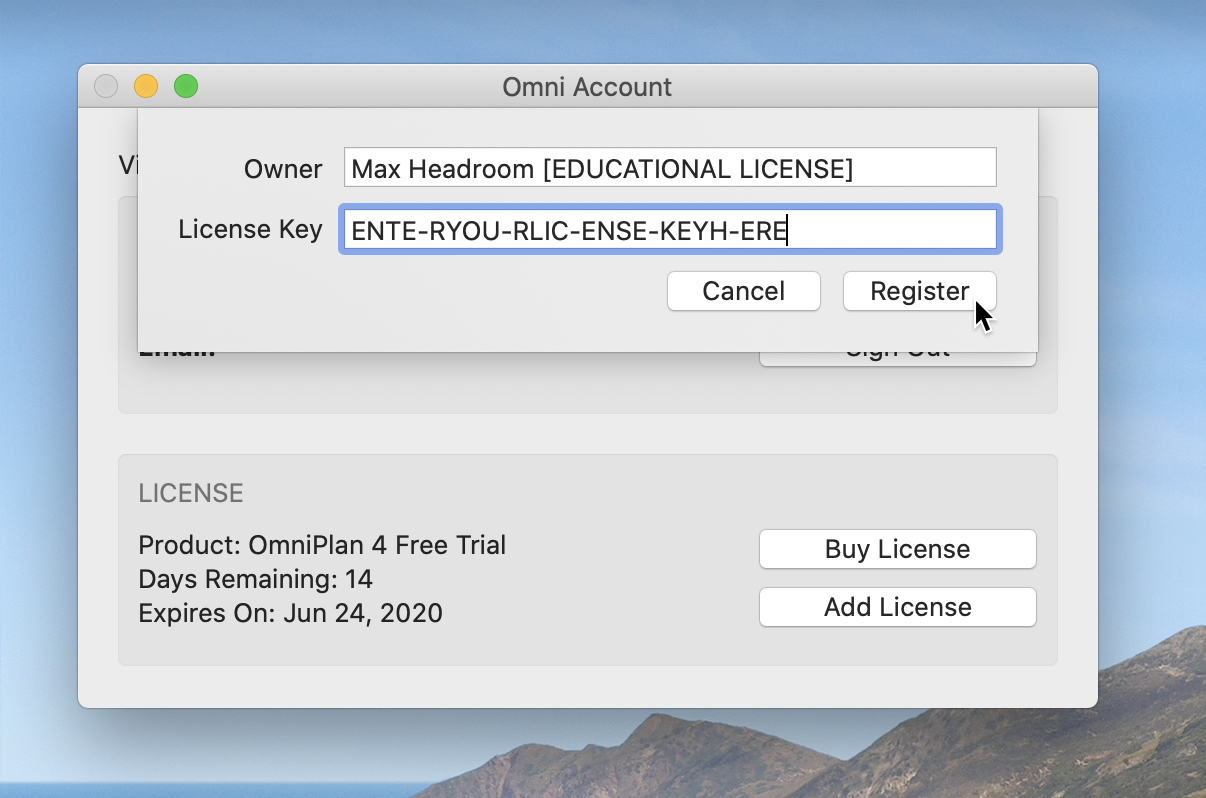
The Licenses menu vs. the Unlock / Omni Accounts menu
In certain circumstances, existing versions of our Mac applications may also offer a Licenses menu option alongside the Omni Accounts menu. This is seen in apps that predate our Omni Accounts login-based unlocking method, or applications where you’ve already entered a Mac license key in an earlier app update. App registrations made through the Licenses menu are not linked with an Omni Account.
To avoid having to add your license manually when setting up the app on a new device in the future, we recommend following these steps to register your existing license with an Omni Account:
-
For an app where you’ve already entered a license in the Application menu (e.g. Menu Bar > OmniFocus > Licenses), go to Menu Bar > OmniFocus > Omni Account.
-
In the License section of the Omni Account window, click Register.
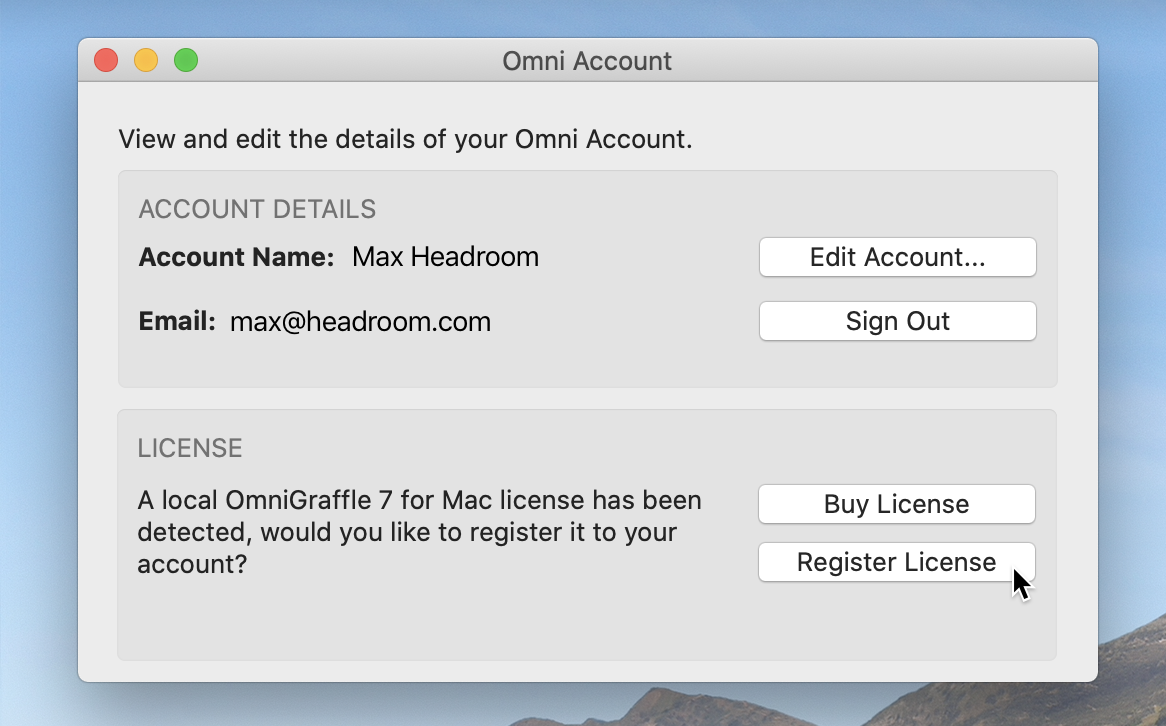
To learn more about Omni Accounts in general and the benefits to registering your license, read our Omni Accounts overview here.
