Introduction
Welcome to OmniOutliner 5 Essentials!
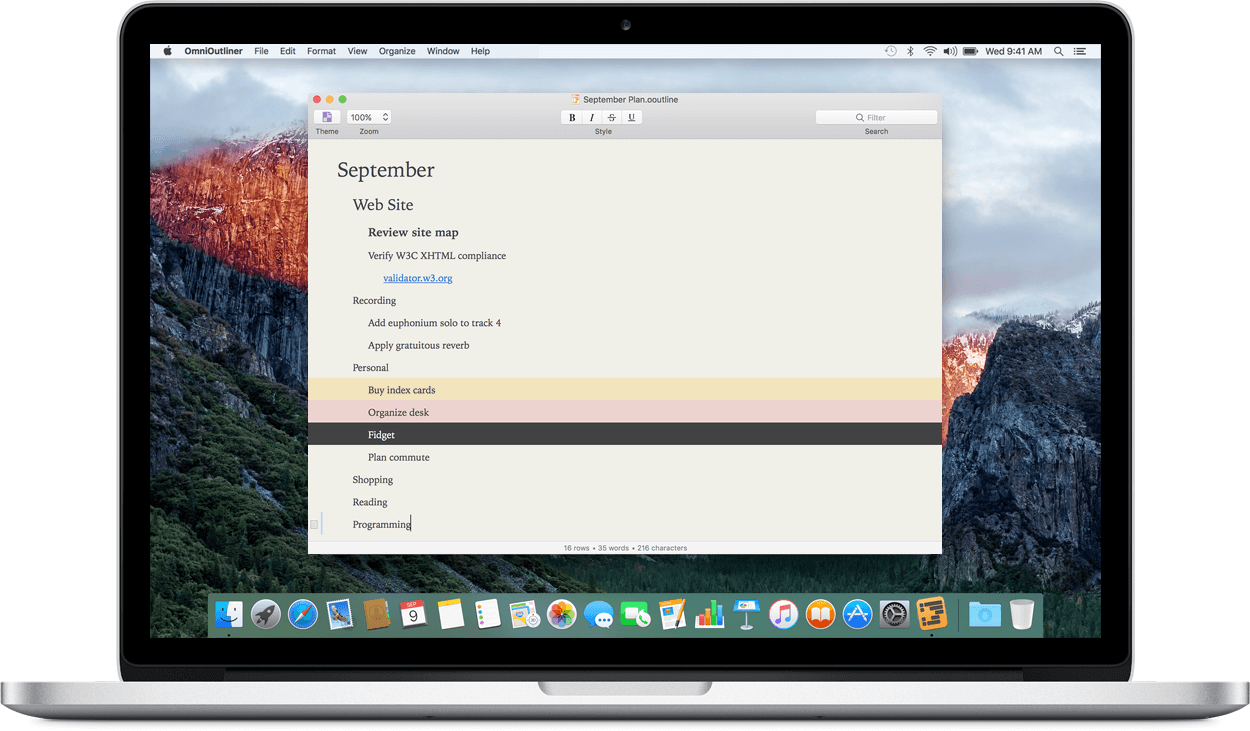
OmniOutliner is a flexible program for creating, collecting, and organizing information. Whether you’re keeping track of tasks for a project or putting together an outline for a book or research paper, OmniOutliner has everything you need to get the details just right.
The Essentials Edition of OmniOutliner offers a streamlined, focused interface that helps get you straight to the task of outlining, by offering a selection of the most useful styling and organizational options.
Read on to learn more about the features of OmniOutliner 5 Essentials and how this documentation can help you make the most of them.
How This Documentation is Organized
This manual is designed as a guided tour of OmniOutliner Essentials, organized by topic to help you get productive with beautifully structured outlines, fast.
This guide is divided into the following sections, grouped by features that help you accomplish various tasks within OmniOutliner.
- Chapter 1, Styling Your Outline
- This section covers ways of adding visual style to your outline, both in the form of ready-made Themes included with OmniOutliner and Named Styles applicable to individual rows and text.
- Chapter 2, Enriching Your Outline
- Your outline doesn’t have to be just simple row text! Attach notes to rows, add status checkboxes, and use hyperlinks to connect to the world beyond.
- Chapter 3, Importing, Exporting, and Printing
- If you want to bring structure to data in another file type, OmniOutliner imports many common text formats. It exports to many of them, too! Use the Share button to send quick snippets of your outline to the world, and print a professional-quality document with a few clicks through OmniOutliner’s print dialog.
- Chapter 4, OmniOutliner, Your Way
- OmniOutliner is packed with customization options for your writing habits and workflow. This section describes how to get the most out of the app’s various modes and preferences.
- Chapter 5, Managing Your Omni Licenses
- If you bought (or want to buy) OmniOutliner from the Omni Store, this section describes how to obtain a license for the app, where licenses live on your computer, and how to transfer them between one Mac and another should the need arise.
- Chapter 6, Working in the Cloud
- While storing your outlines in isolation on your Mac is perfectly fine, if you would like to use the cloud to store backups of your OmniOutliner documents—or sync them with your other devices—this section helps you get started with Omni’s recommended file syncing solution.
- Chapter 7, Getting Help
- Finally, if you have a question that isn’t covered here (or OmniOutliner is behaving in a way that you didn’t expect), this section has links to the many support resources we offer.
Tell Us What You Think
We’re constantly working on updates for our documentation. Whether it’s CSS work, correcting the occasional typo (they do sometimes slip through), or adding details or clarification for a specific feature based on something we’ve heard from a customer, we’re always trying to make our documentation better and more useful for you.
If you have any specific comments you’d like to send us about the documentation, please do. You can drop us an email message via our Support queue, or you can ping us on Twitter; we’re @OmniWranglers.
Finally, we’d like to thank you for taking the time to read the docs.
