The Resource Inspector
The Resource inspector holds tools for configuring resources (typically selected in Resource view), including descriptive details, scheduling, cost, and information about their task assignments.

Resource Info
The Resource Info section of the Resource inspector contains all of the vital details about a staff member, piece of equipment, or raw material used in completing your project.
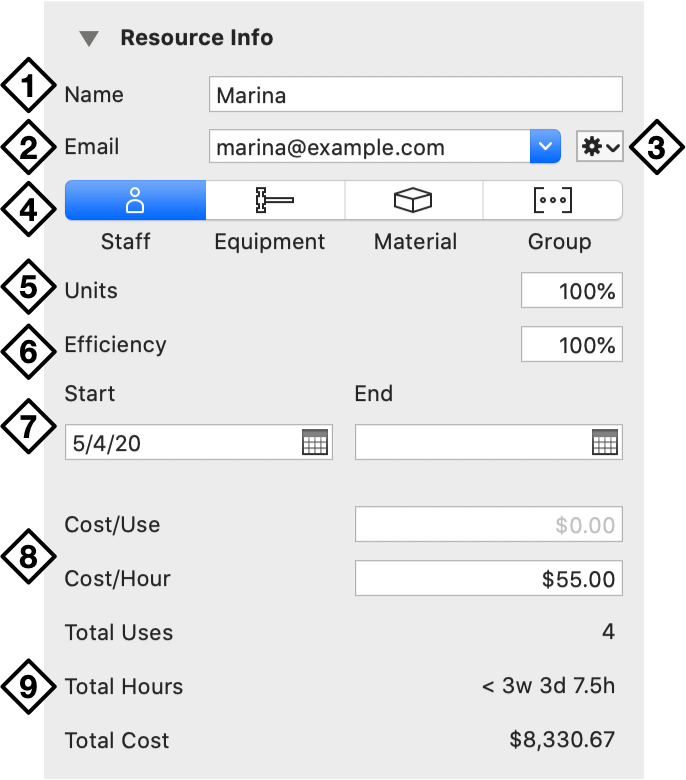
-
Name—The name of the resource as it appears in the resource list.
-
Email—A staff resource can be assigned a unique email address that serves as an identifier across projects. If the resource is associated with a macOS Contacts card, you can use the dropdown menu to pick which address to use.
-
Gear Menu—Use the gear menu to associate this resource with a Contacts card, open the card in Contacts, or send an email.
-
Type—Use this segmented control to indicate the resource type: Staff, Tool, Material, or Group.
-
Units—The amount of a tool or staff member’s time dedicated to the project (relative to their full time schedule) is expressed by the resource’s Units value.
For materials, Units describes the quantity of material used (based on the number of tasks the resource is assigned to) instead.
-
Efficiency—The amount of effort-per-time a resource contributes to tasks to which it is assigned.
-
Start,End—These dates determine when the resource is available. Leaving either date empty means that it lies outside the scope of the project.
-
Cost per Use, Cost per Hour—The monetary cost incurred each time the resource is assigned to a task, and the monetary cost of each hour of effort assigned to the resource, respectively.
-
Total Uses, Total Hours, Total Cost—The number of times this resource is assigned to a task, the sum of the effort of all tasks the resource is assigned to, and the combined cost of all uses and all hours for this resource. These cannot be edited directly.
Assignments
Use the Assignments inspector to get an overview of all the tasks that a particular resource is assigned to (or if multiple resources are selected, the intersection of their task assignments).
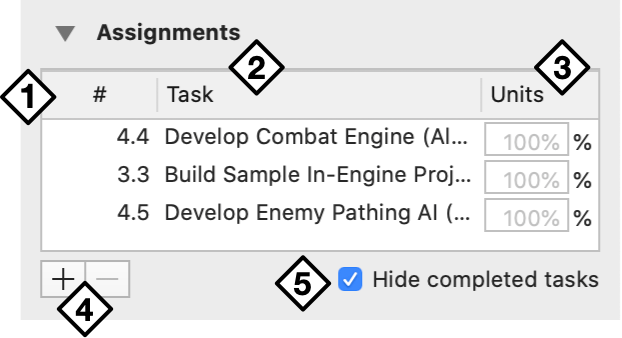
-
Number—The task’s hierarchical number.
-
Task Title—The task’s title. Double-click a task’s title to switch to Gantt view with that task selected in the Task inspector.
-
Units Assigned—The percentage of the resource’s effort that is devoted to the task. By default each task receives 100% of the resource’s effort when it is working on that task; edit this value to indicate that less effort should be spent.
-
Add/Remove Tasks—Use the Plus and Minus buttons to add or remove task assignments for the resource.
-
Hide Completed Tasks—Select this checkbox to hide tasks from the list that have reached 100% completion.