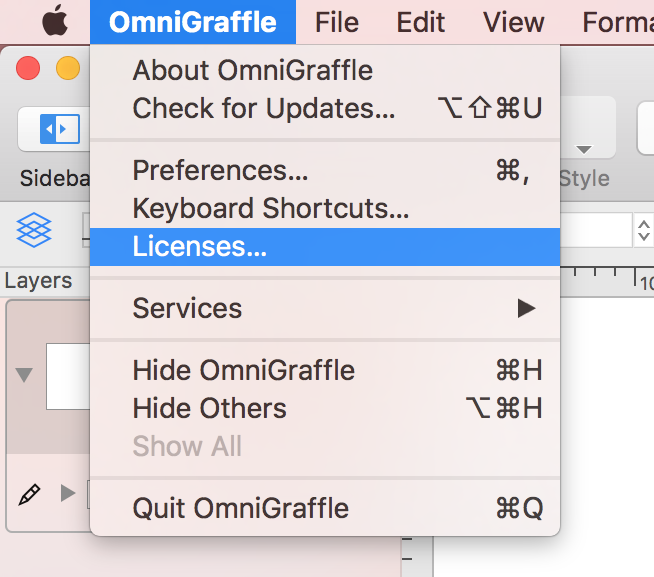Users with older versions of our apps where a license key was manually entered to activate the app can follow the instructions below to delete their license. We recommend removing your license key before decommissioning or selling a Mac computer.
Our latest apps no longer use a license key!
In June 2020, we introduced an Omni Accounts login-based unlocking method for all of our latest applications. New purchases now automatically register your license to your account, and earlier purchases can be registered to an account for easier license management. For Mac apps activated using an Omni Account, just go to app menu > Manage Omni Account and Purchases…, then Sign Out.
Caution
Before deleting or removing a license key from your computer, we highly recommend confirming you have your full license details necessary to reinstall the license in the future or on another device.
If you’ve lost your license key, you can find it using our automated license retrieval system: Lost and Found
For additional assistance locating a license key, send us an email.
After you’ve confirmed that you have a copy of your license details, you can then safely delete the license:
- Open the app.
- From the Application menu, click the Licenses option. (e.g., Menu Bar > OmniGraffle > Licenses).
- In the license panel, select the license key you wish to uninstall.
- Click Delete License.
- In the confirmation prompt that appears, click Delete to confirm, and the license key will be deleted immediately.