Appendix B
Gestures
The following gestures can be used while working in OmniGraffle.
| Gesture | Action | Description |
|---|---|---|
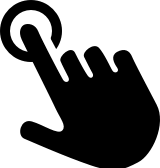 |
Select an object or interact with the user interface | Tap with a single finger. |
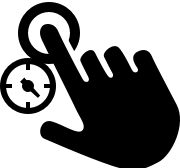 |
Touch and hold | Touch and hold an object with a single finger; commonly used in combination with other gestures. |
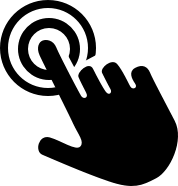 |
Select a value in an inspector, or the text in a text label | Double-tap with a single finger. |
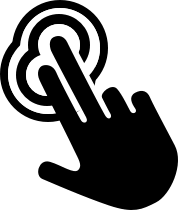 |
Zoom object or canvas to fit screen | Double-tap an object, or on the canvas, with two fingers. |
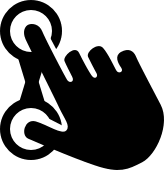 |
Pinch to zoom in on the canvas | Move two fingers together. |
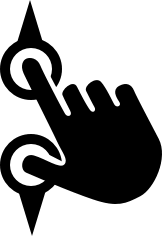 |
Pinch to zoom out on the canvas | Move two fingers apart. |
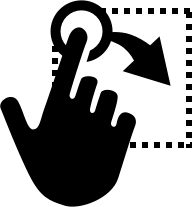 |
Drag to select | Touch the canvas and then drag your finger to select objects on the canvas. |
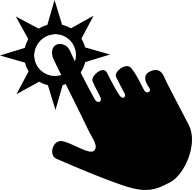 |
Scroll | Swipe in any direction to scroll; swipe up or down in the Sidebar or Inspector Bar, or in any direction on the canvas. |
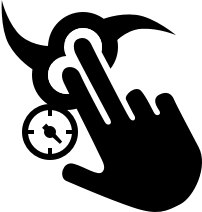 |
Rotate an object | Touch an object with two fingers and then rotate . |
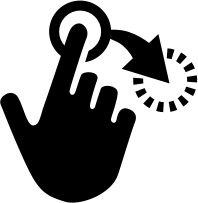 |
Move an object on the canvas | Touch and hold to select the object, and then slide your finger to move the object. |
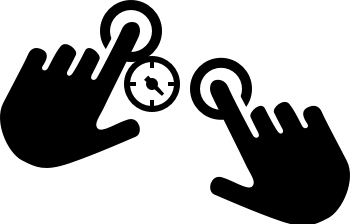 |
Select multiple, non-contiguous objects, on the canvas | Touch and hold on the first object, and then single tap the other objects you would like to select. |
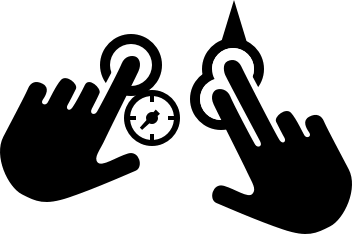 |
Bring the object forward in the object stack | Touch and hold on the object you would like to bring forward; swipe up with two fingers. |
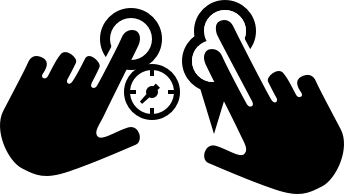 |
Send the object backward in the object stack | Touch and hold on the object you would like to move backward; swipe down with two fingers. |
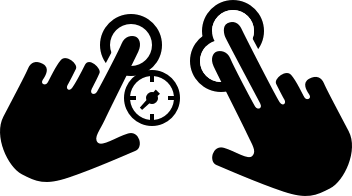 |
Copy and paste the selected object | Touch and hold the object you would like to copy; tap elsewhere on the canvas with two fingers to paste. |
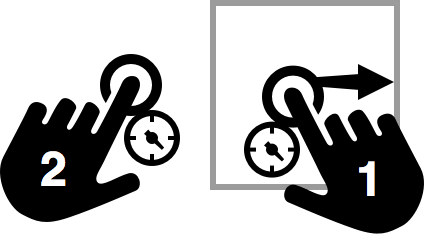 |
Move an object along a grid | Temporarily toggles the state of the Snap to Grid option in the Grid & Guides inspector. With Snap to Grid off, using this gesture allows you to move the object along the grid. With Snap to Grid on, using this gesture allows you to freely move the object about the canvas. |
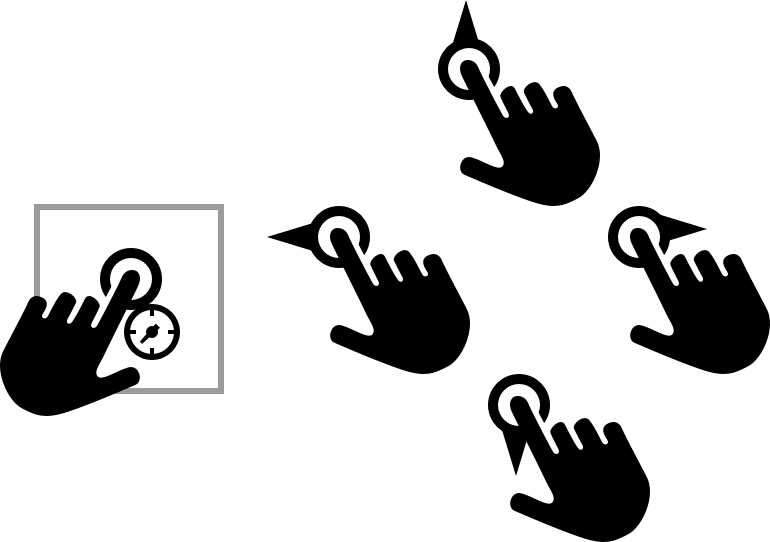 |
Nudge an object | Touch and hold the object with one finger, and then swipe up, down, left, or right to nudge the object in that direction (nudged objects abide by the Grid settings). |
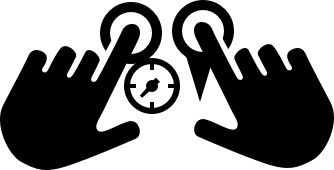 |
Switch to the previous canvas | Touch and hold on the canvas with one finger, and then swipe down with another finger. |
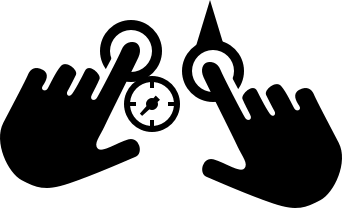 |
Switch to the next canvas | Touch and hold on the canvas with one finger, and then swipe up with another finger. |