The Document Browser
When you first launch OmniGraffle you arrive at the document browser, where you can open an existing file or create a new one from scratch.
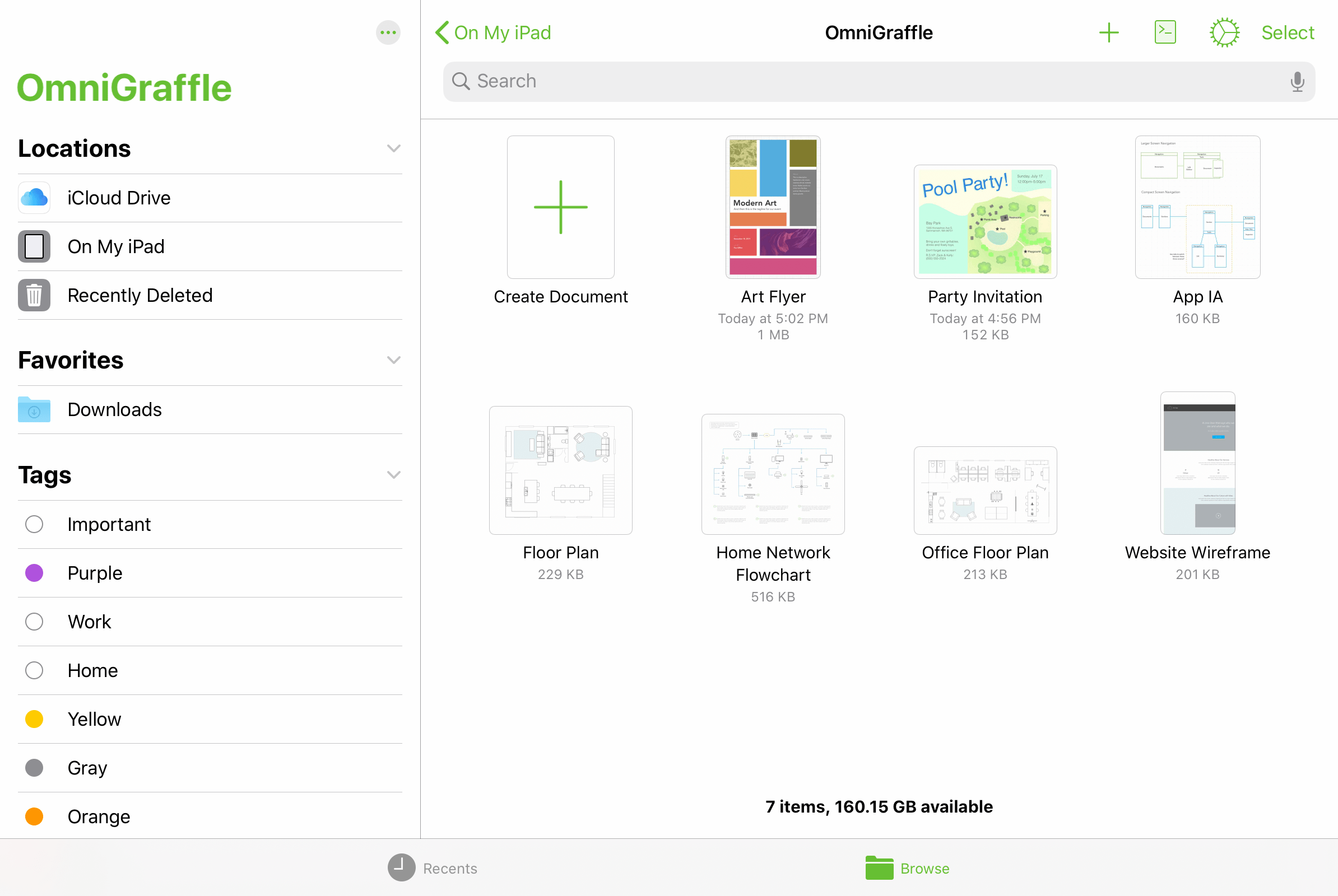
The document browser provides access to the same file storage locations as the iOS Files app, including the OmniGraffle folder on your device (where files are kept locally), your cloud storage locations (such as iCloud Drive), and any OmniPresence folders you have connected.
Recents View
Tap the clock icon  to switch to the Recents view of the document browser, which shows a collection of files that you have worked with recently. This list is drawn from every location available on your device, and includes files stored locally as well as those in the cloud.
to switch to the Recents view of the document browser, which shows a collection of files that you have worked with recently. This list is drawn from every location available on your device, and includes files stored locally as well as those in the cloud.
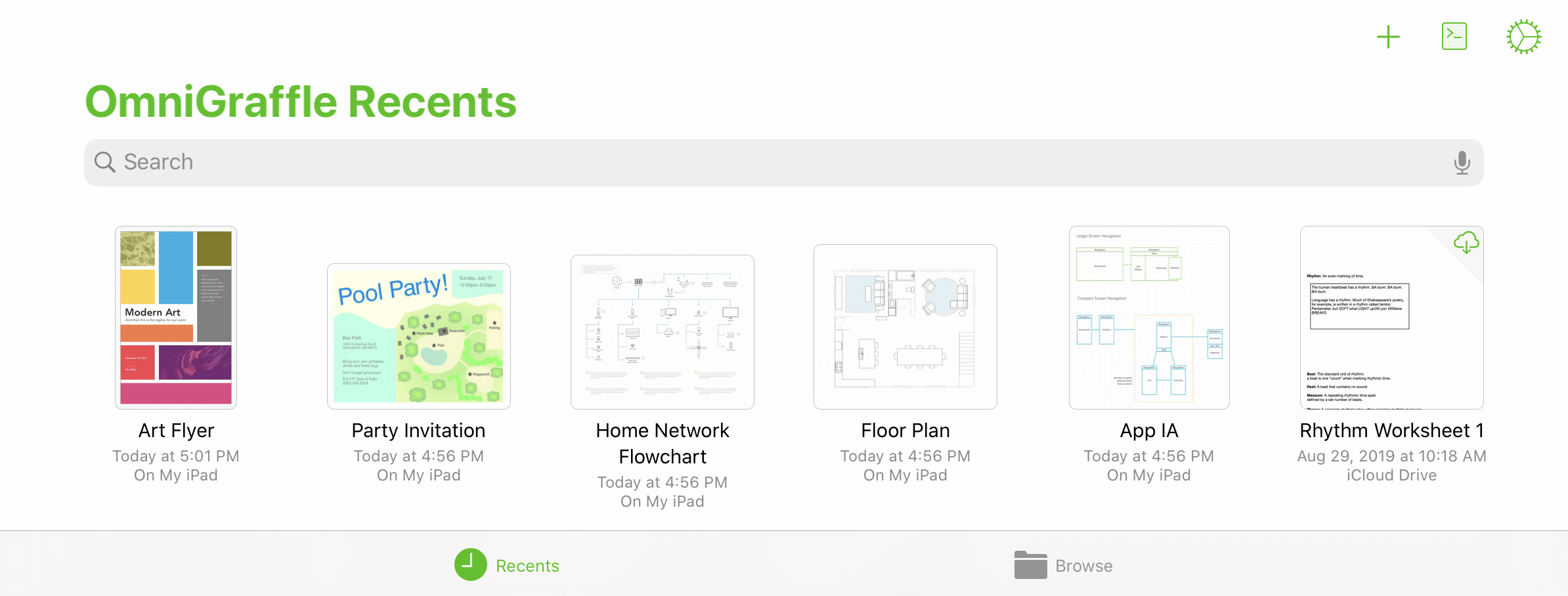
The Recents view is a flat list of files sorted by date from most recently accessed to oldest. If you don't see a file here that you expect, you can use the Search dialog to look through all the files available, or switch to the Browse view to look through the hierarchy of files on your device along with any connected cloud locations.
Browse View
Tap the folder icon  to switch to the Browse view of the document browser, which displays the hierarchy of locations and folders you have stored on your device, as well as any connected cloud service providers.
to switch to the Browse view of the document browser, which displays the hierarchy of locations and folders you have stored on your device, as well as any connected cloud service providers.
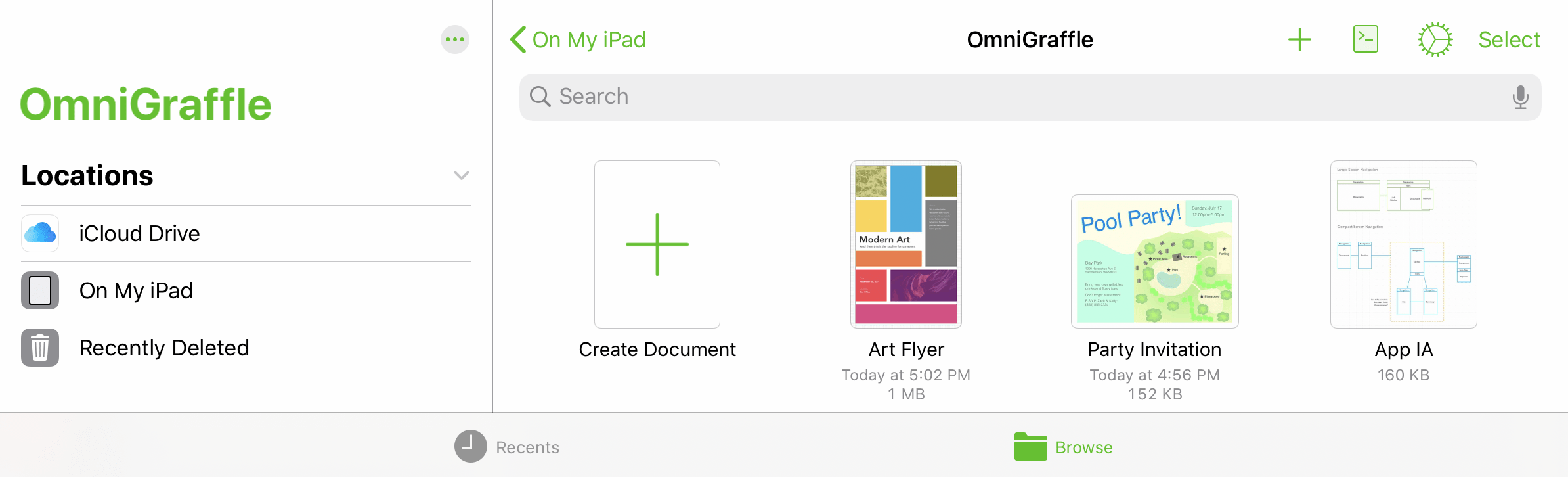
In wide device views, the Locations list offers high level navigation on the left side of the screen, with the contents of a selected location shown on the right; in compact views, Locations sits at the top of the navigation hierarchy with specific locations and their contents nested beneath.
The Locations List
When browsing your files, the Locations list displays the storage destinations that are available on your device. This always includes On My [device], which contains all of your files stored locally. If you have an Apple ID connected, iCloud Drive also appears as an available cloud storage location.
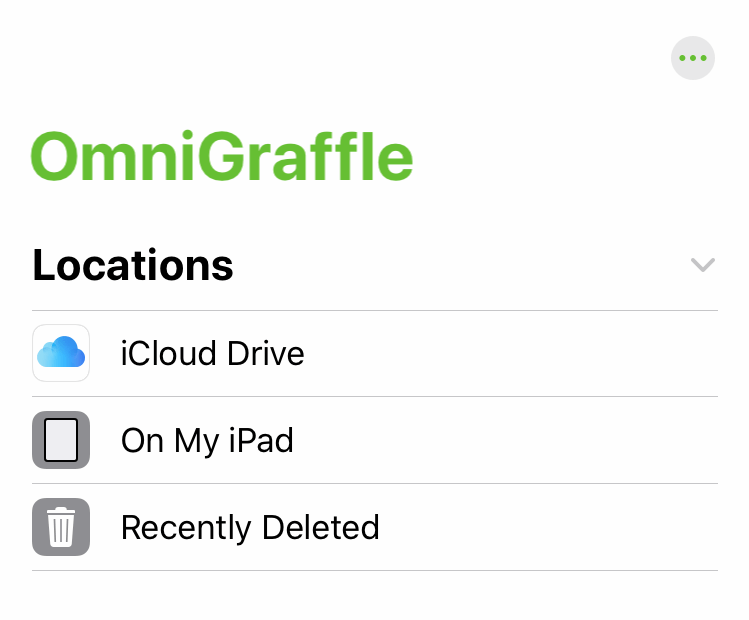
If you have any additional cloud storage providers installed on your device they will appear in this list as well.
Note that OmniPresence, the cloud sync solution operated by the Omni Group, does not appear in the list of service providers here because it doesn't run as a separate application. Instead, you can sync with a dedicated OmniPresence folder inside your On My [Device] > OmniGraffle folder, as described here.
Not all cloud storage providers work equally well with all file formats. We recommend using iCloud Drive or a connected OmniPresence folder to sync your OmniGraffle files; other providers may have trouble depending on the technologies they use.
The final item in the Locations list is Recently Deleted, where iOS temporarily stores files after you have deleted them in case you want them back.
Managing Deleted Files
If you delete an OmniGraffle file, that file is moved to the Recently Deleted folder in the Locations list.
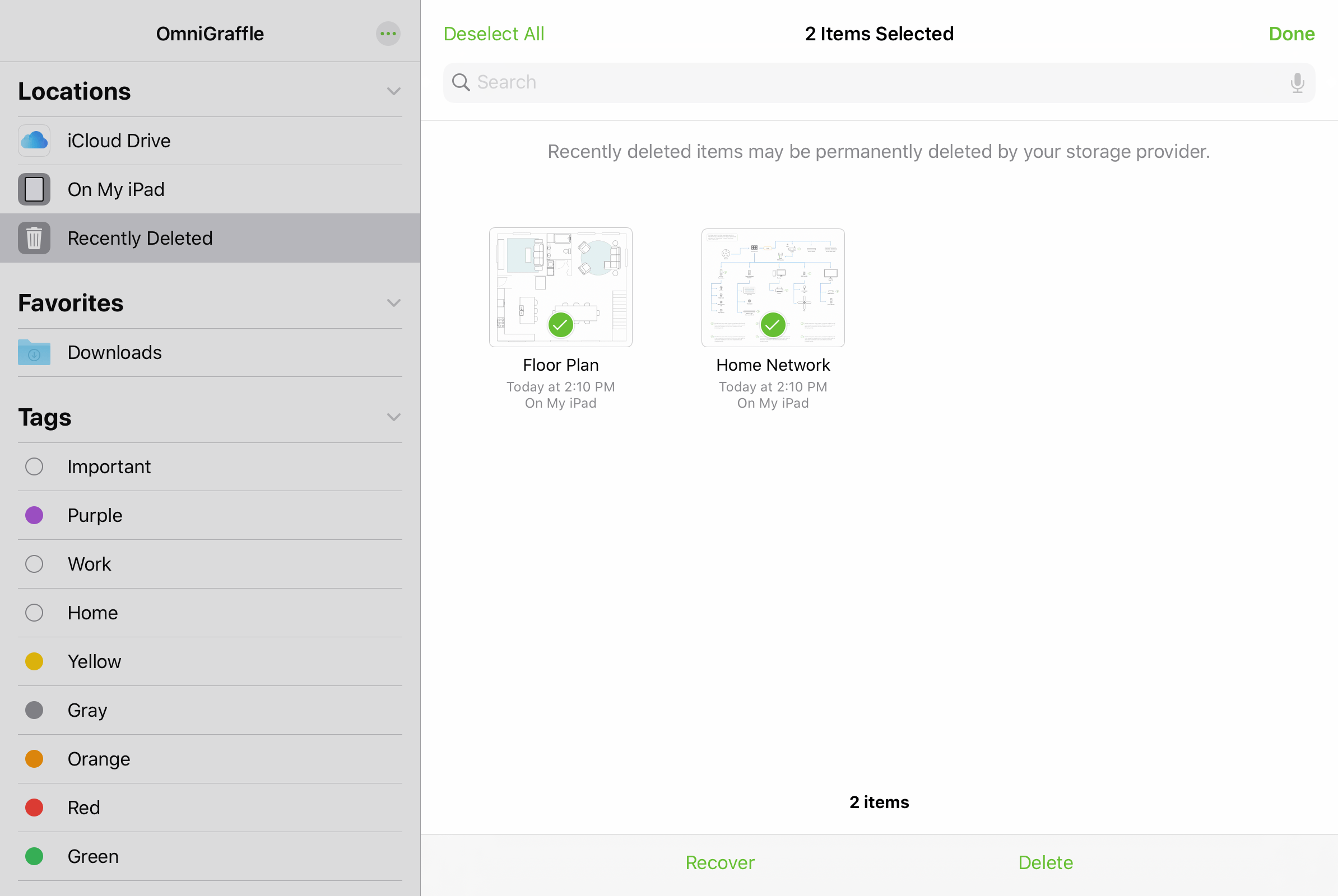
To manage files in the Recently Deleted folder, tap Select in the upper right and tap the thumbnails for each file you would like to manage. Options appear at the bottom of the screen to either Recover the files, returning them to their previous location, or Delete the selected files permanently.
Note that files stored with some cloud storage providers may be permanently deleted immediately instead of moving to Recently Deleted first. Because these recovery standards differ, it's a good idea to always take care when deleting files.
Beneath the list of available locations is a list of Tags. Tap a tag in the list to view all of the items with that tag applied; you can apply tags to individual files using their contextual menu (see File Details below).
Finally, the More button  at the top of the Locations list provides additional functions for modifying the contents of the list.
at the top of the Locations list provides additional functions for modifying the contents of the list.
-
Connect to Server—Choose a server to connect to via SMB, adding it as a location in a separate Shared section of the Locations list.
-
Edit—Switch the list to Edit mode, where you can rearrange locations and tags, and choose which locations you want to be visible in the list. Note that changes made here apply to the Locations list everywhere it appears, including the Files app and other apps that use the iOS document browser.
Browsing a Location
Upon selecting a location in the Locations list, its contents appear in a pane to the right (this pane appears on top of the Locations list when in compact views).
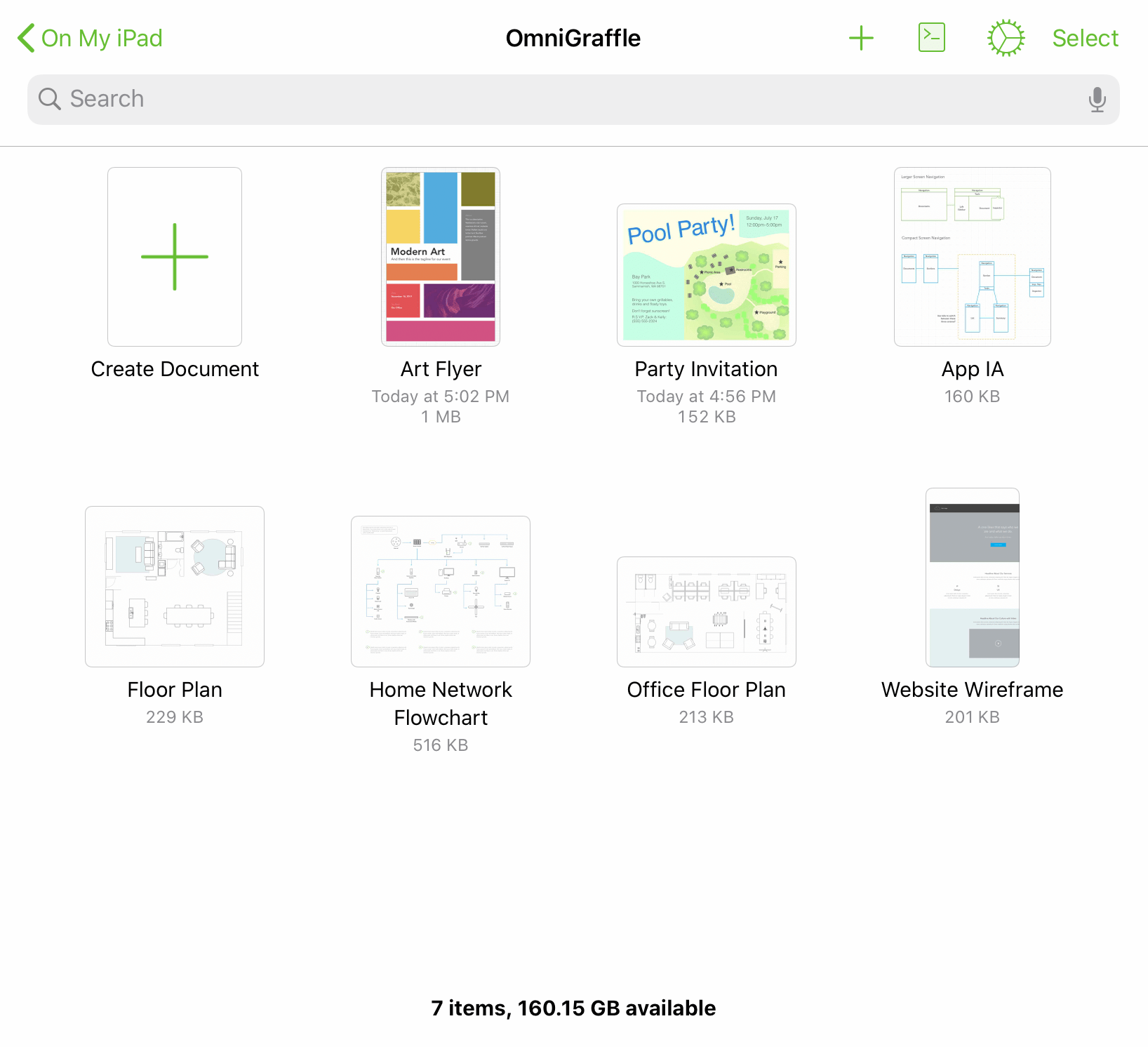
A search field at the top of the pane offers options to search recently opened files, the entire current location, or just the current folder for filenames that match the search terms.

Drag down on the browsing pane to access more controls for the location, choose how files are sorted, and switch between thumbnail and list views.
File Details
Each file is represented by a thumbnail image. Once modified, OmniGraffle generates a preview based on the contents of the file; otherwise, the file is represented by a generic document icon.
Along with the thumbnail, each file displays its name, the date it was last modified, and its location on your device.
-
Tap a document preview to open the associated file.
-
To change the name of a file or folder, tap the name and then enter a new title.
Contextual Menu
Tap and hold a file's thumbnail to open a contextual menu for the file, with the following commands:
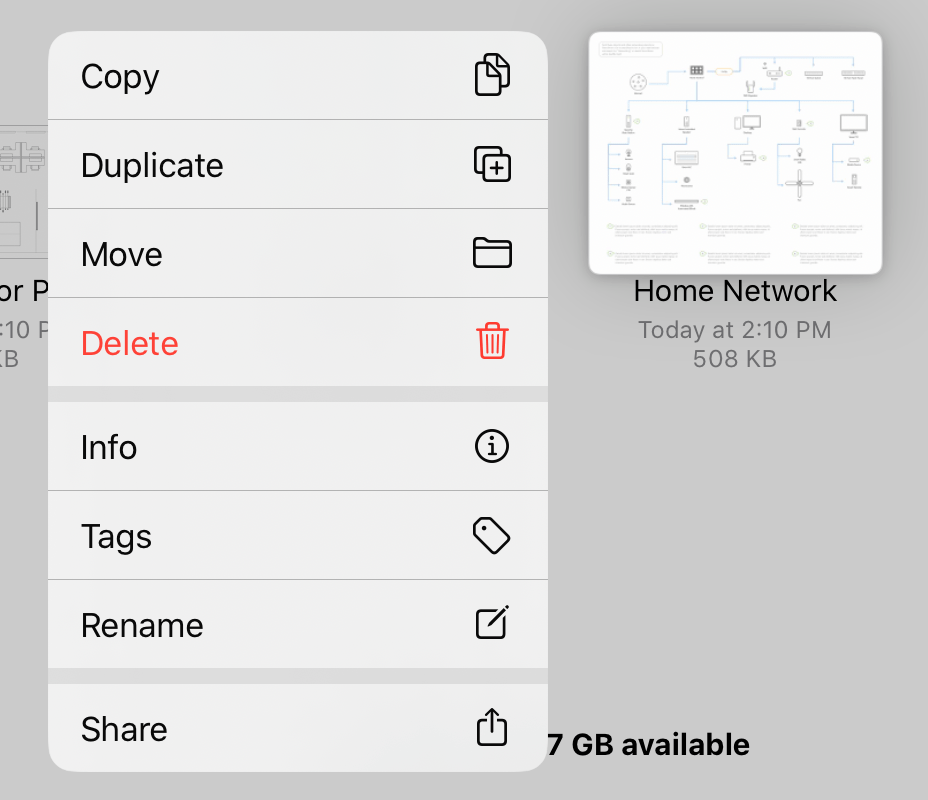
-
Copy—Copies the selected file and makes it available on the clipboard for pasting.
-
Duplicate—Copies and instantly pastes a copy of the selected file at the current location.
-
Move—Opens a hierarchical view of your locations where you can choose a new destination for the file.
-
Delete—Deletes the selected file (it can still be recovered if necessary).
-
Info—Presents a popup with detailed information on the file, including a larger document preview, metadata related to the file's creation and modification, location on your device, and any tags you have assigned.
-
Tags—Presents the list of available tags along with the option to create a new one. Tap a tag in the list to assign it to or remove it from the file.
-
Rename—Opens the file rename dialog, just as if you had tapped its name in the document browser.
-
Share—Opens the iOS share sheet, where you can choose from among the standard array of iOS share destinations as well as additional OmniGraffle-specific share options, as described below.
Sharing and Exporting
From a file's contextual menu, with a file selected, or from an open file's document toolbar, tap the Share button  and then choose one of the following actions to perform on the file.
and then choose one of the following actions to perform on the file.
Share As... 
Choose a format for sharing the file, and then choose a destination from the standard set of iOS share destinations.
When sharing an OmniGraffle file, you can choose an export format from among the following file types:
- Modern OmniGraffle (single file zipped)
- Legacy OmniGraffle (compatible with versions earlier than 3.14 for iOS and 7.16 for Mac)
- PNG
- OmniOutliner
 If you have OmniGraffle Pro, you can also choose to share the selected file in Visio XML format.
If you have OmniGraffle Pro, you can also choose to share the selected file in Visio XML format.
Copy as Image 
Copies to the pasteboard the selected file as an image, which you can then paste onto the canvas of an OmniGraffle file, or into another app.
Send to Photos 
Sends a JPEG image of the selected file’s contents to the Photos app on your device.
Print 
Prints the selected file to an AirPrint printer of your choosing. The document prints based on the orientation set in Size Uses Printer Pages, in the Canvas Size inspector.
Copy Current Canvas as PDF 
Copies to the pasteboard the currently selected canvas as a PDF, which you can then paste elsewhere.
Copy Document as PDF 
Copies to the pasteboard the selected file as a PDF, which you can then paste elsewhere.
Create Stencil from Document 
Creates a stencil file from the selected document.
Create Template from Document 
Creates a template file from the selected document.
Copy 
Copies the selected file to the clipboard.
Learn more about OmniGraffle import and export in Opening, Placing, and Exporting Files.
OmniGraffle File Types
Several file types are associated with OmniGraffle diagrams, stencils, and templates. Files of these types can be opened, edited, and saved within OmniGraffle for iOS.
| Filetype | Document Icon |
|---|---|
| OmniGraffle Document (.graffle) | 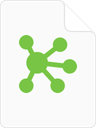 |
| OmniGraffle Stencil (.gstencil) | 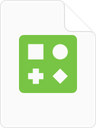 |
| OmniGraffle Template (.gtemplate) | 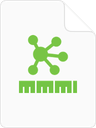 |
 If you have OmniGraffle Pro, you can also use the Copy from... command to import Microsoft Visio XML files. Unlike native OmniGraffle files, these are not opened for editing in place; they must be copied into OmniGraffle as described in Opening Files.
If you have OmniGraffle Pro, you can also use the Copy from... command to import Microsoft Visio XML files. Unlike native OmniGraffle files, these are not opened for editing in place; they must be copied into OmniGraffle as described in Opening Files.
The Location Toolbar
When viewing the contents of a location in the document browser, the toolbar along the top of the screen includes the following buttons:

Back 
On the far left of the toolbar is the Back button, followed by the name of the folder that contains the files being viewed. Tap to go backward in the folder hierarchy or return to the Locations list.
Folder Title 
At the center of the folder toolbar is the name of the current folder (such as On My iPad).
Add New 
Tap to create a new OmniGraffle document. After tapping Add New, the Template Chooser opens and displays a list of available templates for your document (starting with the custom templates you've created, if any).
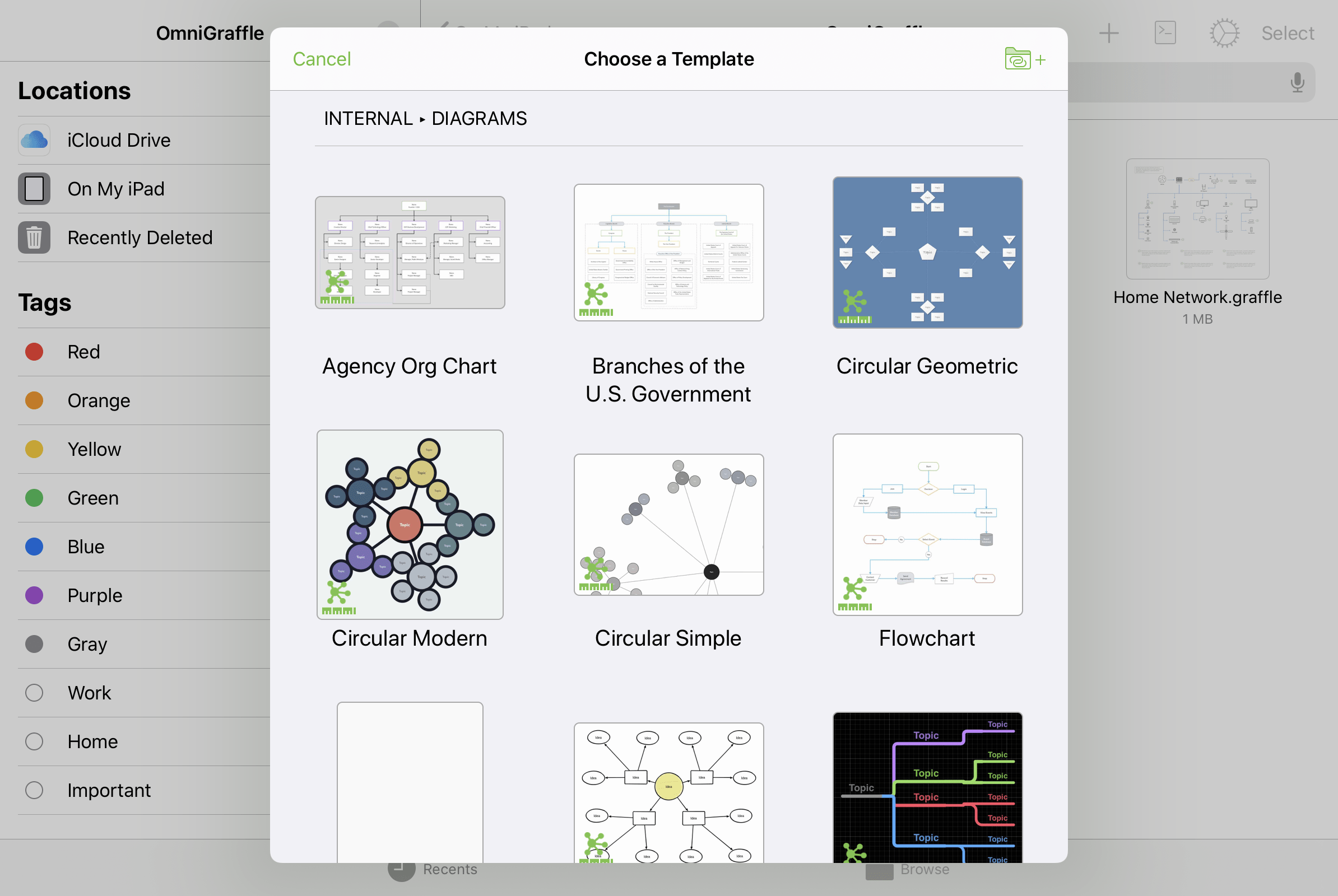
Choosing a template creates a new document pre-populated with the contents of that template, including sample text (if any) and all of the template's default structural and named styles.
To add templates from other locations on your device, tap  in the template chooser or use Configure Resource Locations in OmniGraffle Settings to connect the folders that contain them.
in the template chooser or use Configure Resource Locations in OmniGraffle Settings to connect the folders that contain them.
Automation Menu 

Tap to open a menu with controls related to Omni's JavaScript automation.
-
Automation Console—Opens the automation window to the console pane.
-
Automation API Reference—Opens the automation window to the API reference pane.
-
Configure Plug-Ins—Opens a pane that contains a list of automation Plug-Ins on your device, and controls for linking to a folder that contains Plug-Ins stored elsewhere (such as a cloud storage location).
If any Plug-Ins are installed, they appear in a list titled Actions beneath the Configure Plug-Ins menu item.
 Omni Automation Plug-Ins require OmniGraffle Pro. For instructions on adding Omni Automation Plug-Ins to OmniGraffle, see this article on the Omni Automation website.
Omni Automation Plug-Ins require OmniGraffle Pro. For instructions on adding Omni Automation Plug-Ins to OmniGraffle, see this article on the Omni Automation website.
Learn more about automating OmniGraffle at the official Omni Automation website.
OmniPresence Menu 
With an OmniPresence folder connected, the OmniPresence menu button appears in the toolbar. Tap it to open the OmniPresence menu, where you can download files to a connected OmniPresence folder or navigate directly to them by tapping files in the list.
See this support article for details on using OmniPresence with iOS 13 and later.
App Menu 
Tap to open a menu with tools and settings related to OmniGraffle itself. See The App Menu below for details.
Select 
At the far right edge of a folder’s toolbar is the Select button. When tapped, Select makes it possible for you to tap to select documents within a folder. Once a document is selected, use the buttons in the bottom toolbar to share or duplicate the file, move it to another folder, delete it, or copy it.
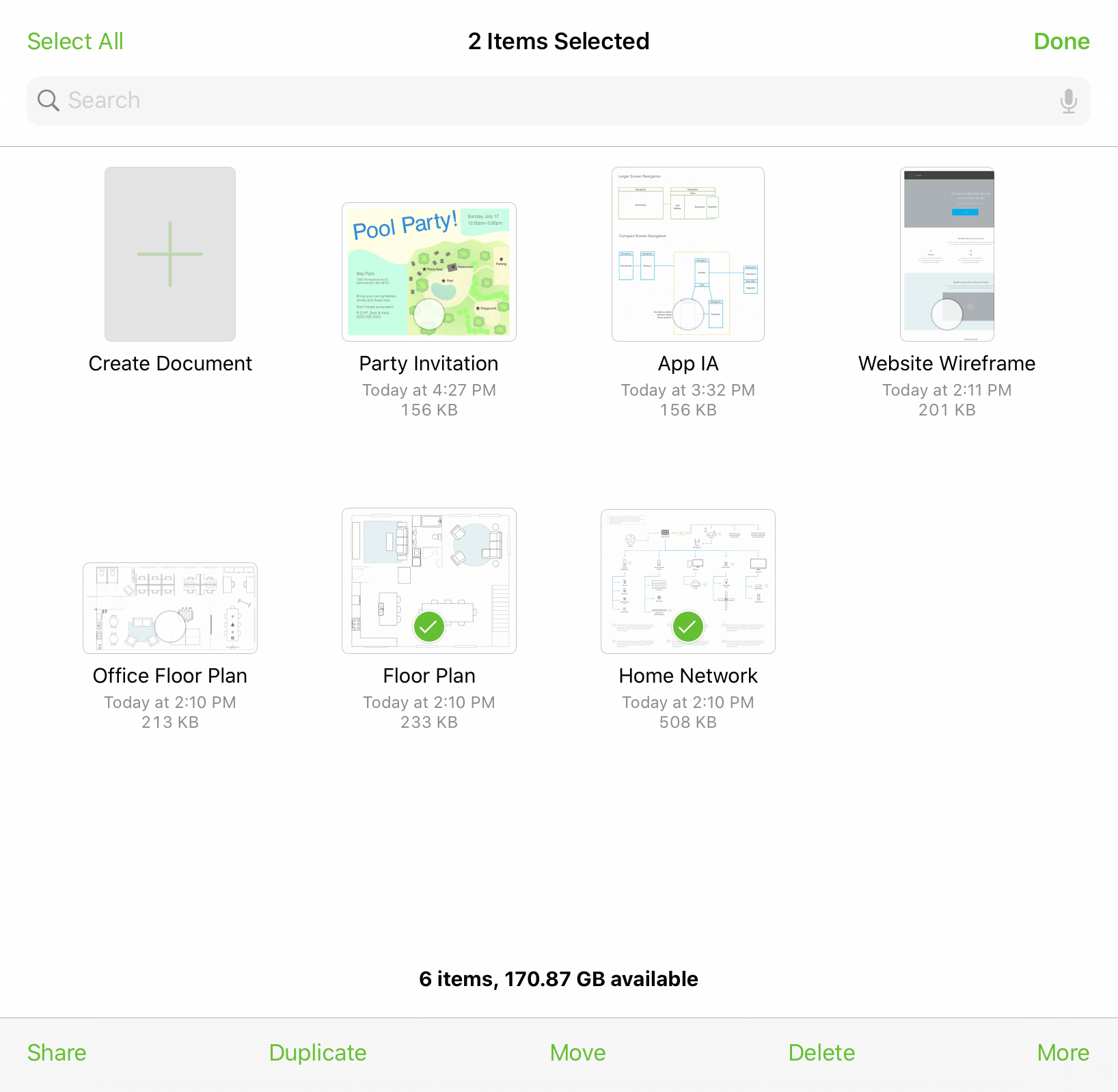
The App Menu 
When viewing the contents of a location in the document browser, tap  at the top of the screen to open the App Menu:
at the top of the screen to open the App Menu:
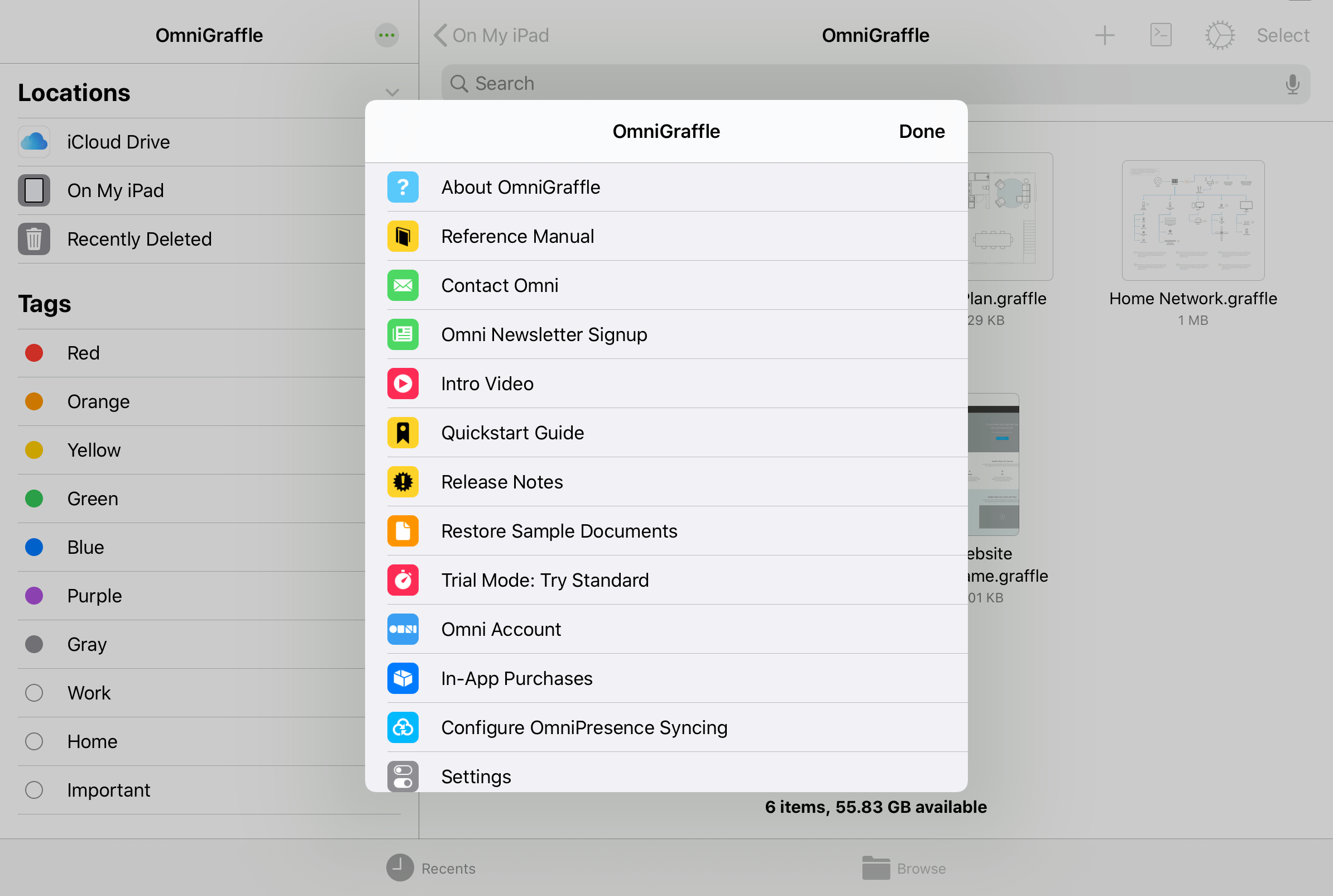
The App Menu has the following options:
About OmniGraffle 
Tap to see which version of OmniGraffle is installed on your device, and to find Omni’s contact information.
Reference Manual 
Tap to view the in-app reference manual.
Contact Omni 
Tap to send us an email.
Omni Newsletter Signup 
Tap to subscribe to Omni’s quarterly newsletter via email. When tapped, you are taken to the Omni website where you can enter your email address to subscribe.
Intro Video 
Tap to revisit the introductory experience and tutorial presented the first time you opened OmniGraffle.
Quickstart Guide 
Tap to open the quickstart guide, with instructions for creating your first OmniGraffle diagram and navigating some of the most common interface controls.
Release Notes 
Tap to see what’s new in the current release. The release notes are also available on Omni’s website.
Restore Sample Documents 
Tap to open a sheet that lists the sample documents originally included with OmniGraffle. Tap a document's filename to restore a copy of that diagram to the OmniGraffle folder on your device.
Trial Mode 
Trial Mode is only available prior to purchasing the upgrade to OmniGraffle Essentials or Pro. Tap to switch between Essentials and Pro to see which version is right for you.
Omni Account 
Tap to open the Omni Account sign in sheet. If you are an OmniGraffle subscriber, use this window to sign in to your Omni Account and unlock the full OmniGraffle feature set.
In-App Purchases 
Tap to purchase the upgrade from Trial Mode to either OmniGraffle Essentials or Pro. This is also where you can restore purchases, if you ever need to reinstall OmniGraffle on a device.
Configure OmniPresence Syncing 
Tap to connect an OmniPresence cloud synced folder to your device. Documents in this folder are automatically synced to the cloud whenever a change is made. You can sync with a free Omni Sync Server account, or an OmniPresence-capable WebDAV server of your choice.
See this support article for details on using OmniPresence with iOS 13 and later.
Settings 
Set preferences for working in OmniGraffle. See OmniGraffle Settings for more details.