Network View
Network View provides a canvas that displays your project as a diagram of nodes (tasks) with lines (dependencies) connecting them. Evocative of charts generated with the PERT technique, Network View not only offers a new perspective on your current projects but also allows rapid development of new ones.
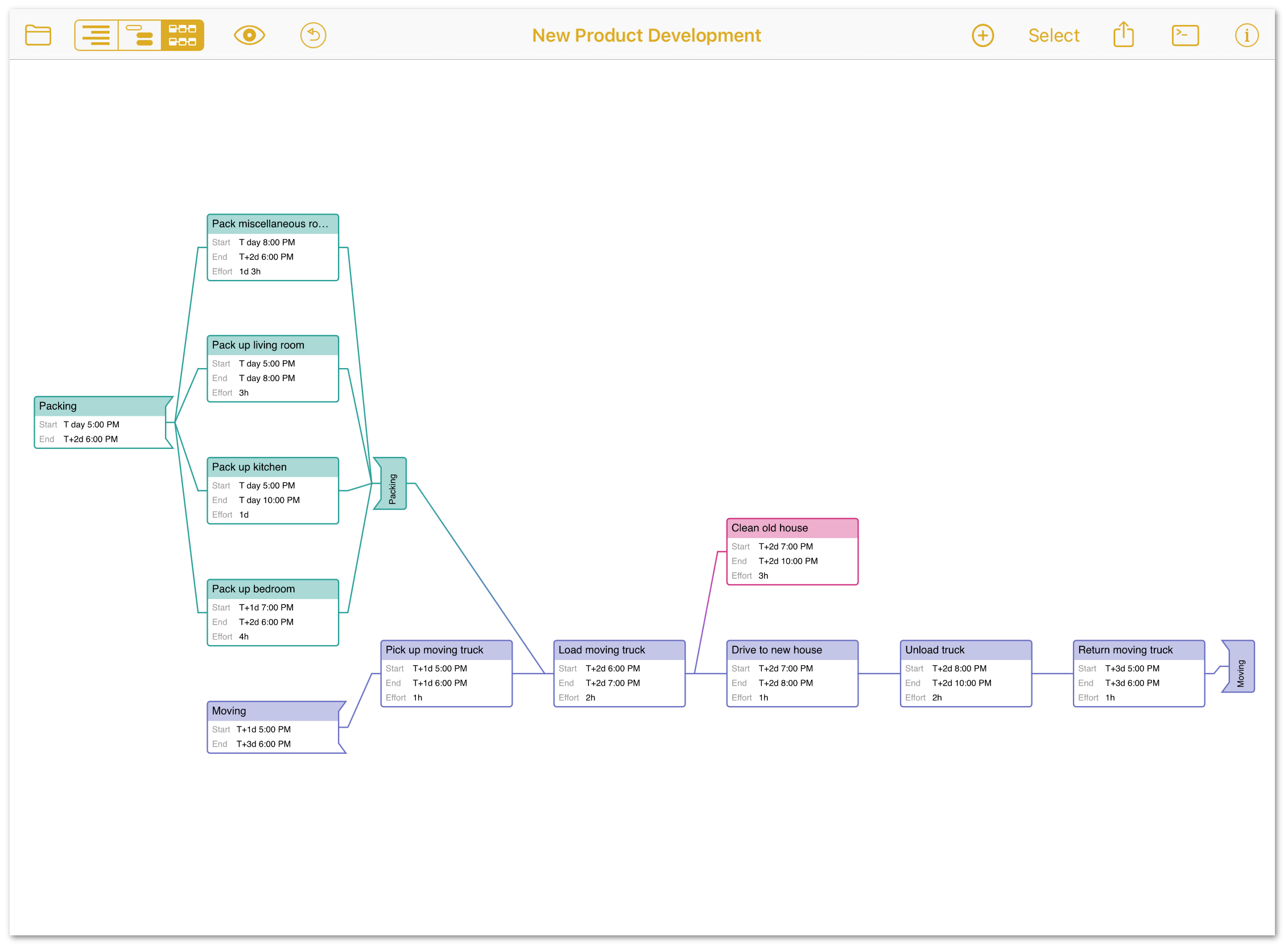

To switch to Network View, tap  in the view switcher.
in the view switcher.
Creating and Deleting Tasks
When you’re ready to start building (or adding to) a project in Network View, tap the third segment of the view switcher to switch to the view, and tap  in the toolbar. A new task is created.
in the toolbar. A new task is created.
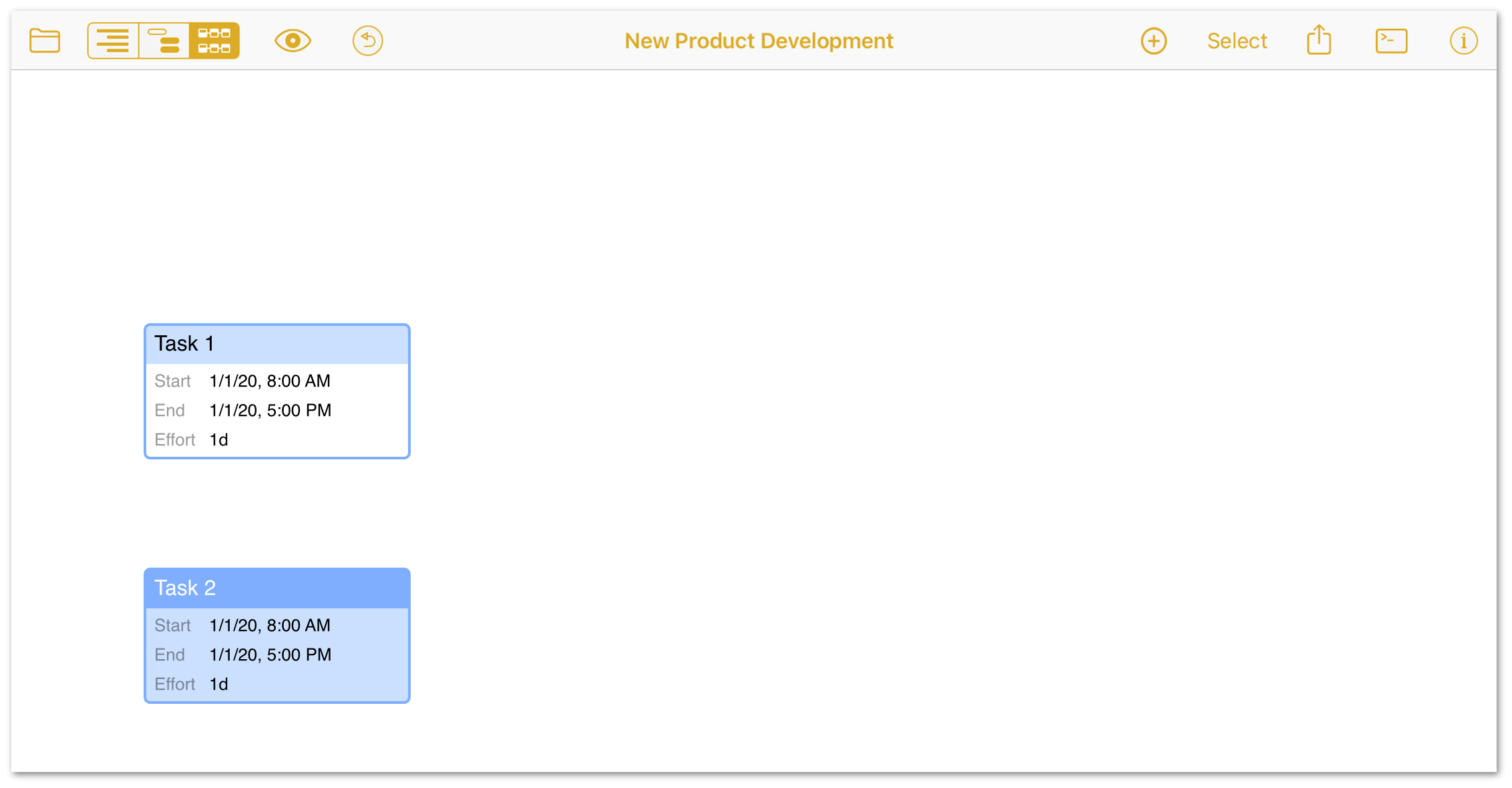
Creating Dependencies
If you have a task selected, creating a new task automatically connects to it with a line that represents a Finish > Start dependency. As long as a task is selected, you can quickly create a chain of tasks connected with Finish > Start dependencies by continuing to tap Add. If no tasks are selected, a newly created task is independent of any others.
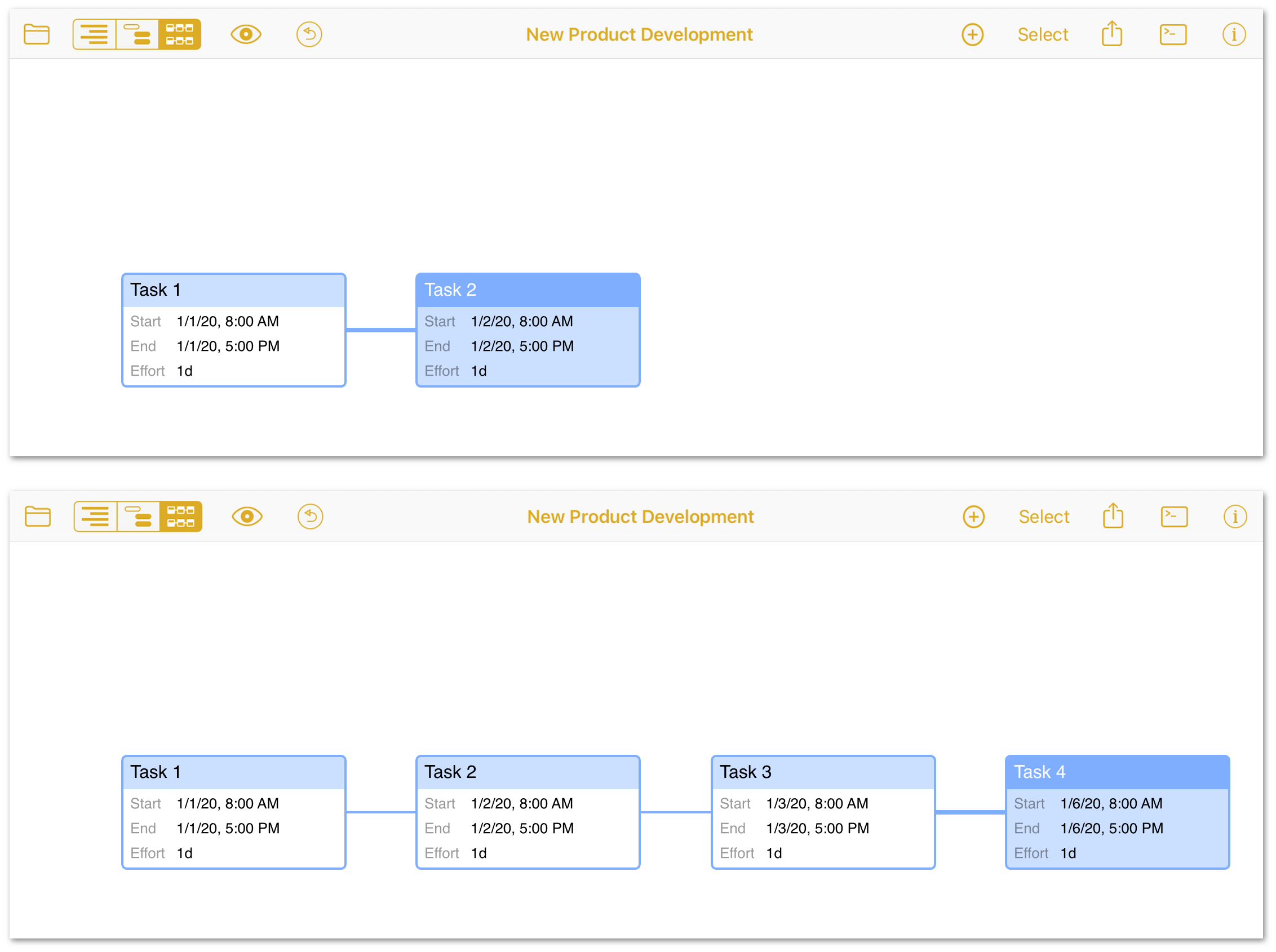
An unbroken chain of tasks with Finish > Start dependencies is arrayed in a straight horizontal line.
To create other dependency relationships, tap a task node to select it and drag the line that appears to another task. This creates a dependency between them, and you’ll see the tasks rearrange in the diagram automatically to reflect this new relationship.
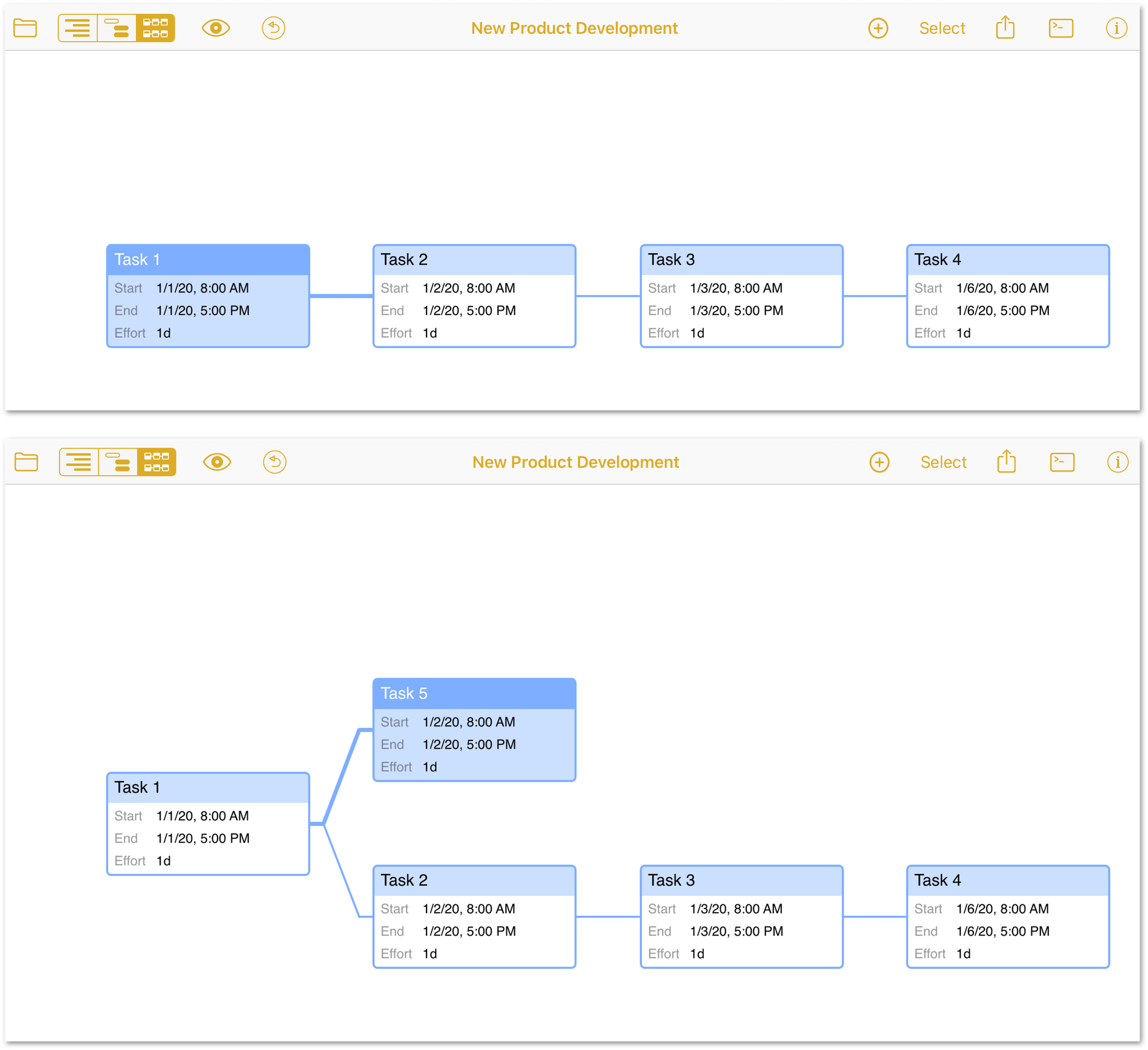
At any time while working in Network View, you can switch to the Gantt chart or outline to see how your project-building exercise is looking, and see how its dependencies are described there.
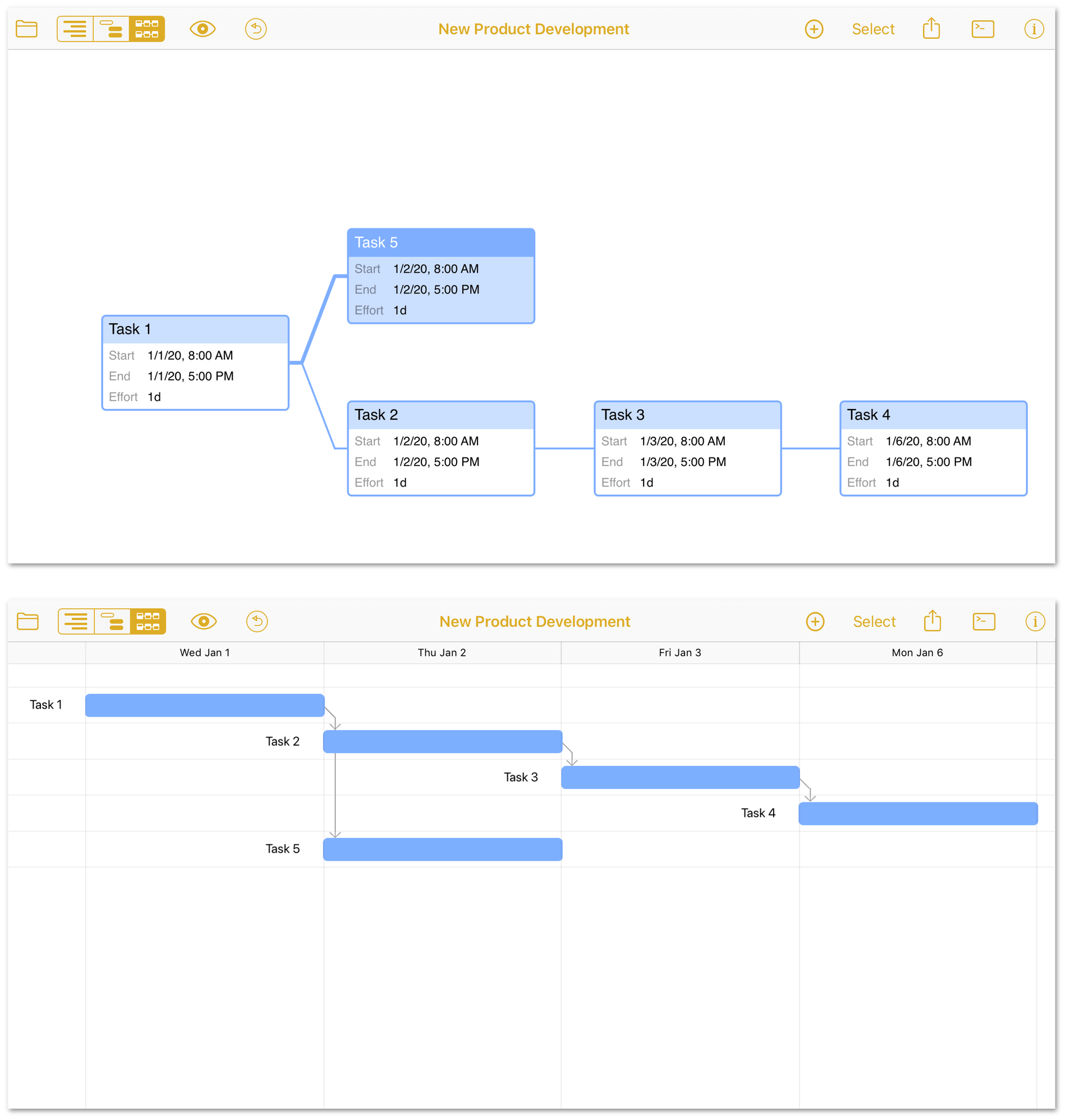
Working in Network View
A few tips for working in Network View:
-
When you’re working on a project of considerable size, you can zoom in and out on the network diagram using the vertical and horizontal pinch gestures shared by the Gantt chart.
-
You can perform actions on tasks in the chart by touching and holding them to reveal their contextual menus. Available commands include Copy, Paste, Delete, and Collapse/Expand (for groups).
-
To manipulate groups of tasks, tap Select in the toolbar to enter Selection Mode, which works in Network View just as it does in the Outline and Gantt views.